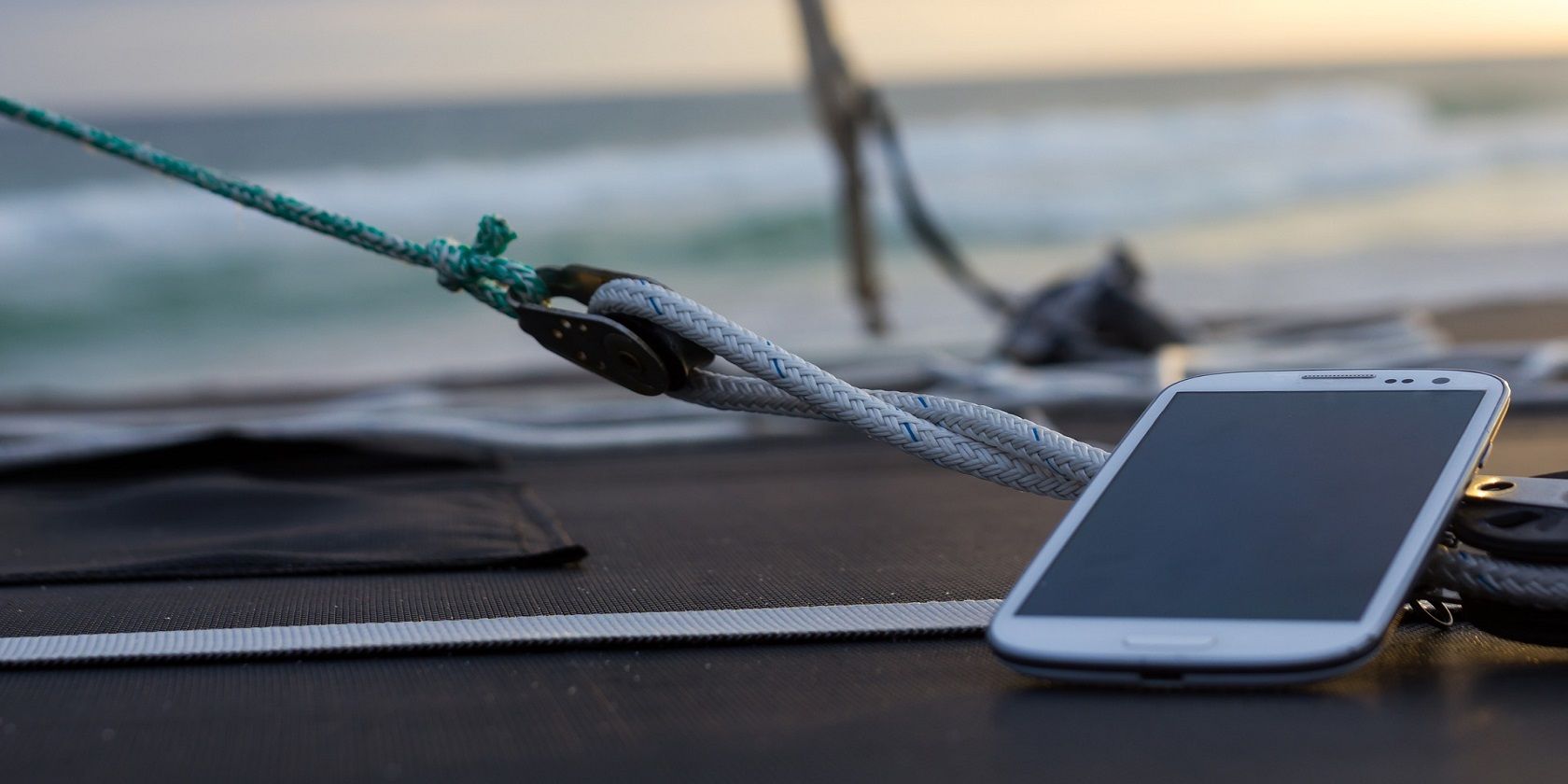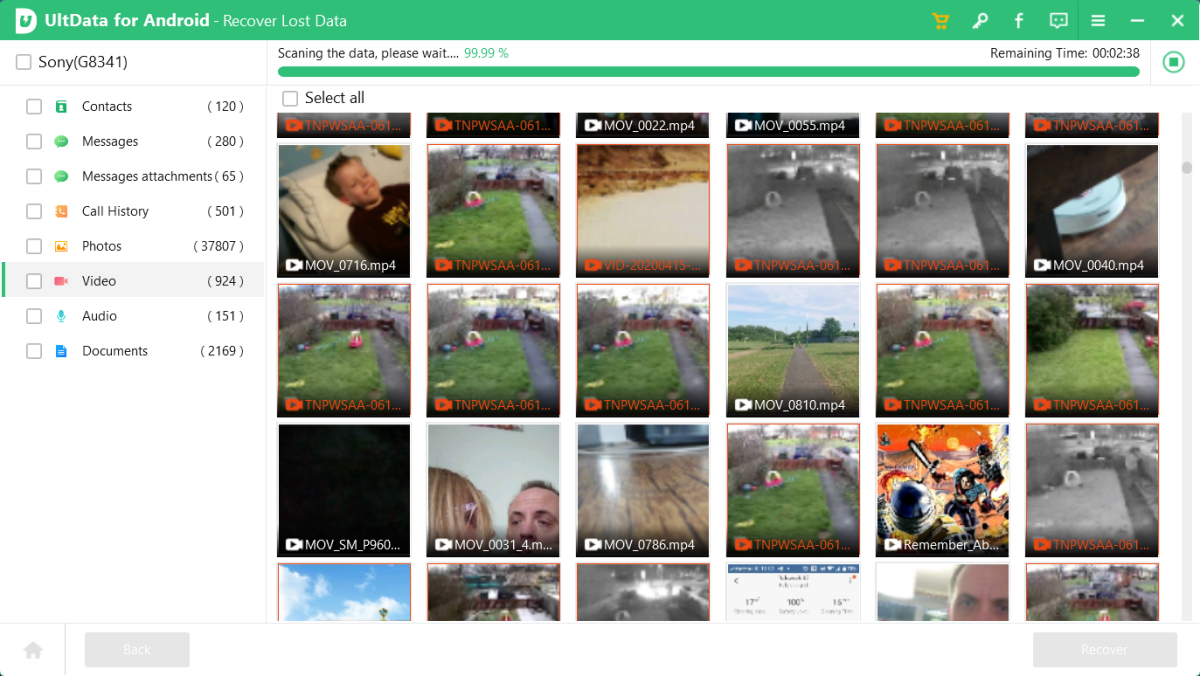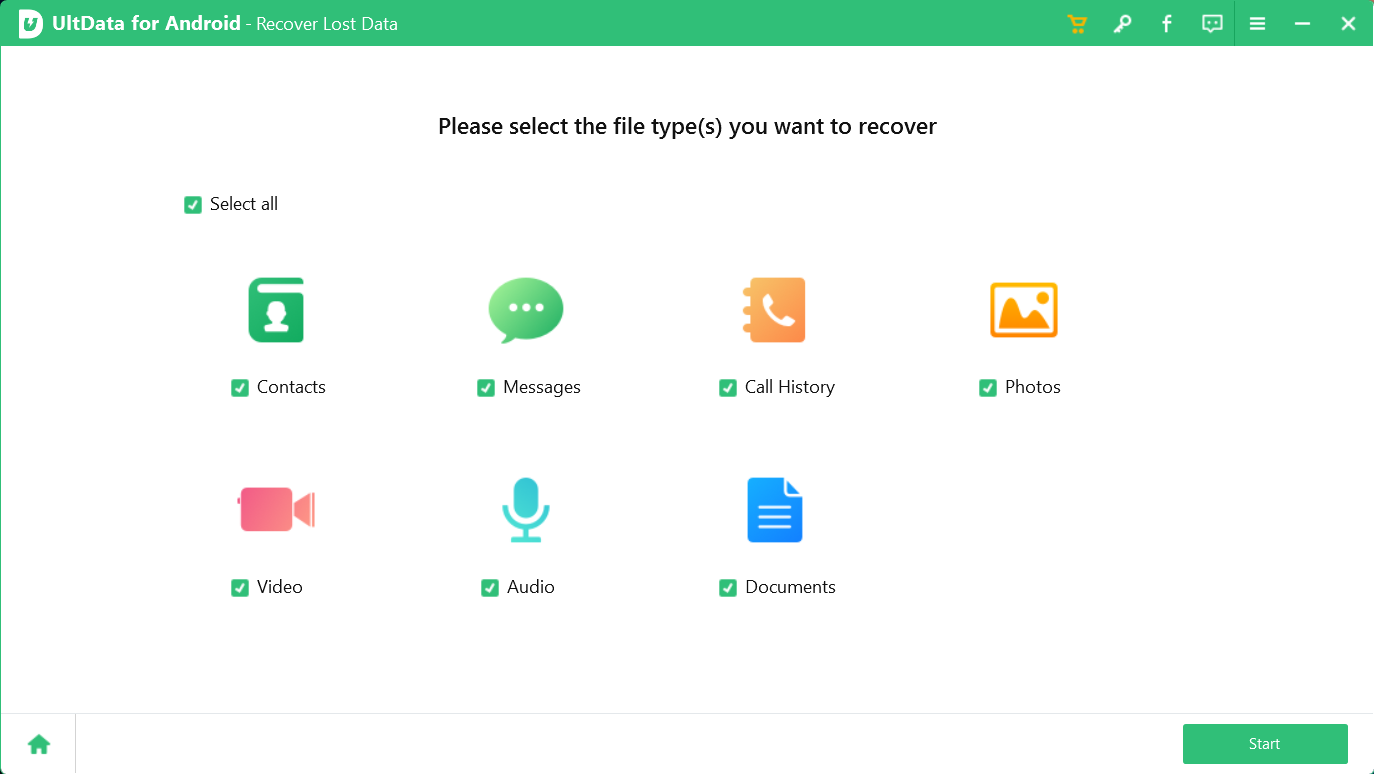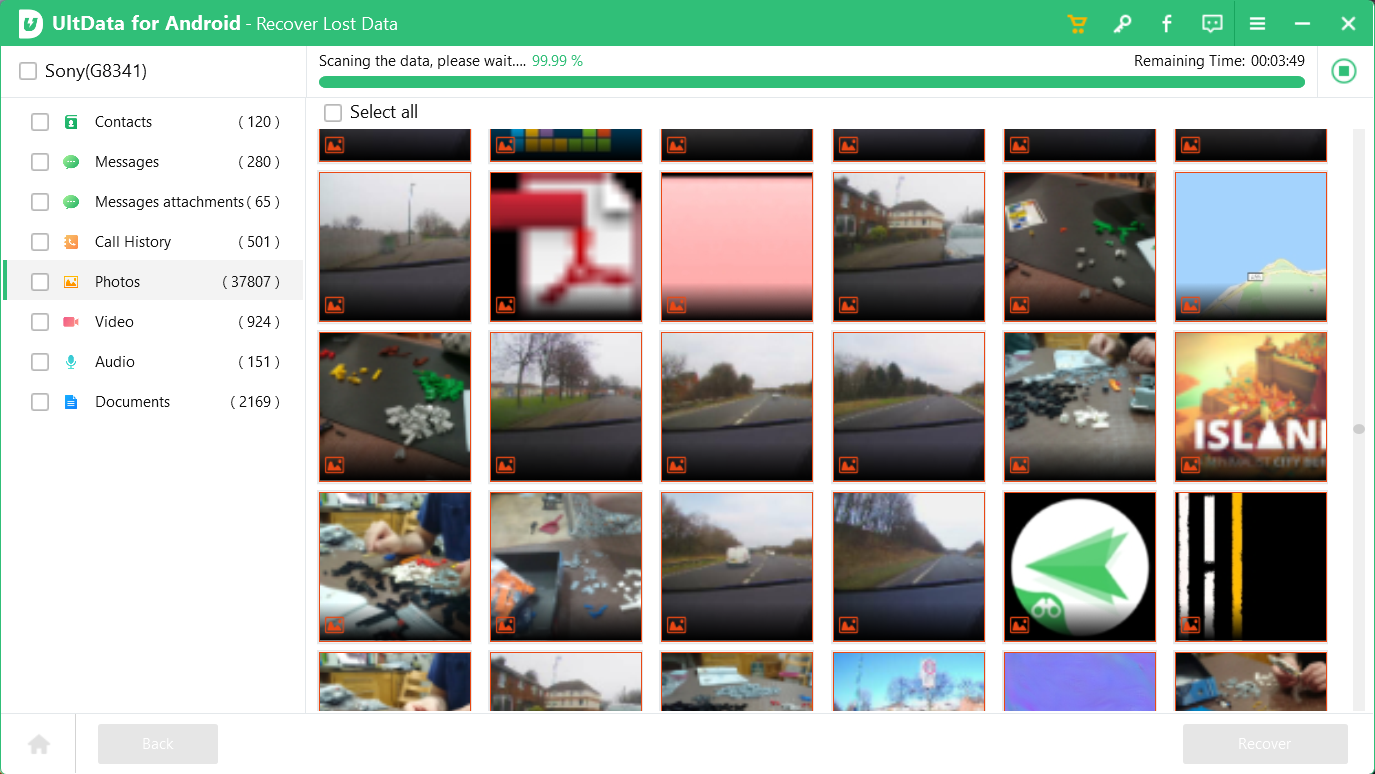Losing data on your Android phone or tablet often feels like a crushing disappointment. After all, to undo an accidental or intentional-then-regretted deletion, you need a rooted phone, right?
Wrong. While competent and reliable data recovery tools are sparse on Android, they certainly exist.
Tenorshare UltData for Android is fast, can find lost photos, WhatsApp messages, and more.
The Easiest Way to Perform Android Data Recovery Without Root
If you've misplaced data on Android, you usually have two options. One is to search the phone, perhaps using a file manager app. The other is to connect the device to your PC over and browse the files, perhaps using a manufacturer-specific tool.
In many cases, you won't find what you're looking for. Neither method is optimized to find deleted files on Android. The Android directory structure is a confusing mess, which is where Tenorshare UltData comes in.
Designed to help you find missing and deleted data on Android, Tenorshare UltData runs on Windows. All you need to do is connect your phone, run UltData, and recover the files you need, without having to root your Android.
What UltData Brings to Android Data Recovery
There is more to file recovery than you think. UltData for Android is designed to help you recover and restore lost data and messages and claims the highest data recovery success rate in the industry.
Primarily, UltData lets you recover deleted photos from your Android phone without root. It will also restore deleted WhatsApp messages, as well as recovering WhatsApp Business app data like photos, videos, and documents.
If you use WeChat and have accidentally deleted or lost data from the app, UltData can restore messages, contacts, photos and more.
Finally, Tenorshare UltData for Android works with over 6000 Android phones and tablets. That includes flagships from Samsung, Huawei, and many others. In short, if you're looking for deleted data on Android, UltData can find it, whatever Android device you use.
How to Recover Deleted Files From Android Phone Memory Without Root
To recover data on Android with UltData, start by downloading the Windows software from Tenorshare and installing it.
1. Recover Lost Data on Android
For UltData's general data recovery tool:
- Connect your Android device using the USB cable
- Load UltData for Android and select Recover Lost Data
- You'll be prompted to accept the connection on Android – select OK
- If USB debugging is not already enabled, follow the steps to resolve this
- When prompted, tap OK on Allow USB debugging on your phone
- On Windows, ensure Select all is checked, then click Start
- Wait while the files are found
- When scanning is complete, some will be highlighted red, others white - these are the ones you can recover successfully
- Select the files you want to keep and click Recover to save them to your PC
Note that the larger your storage and the more data you've saved to your phone, the longer the process will take. It is also a very general approach, one that will grab every scrap of data, from temporary internet files to deleted downloads and more.
2. Recover Photos on Android
Just looking for photos? With the phone connected and UltData for Android running:
- Select Recover Lost Data
- Uncheck Select All
- Select Photos
- Click Start
- Wait while the files are found
- With Gallery selected, browse through the images to select those you wish to keep
- Click Recover and save them to your PC
This is a more effective way to recover deleted photos on Android that mean something to you, rather than internet junk. Specifying a particular type of media file saves time in UltData, helping you to find the files you're looking for faster.
3. Recover Data in Google Drive
Tenorshare UltData also supports recovering data from Google Drive. Here, you can choose to recover Contacts, Messages, Calls, Wi-Fi account data, and Calendars.
- In UltData for Android, select Recover Google Drive Data
- Input your Google account credentials
- Either Select all or select a specific data type, then Start
- Wait while the data is scanned
- Check the data you want to keep, then click Recover
Note that using Google Drive recovery requires you to upgrade Tenorshare UltData Android Data Recovery to the fully licensed version.
Other Possible Ways to Recover Android Data Without Root
There are other options for recovering data on Android without root.
1. Recover Photos on Android from Google Photos
If you use a cloud storage account with mobile sync like Google Drive, there's a good chance that your missing, presumed deleted photos and videos are already backed up in Google Photos.
- On your desktop browser, visit photos.google.com
- Browse the images for the photo you're looking for
- If you run into trouble, use the search tool to find the photo
- When you find it you can download it to your computer or leave it in the cloud
Other cloud storage services, such as Dropbox and OneDrive, work in the same way. If you have the apps on your phone, there is a good change you've opted to sync photos to those clouds. Just open the desktop client, or access the cloud storage in your browser, to recover your files.
2. Restore Lost Data from Local Backup
If you regularly make backups on Android, you might find the missing data there.
To restore the data:
- Launch the recovery app on your phone
- Browse to the backup file
- Select the files to recover
Be sure to have enough space on Android before commencing recovery. If that is going to be a problem, either save the data to a microSD card, or delete some apps or games before proceeding.
Alternatively, you might connect your phone to your PC and search for the device manually. Whatever desktop operating system you use, it should be simple enough to connect the phone over USB or eject the microSD card and insert it into a card reader. Once you've done that, you can use the computer's file manager to browse for lost data.
If it can't be found, a standard PC based file recovery tool with USB support could be used. But it's not an optimized solution – you could end up searching for the specific data you're looking for even among the recovered items.
Put simply, you need Tenorshare UltData.
Buy Tenorshare UltData for Android
By default, UltData only works with one device and some features – such as Google Drive recovery – are limited. To overcome this you can upgrade to the fully licensed version. This lets you use five devices with one PC.
- A one-month license is $35.95 recurring but can be cancelled at any time.
- Better value is the 12-month license for $39.95, a massive 70% discount.
- You can also buy a lifetime license to Tenorshare UltData for Android for $49.95.
We'd recommend the 12-month license, which represents good value and the flexibility to cancel your account at any time.
Recover Lost Photos on Android With Tenorshare UltData
You don't have to say goodbye to lost photos on Android. While it's smart to have them backed up automatically with a cloud backup service, there are plenty of other data types that you might not be backing up. And besides, syncing that data means remembering to sync various app-specific sub-folders in the Pictures directory. It can become time consuming.
UltData is simple to use, a fast and effective recovery tool that finds your Android photos so you can save them to your PC. Also suitable for audio and video files, UltData can also recover data from messaging apps like WhatsApp and WeChat.
With TenorShare UltData as a solution, you don't need to worry about losing data on your mobile device ever again.