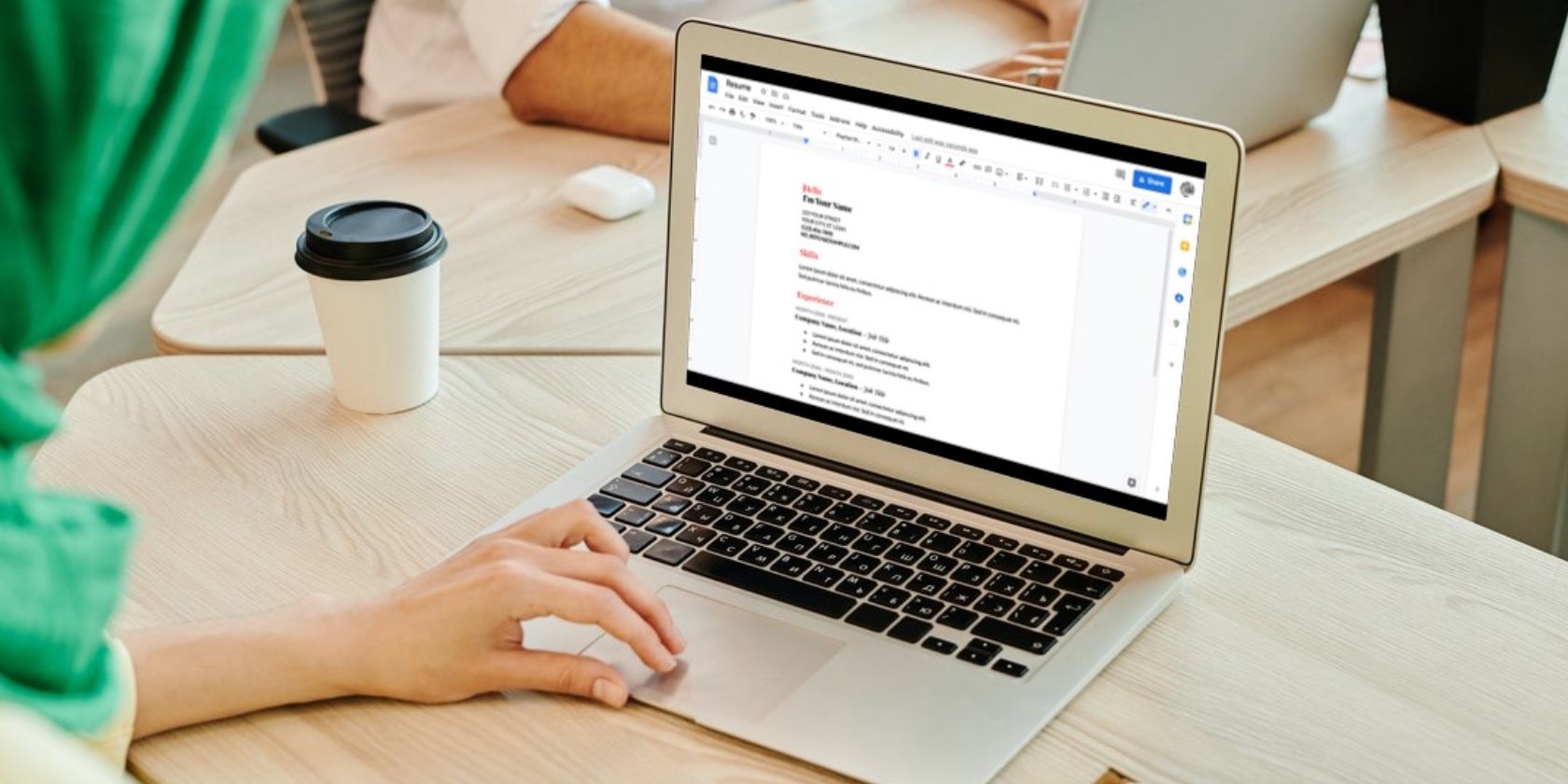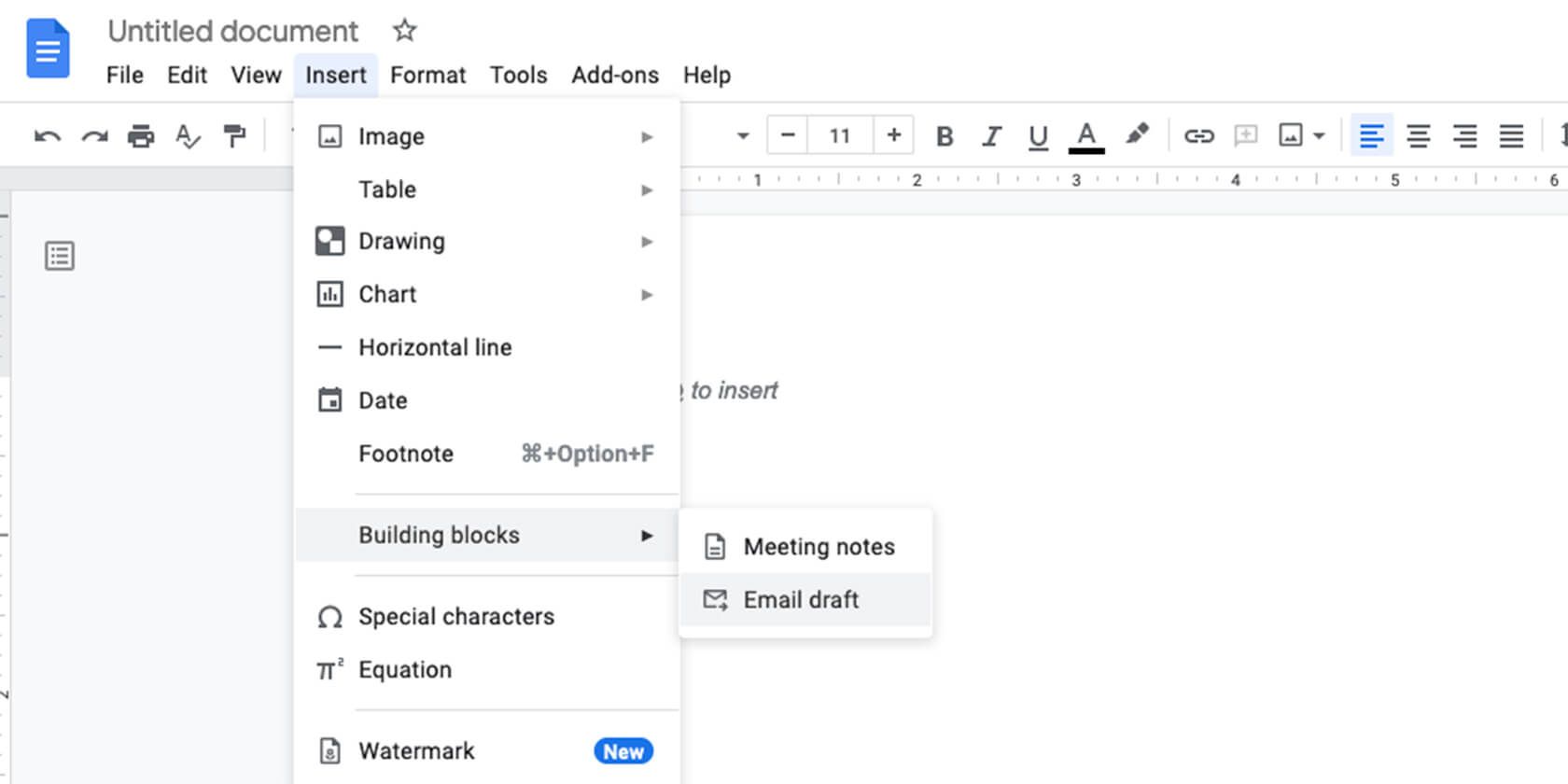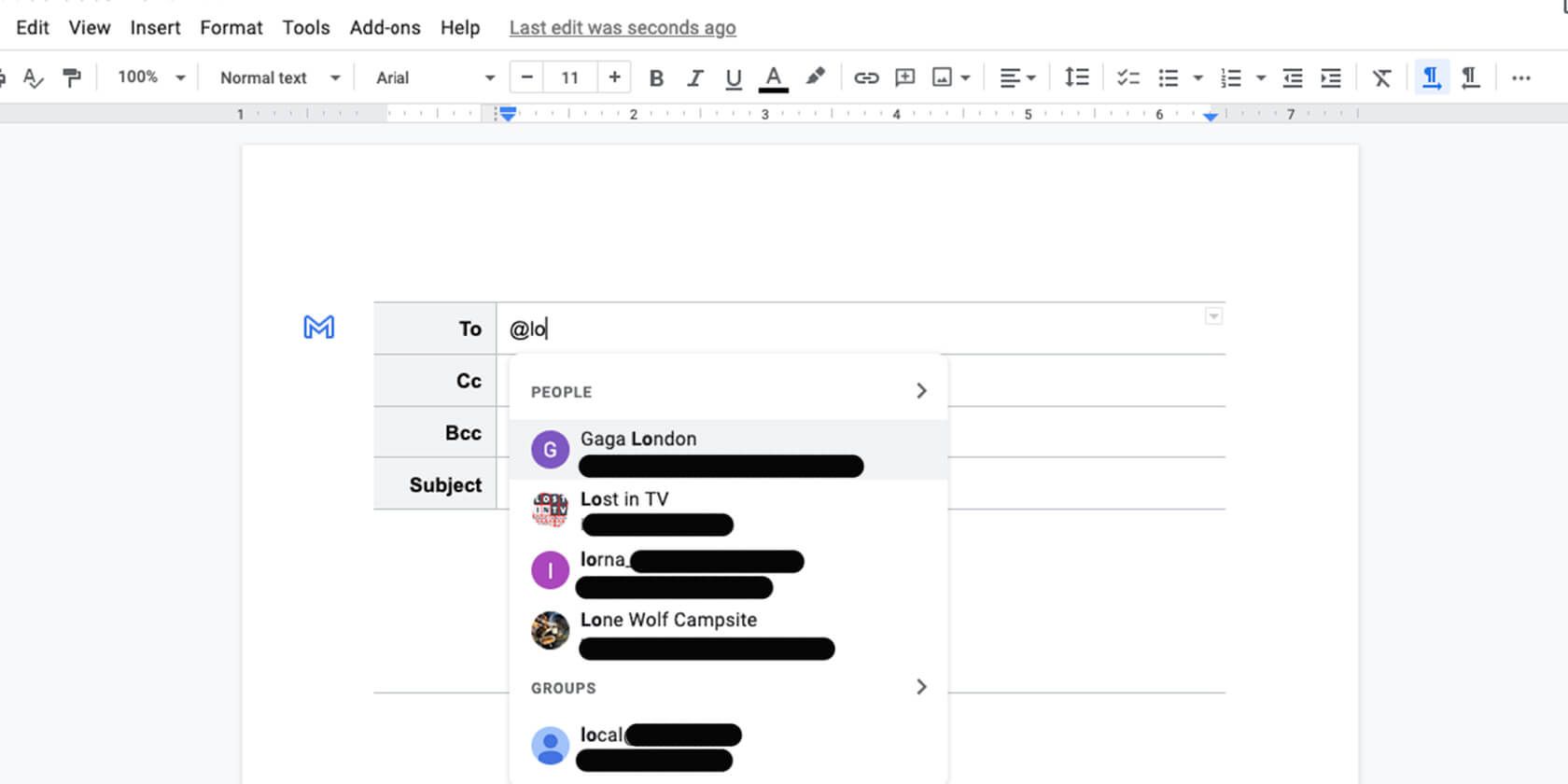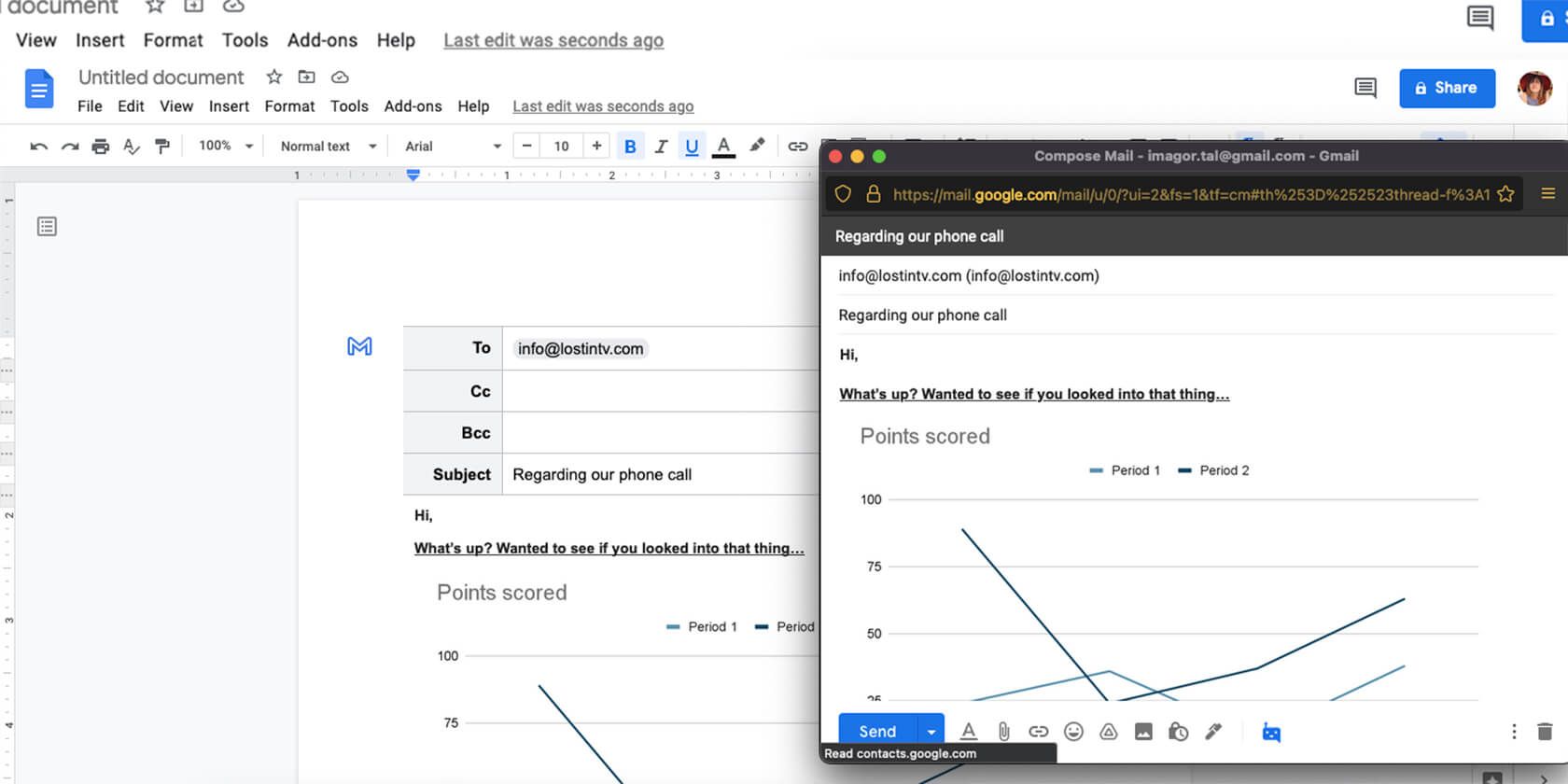If you use Google Docs for work, you probably know how useful it can be. You can use it to create and edit documents right on your desktop without installing anything. Since documents are saved on the cloud, you can also access them from any computer.
Additionally, Google Docs allows for seamless collaboration between people. Both can edit the document at the same time and see what the other is doing. But did you also know that you can write email drafts there, and send them directly through Gmail?
Create an Email Draft in Google Docs
Follow these steps to write your email draft:
- Log into your Google Docs and start a new document.
-
Navigate to Insert > Building Blocks > Email Draft.
- Alternatively, you can also type @email at the top of the document, and pick Email Draft from the drop-down menu.
-
To add recipients in the To section, type @ and search your contacts by name.
- You can also type the address manually, and the same goes for CC and BCC.
- Type in your subject.
- Type in your email content.
- If you want to underline, use bold, or any other type of editing, just use the regular Docs commands. You can also add images, tables, or charts, really go wild.
- Done with the email? Simply press the blue Gmail logo on the top left side of the draft.
-
The draft will open in Gmail, in a new pop-up. If you don’t see it, you need to enable popups on your browser.
- View your email in Gmail and make any corrections you like. By the way, your signature will be automatically added to the email.
- Once you’re satisfied, press Send, and you’re done.
One thing that’s important to note, the email will be sent from the account you’re connected to. So if you use Google Docs from a work account, it will be sent from that work email. And if you have multiple accounts, you should probably double-check before you hit send.
The Benefits of Writing a Draft in Google Docs
If you just want to write a simple email, a reply, or a general query, it’s best to do it through Gmail itself. You can start a new draft, save it, and come back to it later if you need. However, when you use Google Docs for your emails, you open up a whole new world of possibilities.
First, it’s a great option if you want to write an email that you plan to send multiple times. Instead of opening many windows, and using copy-paste from one to the other, you can write a draft in Docs once, and send it multiple times with the envelope button.
The second benefit is the collaboration tool. If you write emails that are more sensitive and need to be approved by others, when you write in Docs, you can share the documents, and allow people to add comments, or edit the email directly.
On top of that, you can work on Google Docs offline, which is not always possible with Gmail. And as we’ve touched on, features like charts, tables, and even drawing on Google Docs help you personalize your email and clarify certain points that may be hard to explain in text.
Make Google Docs Work for You
For a free tool, Google Docs has a lot to offer. We hope that this short guide has helped you understand the software a little better, and also piqued your curiosity to explore further.
If you write emails on a regular basis, and especially if you communicate mainly through emails in your day-to-day work, Google Docs can act as a powerful tool.