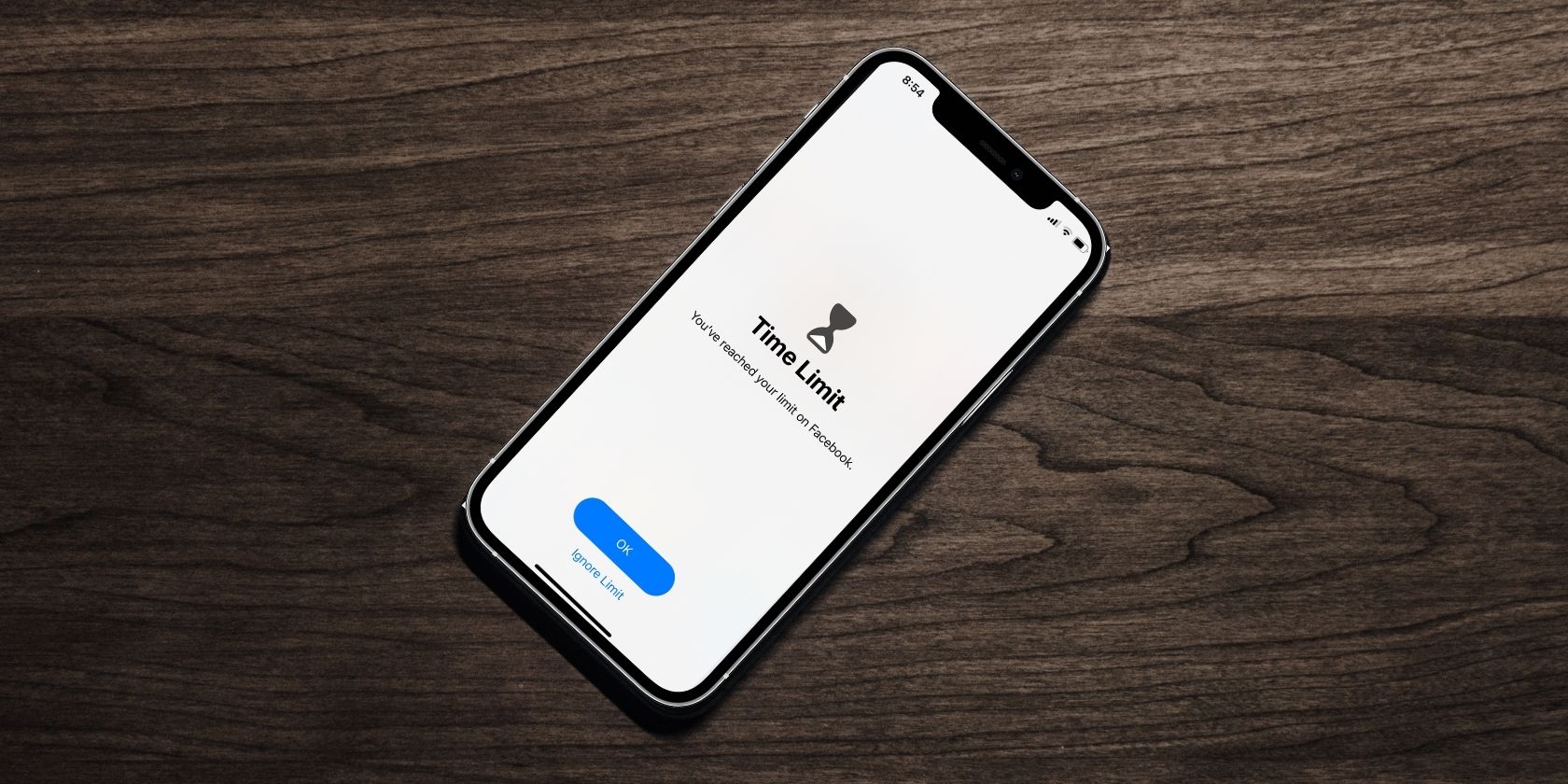Now that everything we need is on our smartphones, it’s getting harder and harder to pull ourselves away from our screens. Apple’s Screen Time feature is handy for blocking specific apps, app groups, or notifications to allow you to focus on more relevant tasks.
To offer even more Screen Time options, Apple added Downtime on Demand to the release of iOS 15. Read on to learn more about this feature and how to use it.
What Is the iPhone’s Downtime on Demand?
Apple’s Downtime on Demand feature is similar to the Downtime feature available on iPhones before iOS 15. The only difference is that, as its name implies, Downtime on Demand allows you to turn Downtime on whenever you want, instead of it only activating on a certain schedule.
How to Use Downtime on Demand
Downtime on Demand is part of Apple’s Screen Time feature. To turn it on:
- Go to Settings then tap Screen Time.
- Tap Downtime and select Turn On Downtime Until Tomorrow. Choosing this will activate Downtime until midnight.
- Alternatively, toggle Scheduled on and set a scheduled time and day/s for your downtime.
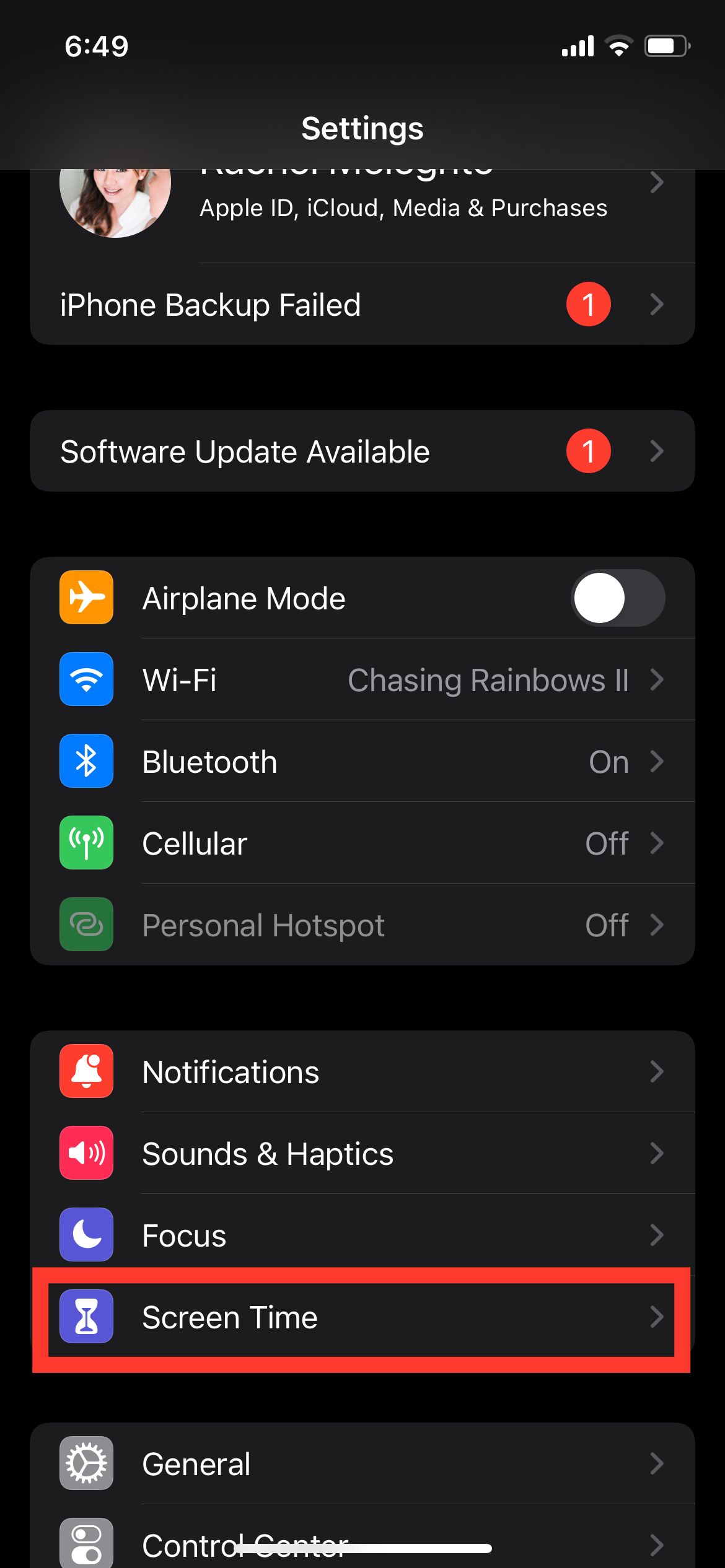
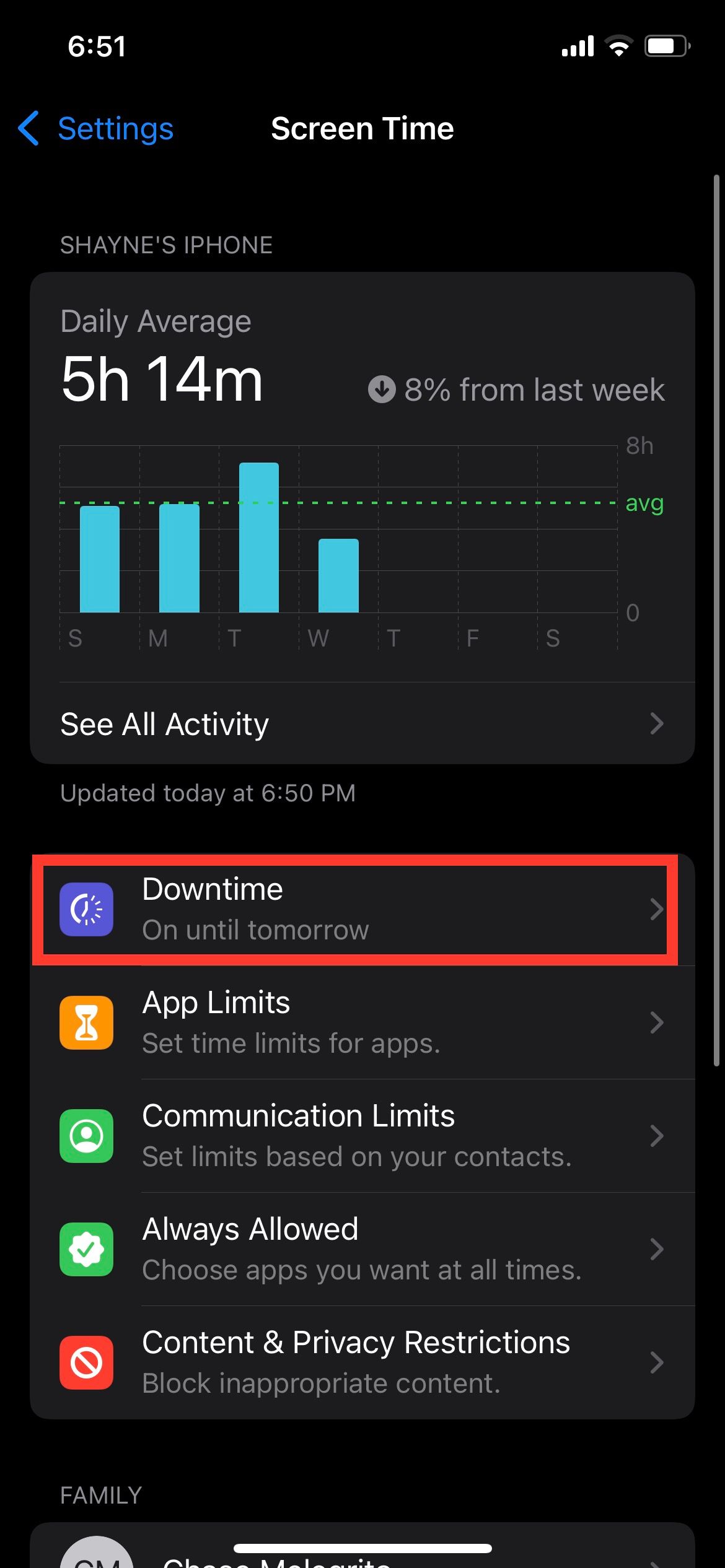
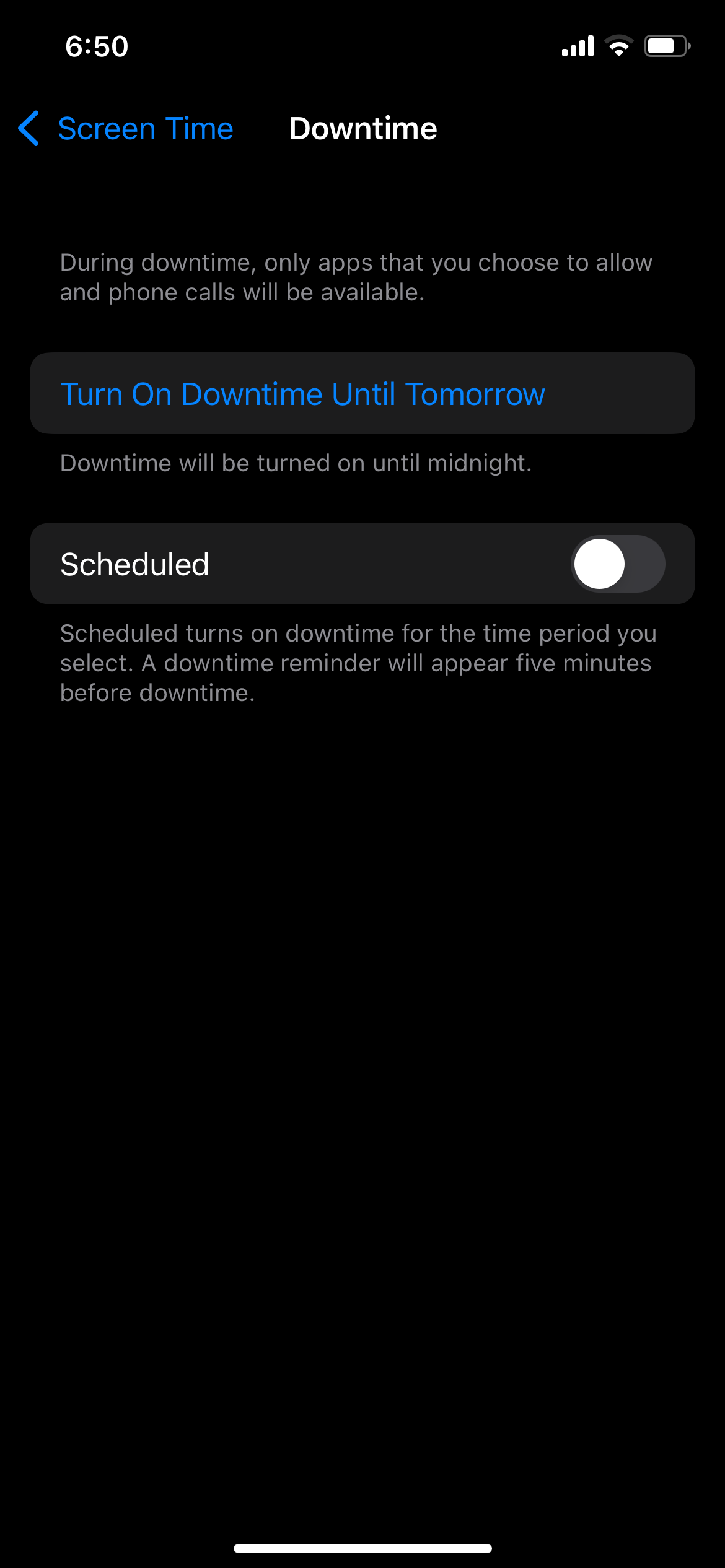
A five-minute reminder will appear before your downtime begins. When turned on, only apps, calls, and messages you allow will be available to you. To disable the feature, just go back to Screen Time > Downtime, then tap Turn Off Downtime.
Set Communication Limits During Downtime
Aside from apps, you can limit who can contact you during your scheduled time off from your device. To modify this:
- Go to Settings > Screen Time > Communication Limits.
- Tap During Screen Time, then choose between Everyone or Specific Contacts. If you select the latter, you can select Add New Contact to input a new contact number who will be exempted from the downtime restriction, or Select Choose From My Contacts to choose people from your contacts list.
Aside from the Downtime feature, you can make use of other iPhone’s Screen Time features to help you lessen your gadget use.
Minimize Distractions With Downtime on Demand
With the touch of a button, you can immediately block apps and messages to keep you focused on a task or allow you to take time away from your iPhone. You can even use this feature on your Mac!