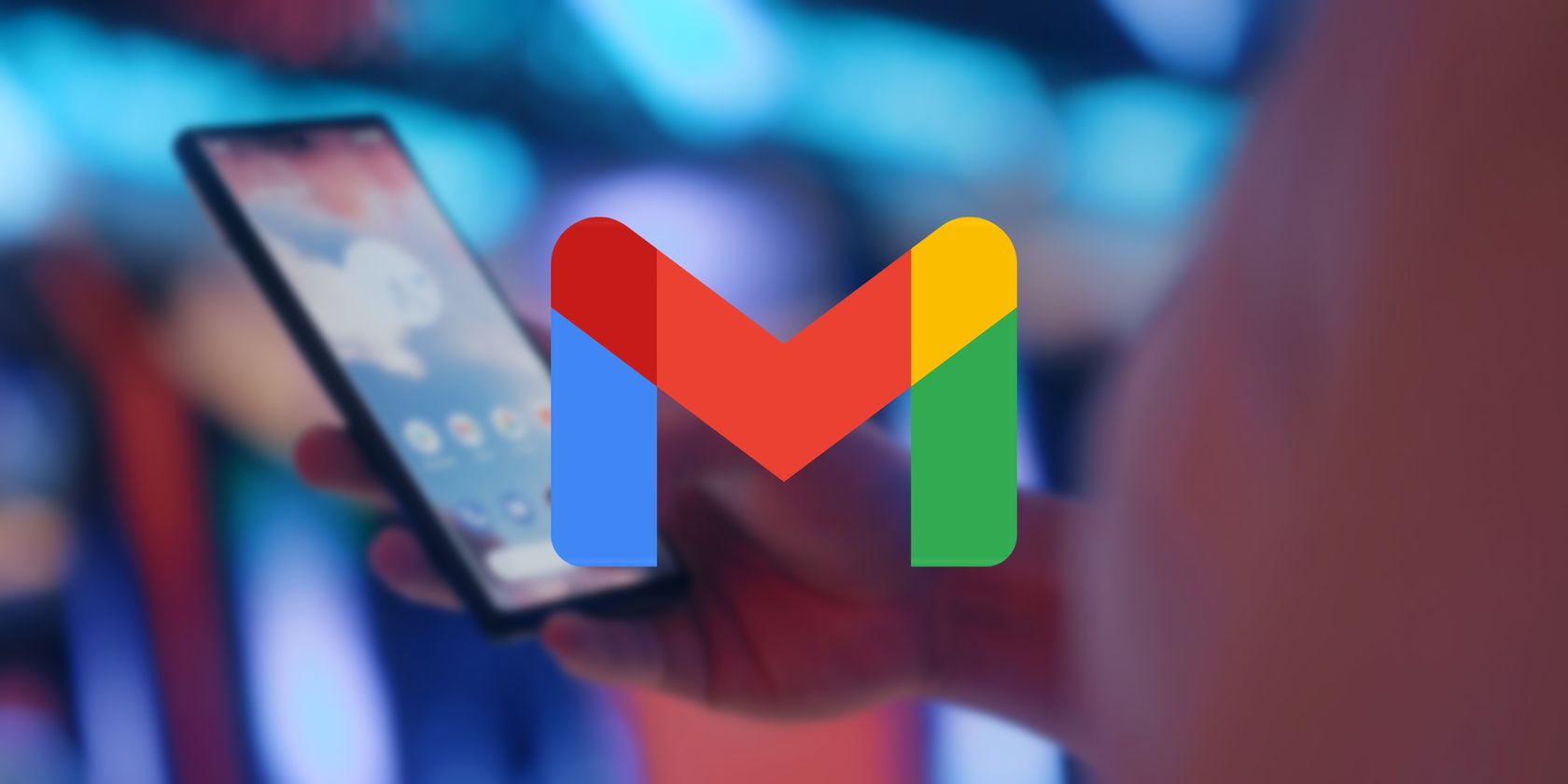If you are an Android user, the Gmail app sits at the core of your go-to email services. This app offers a range of nifty features, including the ability to print or download emails as PDFs. This feature helps you save important messages for offline use, archive correspondence, or share any email in document form.
Downloading an email as a PDF on Gmail for Android is a breeze, so let's take a look at how to do it.
Save an Email as a PDF in Gmail
Launch the Gmail app on your Android device and open the email message you want to save as a PDF. In the app's top-right corner, tap on the 3-dot menu and select Print. If the email has more than one message, the option will be Print all.
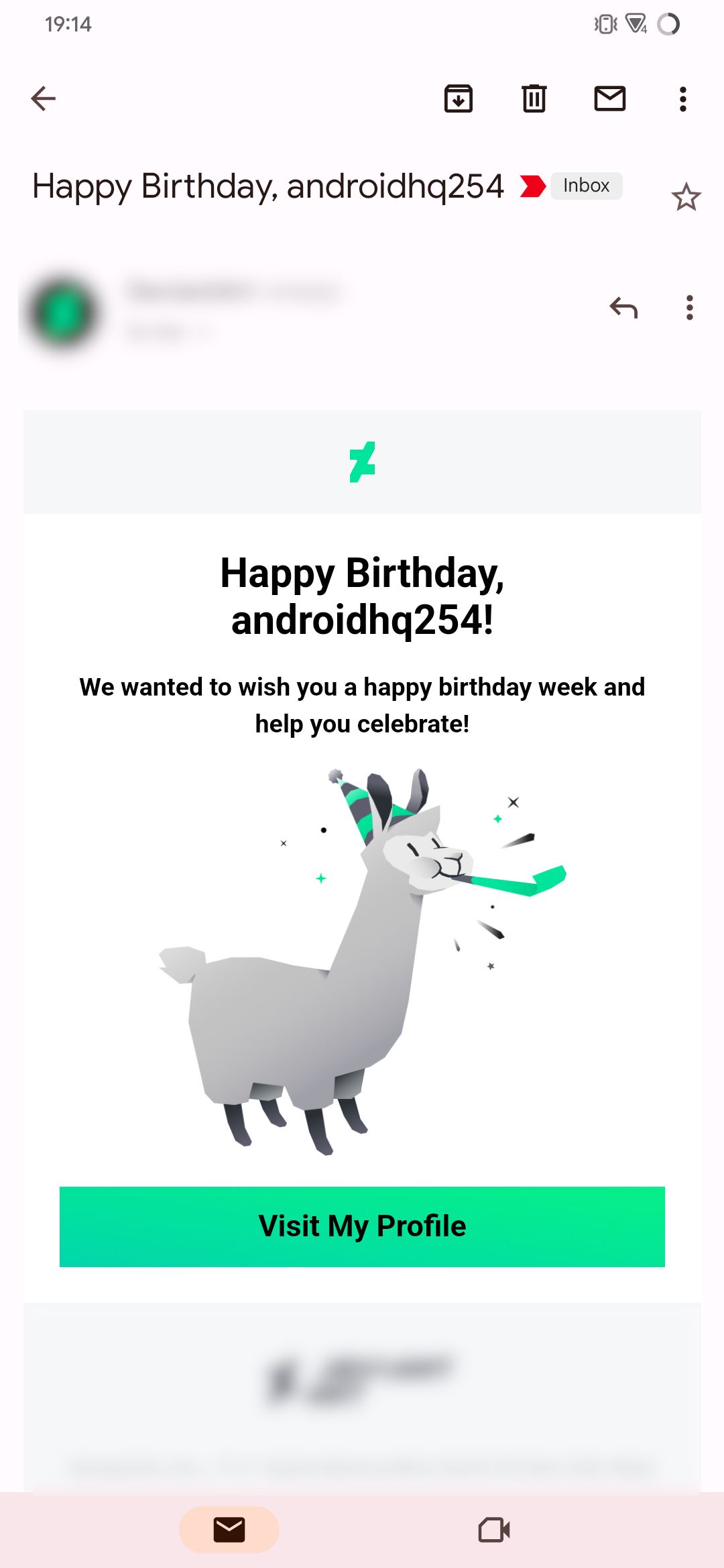
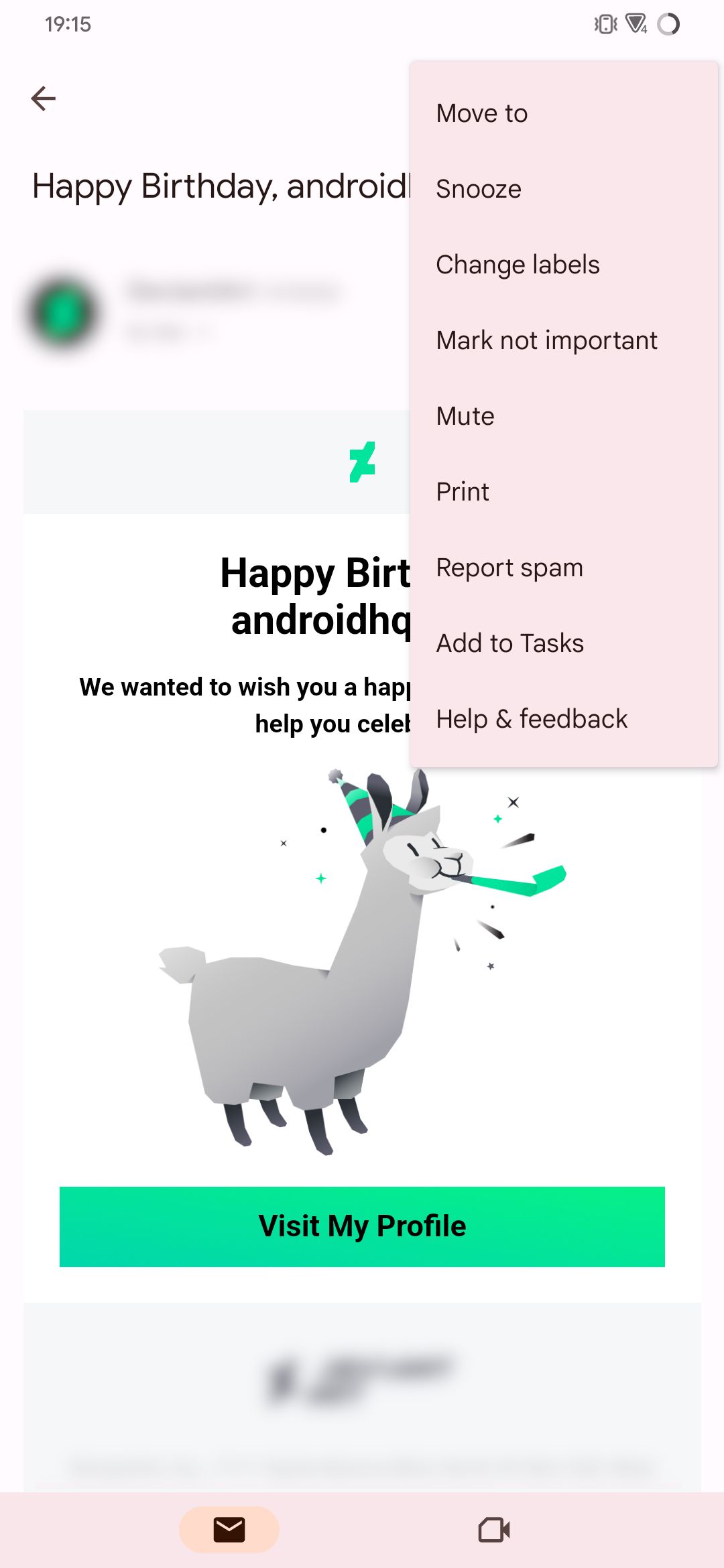
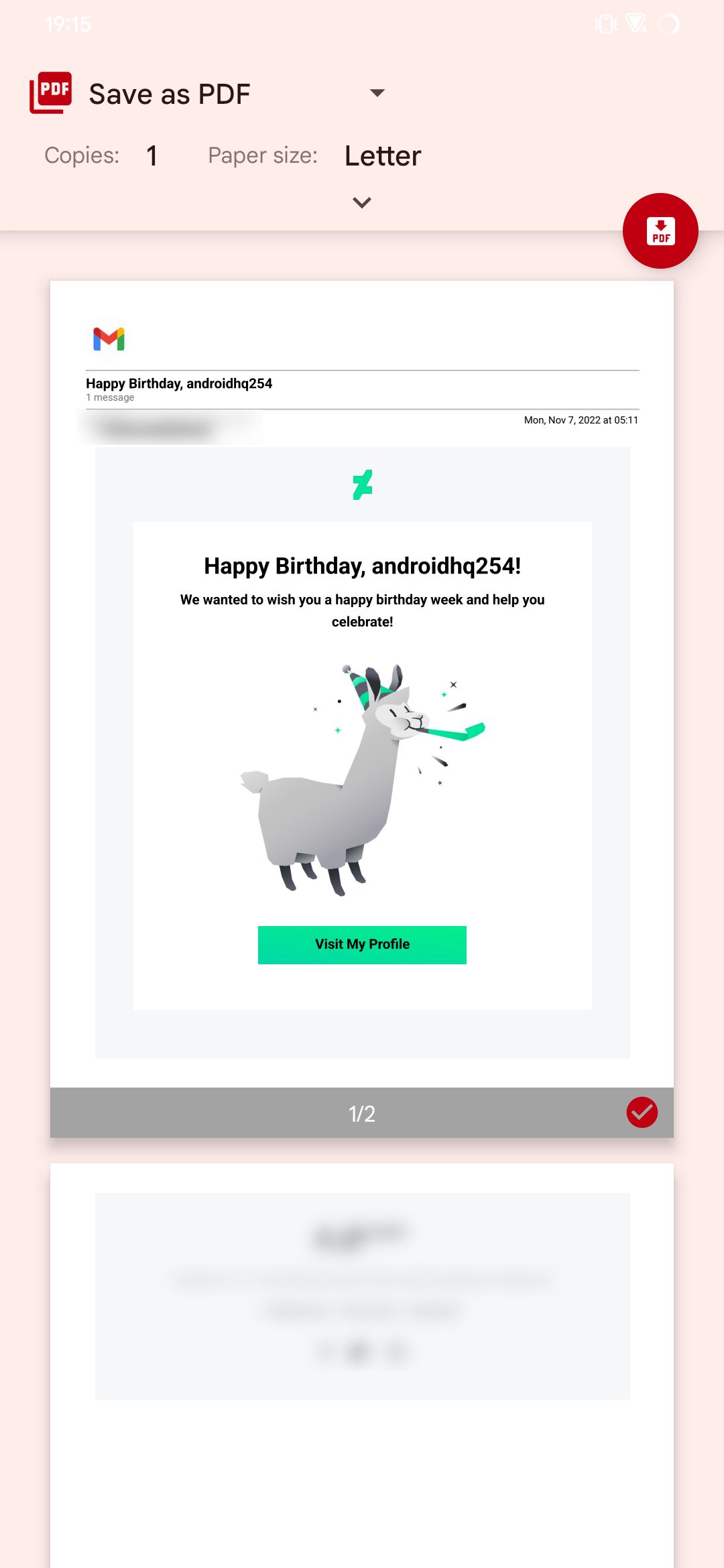
Expand the drop-down menu in the top-left corner and select the Save as PDF option. Below this section, you will find all the pages ready to be saved as a PDF. If you wish to exclude any page, uncheck it using the checkmark option in the bottom-right corner of each page.
Before you can print to PDF, the Gmail app allows you to set your preferred Paper size and Orientation of the final document. Once you set these options to your preference, click on the PDF button with a red-circle background.
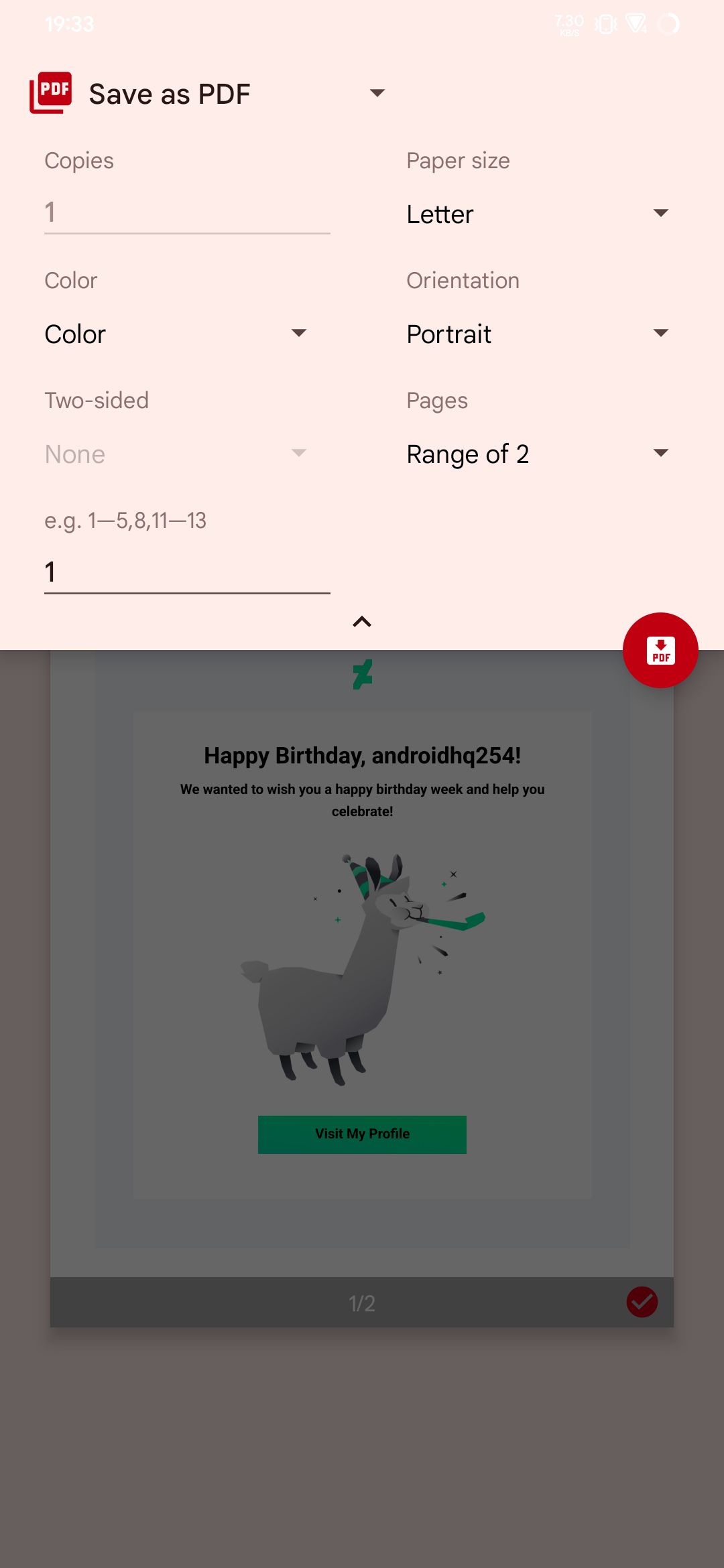
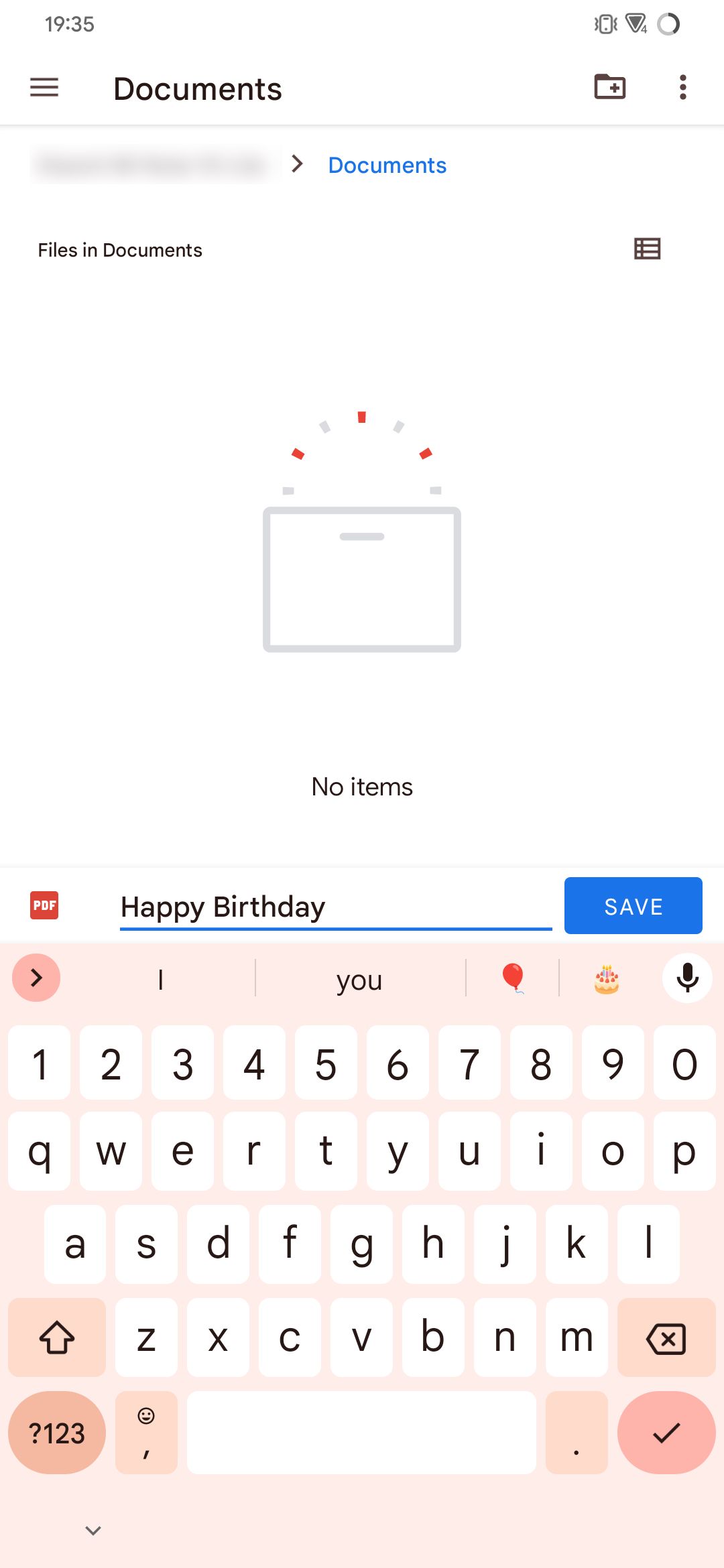
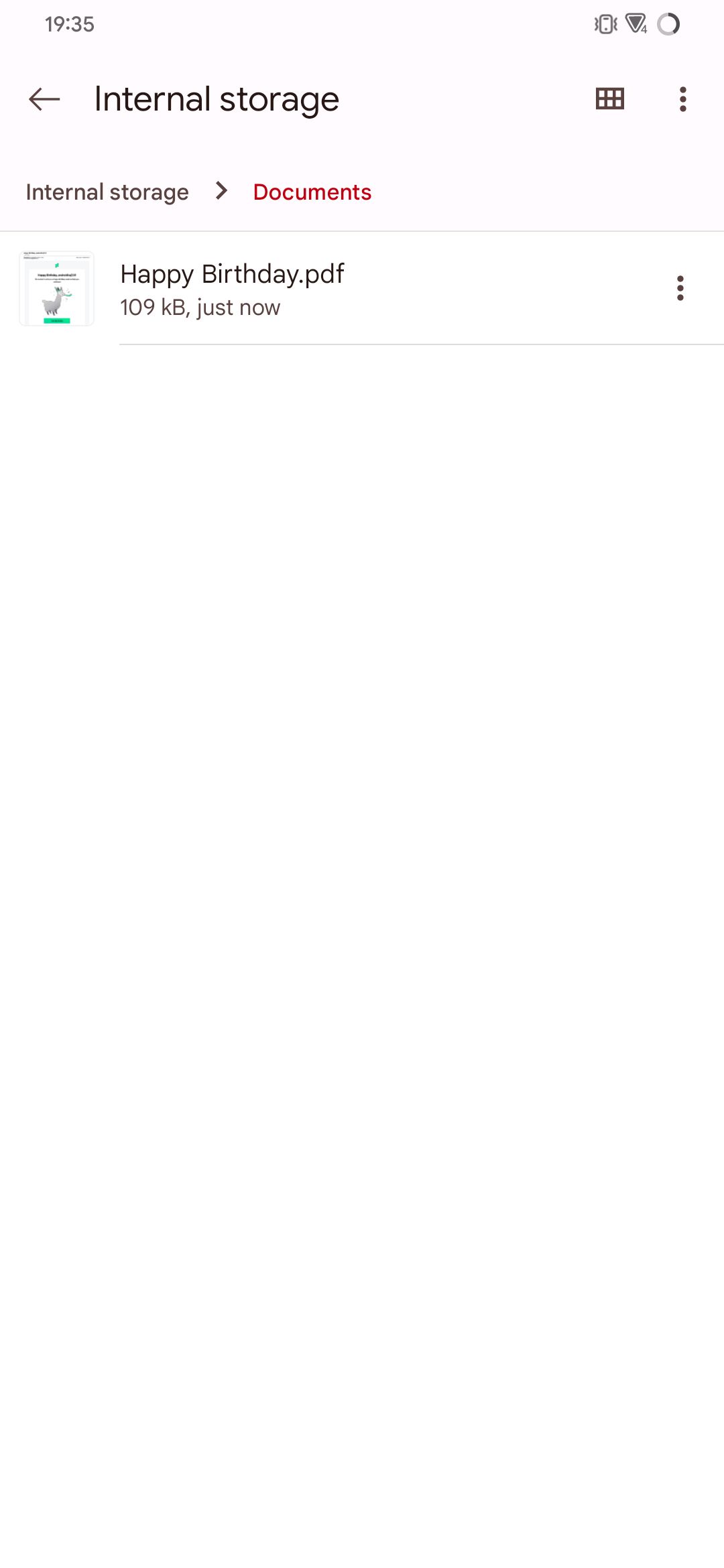
Next, navigate to your desired directory on the Android device, adjust the PDF filename if necessary, and hit the Save button. You can now exit the Gmail app and locate the saved PDF file using any file manager app for Android.
Now that you have saved the email in your device storage, you no longer need to keep visiting Gmail to look for the same email. You will rid yourself of the tedious process of searching for the email every time you need to refer to some information, especially if you receive many emails.
Enhance Your Workflow Using Gmail for Android
Being able to print and save emails as PDFs on your Android device not only brings convenience, it also helps you keep your important emails safe and secure. For instance, if by mistake the email is deleted, you can access the saved PDF in your storage, and save yourself any problems.
Luckily, you now have a comprehensive guide to saving emails as PDFs straight from your Android device.