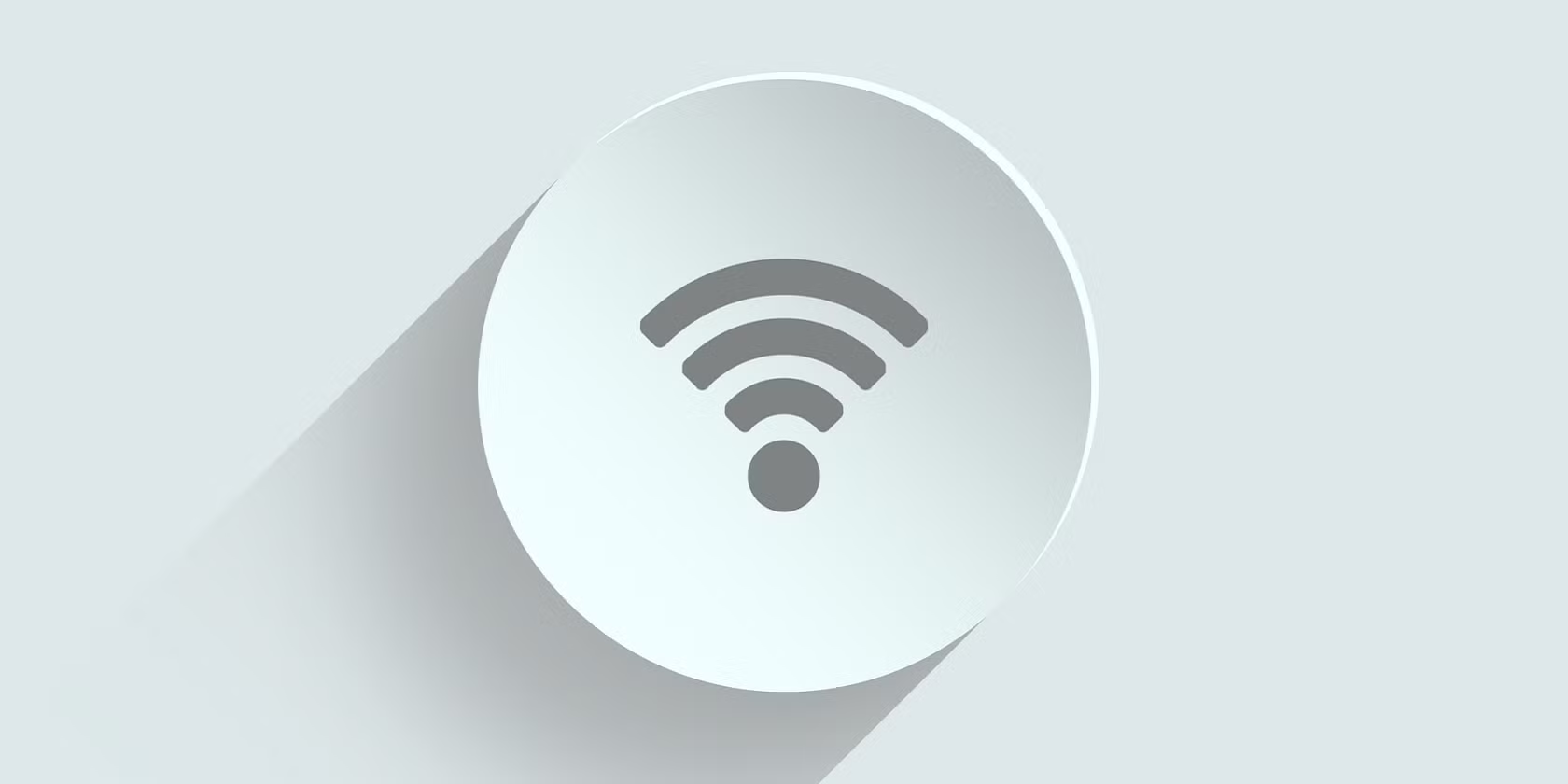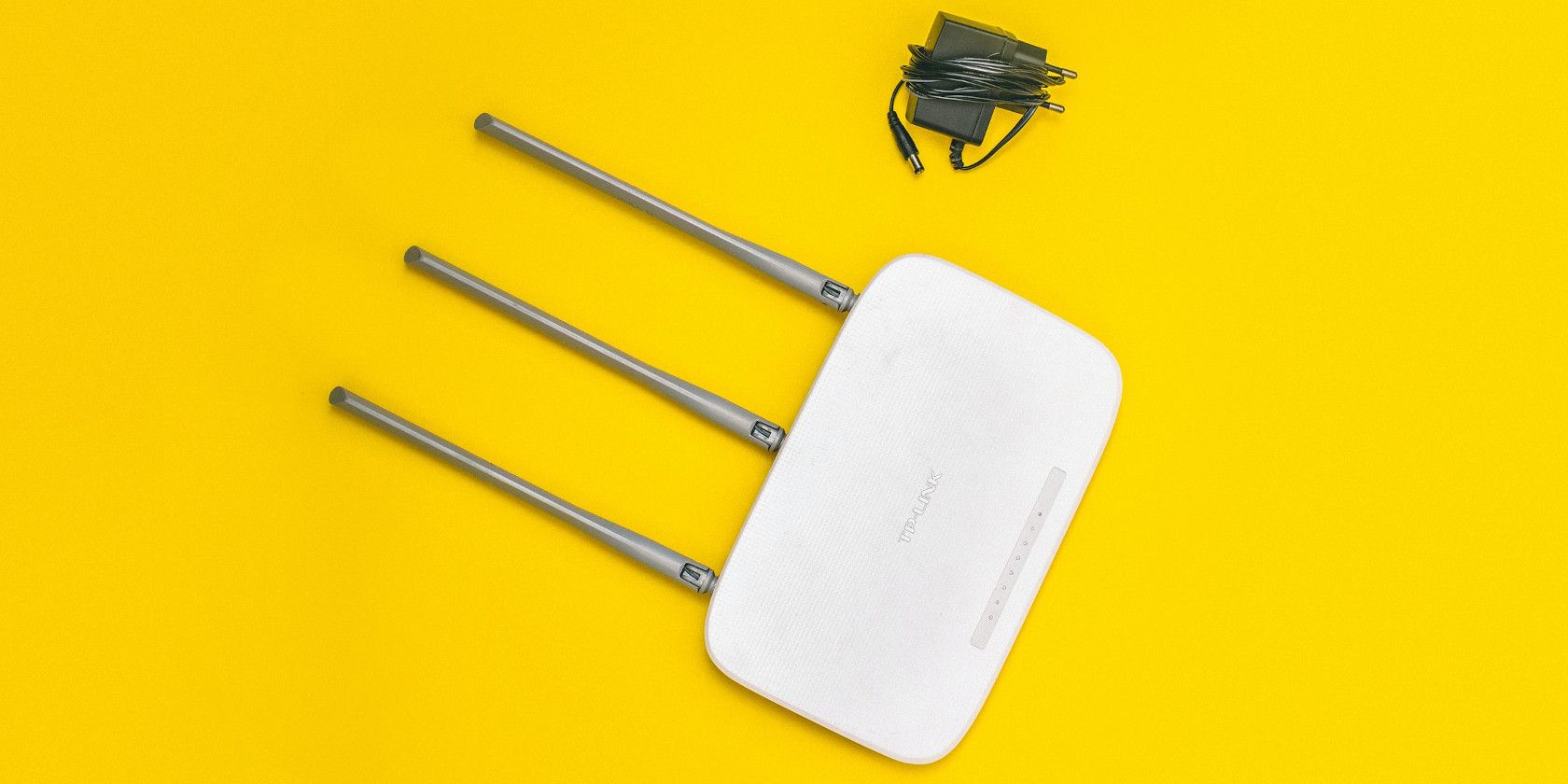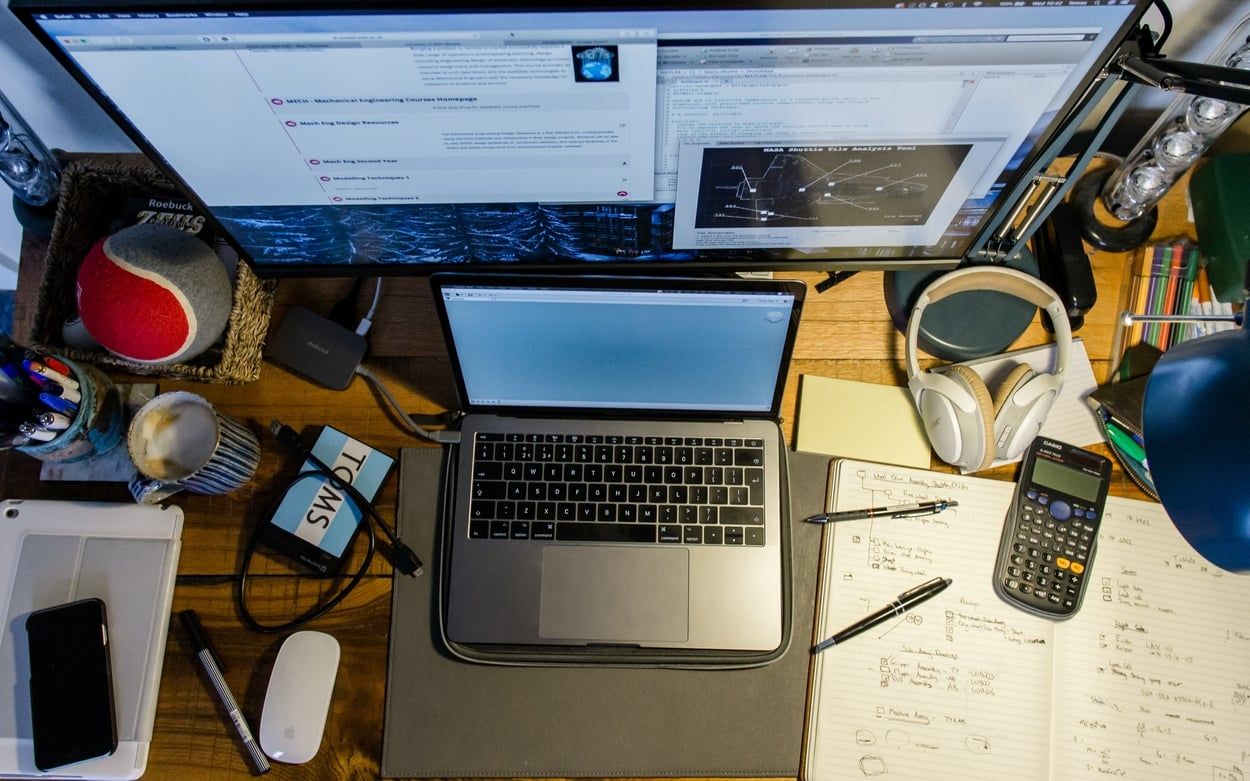The average person owns over three devices that connect to the internet. These include laptops, tablets, smartphones, and game consoles. It's not uncommon for households to have five or more devices connected to the same Wi-Fi network at once.
But does connecting too many devices affect the speed of your Wi-Fi network?
In this article, you’ll find all you need to know about how the number of connected devices affects a Wi-Fi network and whether it slows it. So, let’s get right in.
How Do Wi-Fi Routers Work?
Wi-Fi routers are an important piece of the wireless home network. They send and receive data within your local wireless network, allowing devices to communicate with each other. The router forms a base station for wireless connectivity in your home.
Wi-Fi networks operate on frequencies, much like radio waves. However, this frequency varies depending on the type of Wi-Fi you’re using.
2.4 GHz is the most common band for standard Wi-Fi connections. The router and the devices that receive the signal must be on the same frequency to send and receive data.
The traffic flowing across your network is broken down into packets of data, each labeled with a specific address, so they can be sent to the correct device.
However, because two devices can’t be on the same frequency at the same time, your Wi-Fi signal can slow down when you connect more devices.
Does Connecting Lots of Devices Slow Down Your Wi-Fi?
Yes, the number of connected devices does slow down your Wi-Fi.
In this context, "slow down" means that your router can’t communicate with all the devices on the network at once. As it has to share its frequency with each device, there can be a lot of traffic on the same frequency as other devices are also trying to send their data packets across it.
This slowdown has nothing to do with internet speed. You can have a good internet speed from your ISP and a slow wireless connection in your home.
Typically, this slowdown occurs when four or more devices are connected, though it depends heavily on the router. The slow-down happens because the router can't communicate with multiple devices at once.
As the number of devices on the network increases, the slow-down also increases.
The internet speed loss you experience depends on the number of devices connected to your network and how much data they use. A mild slow-down is normal as a result of more devices being added. Beyond that, you may notice a drop in speed or performance for each device connected after the first few slow it down.
How Many Devices Should I Have on My Wi-Fi?
Our recommendation is to have no more than five connected at any one time, so your bandwidth isn’t affected too much by slowdowns because there are too many devices online simultaneously. Public Wi-Fi, on the other hand, can connect up to 25 devices before it begins to slow down (again, depending on the router).
Other factors that can affect your network speed include:
1. Your Wi-Fi Signal Strength
The Wi-Fi signal your router sends out is the key to how many devices can be connected. If it’s weak, you may find your Wi-Fi slow down after you connect a few devices. It’s worth testing the signal to see how strong it is and using a Wi-Fi extender if you find it slow when more devices are connected.
2. The Age of Your Router
Older routers have slow speeds and can’t support as many devices as newer routers. Upgrading to a new router with better specifications is another way you could speed up your Wi-Fi connection.
3. How Many Walls Your Signal Has to Travel Through
If your router is in one room and the devices you want to connect are in another, you’ll slow down your Wi-Fi signal if there are walls in the way. It’s best to place your router centrally where you can get a strong signal or move the devices you want to connect closer to the router.
4. Outdated Firmware
The firmware running on a router controls the basic functions of your router. It monitors the quality and strength of signals from all your devices, handles channel allocation, adjusts signal power, and so on.
If there's a bug in the firmware, it can cause problems with your Wi-Fi connection, which may also slow down your wireless connection.
Some manufacturers frequently release firmware updates for their devices, which sometimes fix the devices. However, there are times you may need to have an expert check the router.
How to Speed Up Your Wi-Fi
If you want to avoid slowdowns, the best thing to do is limit the number of devices on your network. If that’s not something you can easily do—and we completely understand if it isn’t—then there are a few things you can try to speed up your Wi-Fi connection:
1. Move Your Router
The location of your router can slow down or speed up your Wi-Fi, so moving it is always an option if you want to improve things. Try moving it closer to the devices you’re trying to connect and see whether this helps slow down.
2. Use an Ethernet Cable
Ethernet cables don’t slow down your Wi-Fi, as they use a different frequency channel to your Wi-Fi. If you don’t need to connect wirelessly, plugging in with an Ethernet cable may improve speeds as it bypasses this issue. Alternatively, try a powerline adapter to bring wired Ethernet where you need it.
3. Upgrade Your Router
Upgrading to a new, better wireless router can help you get better speed performance. This is definitely worth doing if you can’t bear slow speeds or slowdowns anymore.
4. Use a Wi-Fi Extender
If you’re worried about slowdowns and slow speeds, a Wi-Fi extender can be used to boost your router’s signal to a far-reaching area of your home.
Connecting Too Many Devices Does Slow Down Your Wi-Fi
While it’s normal to want lots of devices on your home network, slowdowns are inevitable if you have too many. However, if limiting the number of connected devices is not a viable or desirable option, use the tips we’ve shared above to improve slow speeds.