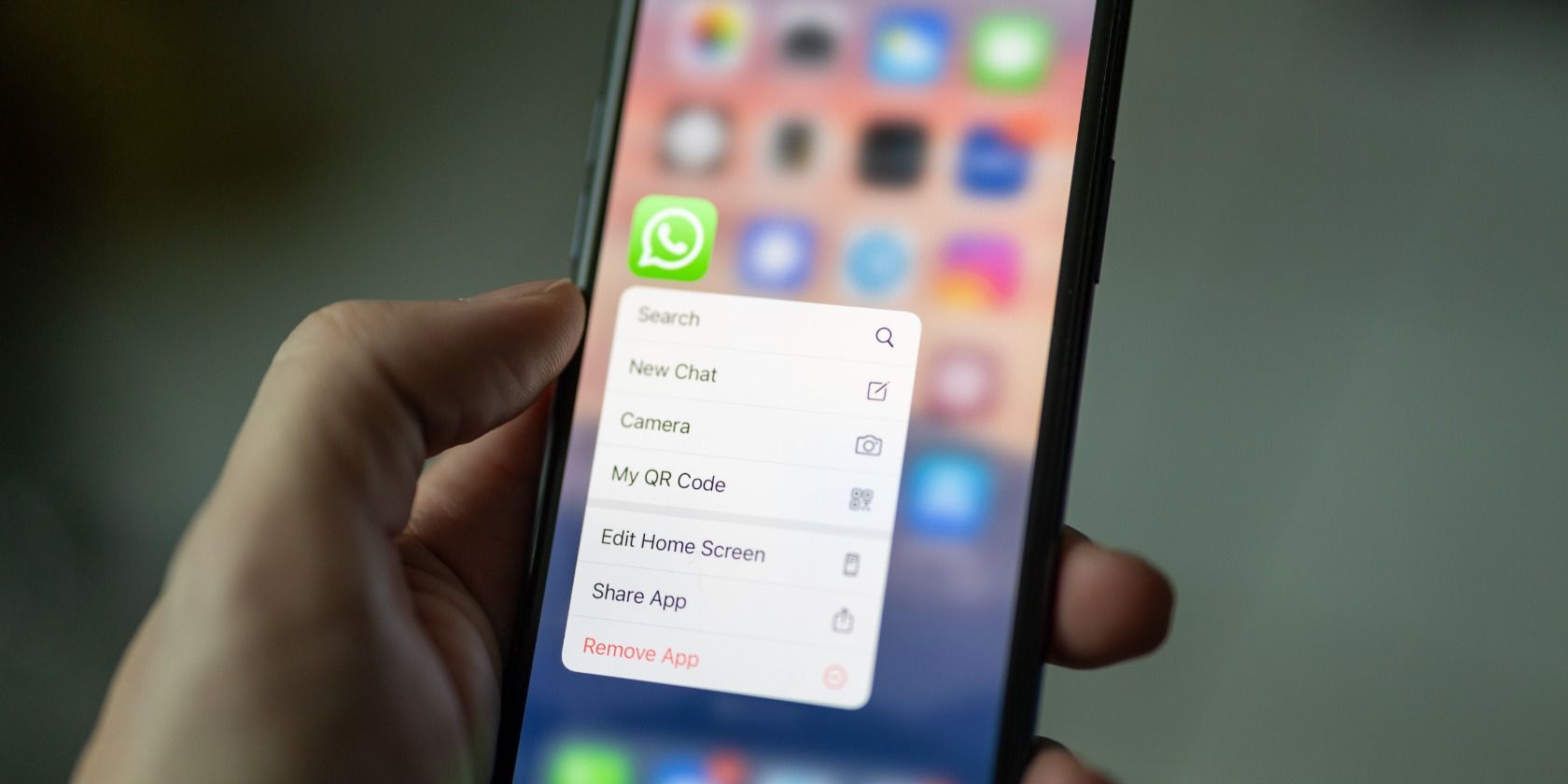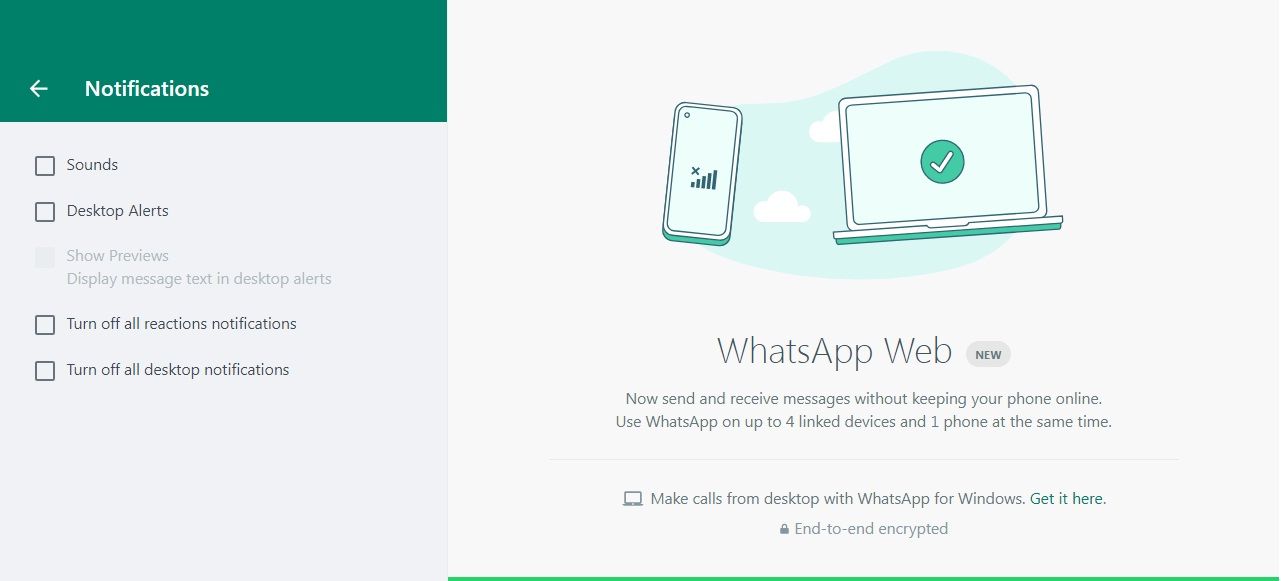WhatsApp is a useful platform to keep in touch with friends, family, and work acquaintances.
But what happens when you don’t want to be on the app? The downside is that since the app doesn't have a log-off option, your WhatsApp contacts can send you messages whenever they want, at any time of day.
This can get overwhelming when you're not in the spirit of chatting. So you might want to disappear from WhatsApp for a little while without having to uninstall the app. In this article, we'll show you how to do just that.
How to Take a Break From WhatsApp Without Deleting the App
WhatsApp can be considered a social media app, however, It's pretty different from the others because its primary purpose is messaging and you don't have a log-out option.
Fortunately, you can catch a breather from WhatsApp without completely cutting off communication with your contacts. Here are a few methods you can use to take a break from WhatsApp without removing it...
1. Switch Off All Your WhatsApp Notifications
Switching off your WhatsApp notifications allows you to go on with your day without getting distracted by message notifications. This process is different depending on whether you use an iPhone or an Android phone.
On Android, follow these steps:
- Open Settings.
- Tap on Notifications, then scroll down and select WhatsApp.
- Next to Allow Notifications, turn off the green notifications switch.
On iPhone, use these steps:
- Open your Settings.
- Scroll down and tap on the WhatsApp app.
- Go to Notifications.
- Next to Allow Notifications, make sure the toggle is turned off.
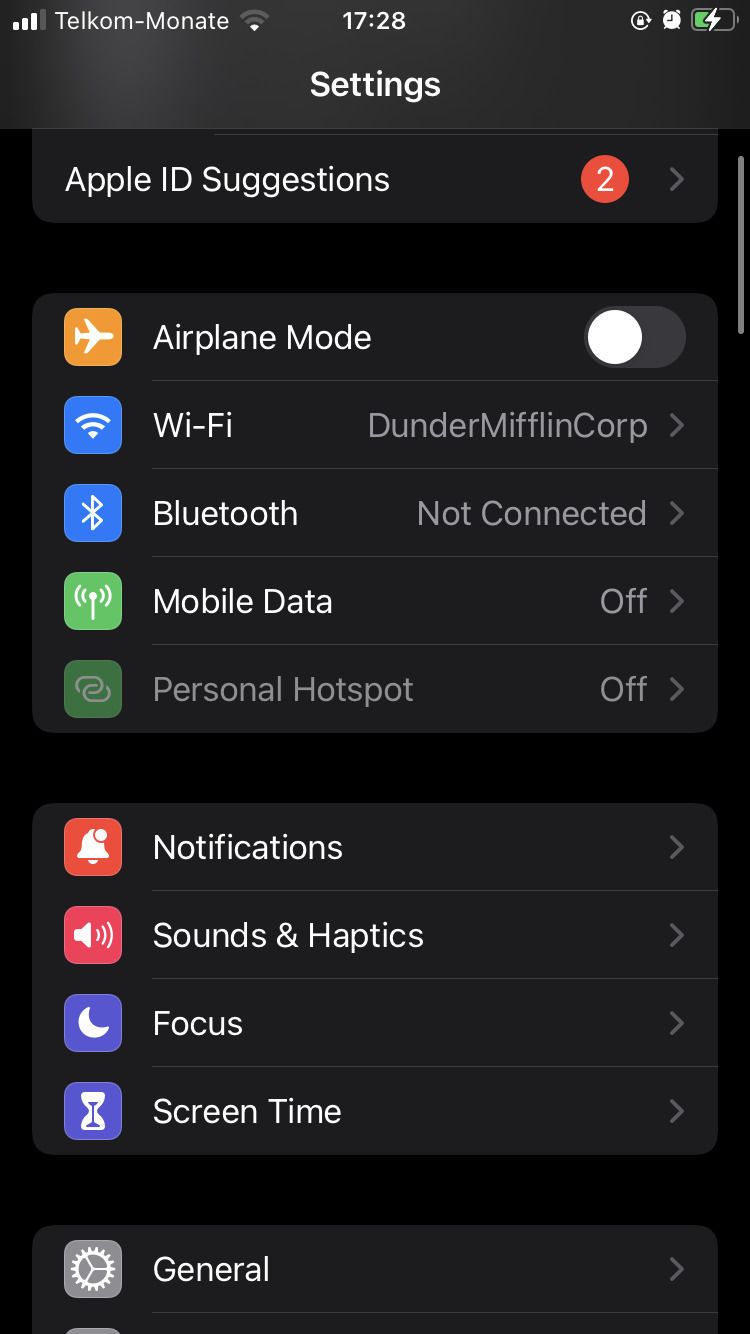
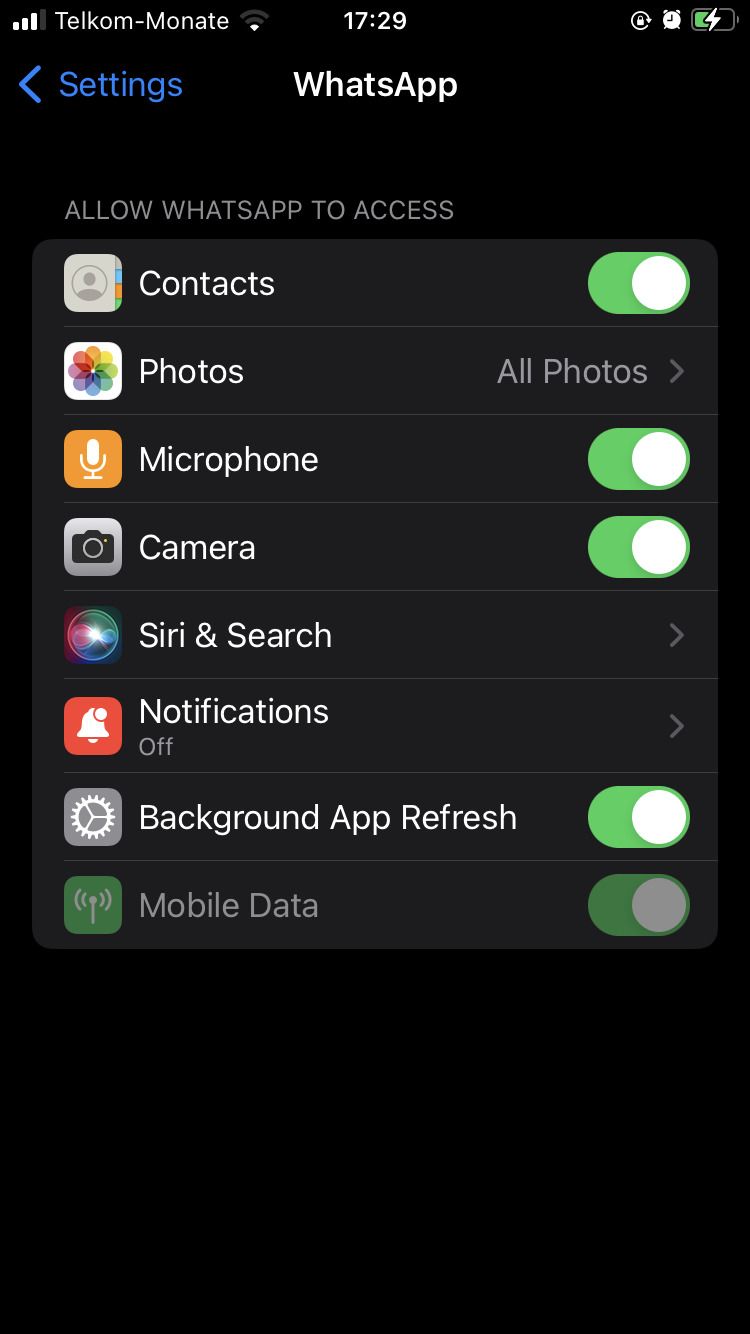
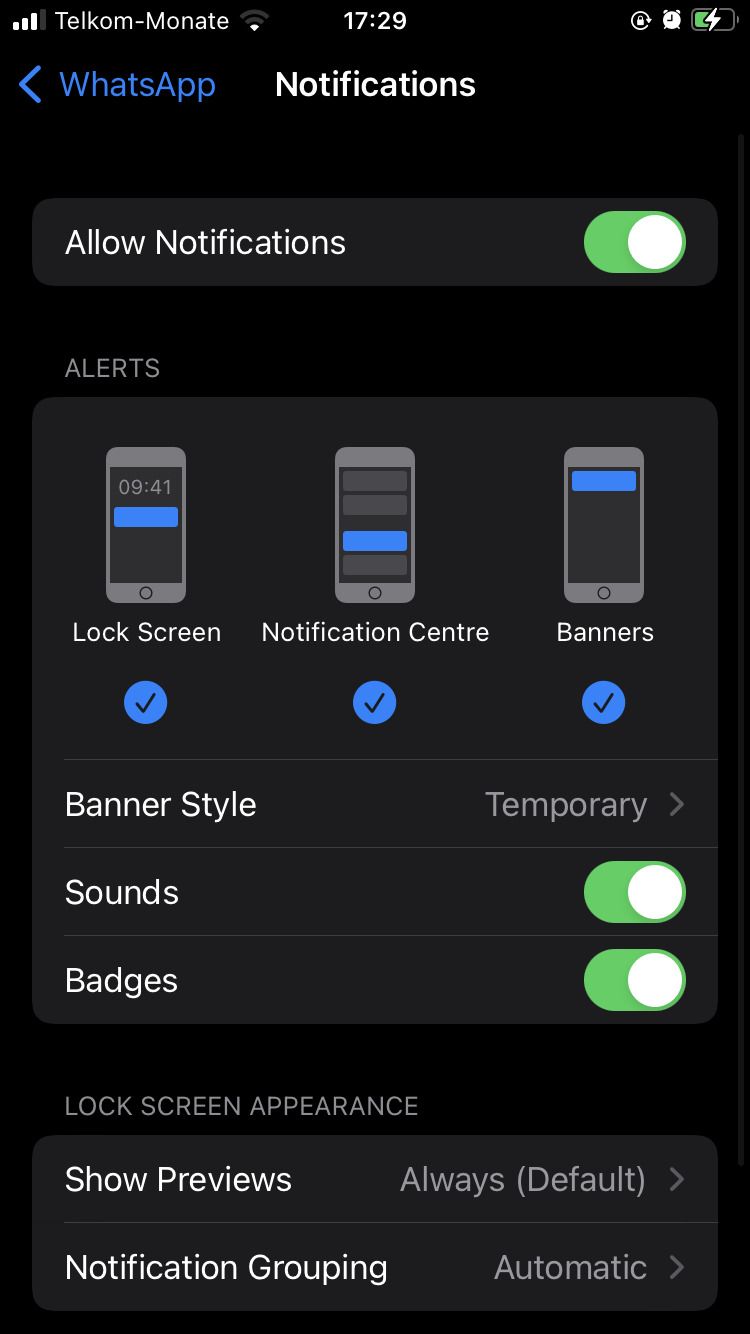
You can also disable your notifications within WhatsApp. To do this, follow these instructions:
- Open WhatsApp.
- On iPhone, tap the Settings icon in the bottom left corner of the screen. On Android, tap the three-dot icon in the top-left corner of your screen and select Settings.
- Go to Notifications.
- Switch off all notification sounds.
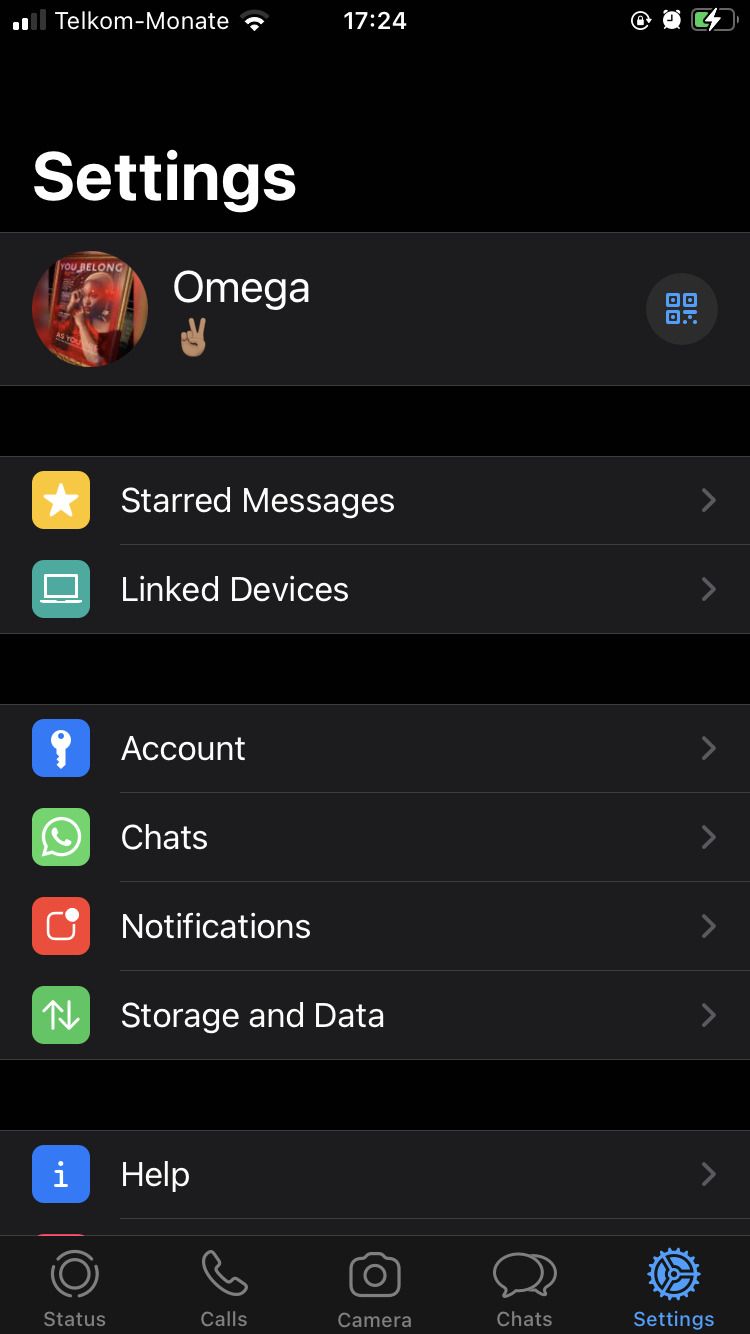


If you use WhatsApp on your PC, you can also disable your notifications there. Here's how:
- Open WhatsApp on your desktop.
- Click on the three-dot menu icon.
- Select Settings.
- Click on Notifications.
- Make sure all your notifications are not ticked.
2. Install a Firewall App
If you're using an Android phone, you can download some of the best Android firewall apps from the Google Play Store. A firewall allows you to prevent certain apps from connecting to the internet.
So, when you use a firewall for WhatsApp, you’ll seem inactive even when you’re connected to your Wi-Fi or mobile data.
3. Force Stop WhatsApp
Force-stopping your WhatsApp will prevent WhatsApp from running in the background; that way, you'll look as if you're offline without disconnecting from Wi-Fi or turning off your cellular data. In order for the force-stop to be effective, you have to stay off WhatsApp. If you open the app, it will be active again.
To force stop WhatsApp, here's what you need to do:
- Navigate your phone settings.
- Go to Apps.
- Select WhatsApp and tap on Force Stop.
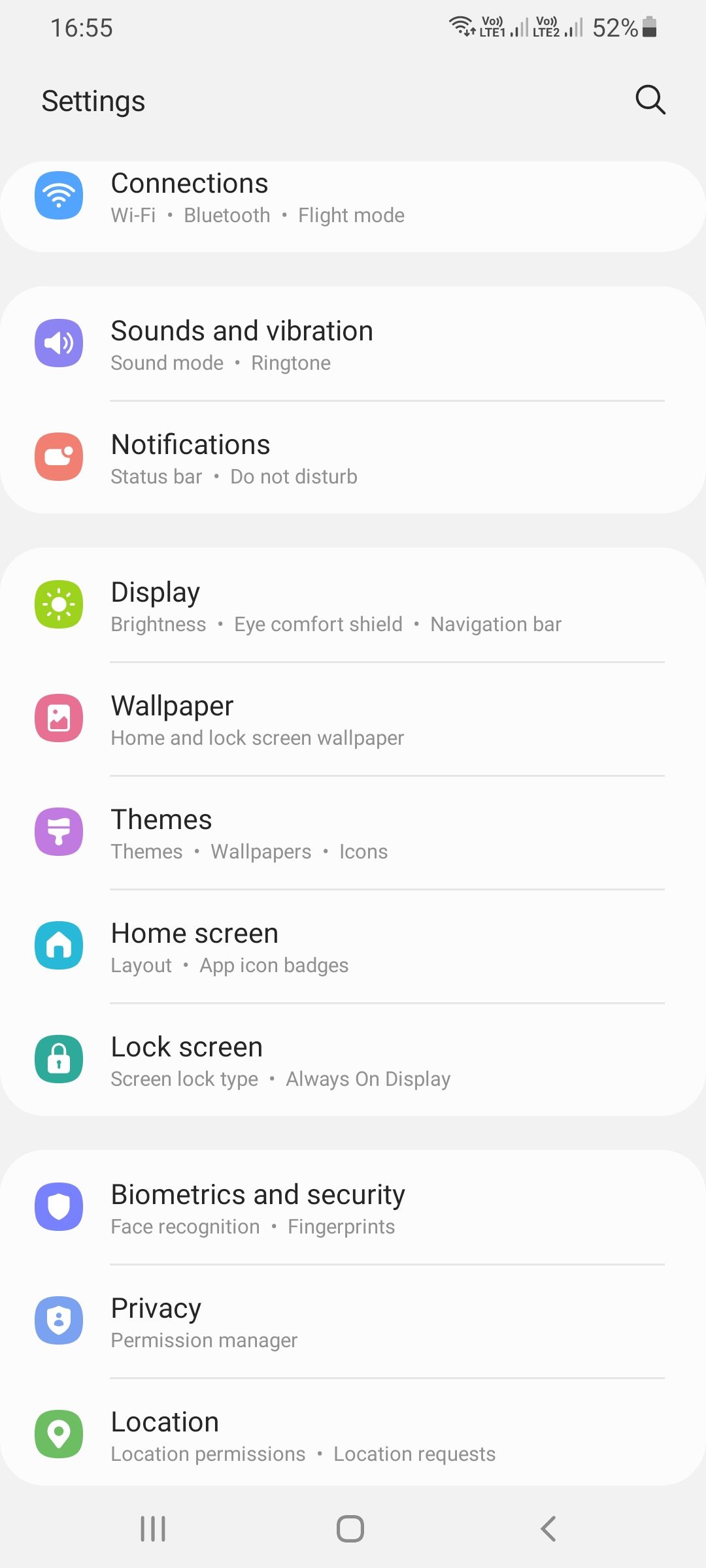
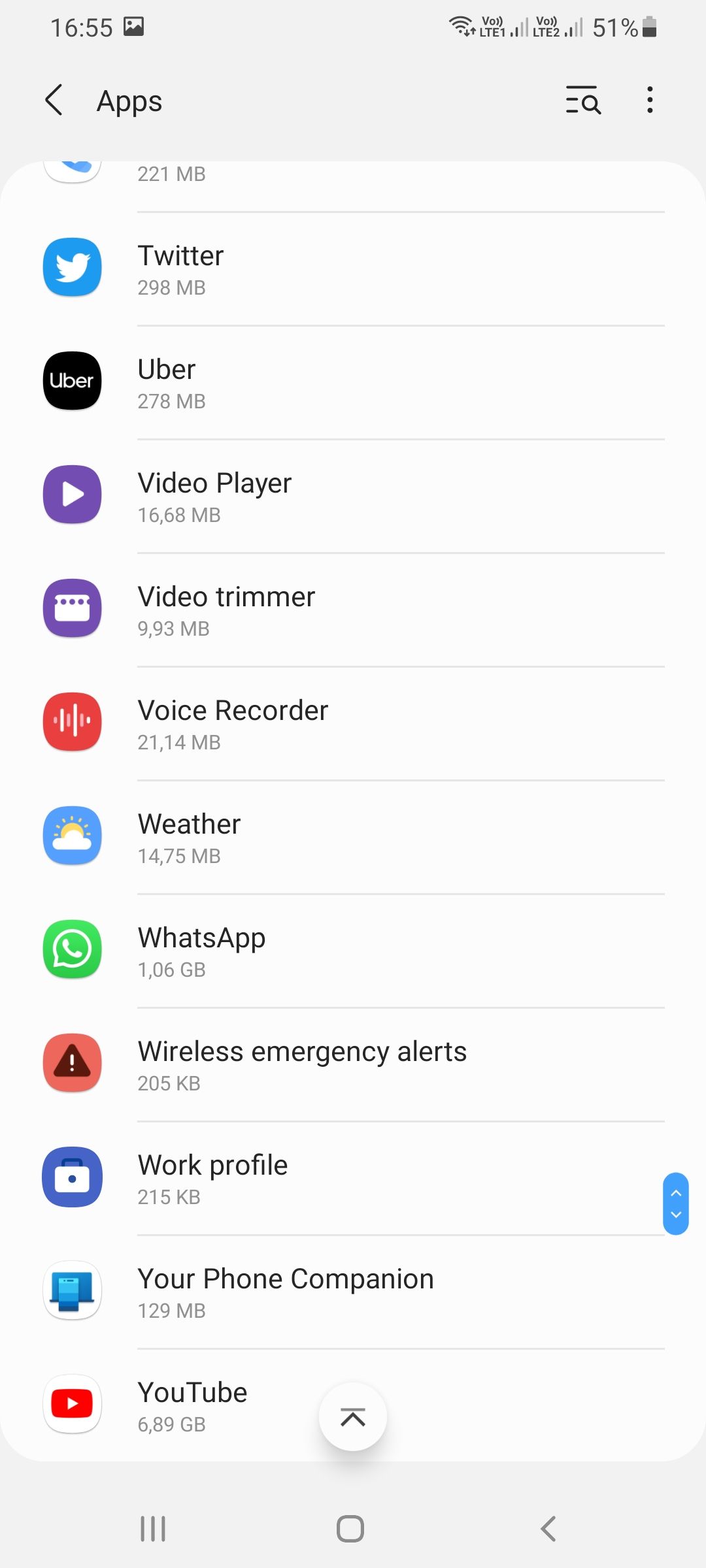
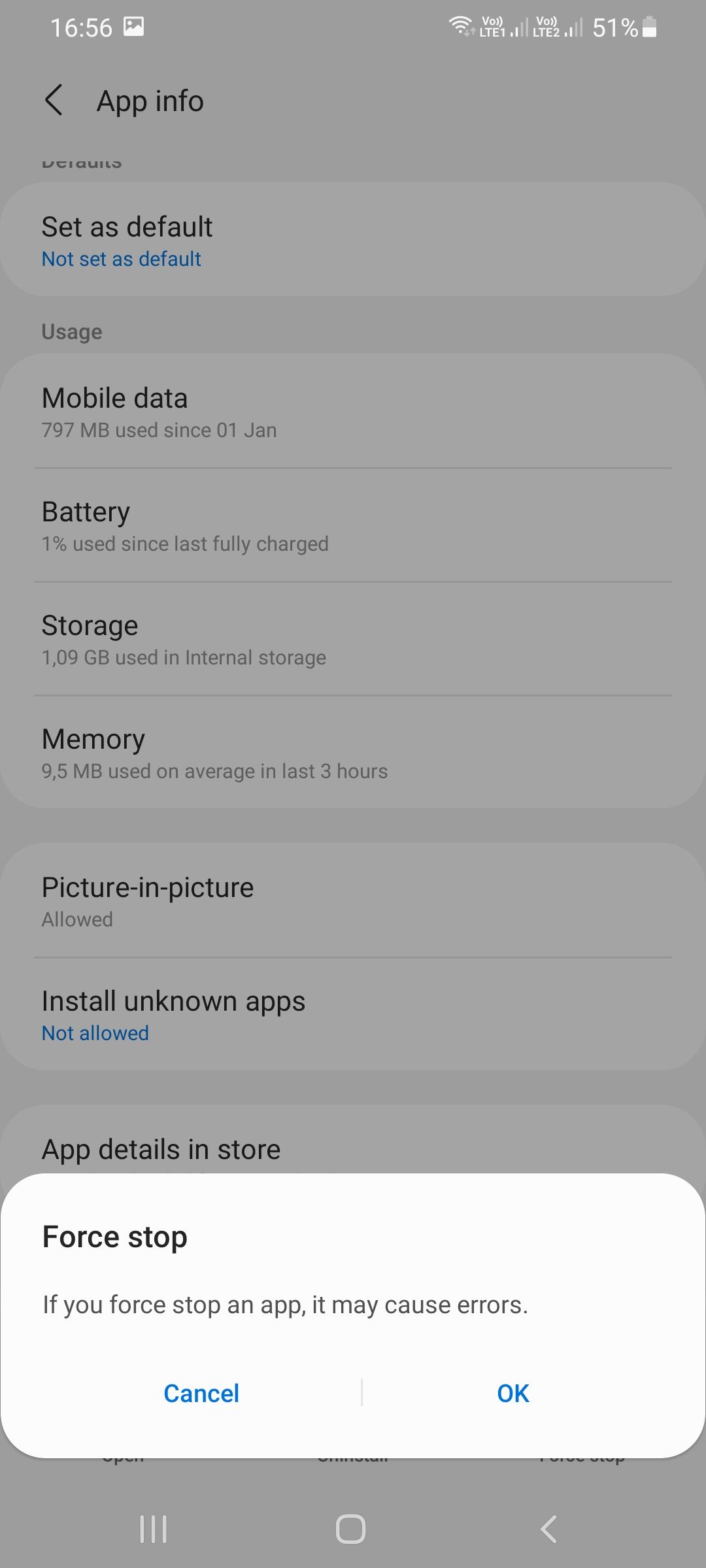
4. Switch Off Mobile Data for WhatsApp
Another method you can use to avoid receiving any messages on WhatsApp is to switch off your mobile data for WhatsApp only.
This allows you to use your other apps that need internet without being distracted by WhatsApp.
On Android, follow these steps:
- Head to Settings.
- Scroll down to Apps.
- Find WhatsApp.
- Select Data Usage.
- Switch off Mobile data.
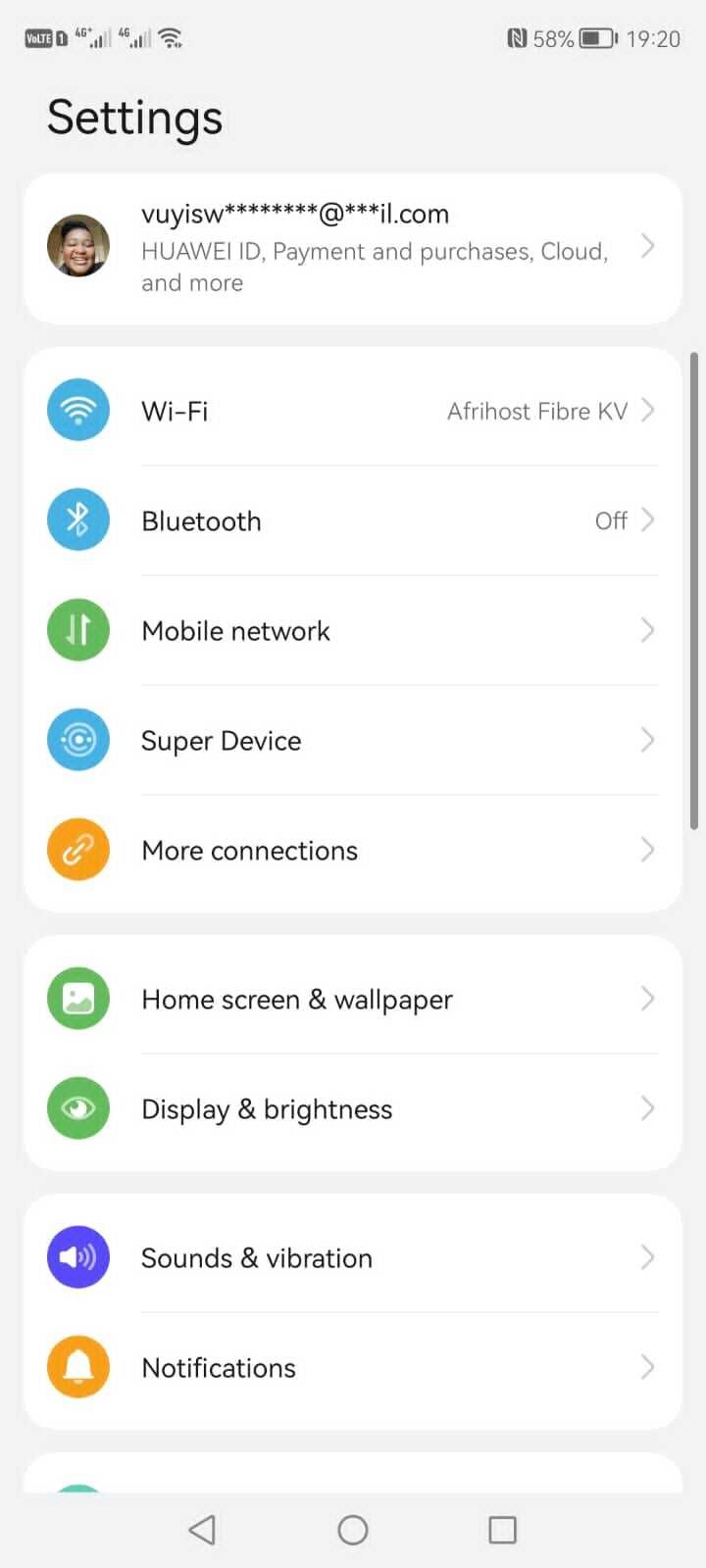
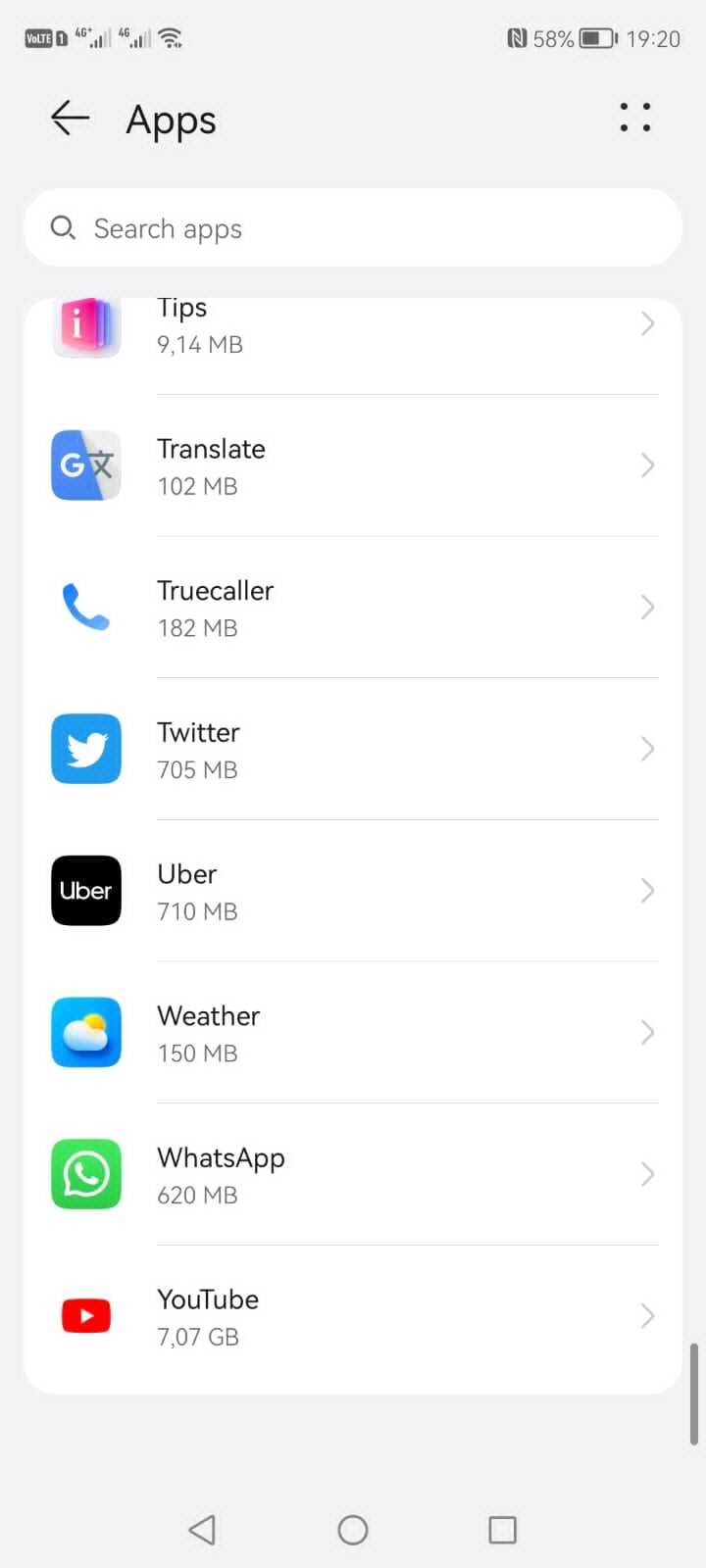
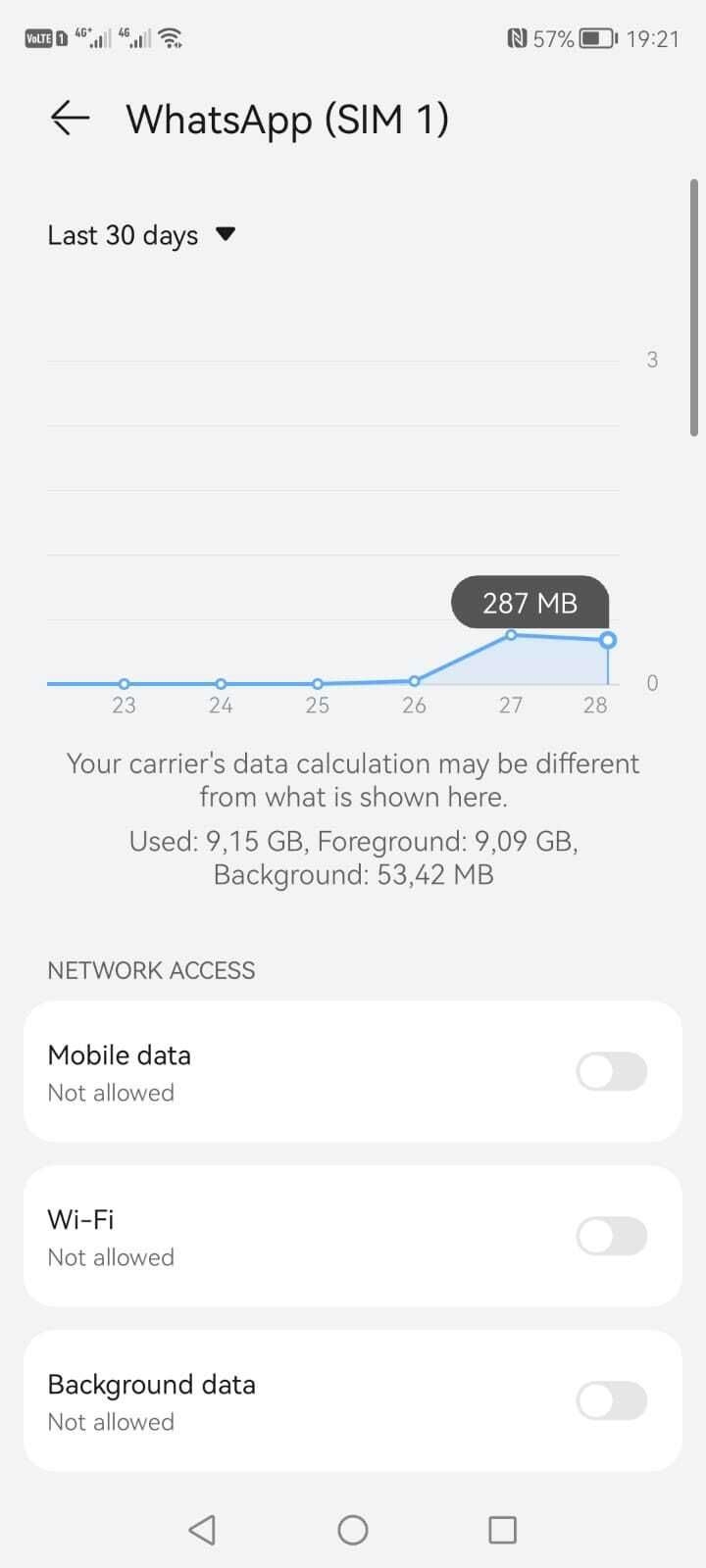
On iPhone, use these steps:
- Go to Settings.
- Head to Mobile Data.
- Find WhatsApp, and toggle the button off.

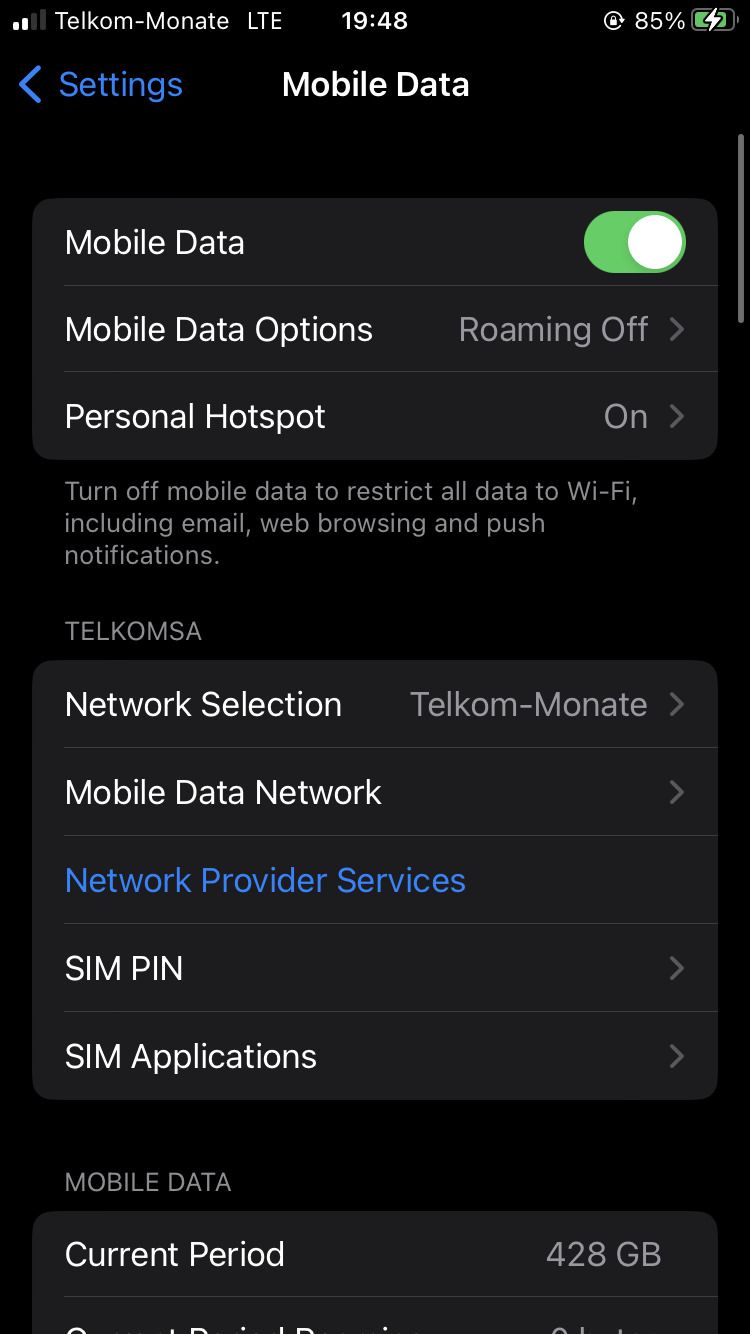
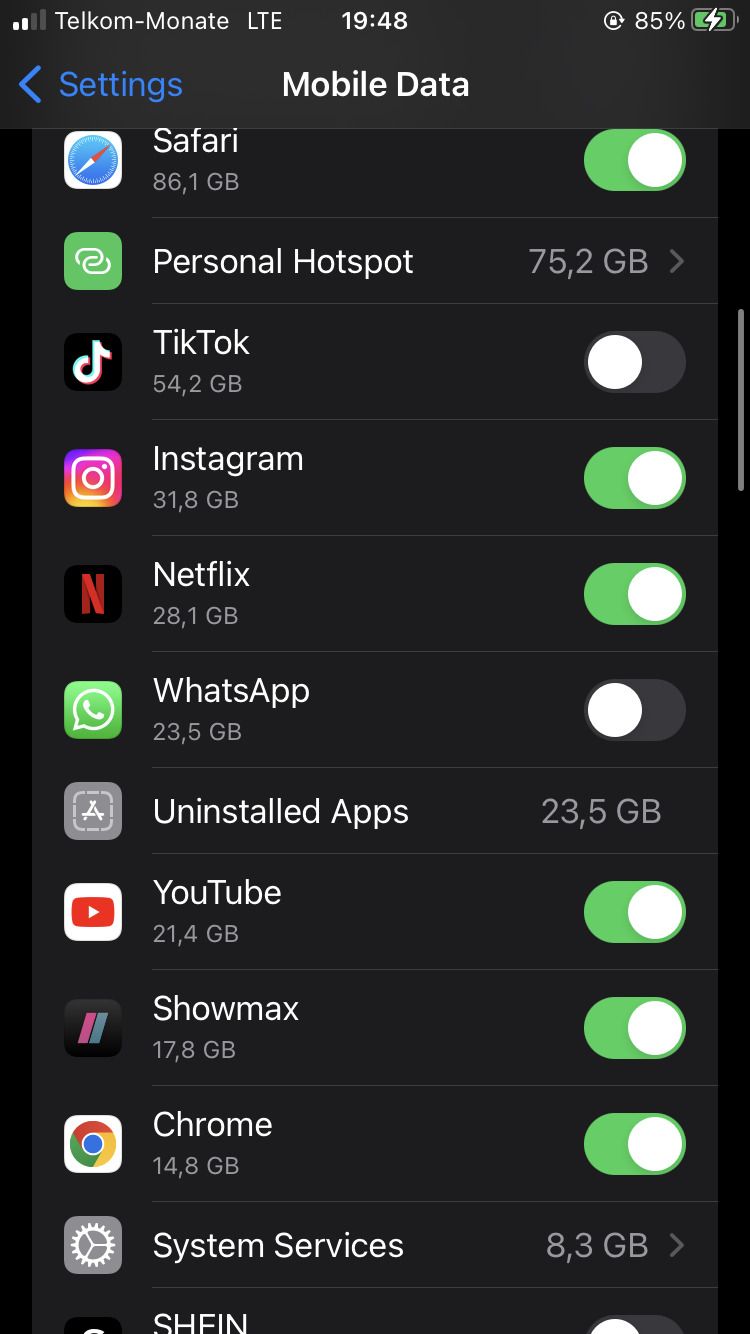
Spend Less Time on WhatsApp
It’s certainly easier to take a break on platforms that have a log-off option, but on WhatsApp, people have access to you at any time of day. Even if the majority of the people in your life communicate with you through WhatsApp, you don’t have to feel suffocated on the app.
If you’d like to take a break without the extremity of deleting WhatsApp, the tips mentioned in this article will help you do just that.