If your Samsung phone or tablet is causing you trouble, you can boot into Safe Mode to troubleshoot the issue. Once you've determined the cause of the issue, you can return your device to normal and address it.
But how exactly do you turn off Safe Mode on a Samsung phone or tablet? We're going to show you how.
What Is Safe Mode on a Samsung Device?
Safe Mode temporarily disables any third-party apps you've downloaded to your device. If your phone or tablet is misbehaving, Safe Mode is a way of pinpointing the issue. For example, if your phone battery drains quickly or you can't maintain network connection during normal use, you can boot into Safe Mode to see if the issue continues there. If it doesn't, you can assume an app is the problem.
Most instructions in this article reference your device's physical power button. If it doesn't have one, press the button combination you normally use to control power.
To enter Safe Mode on your Samsung device when it's powered on:
- Press and hold the physical power button until the power menu opens.
- Press and hold the on-screen Power off icon.
- Tap Safe mode.
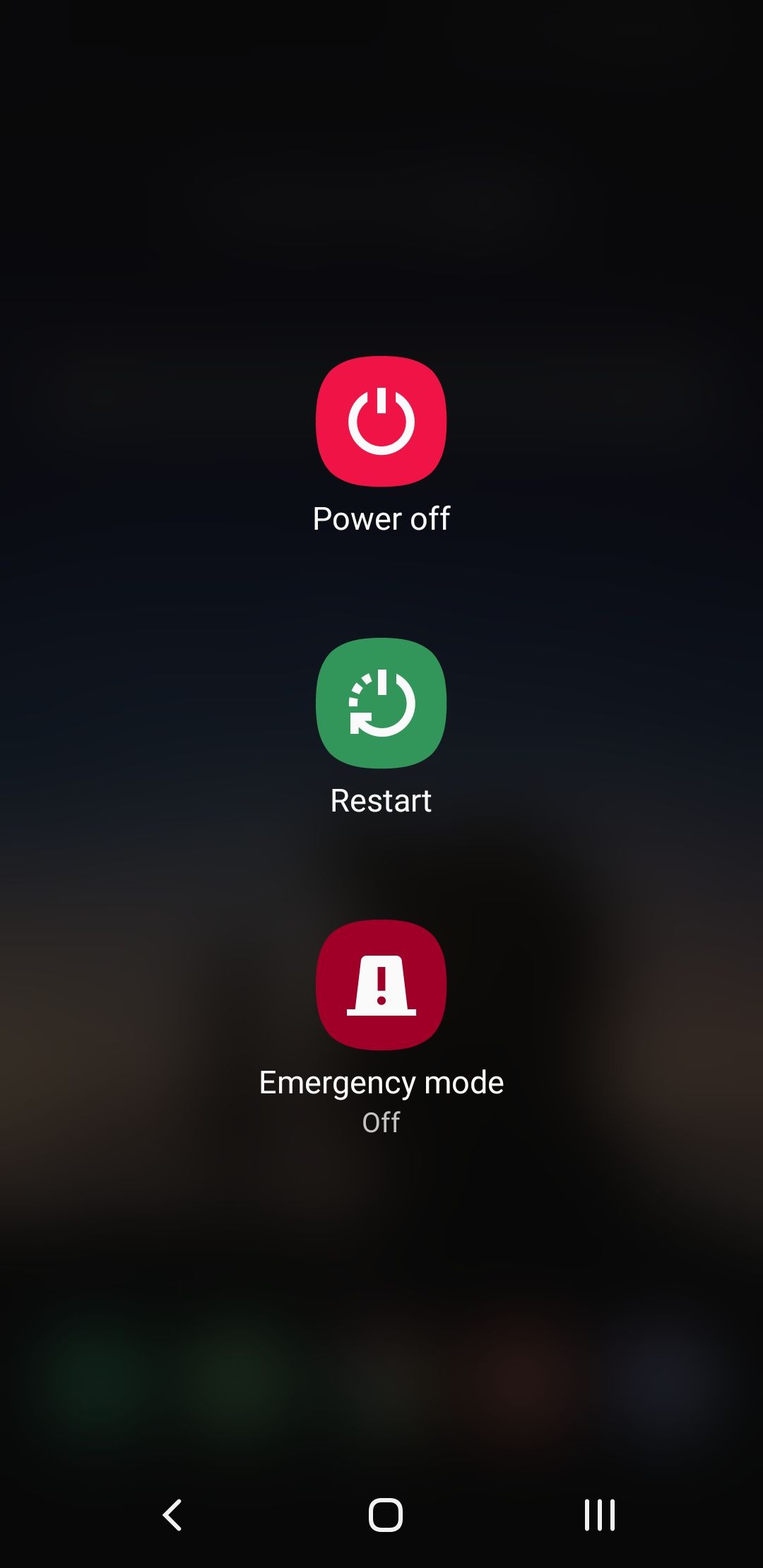
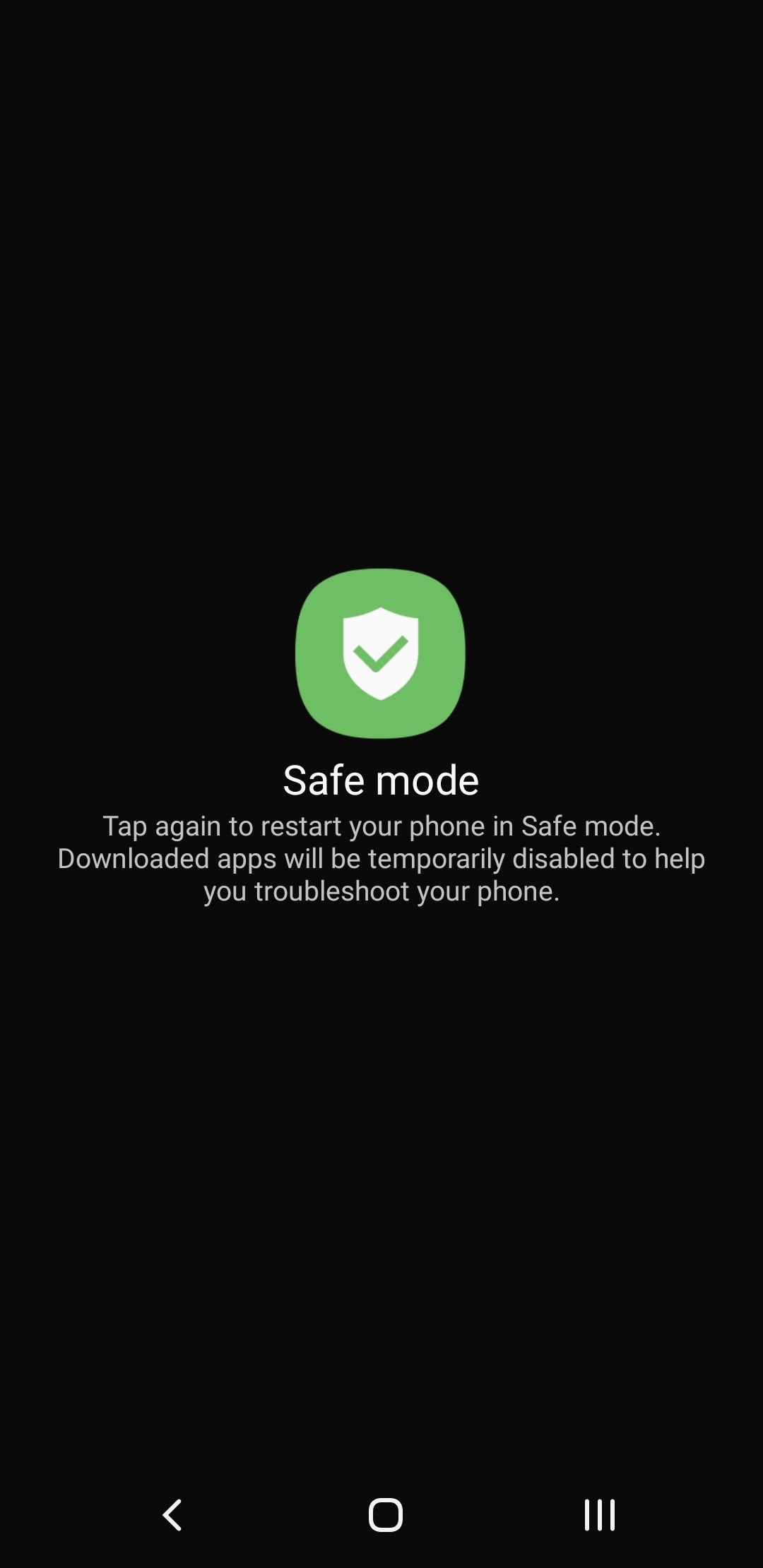
To enter Safe Mode on your Samsung device when it's powered off:
- Press and hold the physical power button to turn on your device.
- When the Samsung logo appears, press and hold the volume down button.
- Keep holding until your device boots into Safe Mode.
How to Disable Safe Mode on a Samsung Device
Once you've finished troubleshooting, it's time to turn off Safe Mode and return your device to normal. This requires a restart. There are various ways to do this:
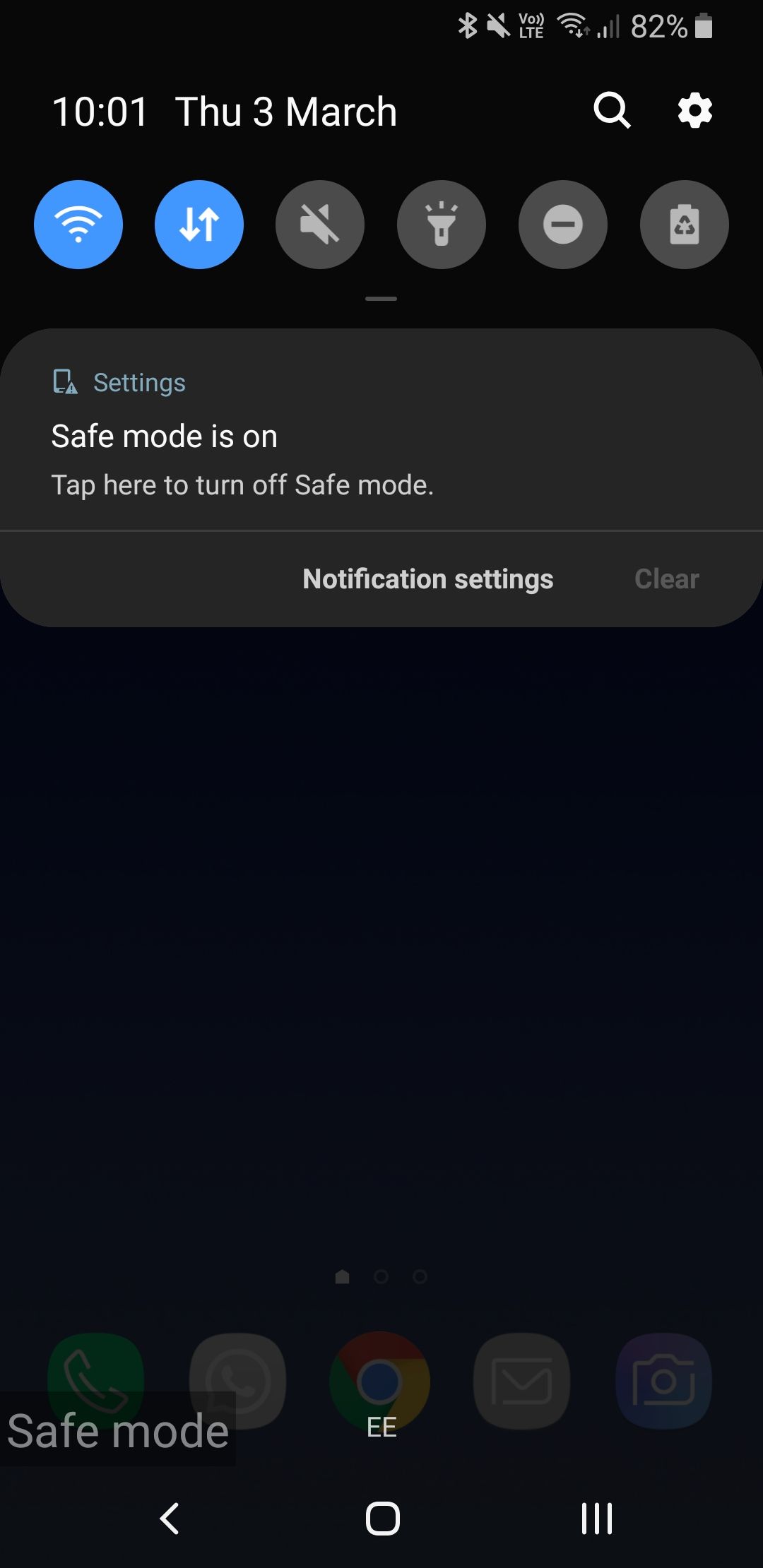
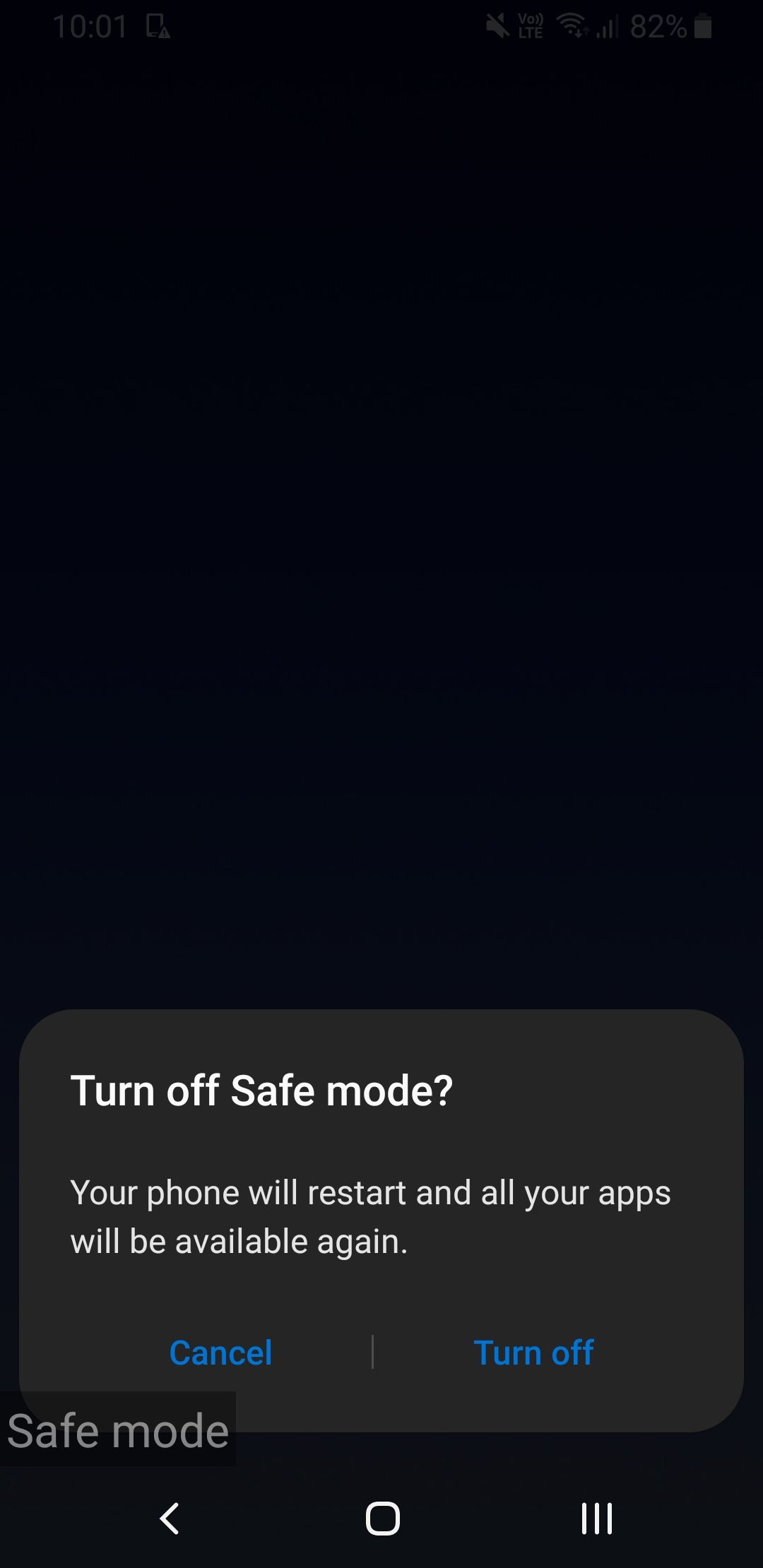
- Press and hold the physical power button until the power menu opens. Tap Restart on-screen, then tap again to confirm.
- Swipe down from the top to open the notification panel. Tap Safe mode is on, then tap Turn off to confirm.
- Press and hold the physical power button and volume down button to force the device to restart (your device may take a screenshot—ignore this and keep holding.)
Use Safe Mode to Troubleshoot Other Devices
Safe Mode in itself isn't a solution to your Samsung device's difficulties. You shouldn't use it long-term, but rather as a way to determine if an app is at fault, so remember to turn off Safe Mode once you're done.
Safe Mode isn't just a feature unique to Android. In fact, all good operating systems, like iOS, macOS, and Windows 11 all offer a Safe Mode of their own.

