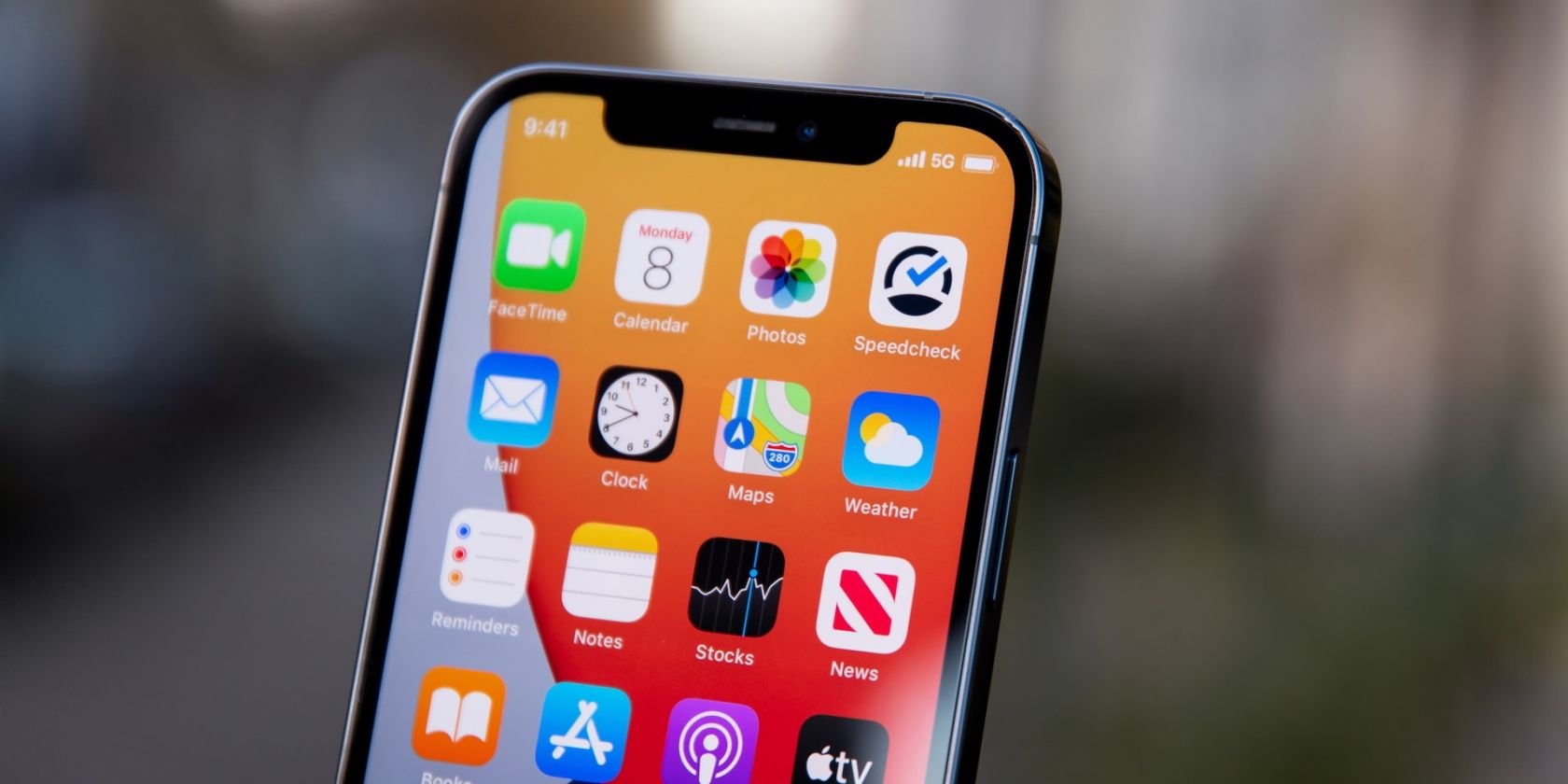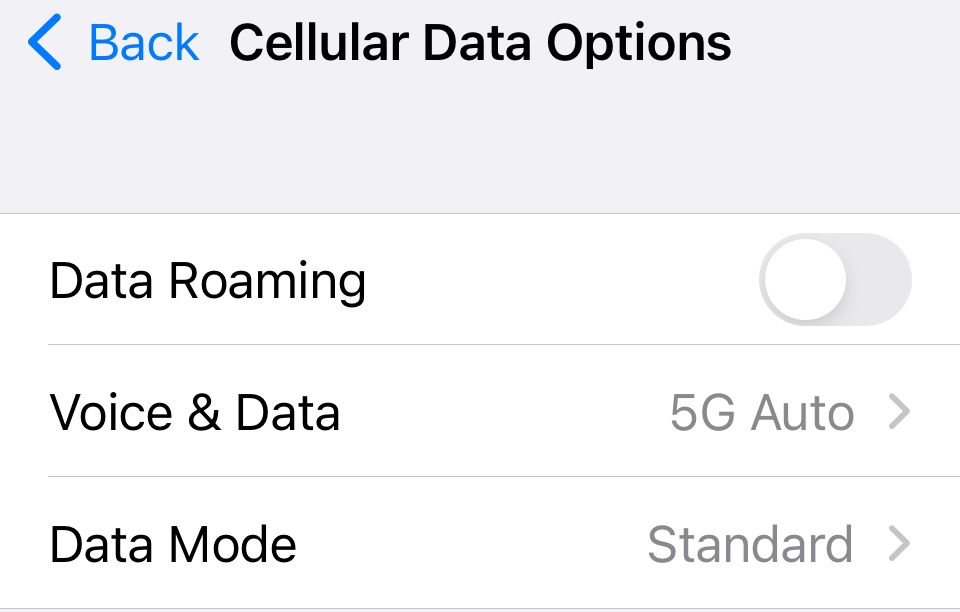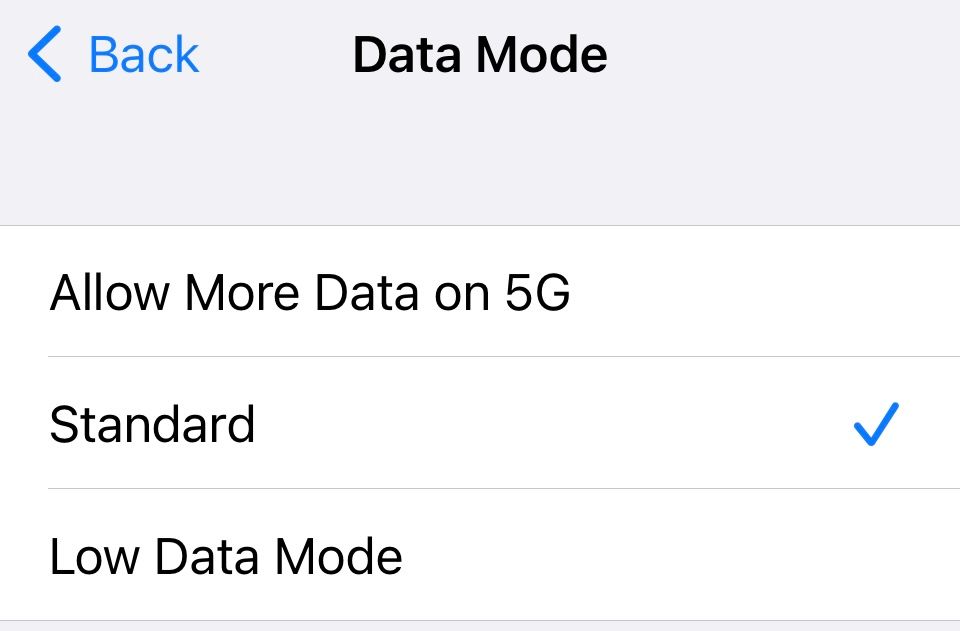Low Data Mode on iOS is a helpful way to save cellular data. It works by reducing the streaming quality and turning off background app refreshes. If you have a limited data plan, Low Data Mode can be helpful to save you from unexpected bills at the end of the month.
But what if you don't have a limited data plan and want to turn Low Data Mode off? After all, having Low Data Mode on means streaming in a lower quality.
If you're wondering how to turn Low Data Mode off, read on as we'll guide you through the process.
1. Open Your Cellular Settings
To turn off Low Data Mode, you must first head to Settings on your iPhone. Once you open Settings, head to Cellular > Cellular Data Options > Data Mode.
2. Turn Off Low Data Mode
Once you tap on Data Mode, you will see multiple options. To turn off Low Data Mode, just tap Standard or Allow More Data on 5G.
Standard is what works for most people, but if you prefer 5G speeds over Wi-Fi and have unlimited data, consider selecting Allow More Data on 5G. However, if you aren't a fan of 5G, you can also turn off 5G on your iPhone. Either way, choosing one of the other options below will turn off Low Data Mode.
After you do this, Low Data Mode will be off, and you won't have to worry about data usage anymore. You can turn it back on at any time. Check out our other articles for more information about using Low Data Mode.
Should You Leave Low Data Mode On?
If you have a limited data plan, it's best to leave Low Data Mode on. After all, your background apps could be draining your data and racking up a large bill. With Low Data Mode enabled, you can rest assured, knowing your iPhone won't use all your monthly data allowance.
However, if you have an unlimited data plan, there is no need to conserve your data. This means you should turn Low Data Mode off, so you can stream at higher quality and allow your background apps to refresh.
The only downsides to turning off Low Data Mode are that your iPhone will use more battery, and some apps won't refresh in the background. Either way, the choice is ultimately yours because you know what will work best with your iPhone habits.