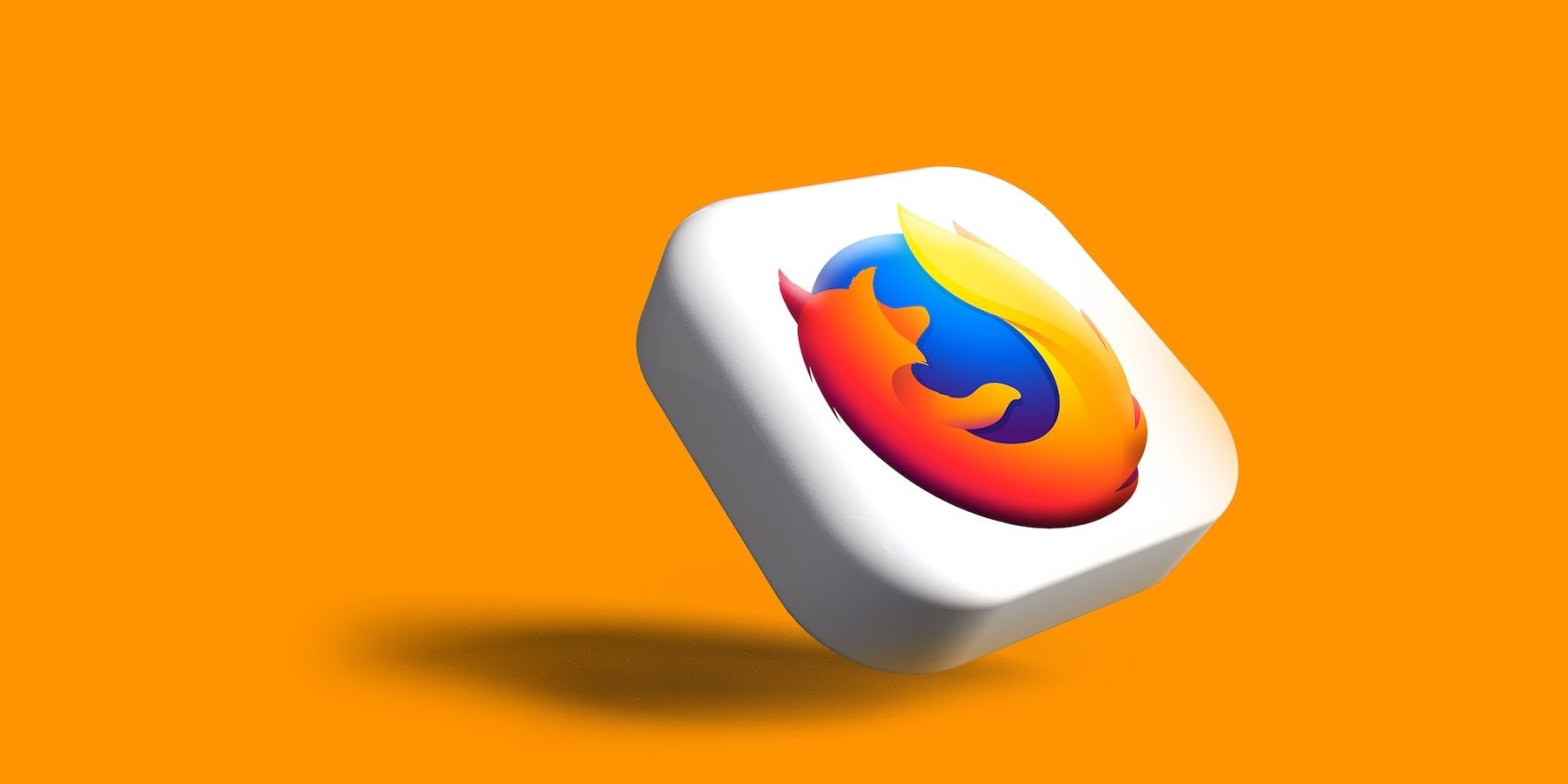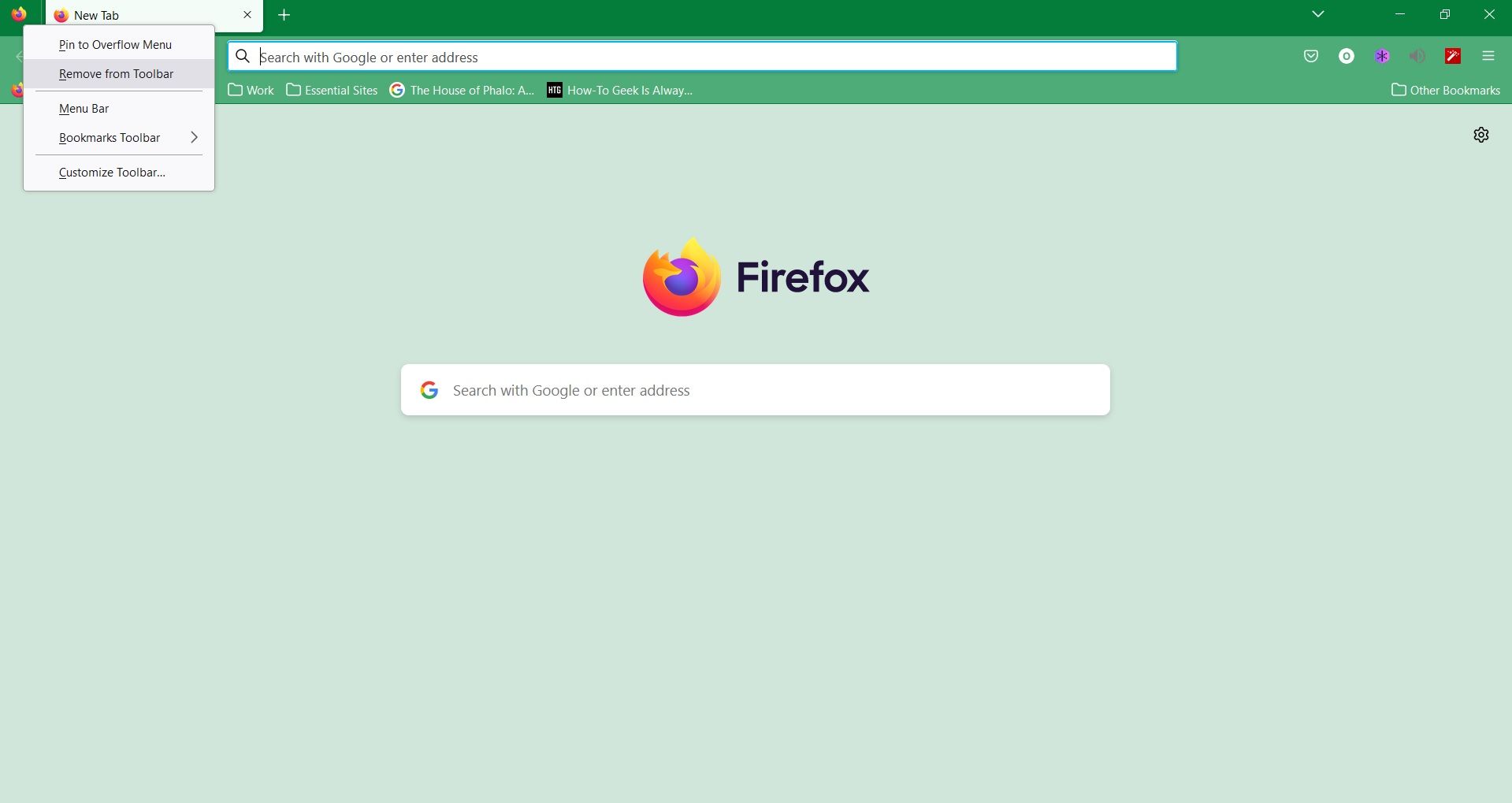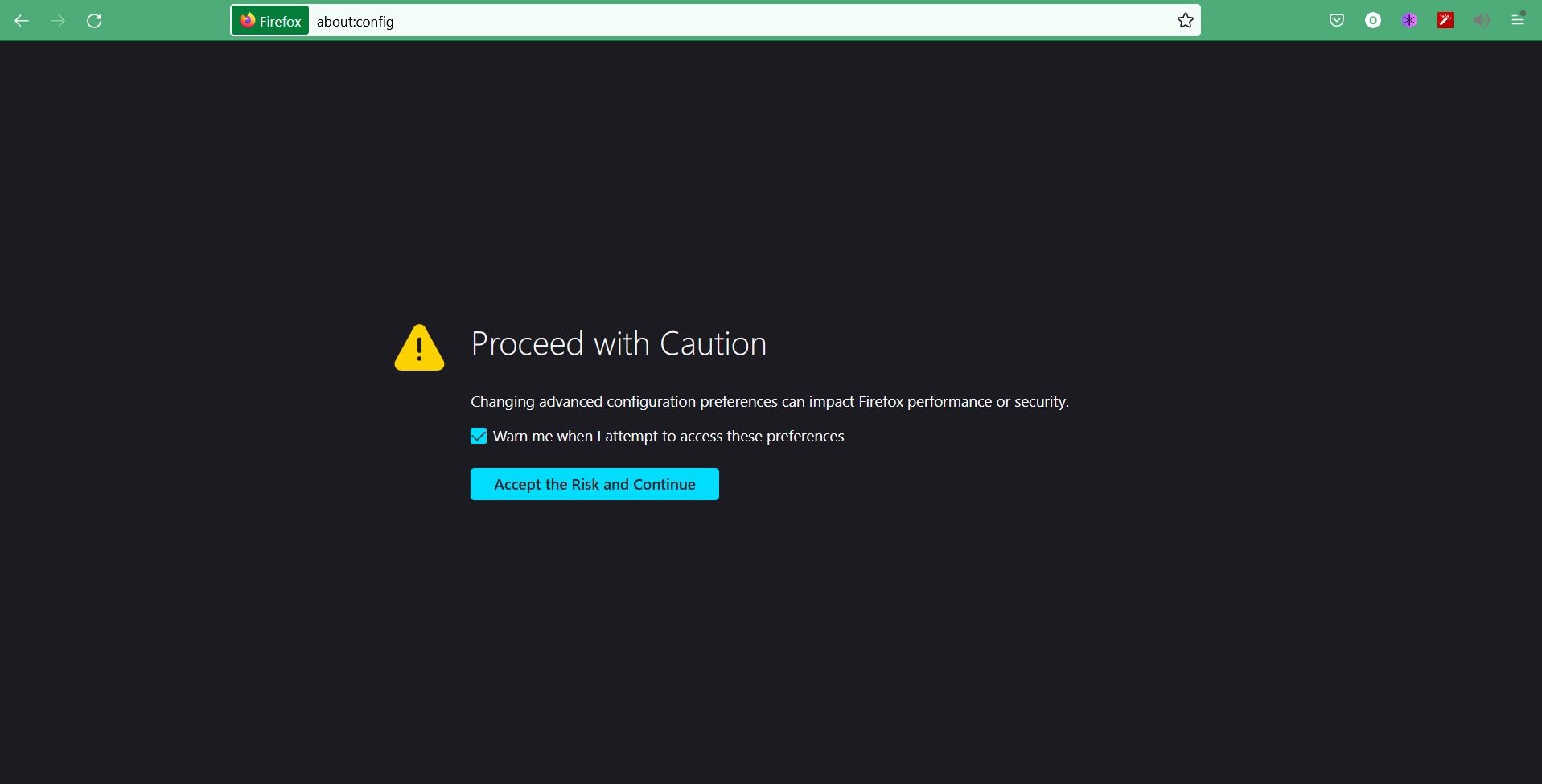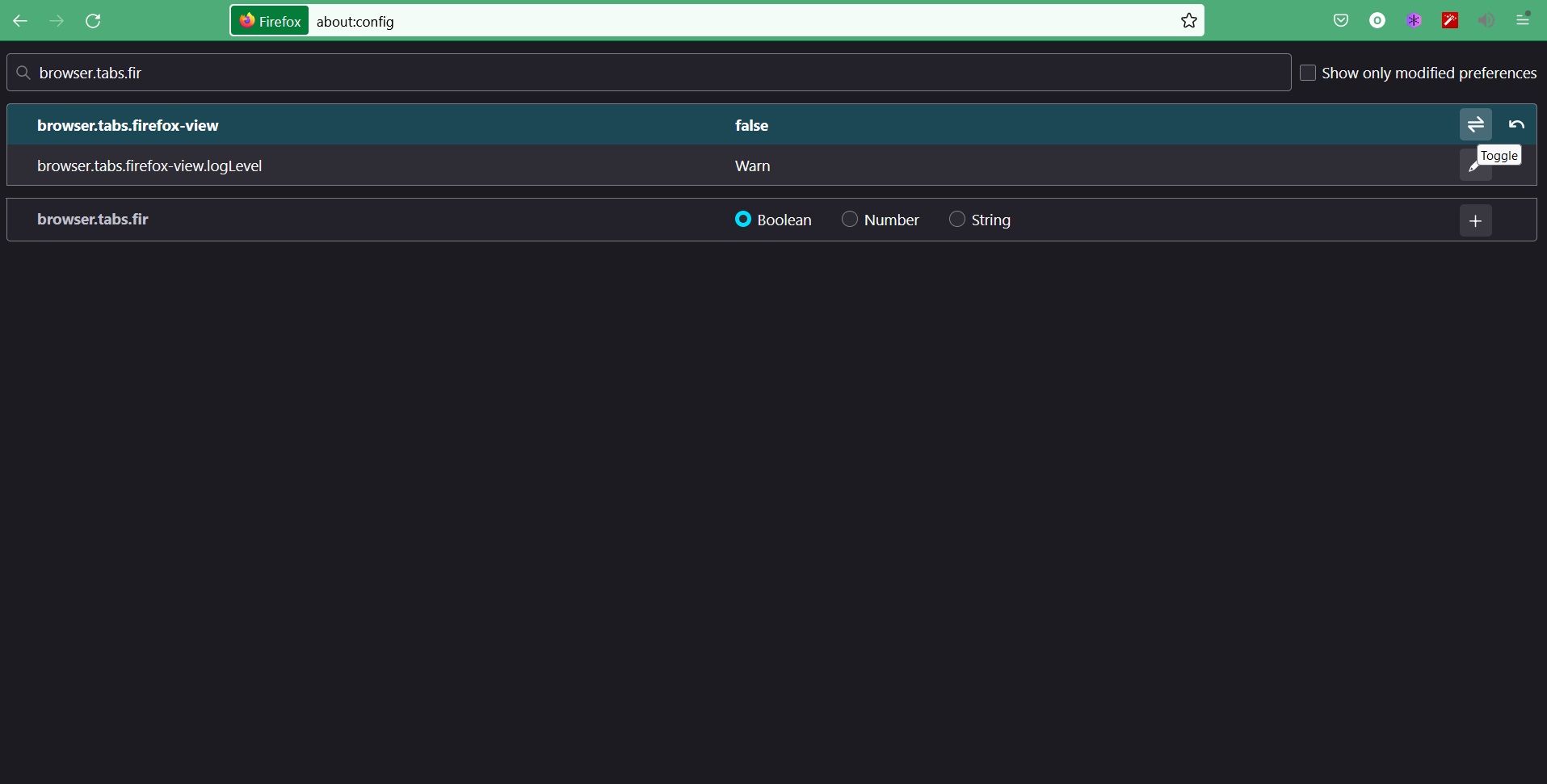Have you noticed the Firefox tab in the corner of your screen? Firefox switched things up by adding Firefox View, and while it’s meant to be a useful feature, you might not find yourself using it.
Firefox View is a feature that was introduced in the version 106 update, aiming to make it easier to access tabs you had previously opened. This feature also allows you to use the Colorways feature to personalize Firefox.
If you don’t want to see Firefox View in your tab bar, here's how you can manage Firefox View and disable the feature.
How to Disable Firefox View
If you use Firefox across multiple devices, this tool might be useful as you’ll have a quick way of viewing your recent tabs, no matter which device you’re browsing on. Firefox View might be useful to some, but you might find some of its features redundant if you already have tools that help you manage and customize your tabs.
The good news is, you’re not forced to keep seeing this feature as you browse, and you can still control your Firefox tabs. If you want to disable Firefox View, you can do just that.
There’s more than one way to remove Firefox View. If you simply want to remove the Firefox View tab from your toolbar, follow these steps:
- Launch Firefox.
-
Right-click on the Firefox View tab.
- Click on Remove from Toolbar.
Another method you can use to remove Firefox View is by disabling it through Firefox’s Advanced Preferences. To do this, follow these steps:
- Open your Firefox browser.
-
Head to the address bar and type about:config.
- Click on Accept the Risk and Continue.
-
In the search bar, enter browser.tabs.firefox-view.
- Change the setting from true to false by clicking the toggle icon.
If you want to enable Firefox View again, you simply have to go back to about:config, head to browser.tabs.firefox-view, and change the setting from false to true.
Choose How to Manage Your Firefox Tabs
Firefox continues to introduce new features to help elevate your browsing experience. But, you might see the need for some features, and if that’s the case you can easily change your settings.
The above-mentioned instructions show you just how to manage your Firefox View settings, and if you want to continue to optimize your browsing experience to suit your needs, you can access other settings in Firefox that grant you that freedom.