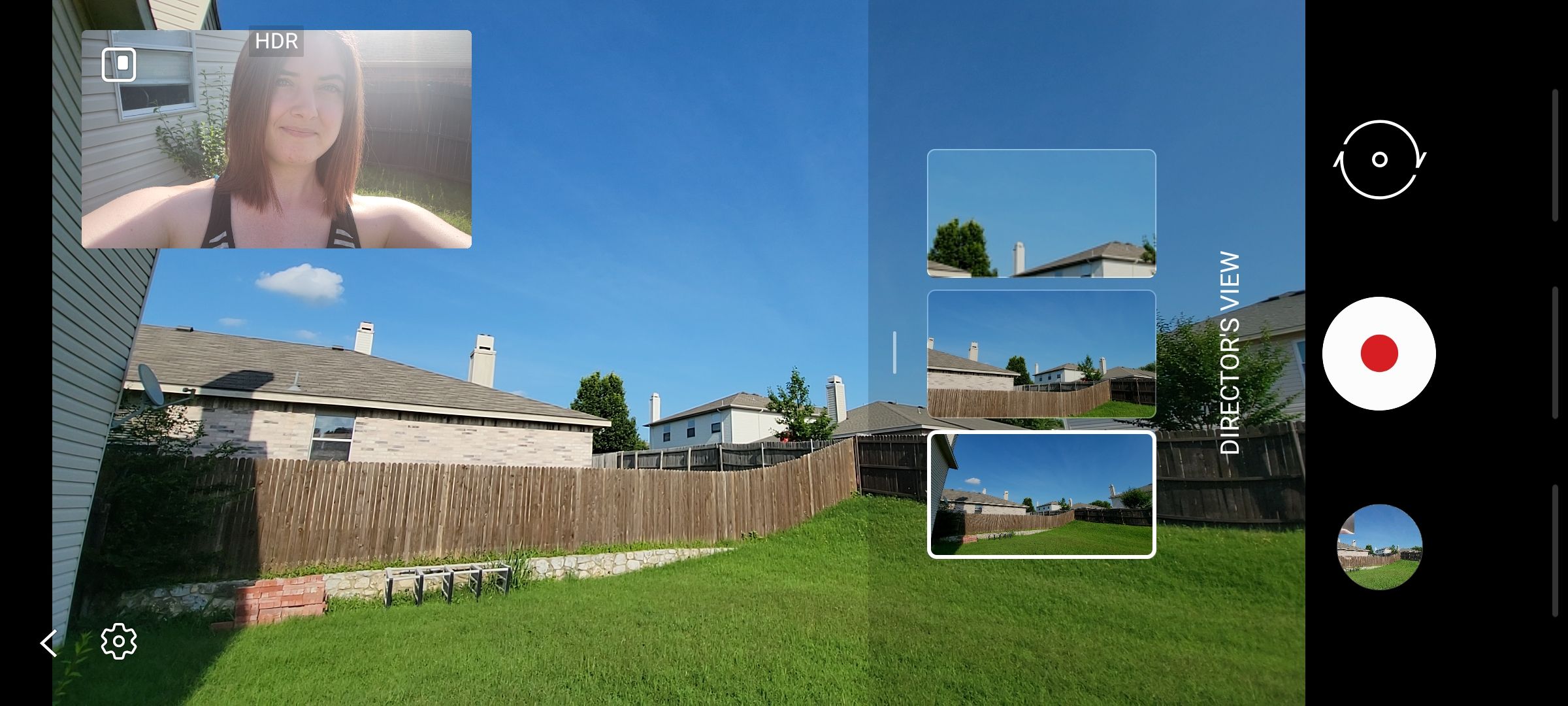It's amazing that smartphones are starting to have a multi-camera setup that allows you to film in different zoom lengths. Although smartphones will never fully rival premium cameras used for shooting professional movies and short films, the Director's View feature helps the Galaxy S21 series phones get one step closer.
But what exactly is Director's View and how do you get the most out of the feature?
What Is Director's View?
Director's View is a brand new feature for the Samsung Galaxy S21 series. It allows you to switch between your multiple cameras in the middle of recording a video, while a preview of what the shot would look like with different cameras pops up on screen so you can see before switching cameras.
Plus, on top of being able to switch cameras mid-recording, you can also shoot picture-in-picture and use your front-facing camera at the same time.
Or, there's a third mode that allows you to split the screen in half with the front-facing camera taking up one half and whatever rear-facing camera you choose taking up the other half.
What You Could Use Director's View For
Director's View will be an awesome feature for anyone who loves to vlog and wants to film their face and what they're doing or seeing at the same time.
Though being able to record with your front camera and a rear camera will come in handy even if you're not vlogging for the public. There may be a situation where you want to film something and your reaction to it at the same time to share with only friends and family.
Director's View is also pretty cool for any amateur cinematographers out there. Being able to line up your shot and see what different zooms will capture before switching is fantastic. And to be able to switch cameras without having to stop the recording is super helpful in the moment as well as when editing the footage later.
How to Use Director's View
It's super simple to switch to Director's View.
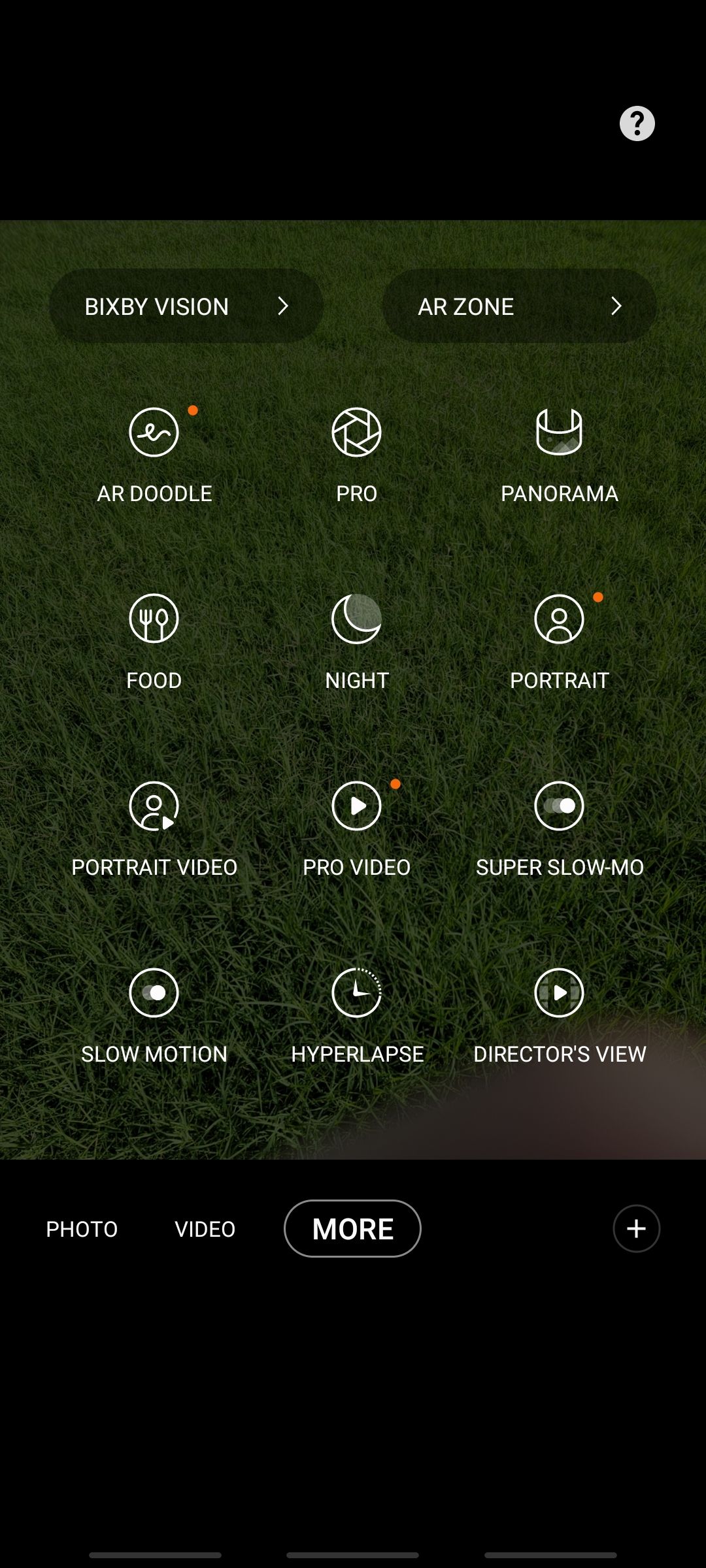
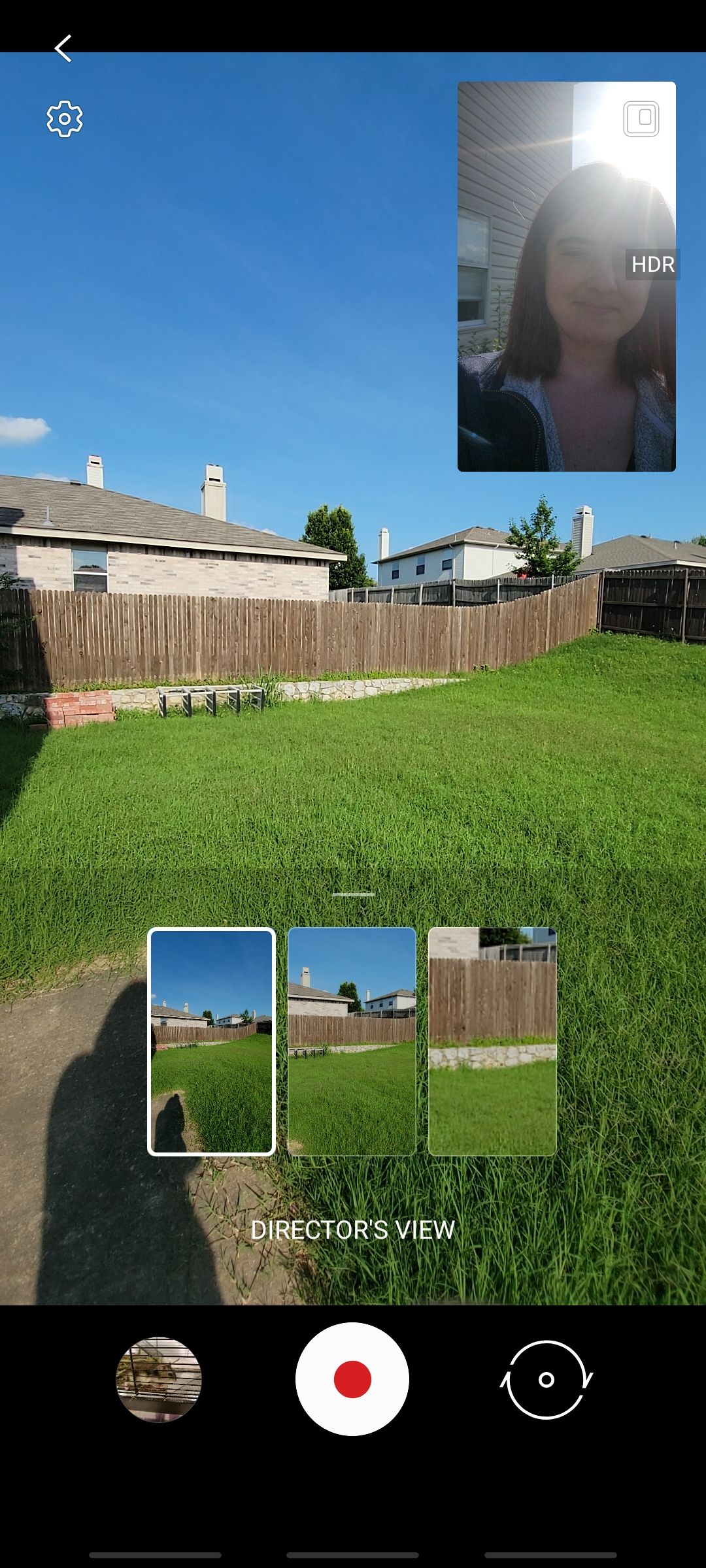
First, open up your camera app. Then, on the bottom bar where you can switch between photo and video mode, select More. From there, tap on Director's View, which should be in the bottom right corner.
Once you've launched Director's View, you'll instantly see the different camera zooms you can switch between. If you don't change cameras, this preview section will go away. But you can always get it back by pressing the up arrow you see above the Director's View label on the screen, right above the record button.
And if you tap the square outline in the top right corner, you can switch between picture-in-picture view, split view, and single screen view.
Limitations of Director's View
Although you are able to switch between cameras while filming in Director's View, you are not able to switch the different view modes. So if you're filming picture-in-picture mode and then decide you want to switch to a single screen view in the middle of recording, you unfortunately can't. You would need to restart the video from the top.
Also, for people with the Galaxy S21 Ultra, you won't be able to switch to a 10x view as simply as you can with your other lenses. You can still take advantage of 10x zoom, but you have to switch to the 3x zoom telephoto lens and then pinch your screen to zoom in further.
Learn Even More About Your New Phone
Director's View is a pretty awesome feature of the Galaxy S21 series, even if you're not a vlogger. This recording feature is something that we hope sticks around for future Galaxy devices. It's a testament to how Samsung is catering to the new generation and allowing users to be more creative with their phone.
And once you're done exploring Director's View on your Galaxy S21 device, there are still a few other things you should do as well. From changing your navigation gestures to making sure you have a charger, there are quite a few things you should do to take full advantage of your new Samsung smartphone.