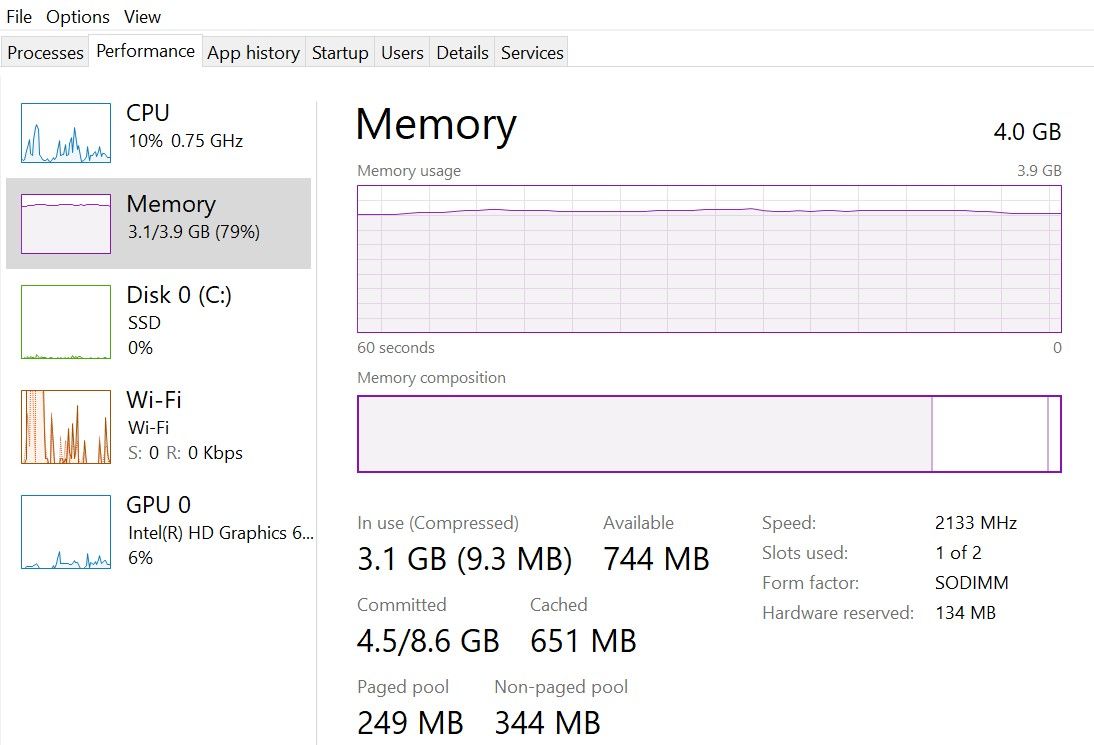Does it seem like you can never finish anything on time because your computer takes eons to load? Or maybe you're known for lagging in every online game session. It's frustrating.
One way to solve this dilemma is by checking your computer's RAM speed. Did you know there are two random access memory (RAM) speeds: RAM SPD (serial presence detect) and RAM tested speed?
Let's examine what RAM SPD and RAM tested speed mean, how they differ, and which RAM speed measurement you should use.
What Is RAM SPD Speed?
RAM SPD speed is the default speed at which your computer transfers data. The best way to understand this is with the image of something "fresh out of the box."
Consider it a metric you observed when purchasing new equipment or gadget. For instance, you've just bought a new phone and observed that your battery life is approximately 12 hours with normal use. This would be its "SPD battery life." Similarly, if you check the RAM speed of your new computer, the memory speed you'll observe is its SPD speed. In the image below, the RAM SPD speed is 2,133MHz, whereas the advertised speed (tested speed—see the next section) is 2,400MHz.
What Is RAM Tested Speed?
Your RAM tested speed is the speed at which your computer can run. To better explain this, picture the idea of something's "full potential." On average, you may be able to deadlift 50 kg. However, with some extra training, you could lift 70 kg.
Regarding RAM speeds, your computer can run at a specific peed fresh out of the box—its SPD speed. With extra help, it may run at a faster speed—your tested speed. The process of providing this "extra help" is called overclocking.
Your RAM tested speed will likely be printed on your RAM disc immediately following the RAM type in the specification. For instance, 16GB DDR4-3200 indicates that your device can be overclocked to function at a RAM speed of 3,200MHz. However, this doesn't always work for all RAM types. For instance, 2GB PC2-5300U indicates a RAM tested speed of 667 MHz.
How Do RAM SPD Speed and RAM Tested Speed Differ?
The sole difference between these two metrics is what they measure. As we explained earlier, your RAM SPD's speed measures the rate at which your computer normally transfers data when it is newly bought. On the other hand, your RAM tested speed is the speed at which your RAM operates after you overclock it—or give it a boost.
4 Pros and Cons of RAM SPD Speed
If you are undecided about whether or not you should attempt to overclock your RAM, you should know there are some benefits to leaving your computer as it is:
- Stability: By leaving your computer's RAM speed at its default, you don't have to worry about the reasons for your computer's random crashes that usually follow speeding up your RAM.
- Extended computer life expectancy: Leaving your computer should promote better life expectancy since no extra stress is exerted on any specific components or the system as a whole.
- Cost-effective: Depending on the applications you use, you may see no significant changes when using your computer at SPD speed and at tested speed.
- Slow performance: This is the motivating factor for carrying out a laptop RAM upgrade. Depending on what applications you use daily, your computer's performance could be so slow and frustrating if you leave it as it is.
7 Pros and Cons of RAM Tested Speed
If you are undecided about overclocking your RAM, consider the benefits you stand to gain if you do so:
- Increased performance: Overclocking your RAM will result in faster data transfer. By making your computer work faster, overclocking will improve the performance of your computer.
- Improved multitasking ability: Another benefit of overclocking your RAM is that multitasking becomes a more enjoyable task. You can run multiple applications at once without your computer slowing down.
- Cost-saving: Computers are an expensive investment. Overclocking your RAM is a cost-effective way to get a better-performing system.
- Reduced stability: There is a higher tendency for your computer to experience random crashes after you overclock your RAM. Usually, this results from RAM incompatibility with your computer's motherboard, poor temperature management, overvolting, and general overclocking instability.
- Shortened computer lifespan: Running your computer at a higher speed means more pressure and, hence, a reduced life expectancy.
- Nullified warranty: Overclocking your computer's RAM risks nullifying your warranty. You'll have to cover future problems, not your manufacturer.
- Could be unnecessary: Depending on the software you use, you may not need to overclock your RAM, as there could be no notable difference between your computer's operation at SPD speed and tested speed.
RAM SPD Speed or RAM Tested Speed?
RAM speed is an important factor to consider when evaluating your computer's performance. And your device's performance could make or mar your experience with the gadget and your daily activities.
Overclocking your RAM to improve its speed and leaving your computer at default speed have benefits and drawbacks. Consider what applications you use regularly and whether overclocking will be of any benefit to you. Whatever the case, be sure to enjoy using your computer.