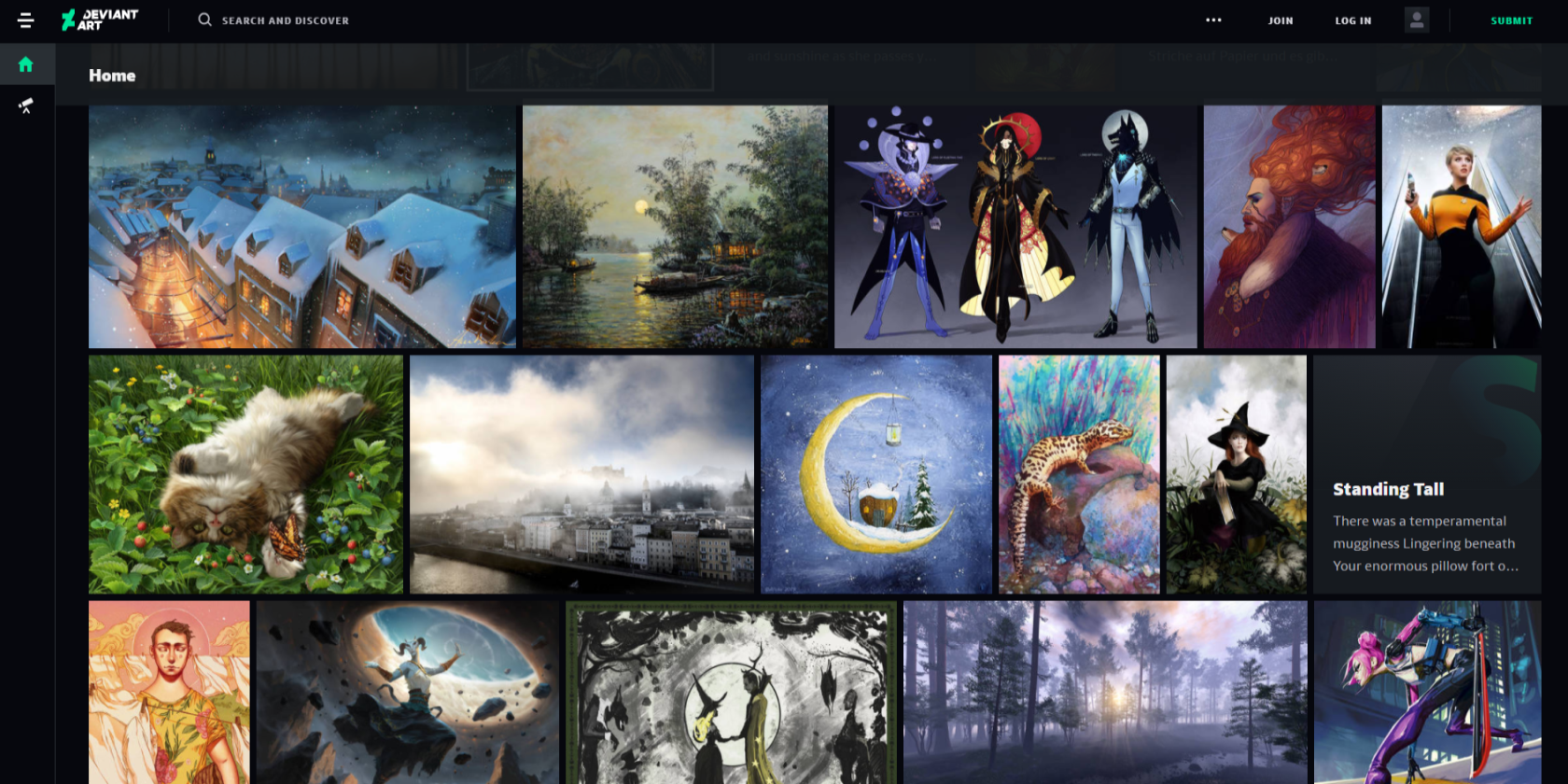Years after deviantART launched in 2007, the art community as the internet knew it would receive a complete overhaul. The website rebranded as DeviantArt, unveiled a new logo and brand color, and announced the release of an official mobile app for Android and iOS.
All was pretty well-received, except for its mobile app. At the time of writing, it has a rating of 2.6 out of five on the App Store and 3.2 out of five on Google Play. However, the interface of the DeviantArt app has since gotten a makeover. Is it worth downloading now?
DeviantArt: Desktop Site vs. Mobile App
Regardless of whether you're using the desktop site or the mobile app, if you don't have a DeviantArt account, the only thing you can really do is view artworks. To favorite, comment on, upload your own deviations and access the other features that DeviantArt has to offer, you will need to create an account.
Let's take a look at the revamped DeviantArt app in comparison to the website to find out whether you should reserve some space for it on your mobile device.
The Home Tab and Groups
The DeviantArt Home page is an endless page of artworks uploaded by artists all around the world. The artworks are organized by categories and tags.
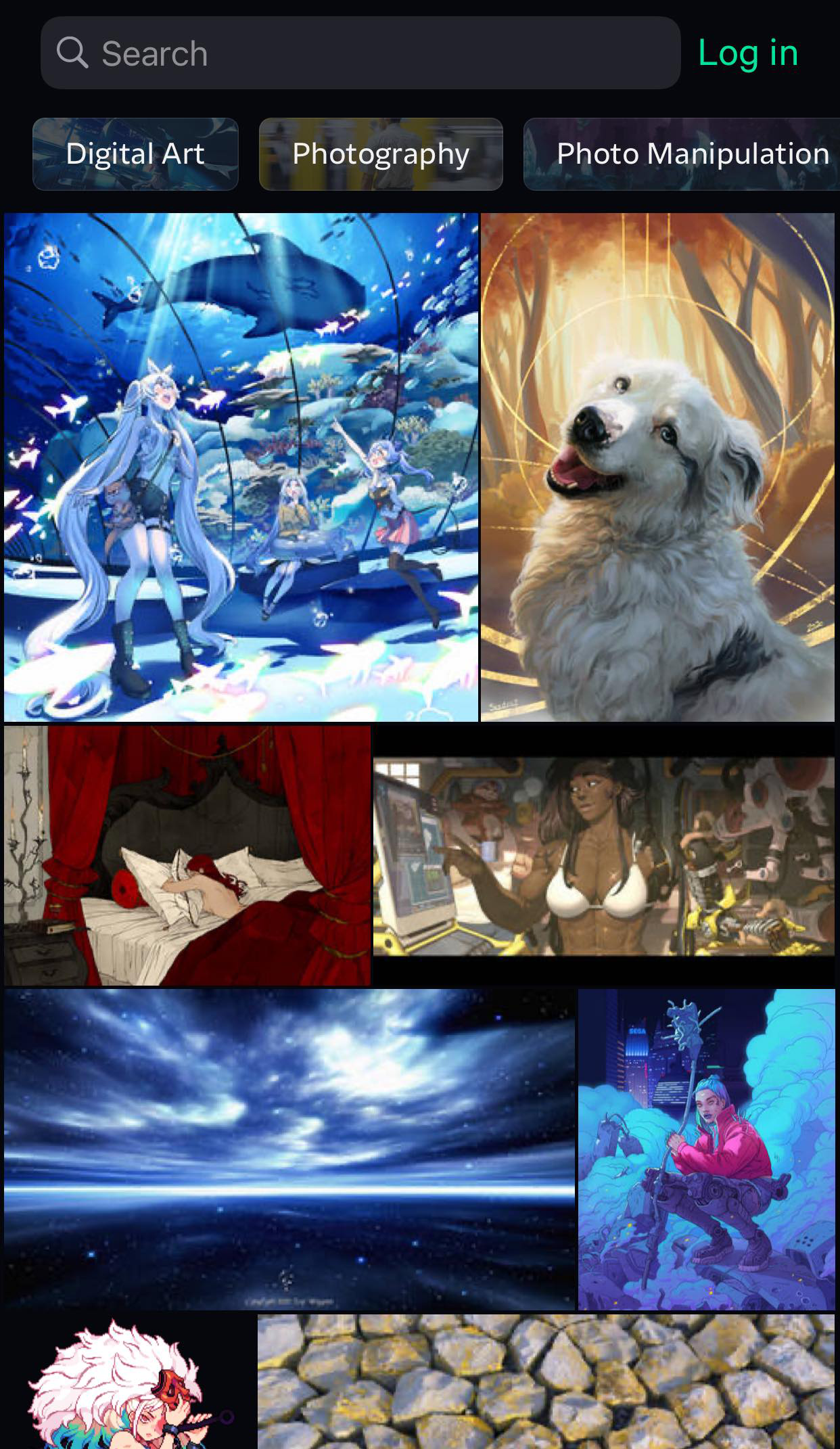
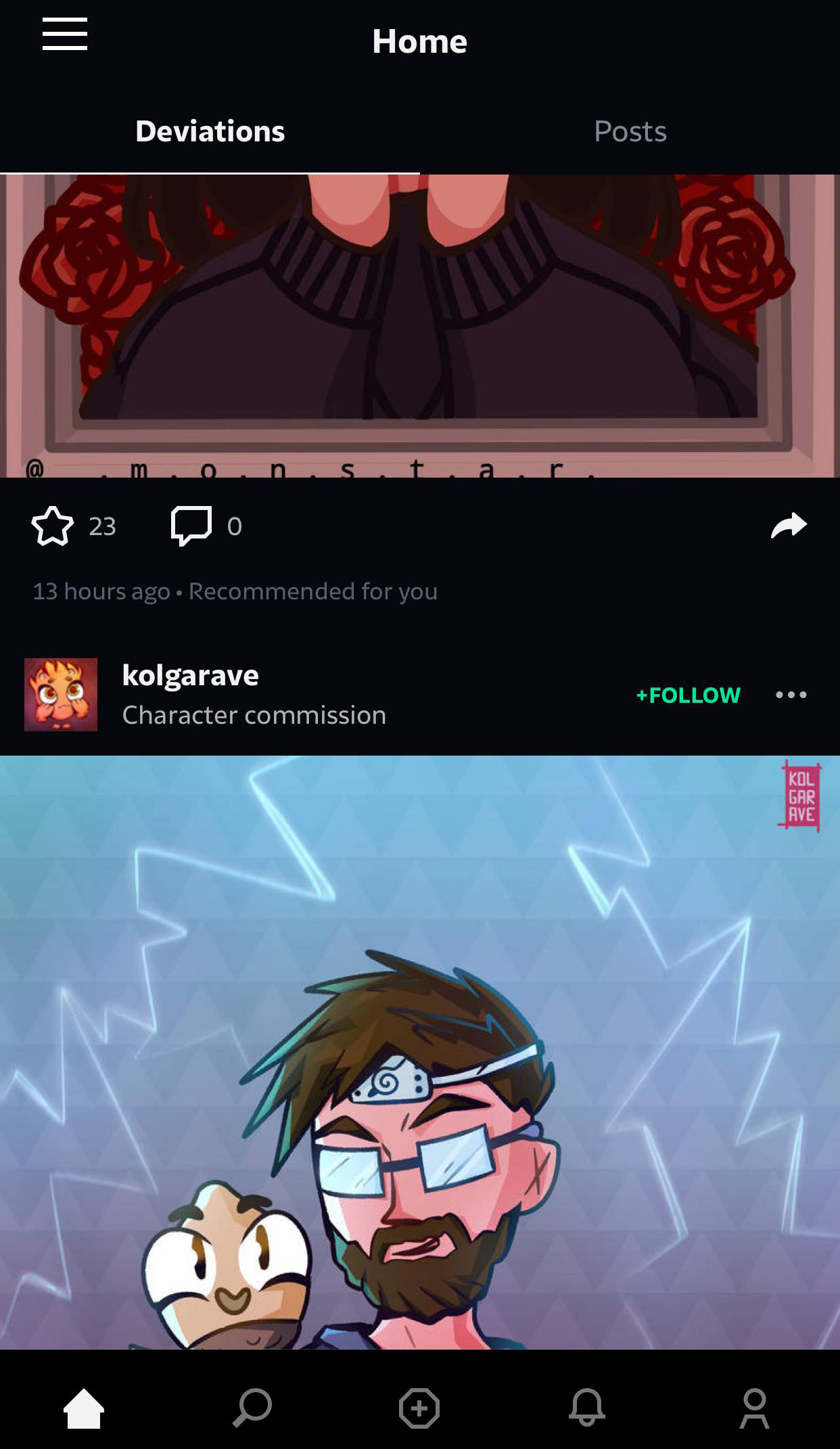
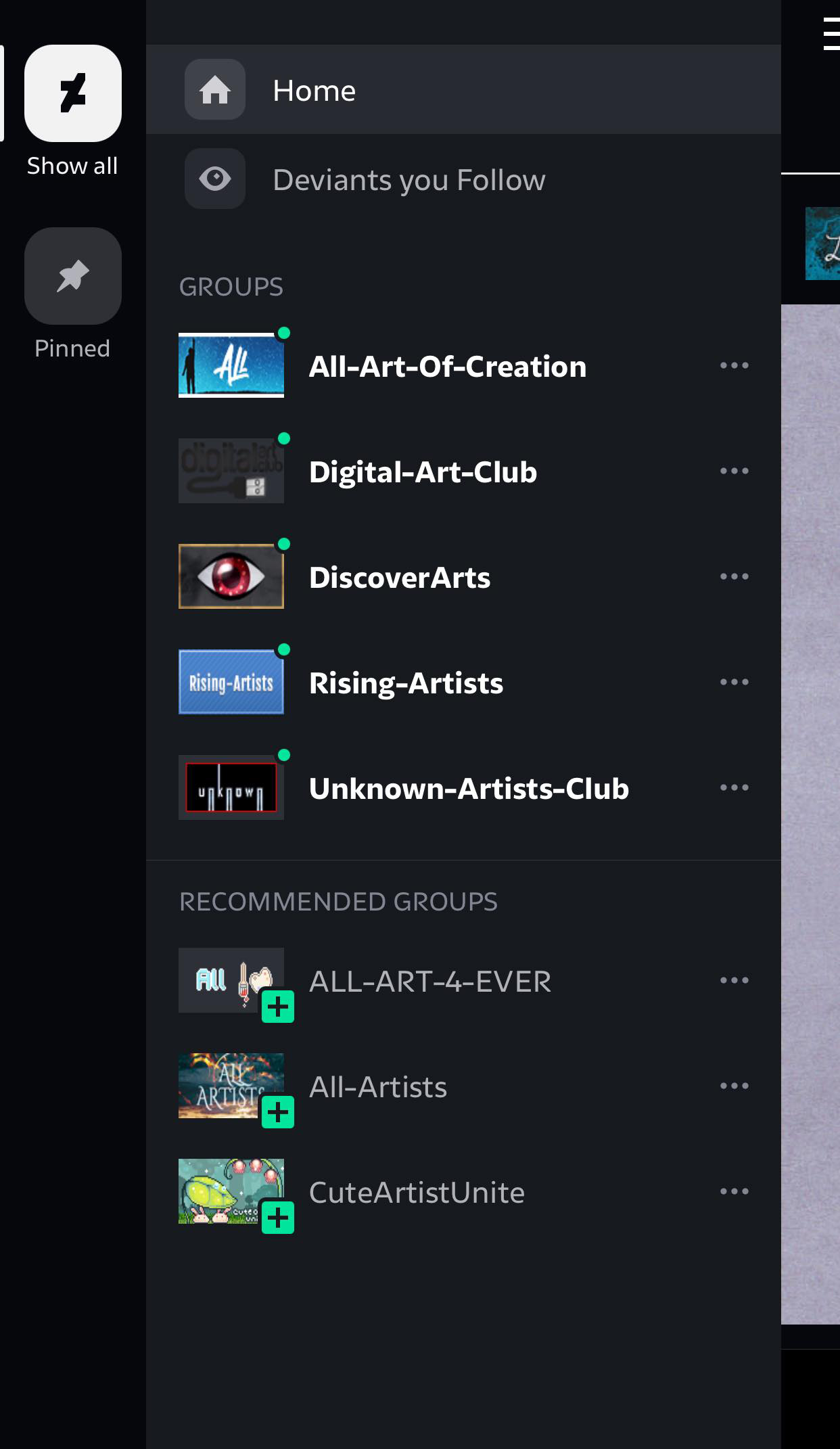
When you view this page as a guest, then you will mainly see artworks that are popular right now, and artworks that are tagged with relevant topics. Daily Deviations (featured artworks picked out by the DeviantArt community and staff) are highlighted right at the top.
When logged into your DeviantArt account, the Home feed will instead be dedicated to the latest deviations and posts by deviants that you follow. You can also go into the app's sidebar to open feeds dedicated to each group that you're a part of.
Uploading Deviations
To upload a deviation via the DeviantArt website, you hover over the Submit button sitting in the corner of the page and select the type of deviation you want to upload (e.g. image, journal entry, post, etc.) from the dropdown menu.
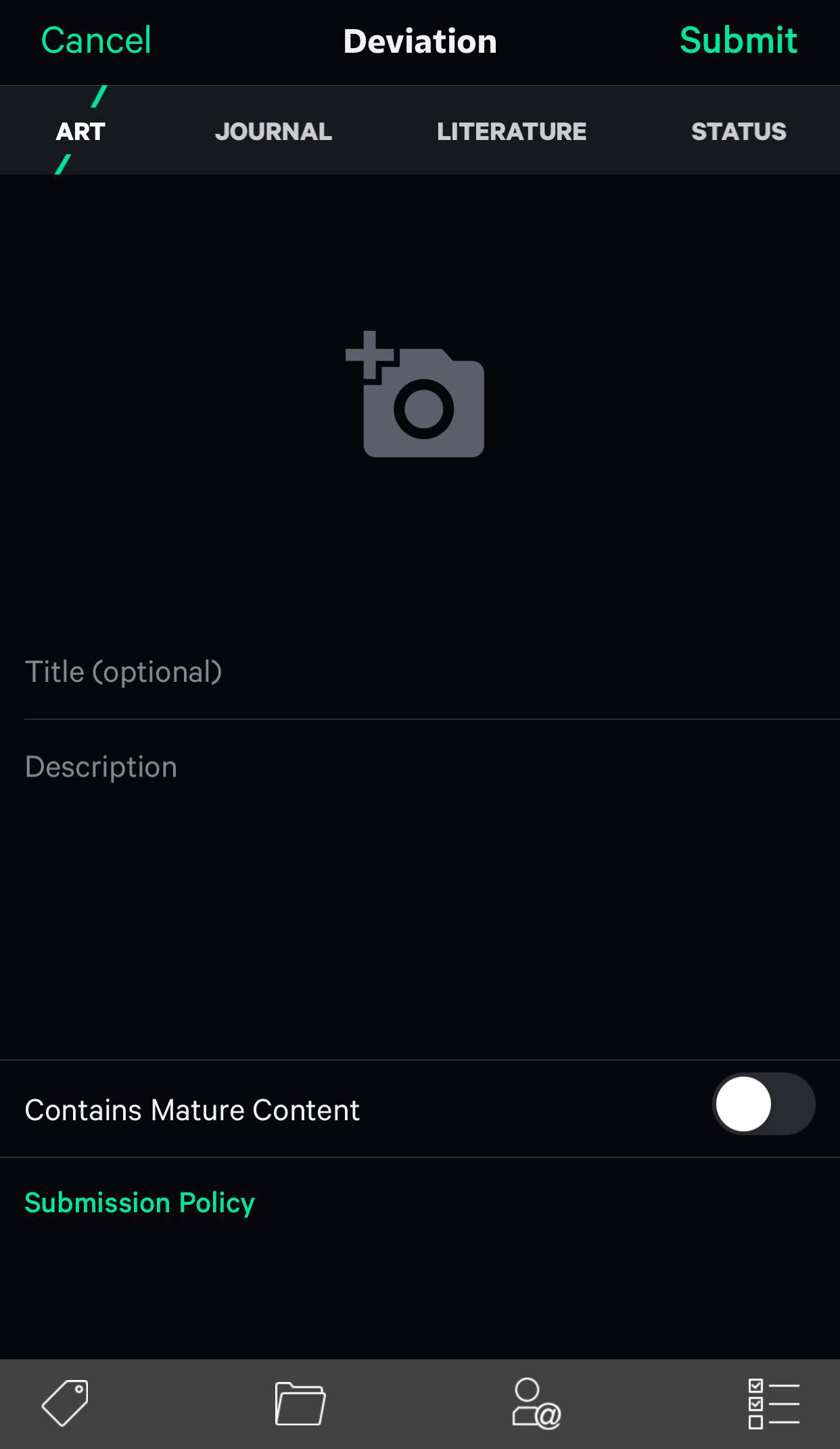
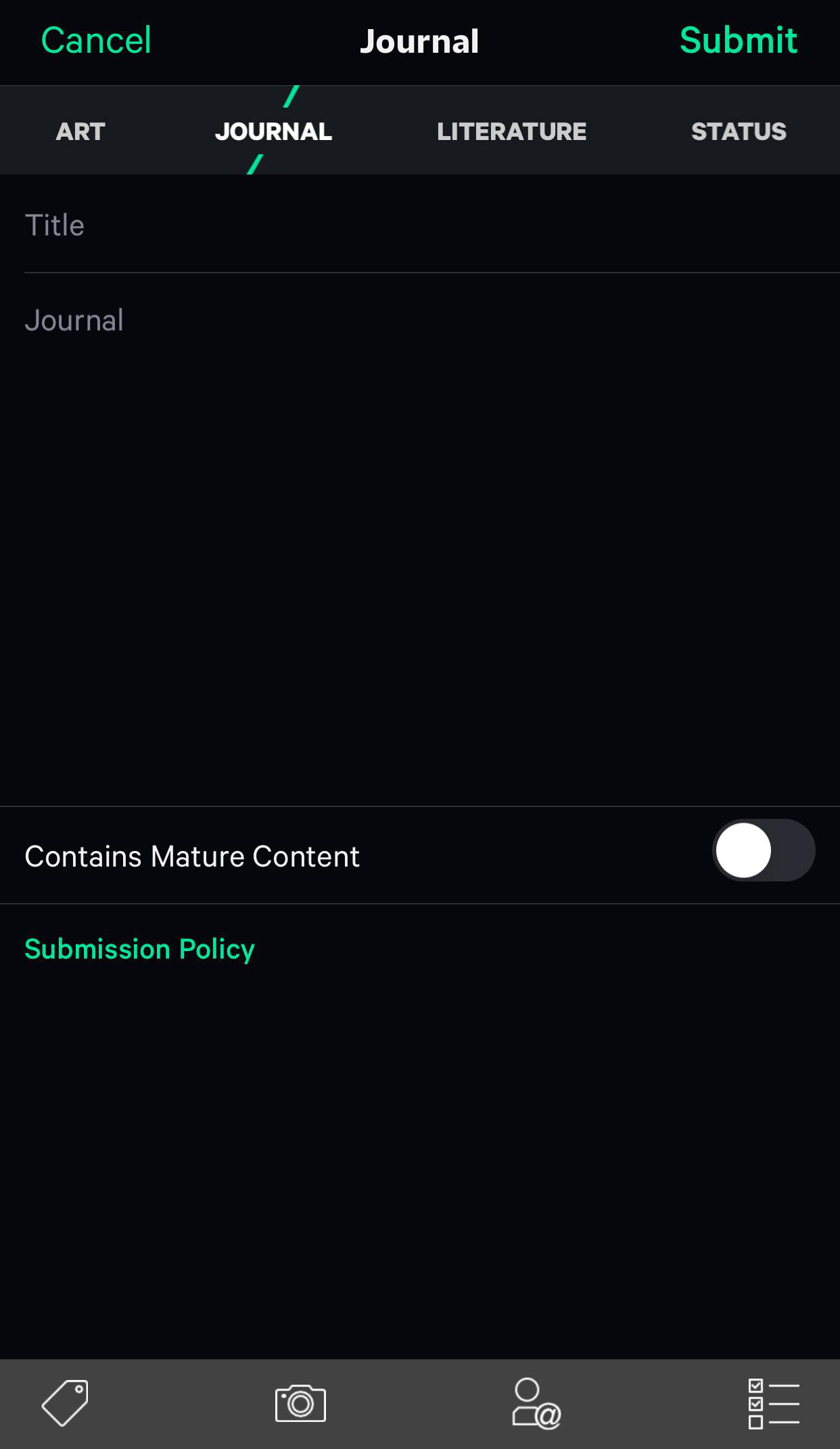
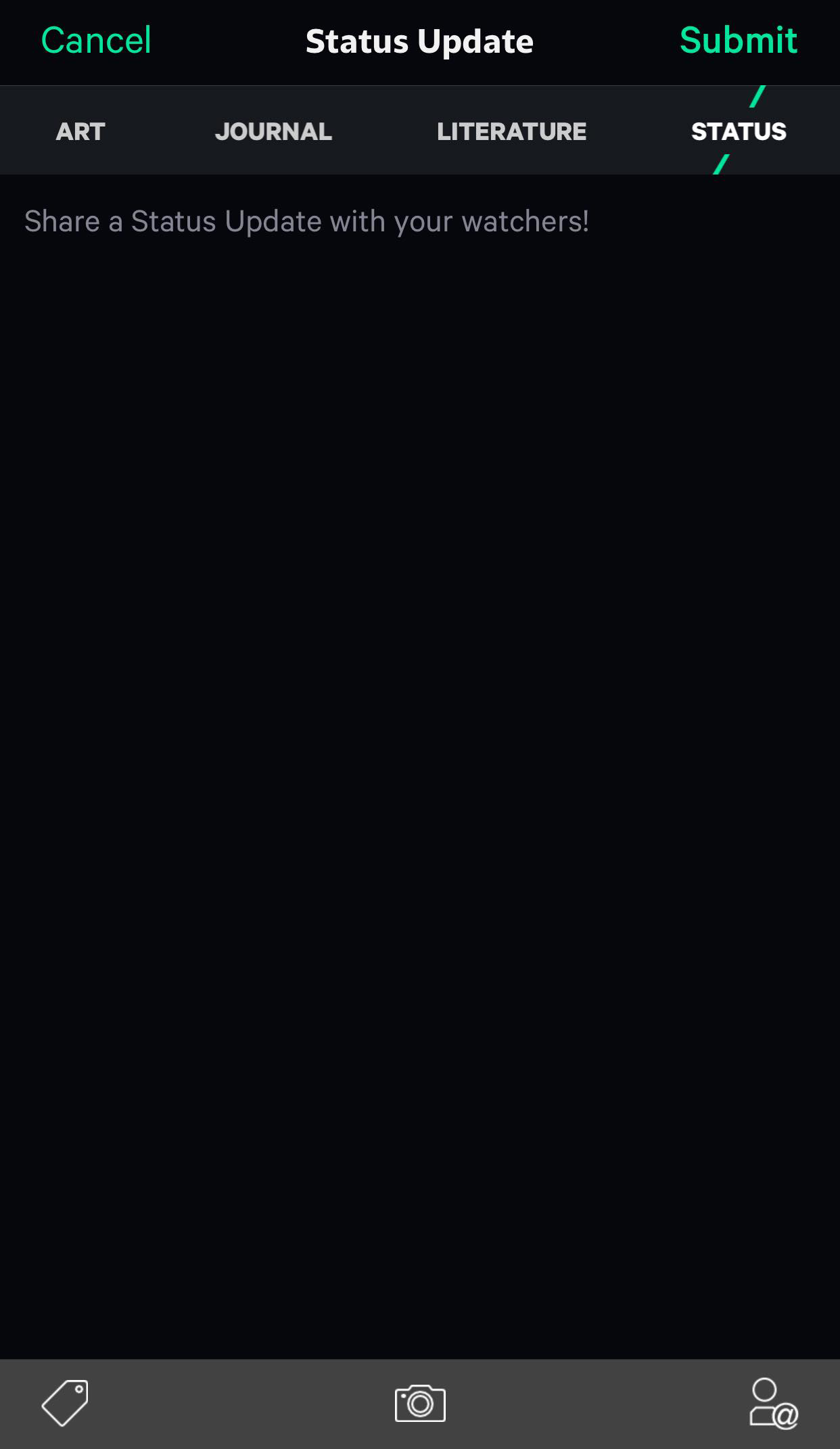
The process of uploading deviations is very similar in the mobile app: you hit the Upload icon (the plus symbol inside an octagon) on the navigation bar at the bottom. You then select the deviation type from the tabs along the top.
If you're a rare user of DeviantArt Muro and wish it was available for mobile devices, consider checking out our list of the best iPad drawing and painting apps for beginners instead.
Viewing Deviations, Posts, and Profiles
When you check a deviant's profile on the website, you'll find that there are a number of sections on the navigation bar. They are as follows: Home, Gallery, Favorites, Posts, Shop, and About.
In the app, however, they are a bit different: Gallery, Journals, Posts, Faves, Followers, and Comments. You can still watch and unwatch deviants and send them notes, but you can't send any gifts (Core Membership or badges).
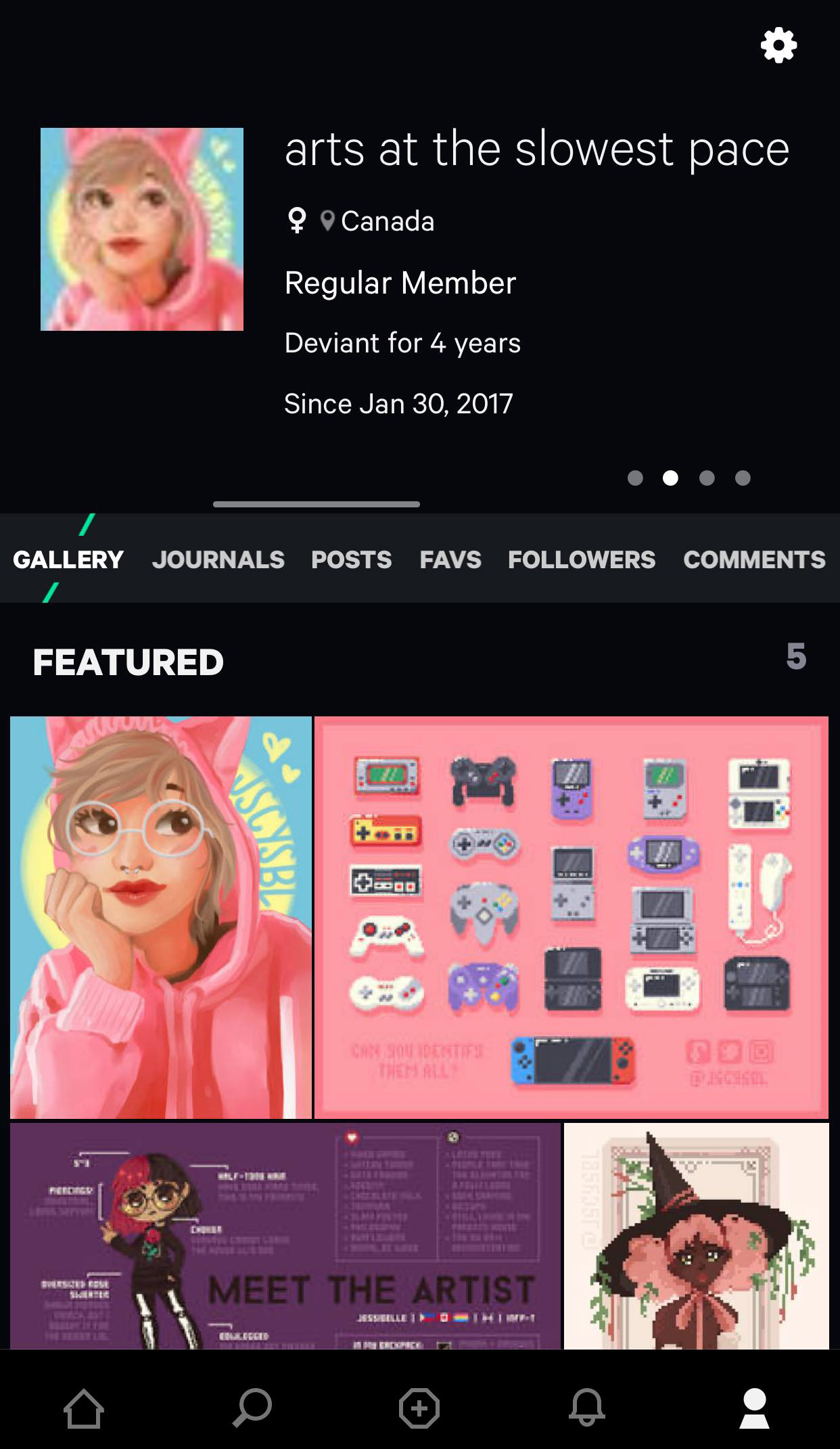
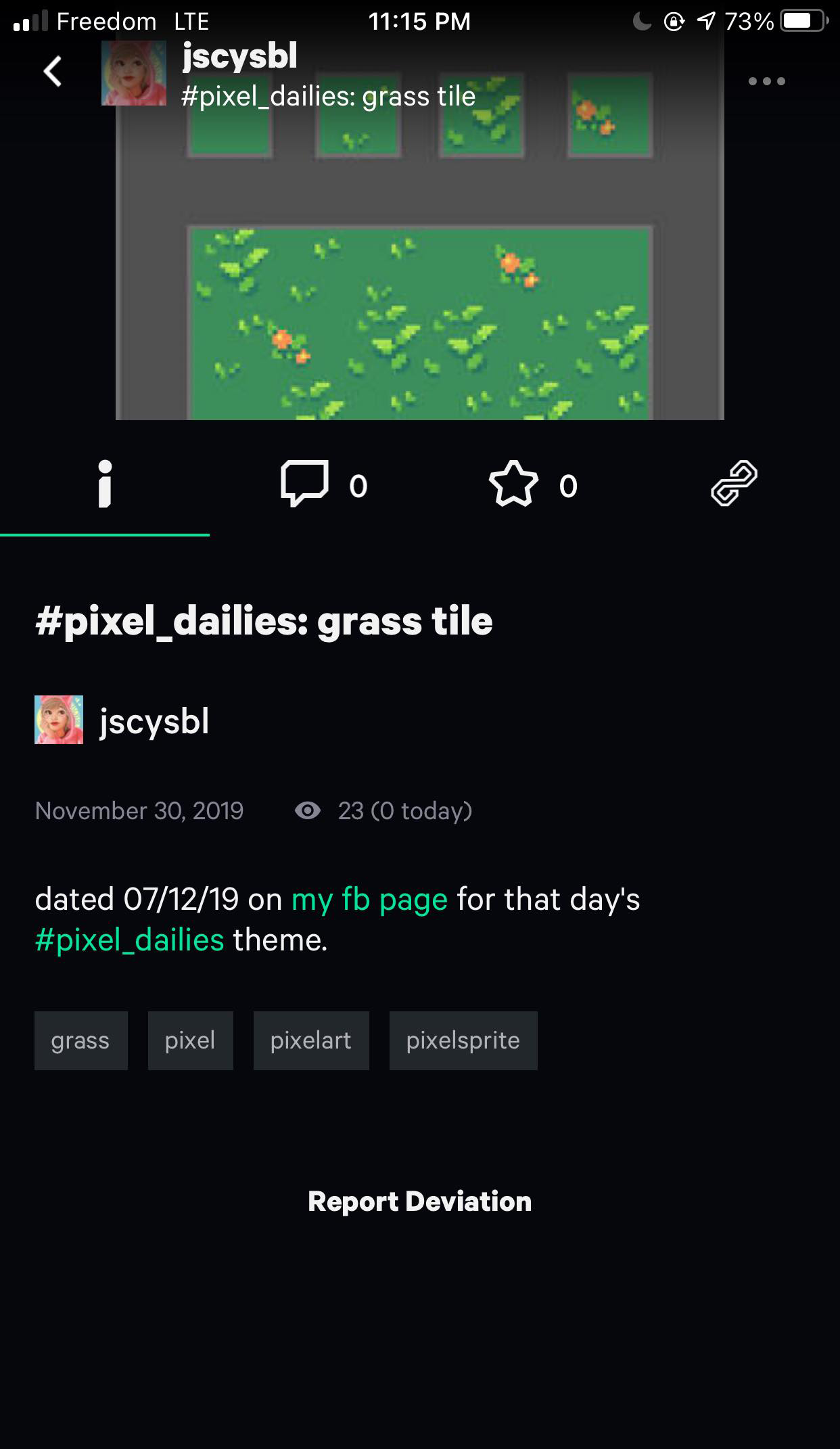
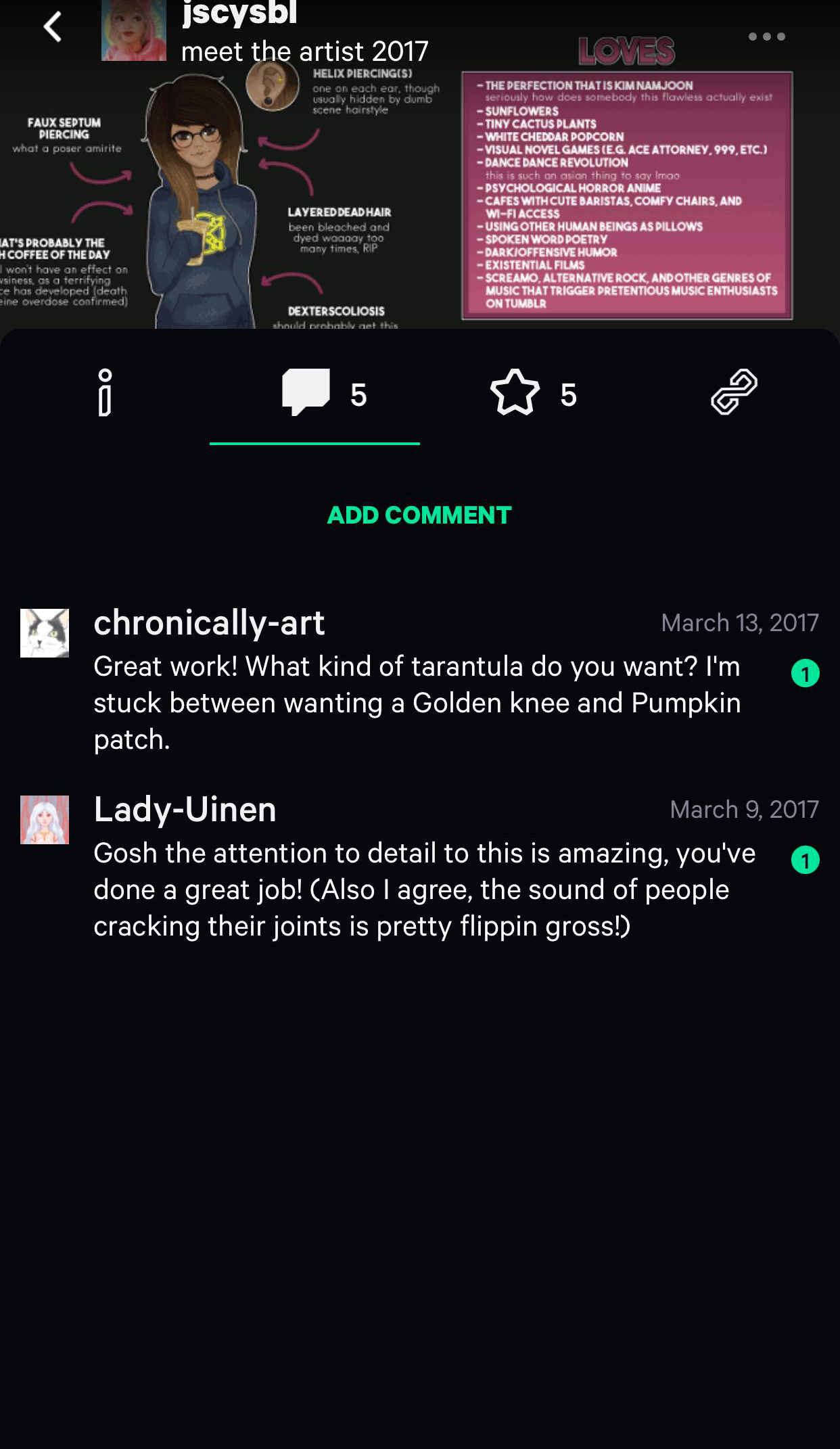
When viewing a deviation, you can view its description, leave a comment on it, favorite it, or view other deviations.
Download: DeviantArt for iOS | Android (Free)
Should You Download the DeviantArt App?
Taking all of the above into account, there isn't much to miss about the desktop site when you're out and about. Almost everything is in the app, just in a different place—like in its own tab or in a section that you can swipe through—since the screen sizes of the devices are vastly different.
However, downloading the app is only worth it if you often upload deviations from your mobile device. The app is much easier to use than the mobile website, but the latter isn't the worst to put up with if you don't do much more than view deviations and post comments.