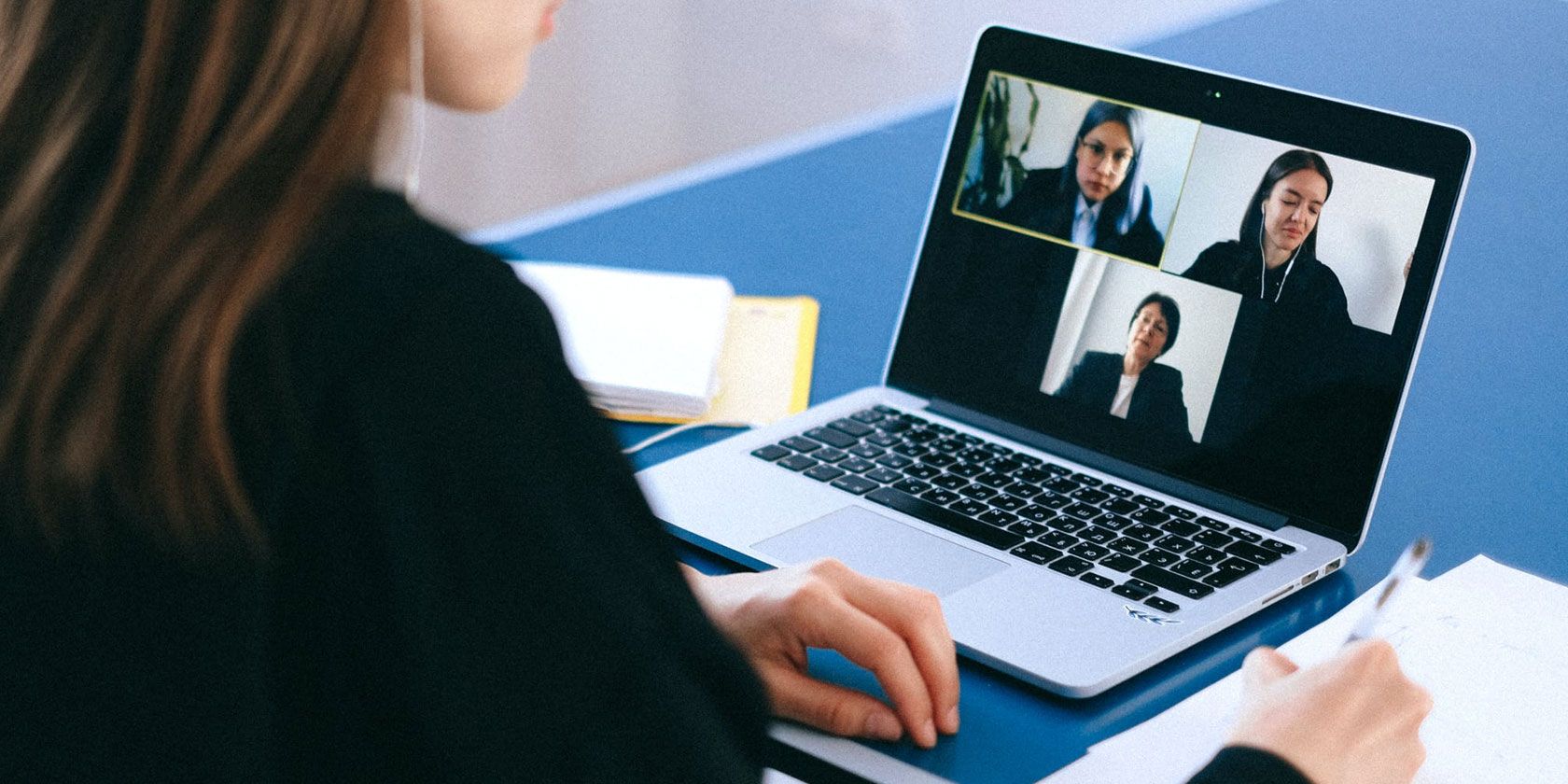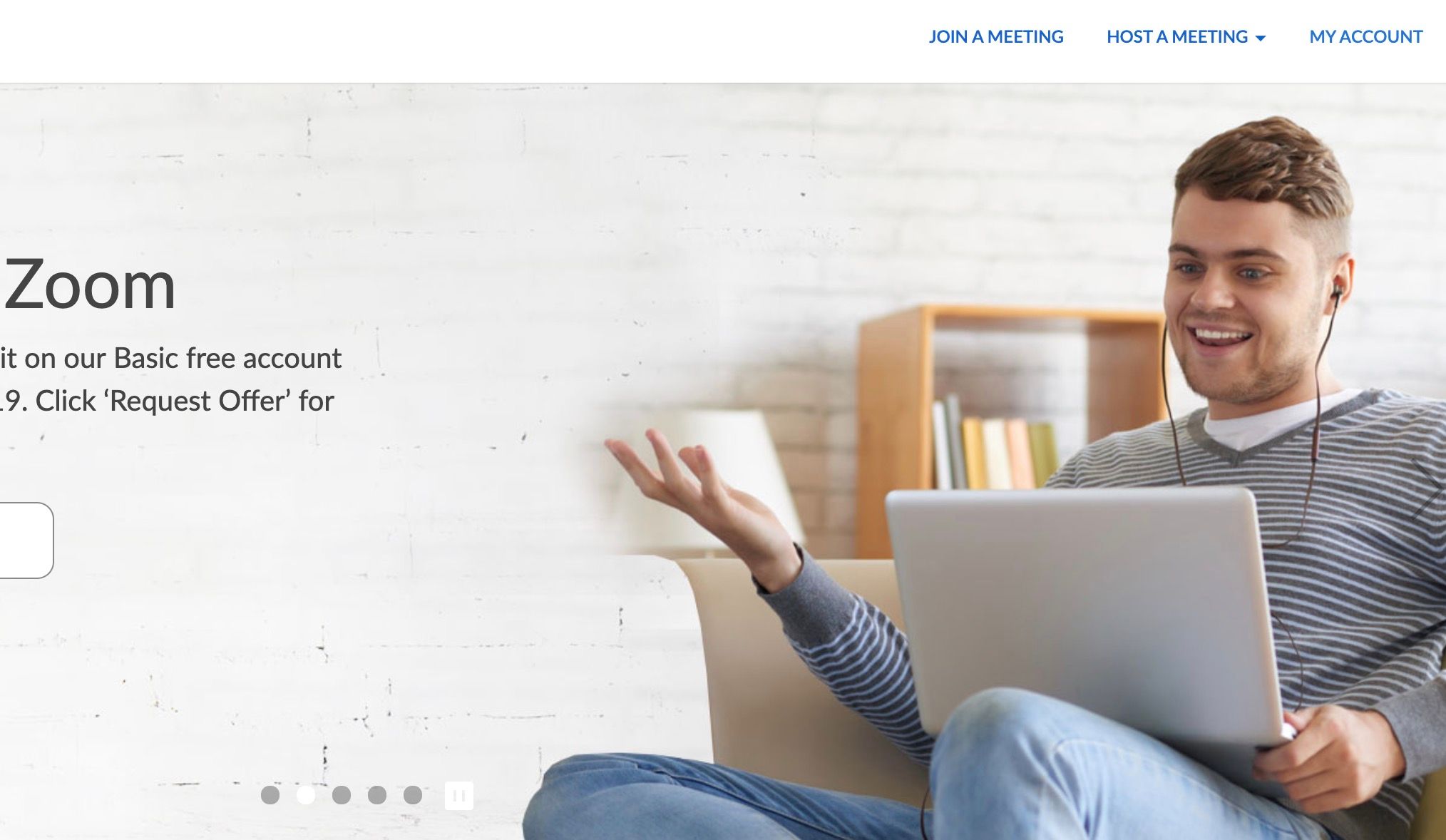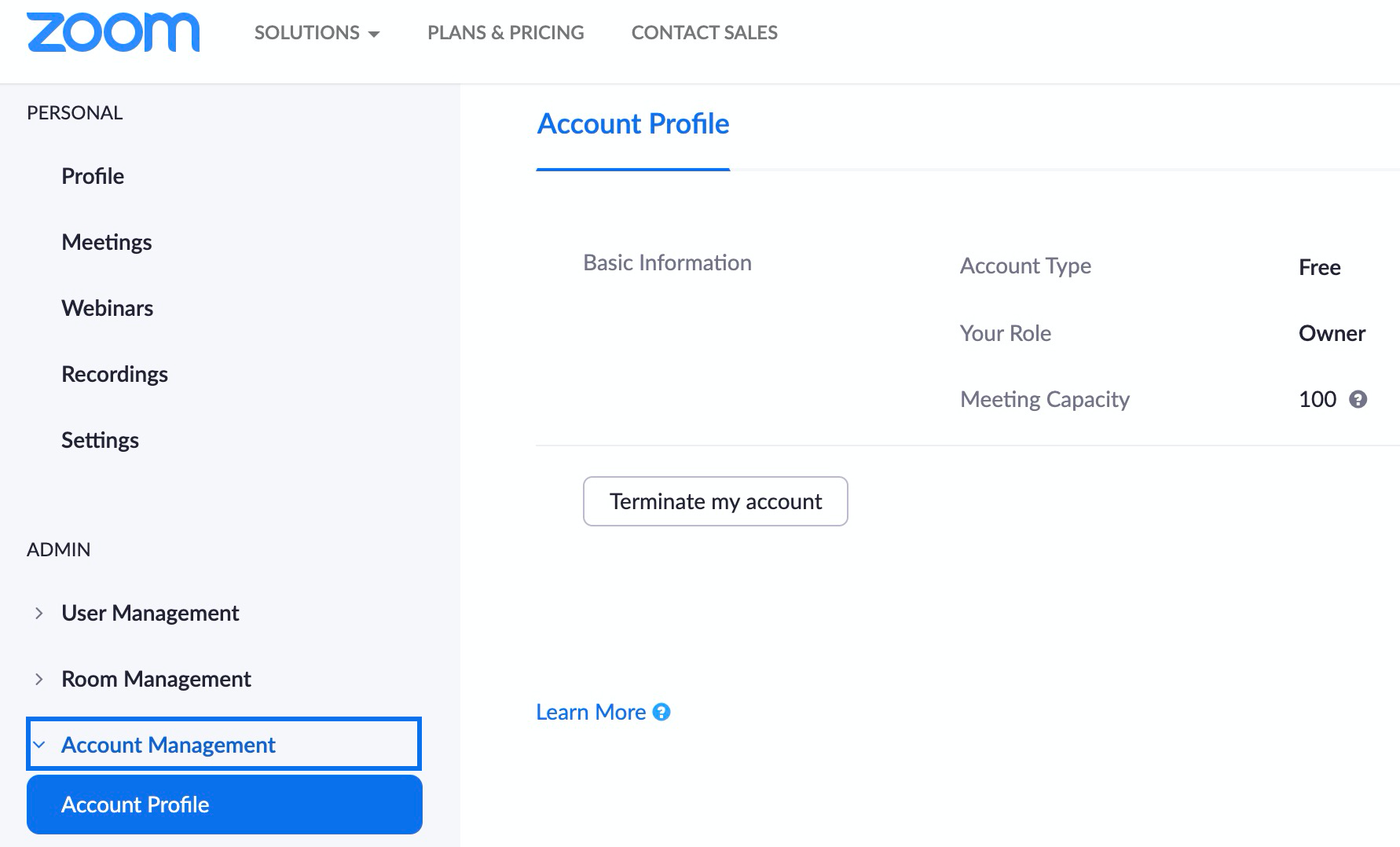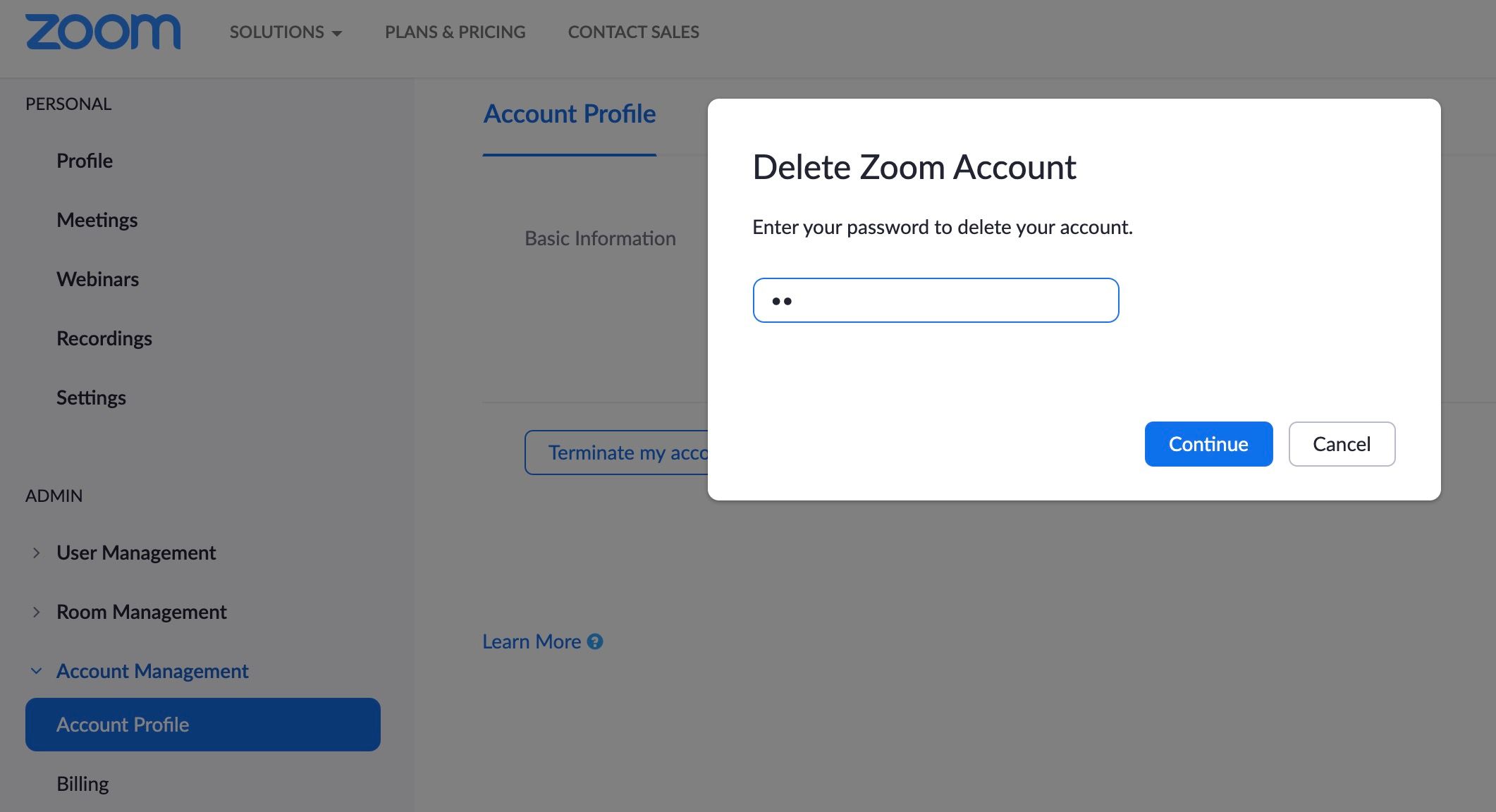Zoom is a great service that continues to grow in popularity. But maybe you don't need it anymore or are worried about potential security concerns. If so, you probably want to delete your Zoom account.
The process isn't as straightforward as expected, so here's a quick step-by-step guide to help you terminate your Zoom account permanently.
How to Permanently Delete Your Zoom Account
It's actually really easy to delete your Zoom account, but you can only do it from a web browser on a computer. The option is not available on mobile or desktop apps.
Go to the Zoom website on a Windows PC or Mac using your preferred web browser (Safari, Edge, Chrome, and so on). Sign in, then select My Account near the top right corner. Next, near the bottom left of the screen, click on Account Management. Right below that, click on Account Profile.
On this screen, you'll see a big Terminate my account button near the middle of the screen. Go ahead and click that!
A popup will prompt you to re-enter your password for verification, as well as asking you to confirm one more time that you'd like to delete your Zoom account. Click the blue Yes or Continue button to finalize everything, and you're all done. This is the last step and once you hit continue, there's no going back.
This will instantly log you out of Zoom, terminate the account permanently, and return you to the Zoom website homepage. You'll now see a small popup briefly appear saying Terminate account success.
Now that you're done, if you canceled Zoom due to privacy, here are a few chat apps that don't require signing up.
How to Cancel and Delete Your Paid Zoom Account
For those of you who pay for Zoom, you can quickly follow the same steps above to delete a licensed Zoom account. The only difference is you'll need to cancel the subscription first.
From the Zoom website, go to Account Management and select Billing. Under the Current Plans tab, go ahead and hit Cancel Subscription to stop your automatic subscription renewal.
Confirm that you want to cancel your subscription, then continue on by going back to Account Profile. Click on Terminate my account, enter your password, and hit Continue.
Again, this process is permanent, and you won't be able to restore your account for any reason. However, you can easily sign up again and create a new one if needed.
Keep in mind that your web browser will still auto-fill in the username and password fields, but ignore it, as they won't work.
The Best Zoom Alternatives
Now that you're done with this service, you might wonder what Zoom alternatives are available to you? Well, you actually have a lot of options these days, and you might find one that better suits your needs, several are free and some don't even require an account.