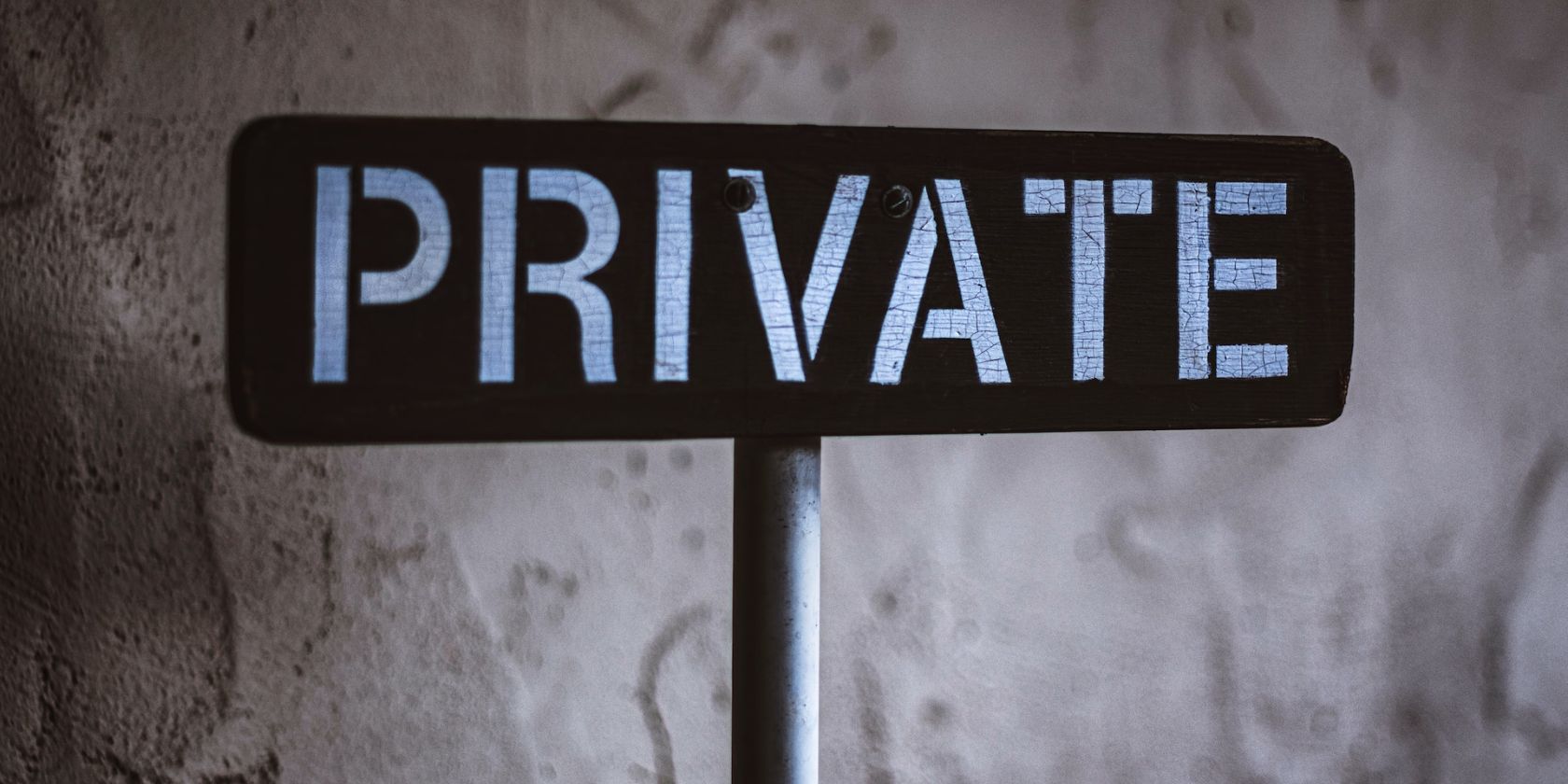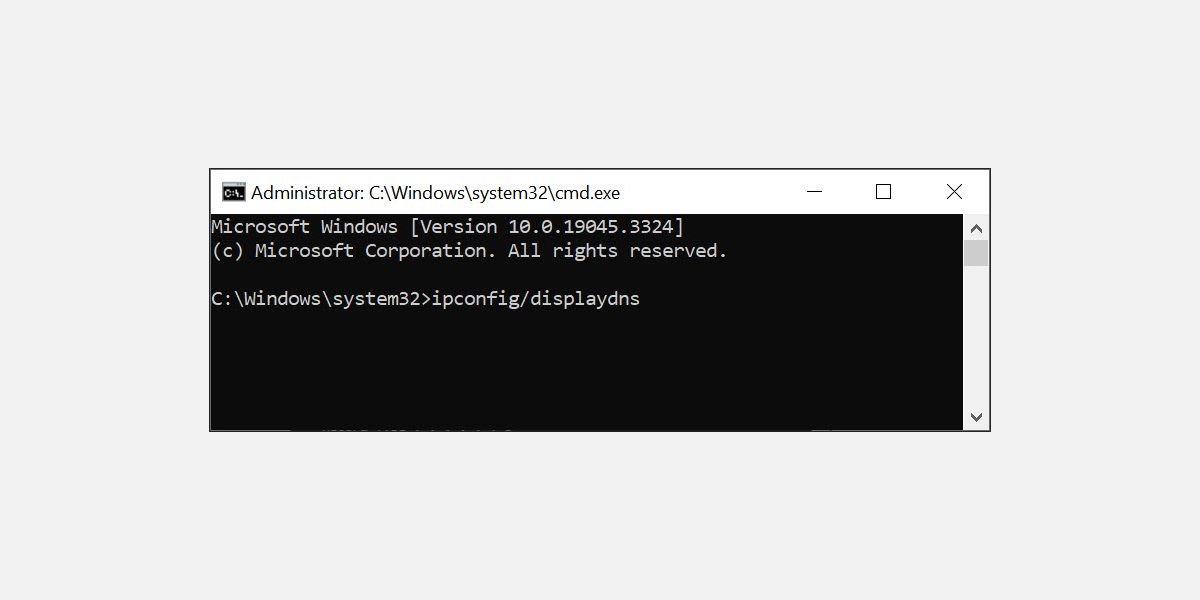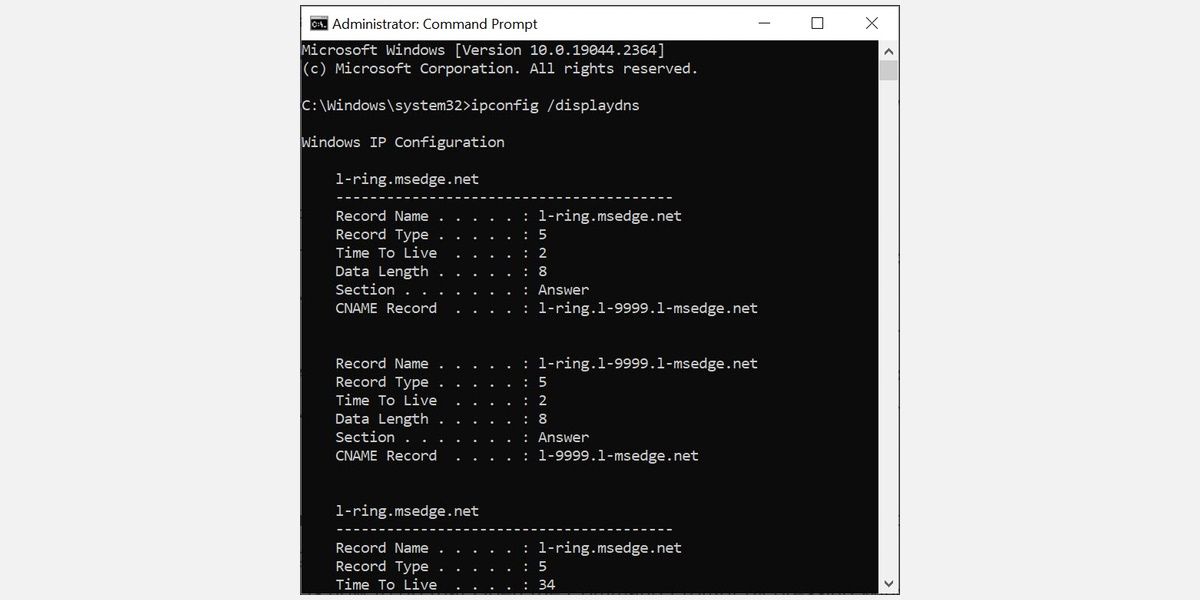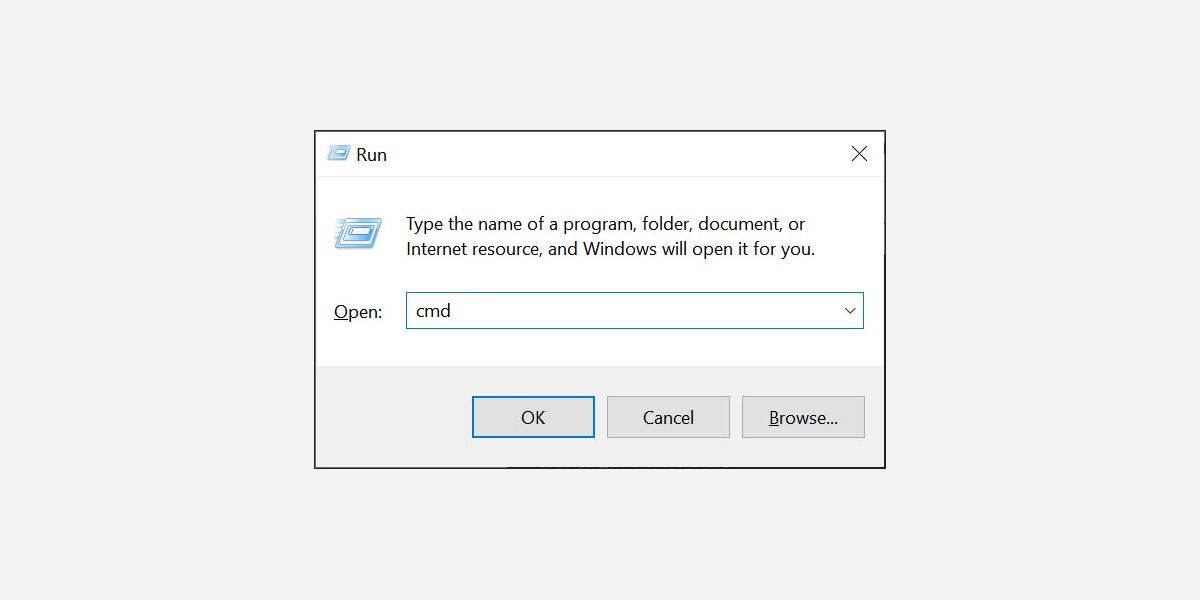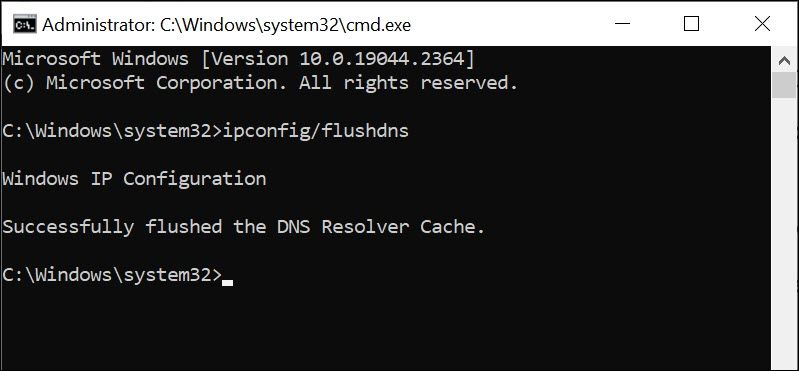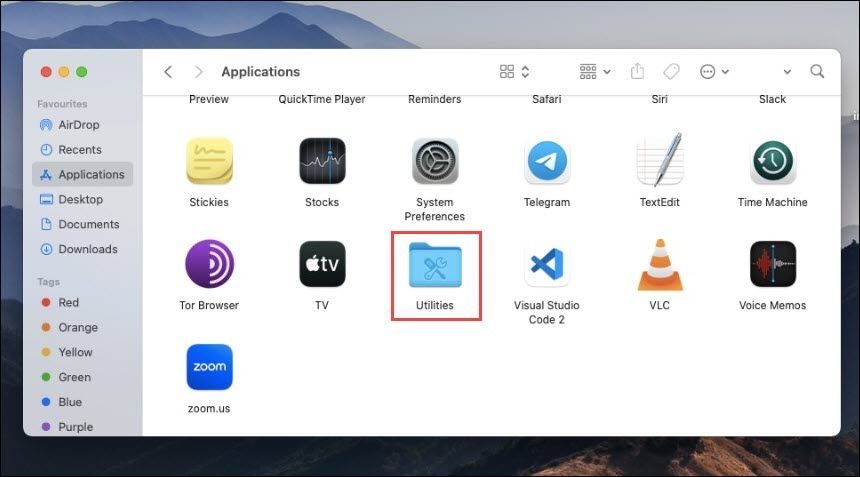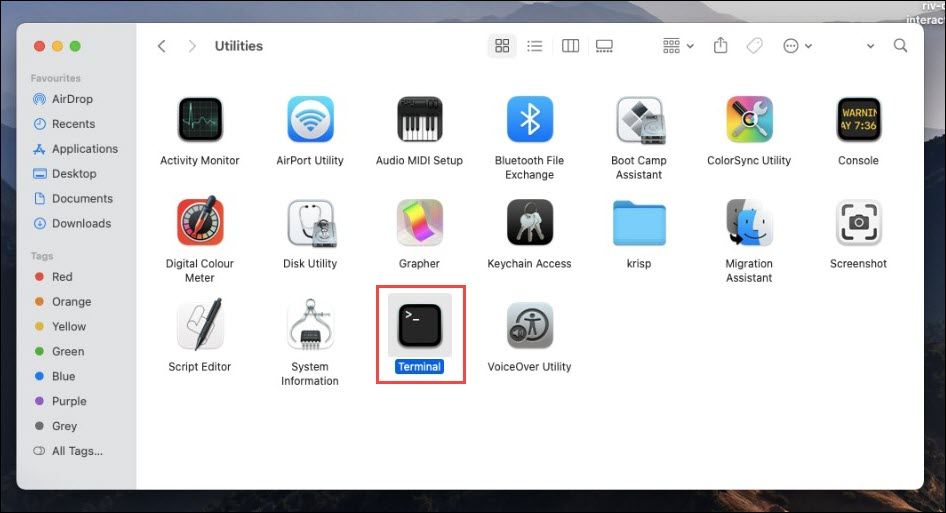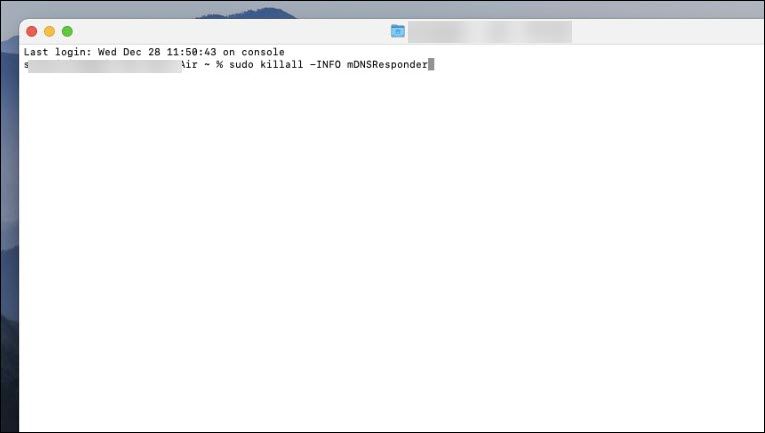Most people use the incognito browsing mode when they want to keep their browsing history private. But did you know that incognito mode isn't actually private?
When using incognito mode in your web browser, you may think that your activities are completely anonymous and untraceable. Unfortunately, this is not always the case. Your Internet Service Provider (ISP) and other third-party entities may still be able to track your online activity, even during private browsing. Not only that but if you share your device with others, even they can find out what you visited in incognito mode.
So, how do you view and delete your incognito history and protect your privacy?
How Is Your Browsing History Saved in Incognito Mode?
When you browse the internet in incognito mode, the browser doesn't save your web queries and the websites you visit. Your browsing history, cookies, or other site data are not saved during private browsing. However, just using the incognito mode doesn't guarantee private browsing. Your browser is not the only place where your data is stored.
Your ISP collects and stores data about your online activities, including which websites you visit—yes, when private browsing too.
Furthermore, some websites may track the IP address of the device used to access their site. Even if your history is not saved to your browser, it can still be stored by other services and websites.
Other than that, if you use private browsing, your device records your browsing session in its Domain Name System (DNS) cache. Here's how:
- Each time you visit a new website, you type its domain name into your browser.
- A request for the IP address of that domain is sent by your browser in the background to the DNS server.
- Then, it stores this web address locally on your device, so you may access it more quickly the next time you wish to visit the same site. This temporary DNS record is known as the DNS cache.
- The DNS cache includes the record of domain names you recently visited, along with their IP addresses. This includes domains both visited in normal mode and incognito mode.
- Since this DNS cache is stored in the device, anyone using your computer can see the websites you visited using a few command line commands.
Clearly, incognito mode is just not as secure and private as it sounds. To ensure your privacy, it's important to delete your DNS cache and any other traces of your browsing session.
Can Private Browsing History Be Tracked?
A quick overview then... Private browsing, such as incognito mode, is designed to prevent your browser from locally storing your browsing history, cookies, and site data. However, it does not guarantee complete anonymity. Your ISP and some websites can still track your online activity, making it possible for your browsing history to be monitored.
Does Private Browsing Delete Search History?
Incognito mode typically does not save your search history, but it does not necessarily delete your search queries from the DNS records. That’s why it's best to clear the incognito history for completely anonymous internet browsing.
How to View Private Browsing History on PC
On your Windows PC, you can easily view your private browsing history by checking the DNS cache.
Here is how to do that:
- Press Windows + R to launch Run Command Window.
- Type "cmd" in the Run dialogue box and press Ctrl + Shift + Enter to launch the Command Prompt with administrative privileges.
- In the command prompt window, type "ipconfig/displaydns" and press Enter.
After you press Enter, a list of recently accessed websites will appear with their IP addresses. This includes websites visited in both private browsing and normal browsing mode.
How to View Incognito History on Android and iOS
On Android and iOS devices, there's no official way to view your incognito browsing history. However, you can use third-party apps to access the incognito history. Generally, parental control apps such as FamilyTime, KidsGuard, Hoverwatch, and others allow you to view the incognito history of devices.
While using these apps, you can view your incognito history but cannot delete it. Other than that, it is not possible to view previous incognito records. If you install a suitable app now, you can only track upcoming incognito sessions.
How to Delete Incognito History on a PC
When you've finished your private browsing session, it's important to delete any traces of your incognito history from the DNS cache.
Here is how to do that on a Windows PC:
- Press Windows + R to launch Run Command Window.
- Type "cmd" in the Run dialogue box and press Ctrl + Shift + Enter to open the Command Prompt with administrative rights.
When you open the elevated Command Prompt, type "ipconfig/flushdns" and press the Enter key.
This will delete your DNS cache and clear all traces of your recent browsing session.
How to Delete Incognito History on Android
The steps to delete incognito history on an Android device are quite simple. All you need to do is use the Chrome browser and follow these steps to clear the DNS cache:
- On your Android device, launch the Chrome browser.
- In the address bar, type "chrome://net-internals/#dns" and hit Enter.
- Tap the Clear host cache button to delete the device's DNS cache.
- Close Chrome.
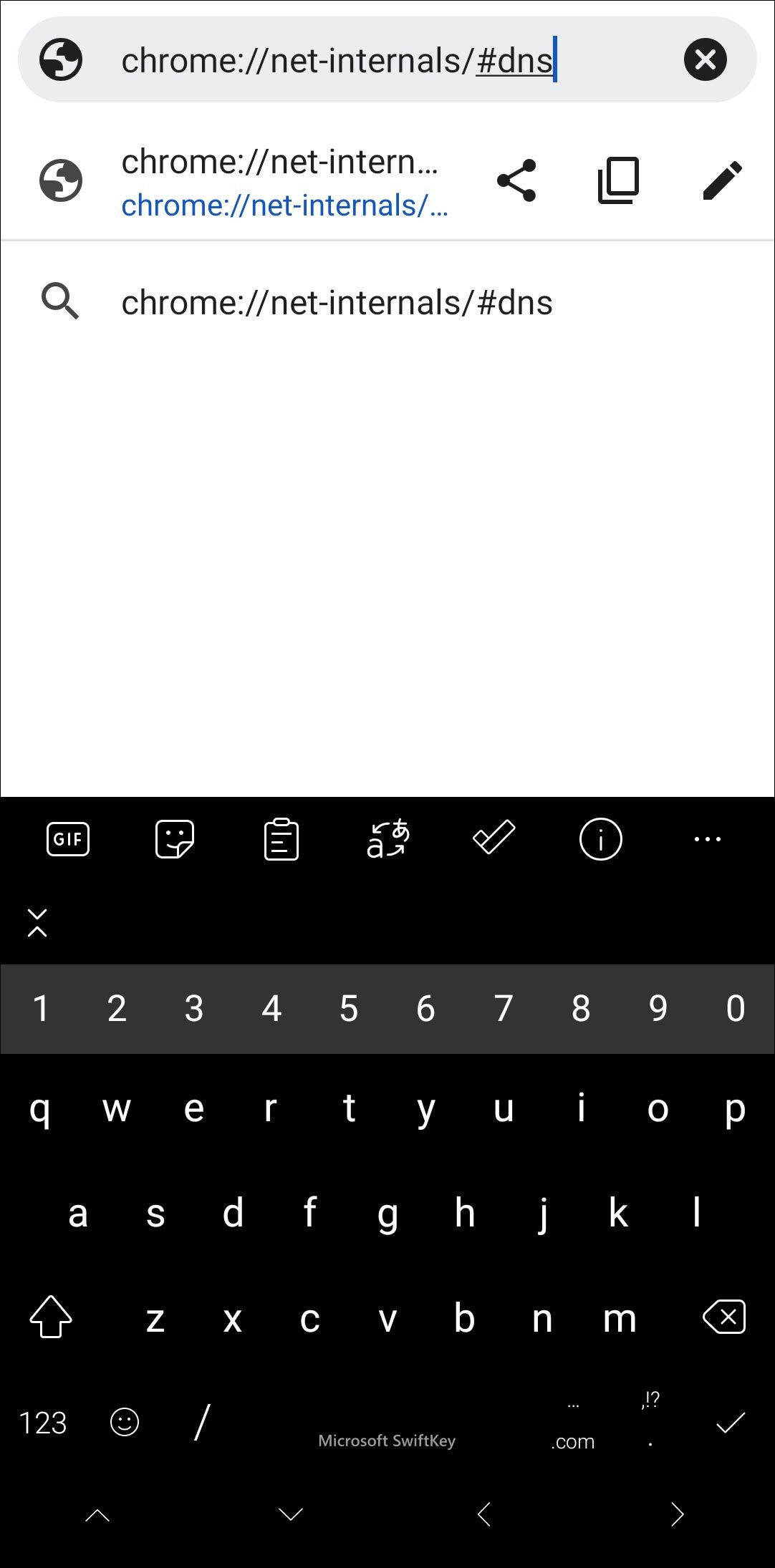
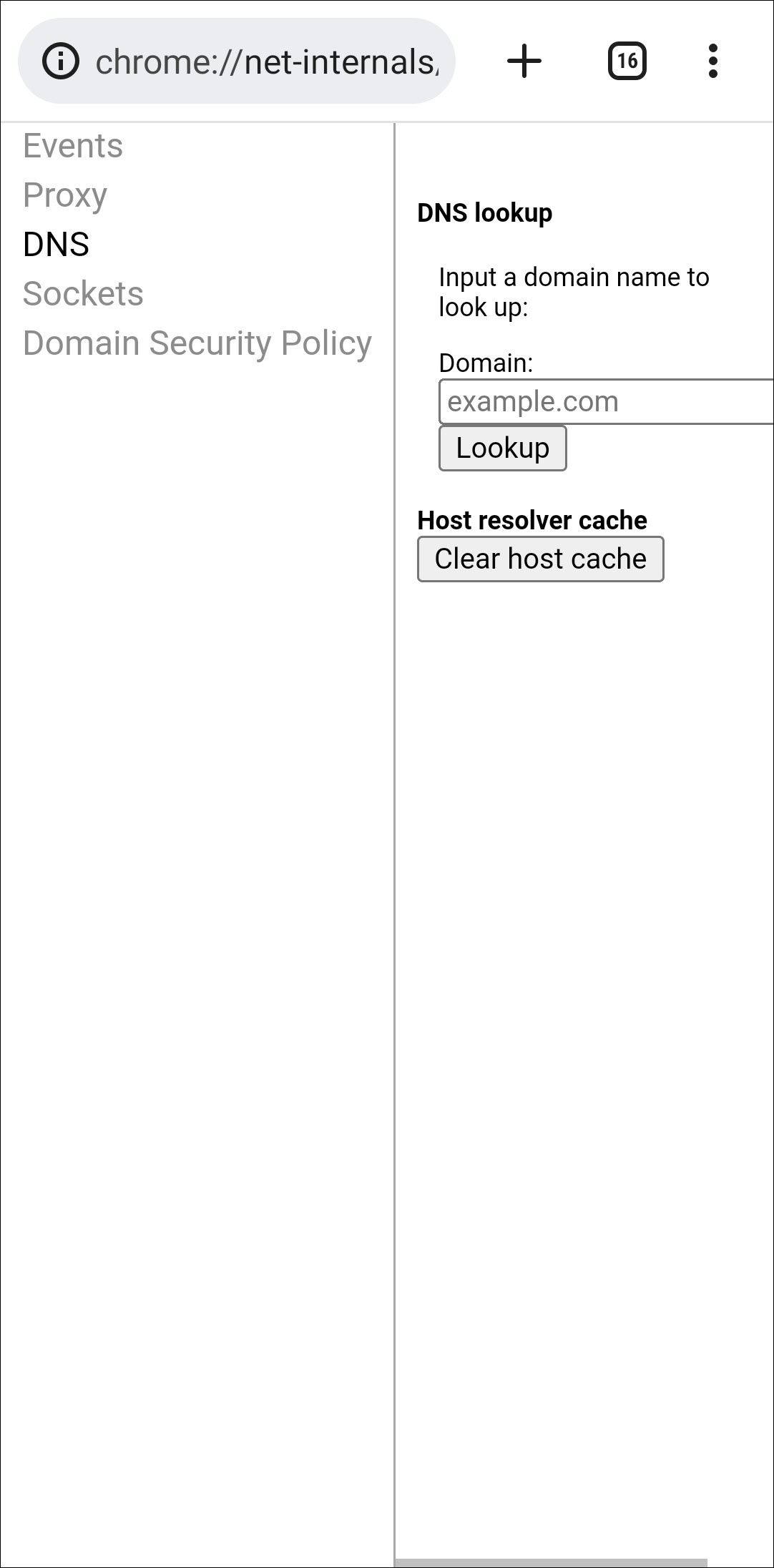
How to Delete Incognito History on Mac
On Mac devices, you can easily flush the DNS cache and delete your incognito browsing history by using the Terminal command.
Here is how to do that:
- On your Mac device, launch Applications, and select Utilities.
- Under Utilities, look for the Terminal and double-click on it to launch it.
- In the Terminal window, type the command, "sudo killall -HUP mDNSResponder", and hit the enter key. You will be asked to enter your password to continue.
- This will delete your DNS cache and clear all traces of your incognito browsing session.
How to Clear Incognito History on iPhone
If you use an iPhone, it's easy to clear the DNS cache, thereby deleting your private browsing history. You just have to toggle the Airplane Mode On and Off. Here is how to do that:
- On your iPhone, swipe down from the top-right corner of the screen to expand Control Center.
- Tap on the Airplane Mode icon to toggle it on.
- Wait for a few seconds and then toggle it off again.
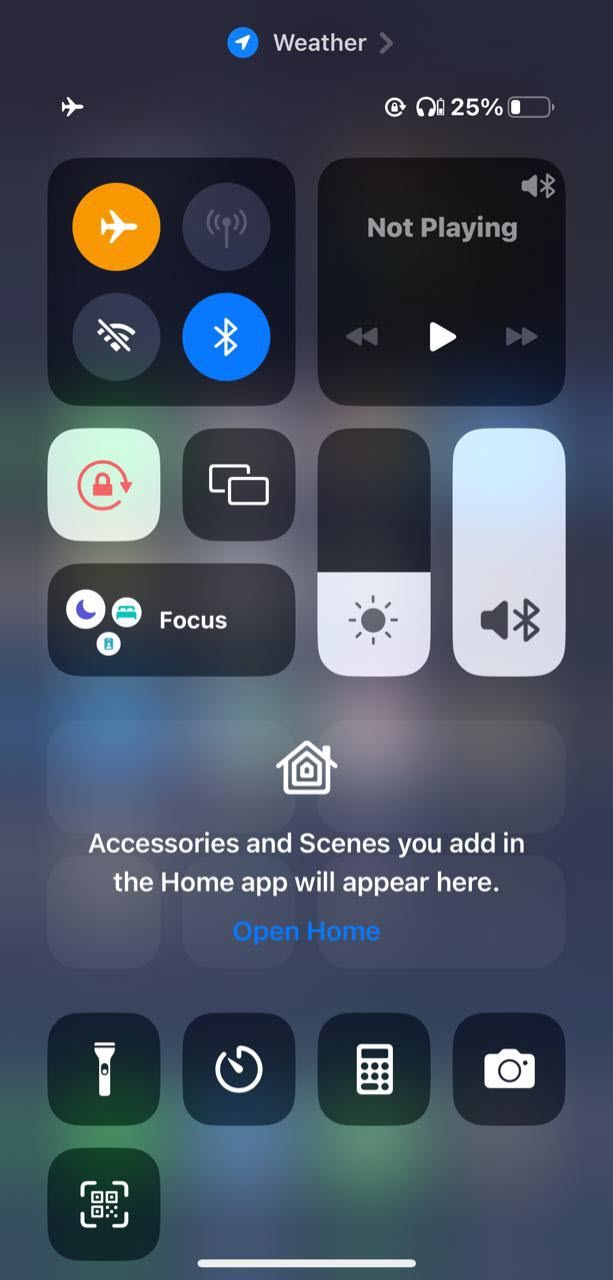
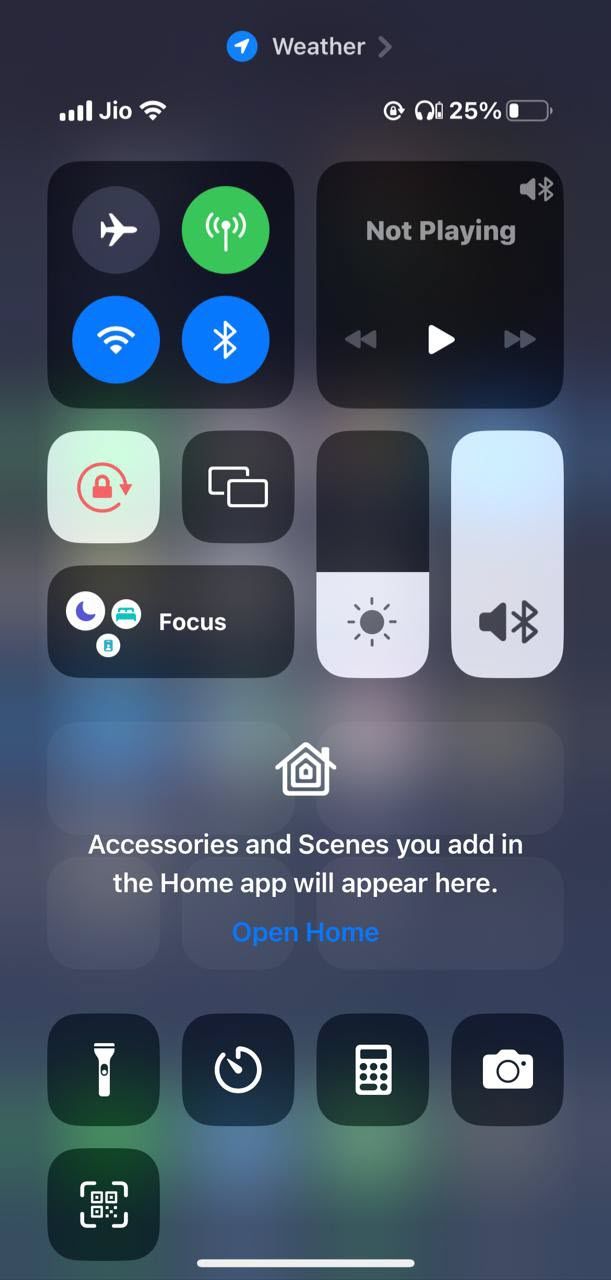
This will delete all the accumulated DNS cache from your device and clear your private browsing history.
How to Clear Incognito History on Linux
In order to clear the incognito mode history on Linux, you need to flush the DNS records. Flushing the DNS in Linux will not only clear the private mode history but also help resolve various DNS-related issues, such as domain name resolution problems or outdated DNS entries.
How to Privately Browse the Internet
If you truly wish to privately browse the web, here is what you need to do other than using incognito mode.
- Install a reliable VPN: A Virtual Private Network (VPN) encrypts your internet traffic and hides your IP address, protecting you against online surveillance. Install a reliable VPN application on your devices and enable it when browsing privately.
- Use a secure web browser: Use a secure browser such as the Tor browser to maximize your online privacy. This will help you surf the web privately and securely.
- Use a private search engine: Search engines store data about you, but if you switch to a private-focused one like DuckDuckGo, your browsing history is safer.
- Clear your browsing data regularly: Clear your browsing data regularly from your devices. This will help you clean all the traces of your sessions.
- Delete your DNS cache: Delete your DNS cache regularly to remove the record of all your recent website visits, even when incognito mode is turned on.
How Often Should I Delete My DNS Cache to Maintain Privacy?
It's a good practice to delete your DNS cache regularly to remove records of your recent website visits, especially if you frequently use incognito mode or value your online privacy. The frequency may vary depending on your browsing habits.
Protect Your Privacy
You must take proper steps to minimize how much third parties know about you. Incognito mode is a great way to browse the web privately and securely, but using it doesn't ensure total anonymity on the web. You have to follow other practices to truly protect your privacy. Use a reliable VPN, install a secure web browser, clear your browsing data regularly, and delete your DNS cache to stay private online.