If the internal storage space on your Samsung phone is beginning to run a little low, then before you start deleting images or videos, it pays to check for any duplicate files.
Whether you’ve downloaded the same PDF multiple times from the internet, accidentally saved multiple copies of an image, or have unintentionally created numerous versions of the same document, the My Files app can help you to clean up your files and free up a little bit of extra storage space.
What is the My Files App?
My Files is a file manager app that not only manages your internal phone storage but will manage files stored on your SD cards, USB drives, and even files in your cloud storage. While the app comes pre-configured with a variety of helpful folders, there’s also the option to create your own and move, copy, share, and compress and decompress your files.
Most Samsung phones come with the My Files app pre-installed, or you can download it from the Play Store if you need to. If you don’t have a Samsung device, then Files by Google offers similar functionality.
Download: Samsung My Files (Free)
How to Use My Files to Find and Delete Duplicate Files
- Open the My Files app and scroll down until you see the button titled Analyze Storage.
- From here, you’ll be able to see how much internal storage space you’re using.
- Scroll down a little, and you’ll find a section titled Duplicate Files.
- Open the Duplicate Files section to view detected duplicates.
- From here, you can easily select the files you want to delete.
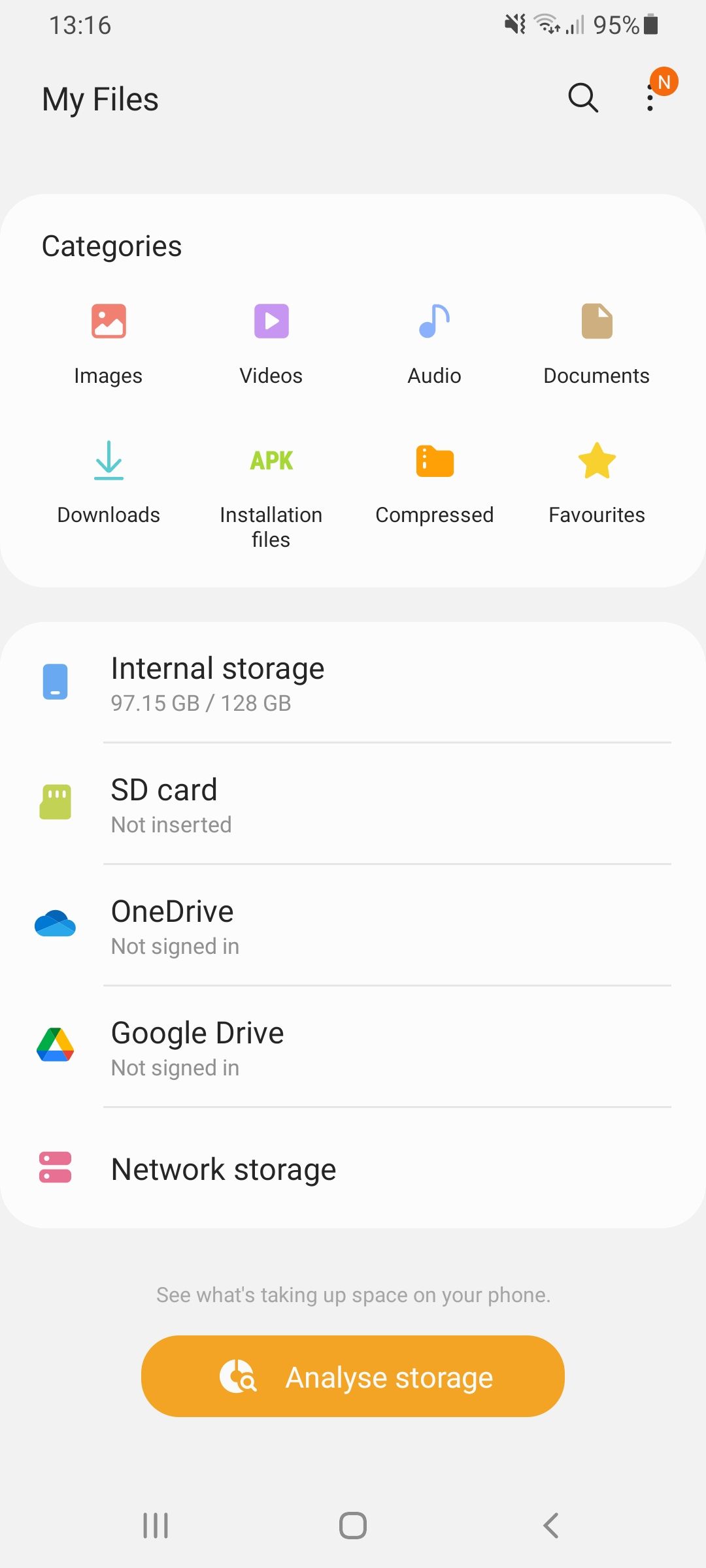
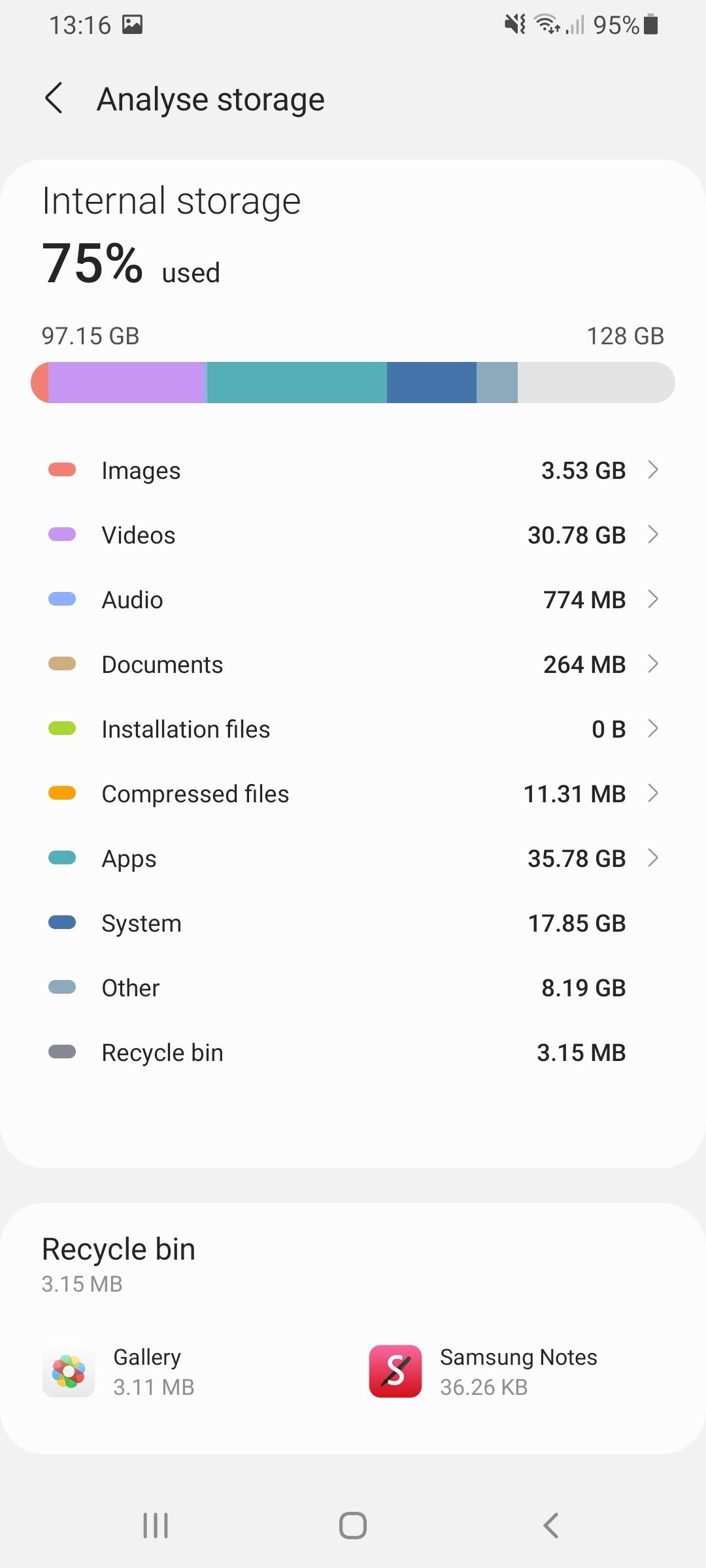
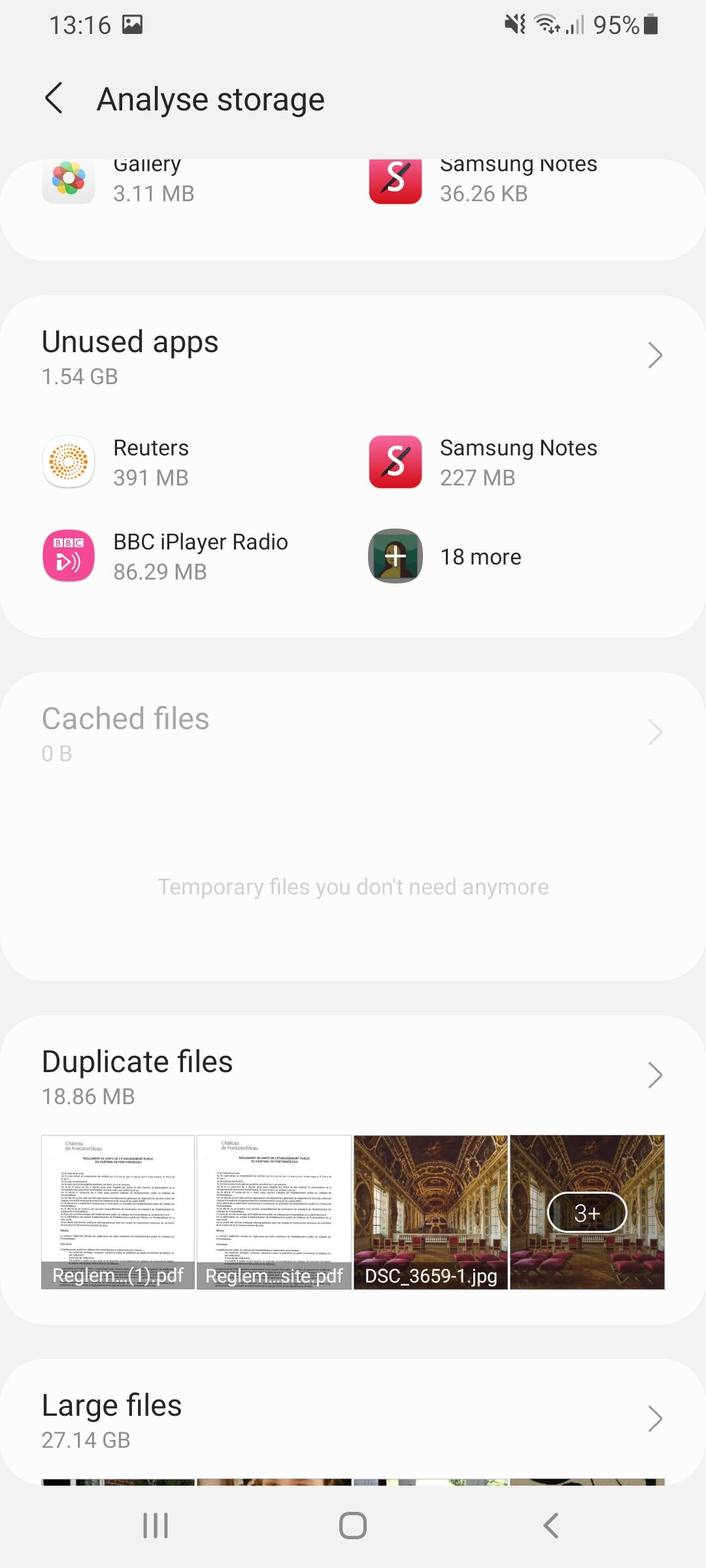
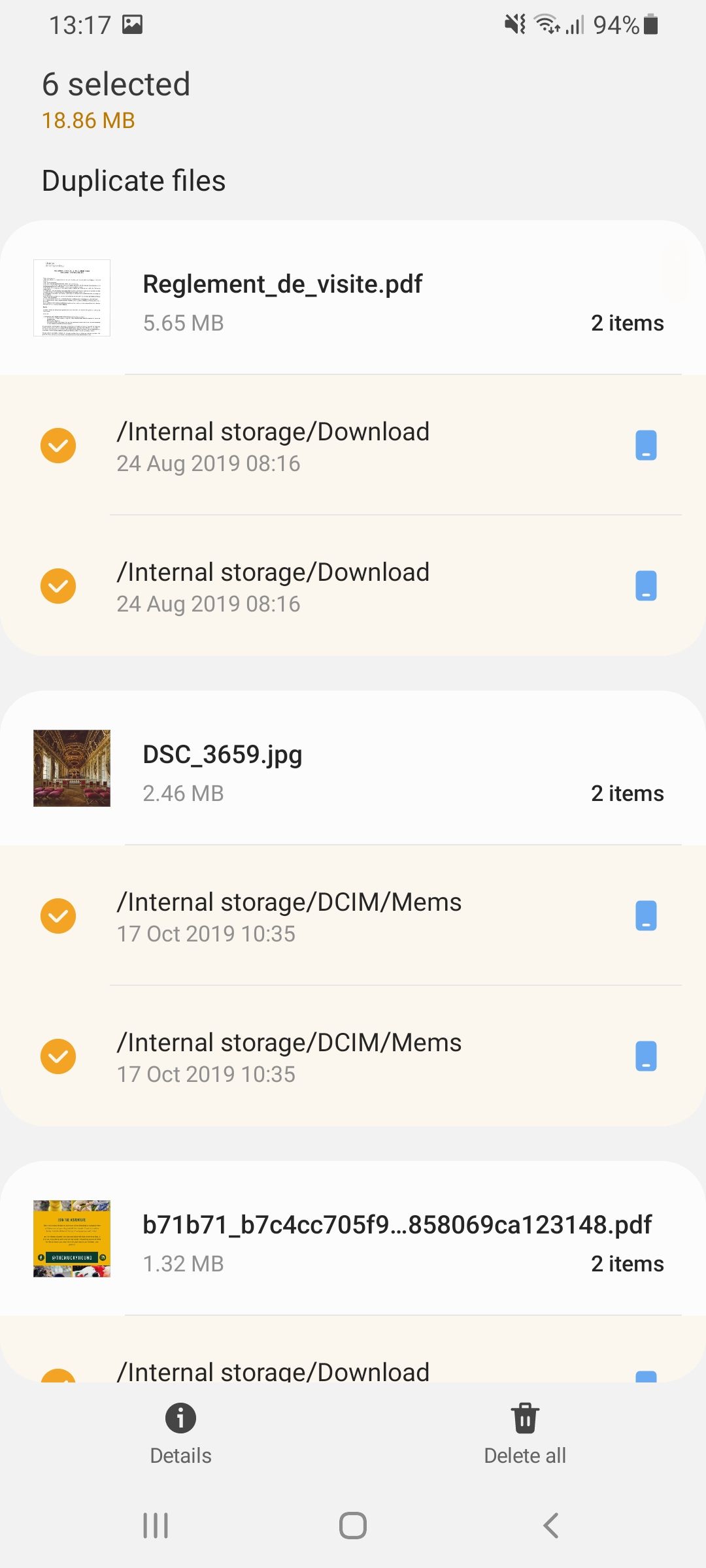
Freeing Up More Space on Your Android Phone
And that's all there is to it. If you don’t want to use My Files to locate duplicate files on your Android device, then there are plenty of other apps available which do the same job. These include Duplicates Cleaner and Remo Duplicate File Remover.
To free up even more space on your Android phone, you may also want to remove any unused apps and move any large files to the cloud.

