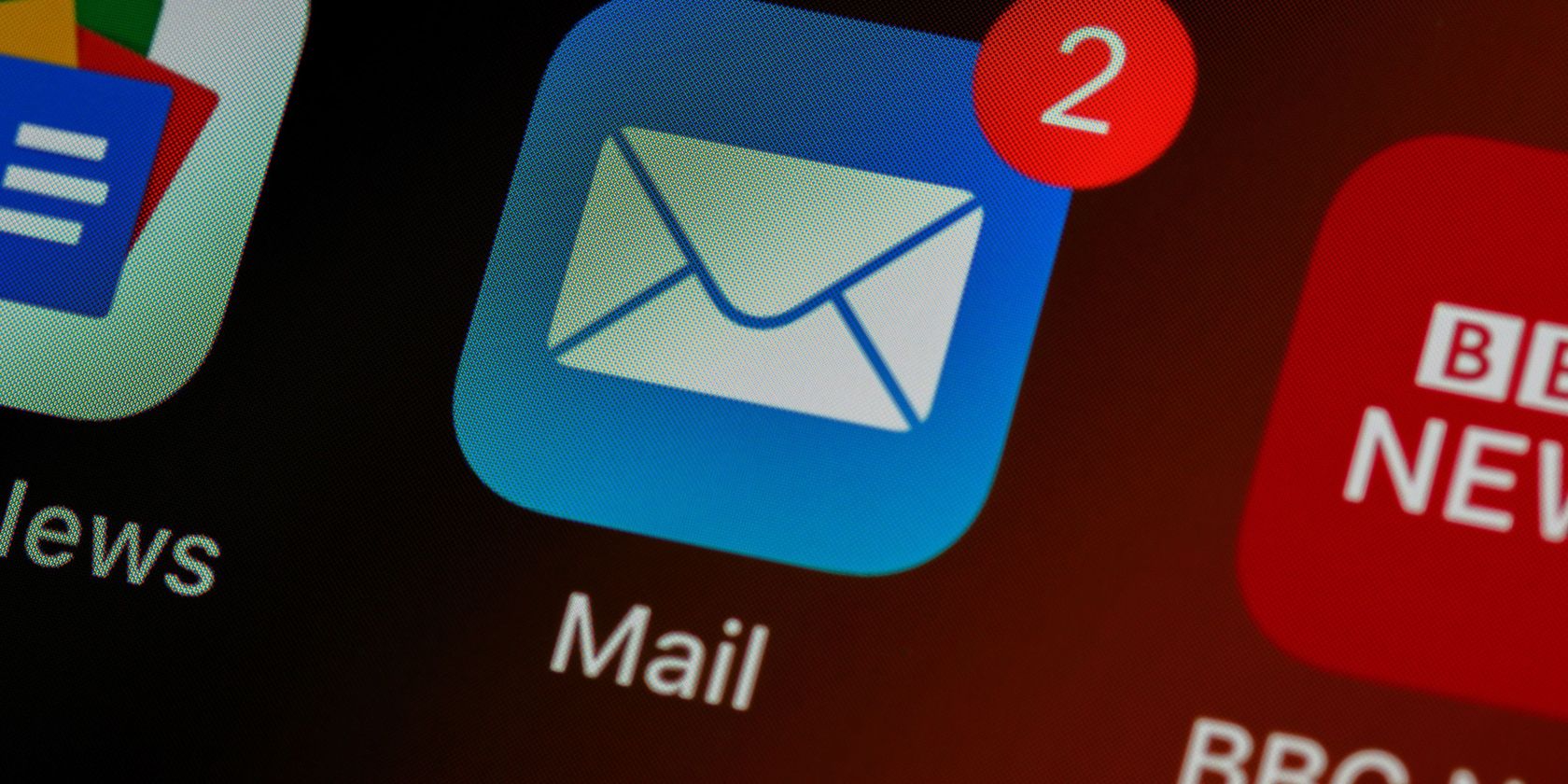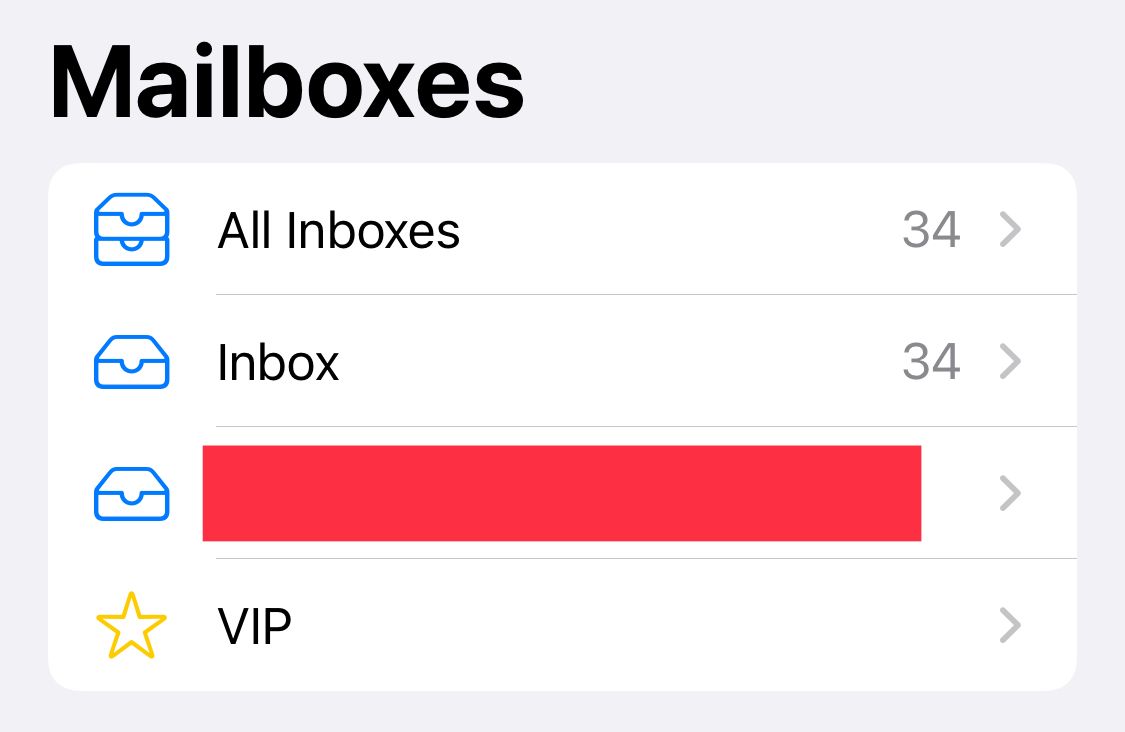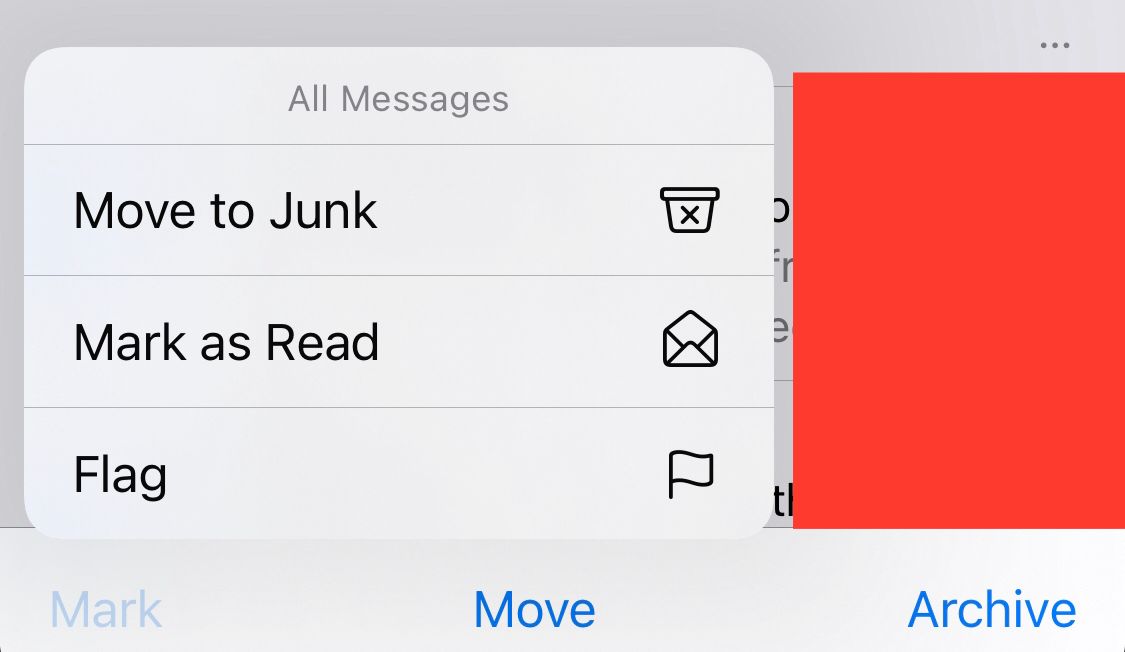The Mail app on your iPhone keeps all your emails in one place. No matter how many accounts you have, it lets you check all of them in one app. However, the downside to this is that your Mail inbox can fill up incredibly quickly when so many accounts are feeding into it.
If you’re wondering how to delete all the emails in the Mail app on your iPhone, this tutorial will show you how.
Use Select All to Delete All the Emails in Mail
If you want to delete all the emails from every account in the Mail app, just follow these steps. First, open the Mail app. Then, select All Inboxes. This will open all the emails you receive on your iPhone from all your accounts.
To select all your emails, tap Edit > Select All. Once you select all your emails, you will see a Trash button in the bottom right-hand corner. Tapping this will delete all the selected emails.
If you’re using IMAP email accounts, deleting them on your iPhone will also delete them from the mail server.
How to Delete All the Emails From Only One Account
What if only one email account is filling up your Mail inbox? Well, for some reason Apple doesn’t let you use Select All to trash emails from a single account. But as a workaround, you can follow these instructions to send all your messages to the Junk folder at once instead. Though, doing this too often could train the Mail app to automatically send messages from some of those senders to junk in the future.
Rather than selecting All Inboxes in the instructions above, choose a specific account or inbox. Then navigate to Edit > Select All. At the bottom of the screen, tap Mark > Move to Junk. If you’re looking to clear up space, you should also navigate to your junk folder and delete the emails there. You can also delete email accounts from your iPhone.
Delete All or Some of Your Emails With Ease
Deleting all your iPhone emails is a great way to clean out your inbox and feel more organized. It also saves space on your iPhone. If you don’t want to delete all your emails, you can delete some by just selecting the specific ones you want to delete.
You can also search for a specific keyword and only show those emails. Then, just select and delete those emails. This is a great way to clean out after getting a new job or deleting promotional emails. Either way, knowing how to delete all or some of your emails on your iPhone is definitely helpful.