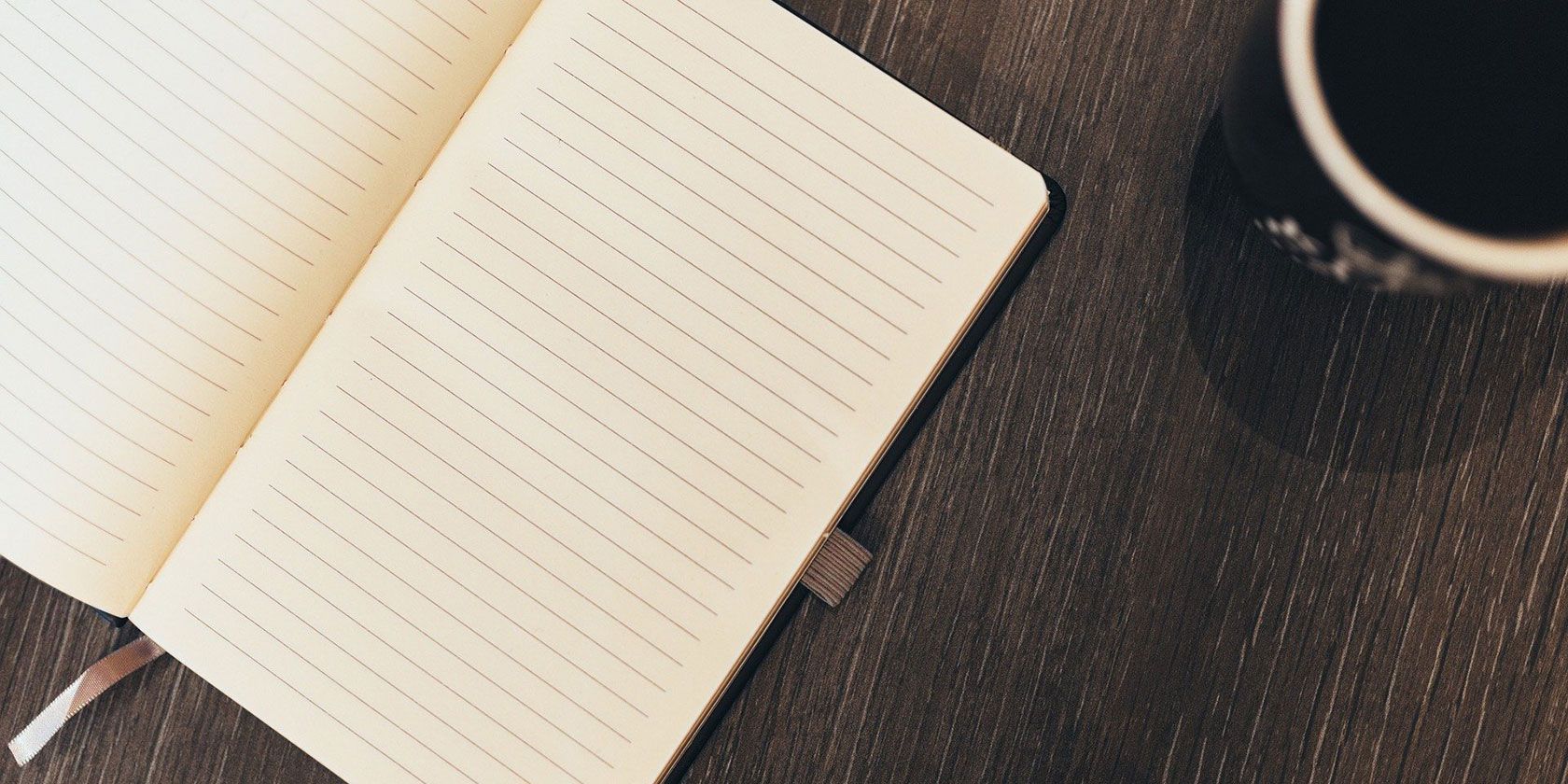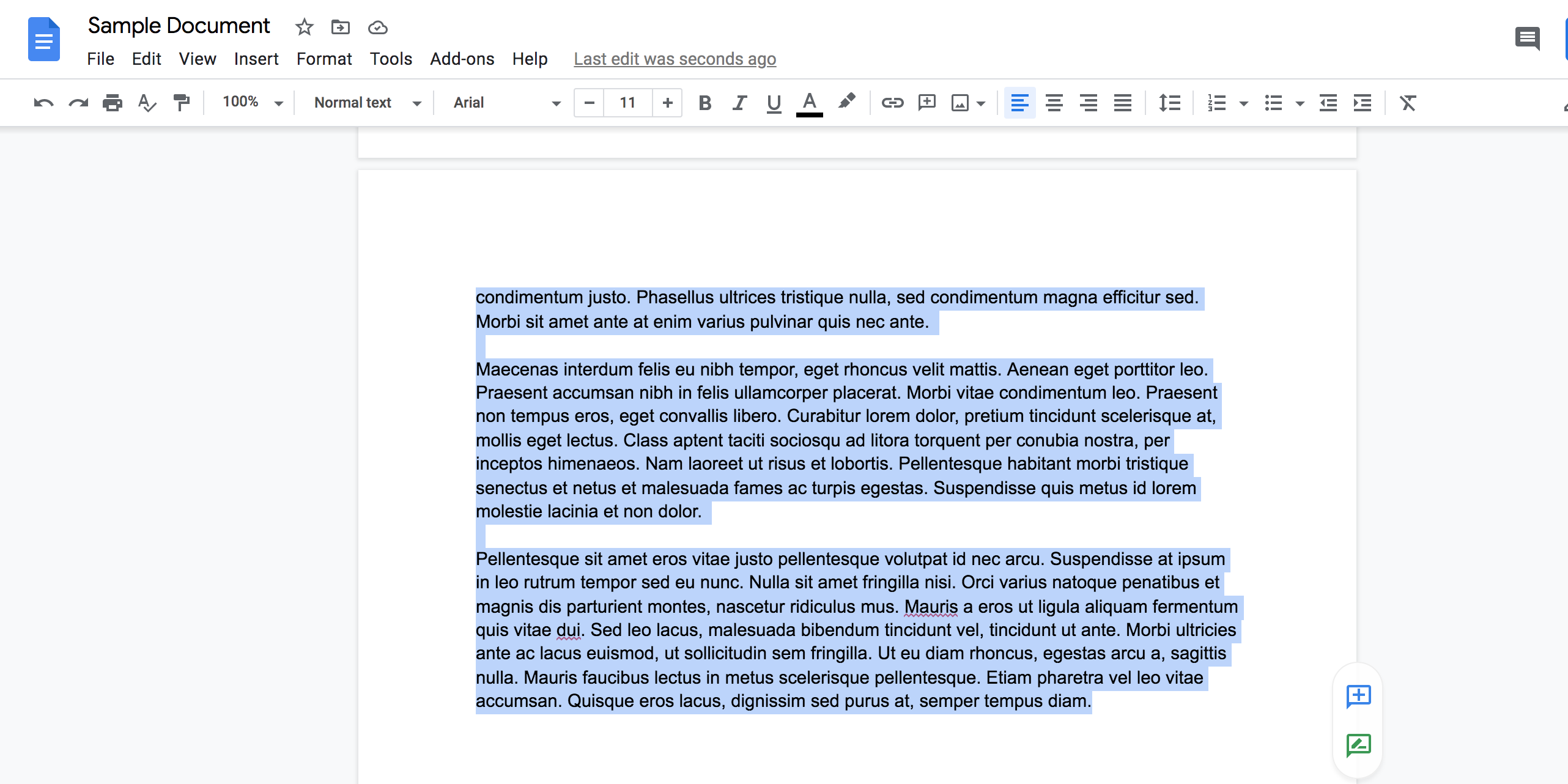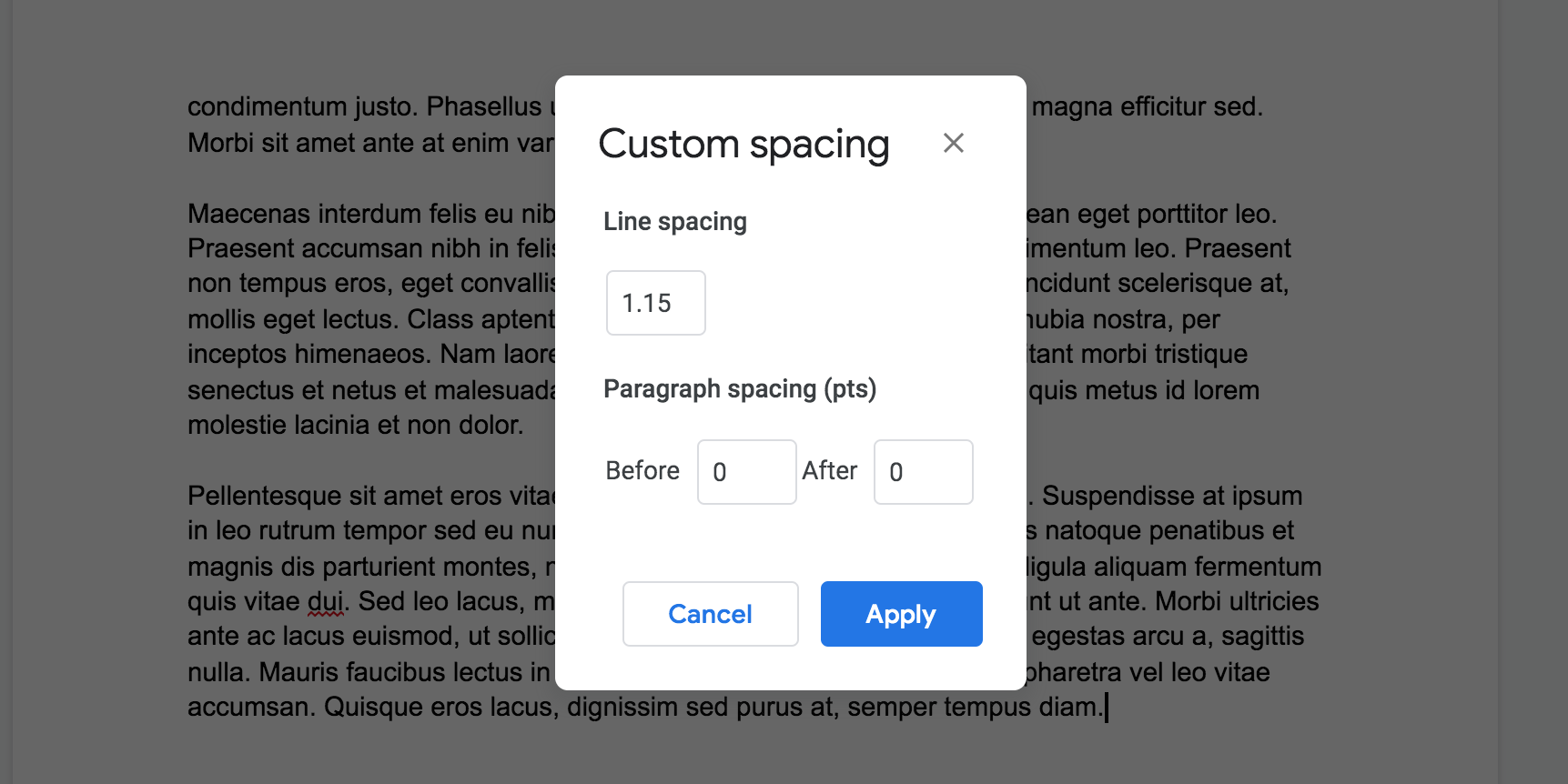Do you have an extra page in your Google Docs document that you don’t wish to keep? No worries, you can delete a page in Google Docs with just a few clicks.
We'll show how you do just that below.
Remove the Content to Delete a Page in Google Docs
One way to delete a page in Google Docs is to remove the page content. Once you’ve cleared everything that’s sitting on the page, Google Docs will remove the page for you.
Here’s how you can do that:
- Open your document with Google Docs.
- Put your cursor at the end of the page you want to remove.
- Keep pressing the Delete (Mac) or Backspace (Windows) key on your keyboard until everything is removed from that page.
- You’ll find your selected page is now removed from your document.
It’ll take a while to clear the page if it has loads of content on it. In this case, use your mouse cursor to quickly select everything on the page, and then press the Delete or Backspace key to remove the page content.
Change the Custom Spacing Value to Remove a Page in Google Docs
Sometimes, you might see an extra page in your Google Docs without any content in it. This usually happens due to your custom spacing options.
You might have specified a certain space to add after your page content, and this is what's causing Google Docs to add a new page to your document.
You can clear the custom spacing values to fix this. Here's how to do that:
- Open your document in Google Docs.
- Click Format > Line spacing > Custom spacing from the menu bar.
- Adjust the numbers here and see if your extra page gets removed.
It's worth checking your Google Docs page margin settings as well.
Getting Rid of Unnecessary Pages in Google Docs
With the methods above, you should be able to remove unnecessary pages from your Google Docs in no time.
Google Docs has many other features for you to explore, including the ability to set margins, change your page's color, and even change the orientation of your pages. These features are worth learning if you use Google Docs as your primary word processor.