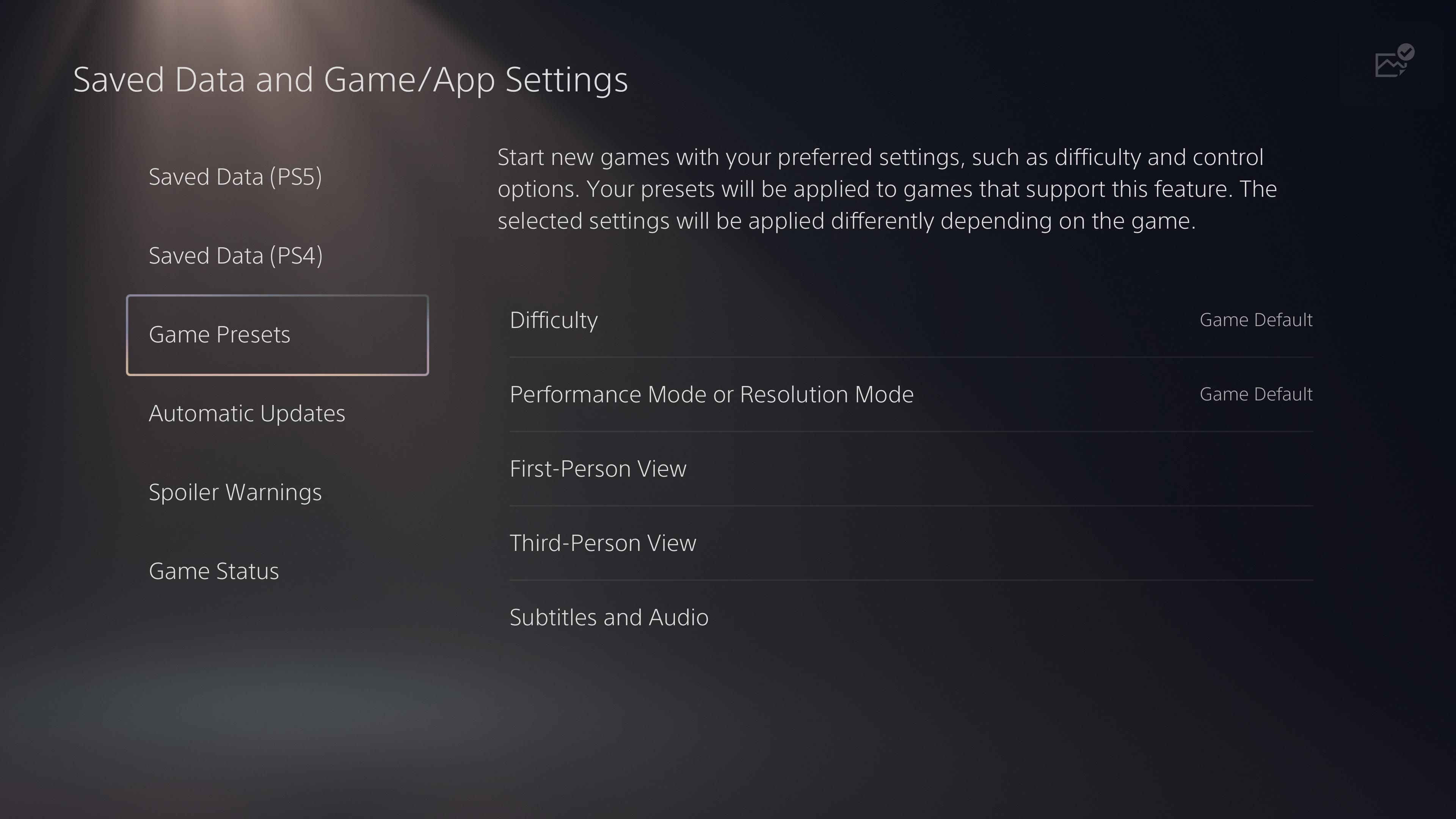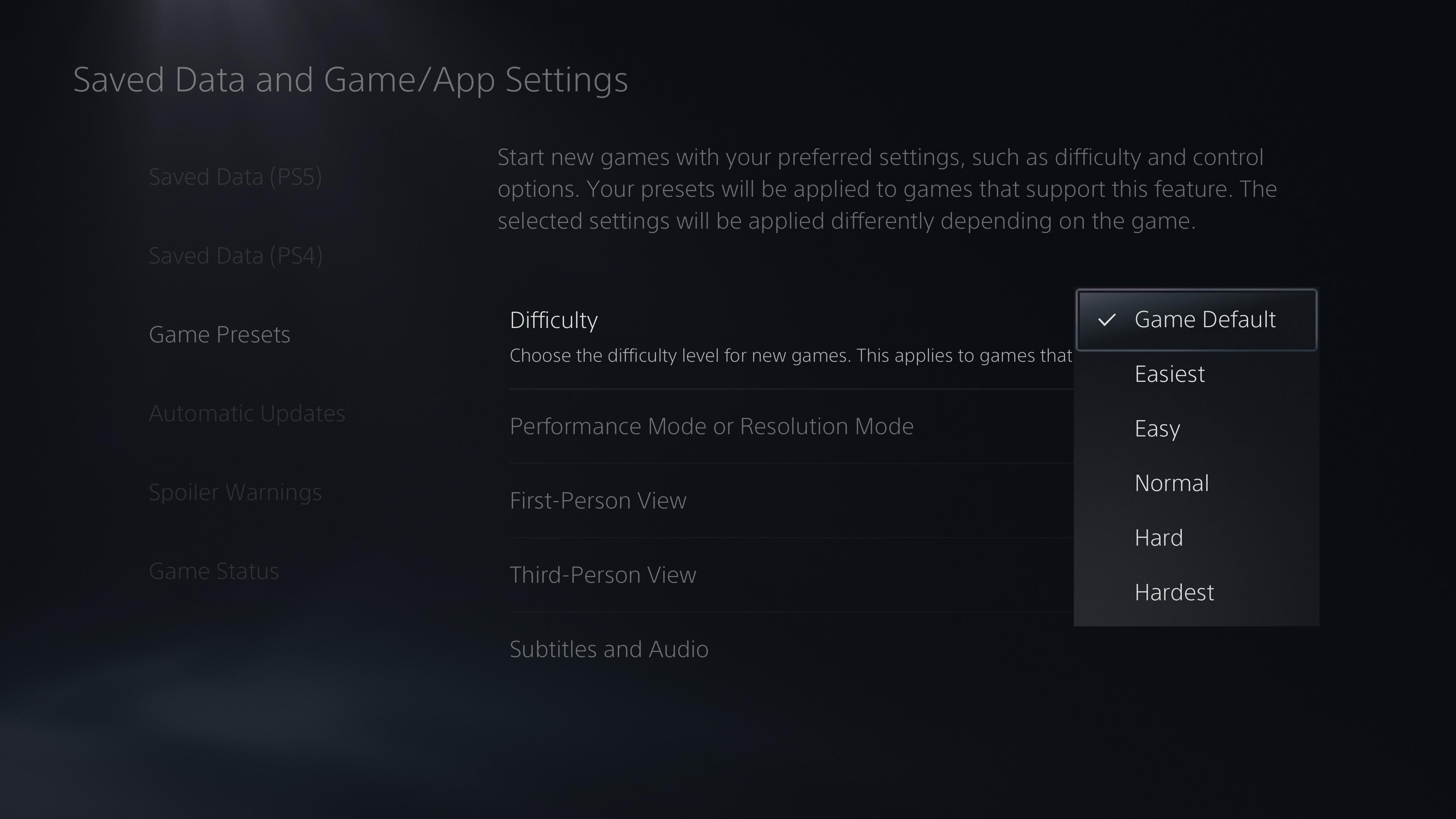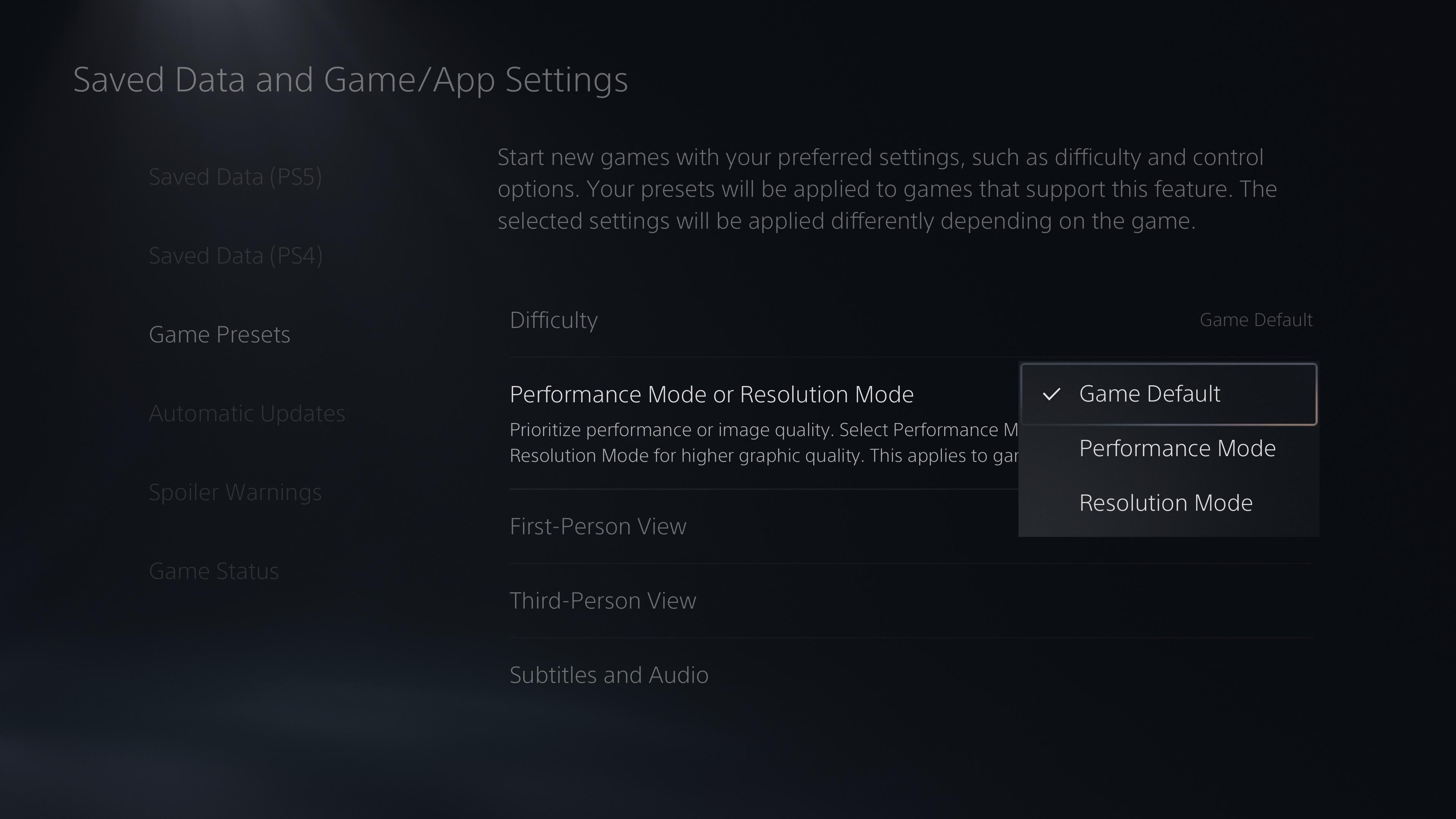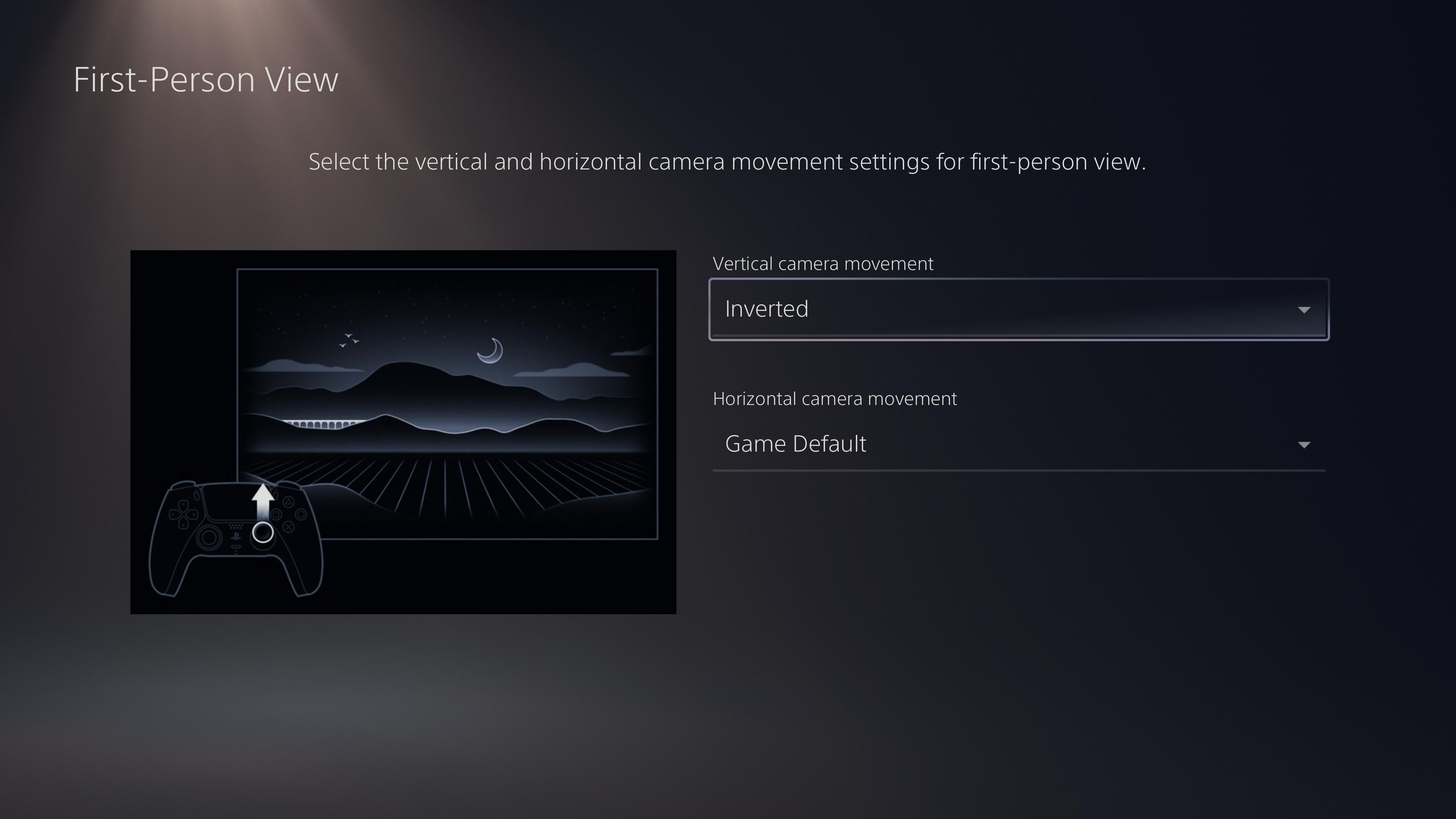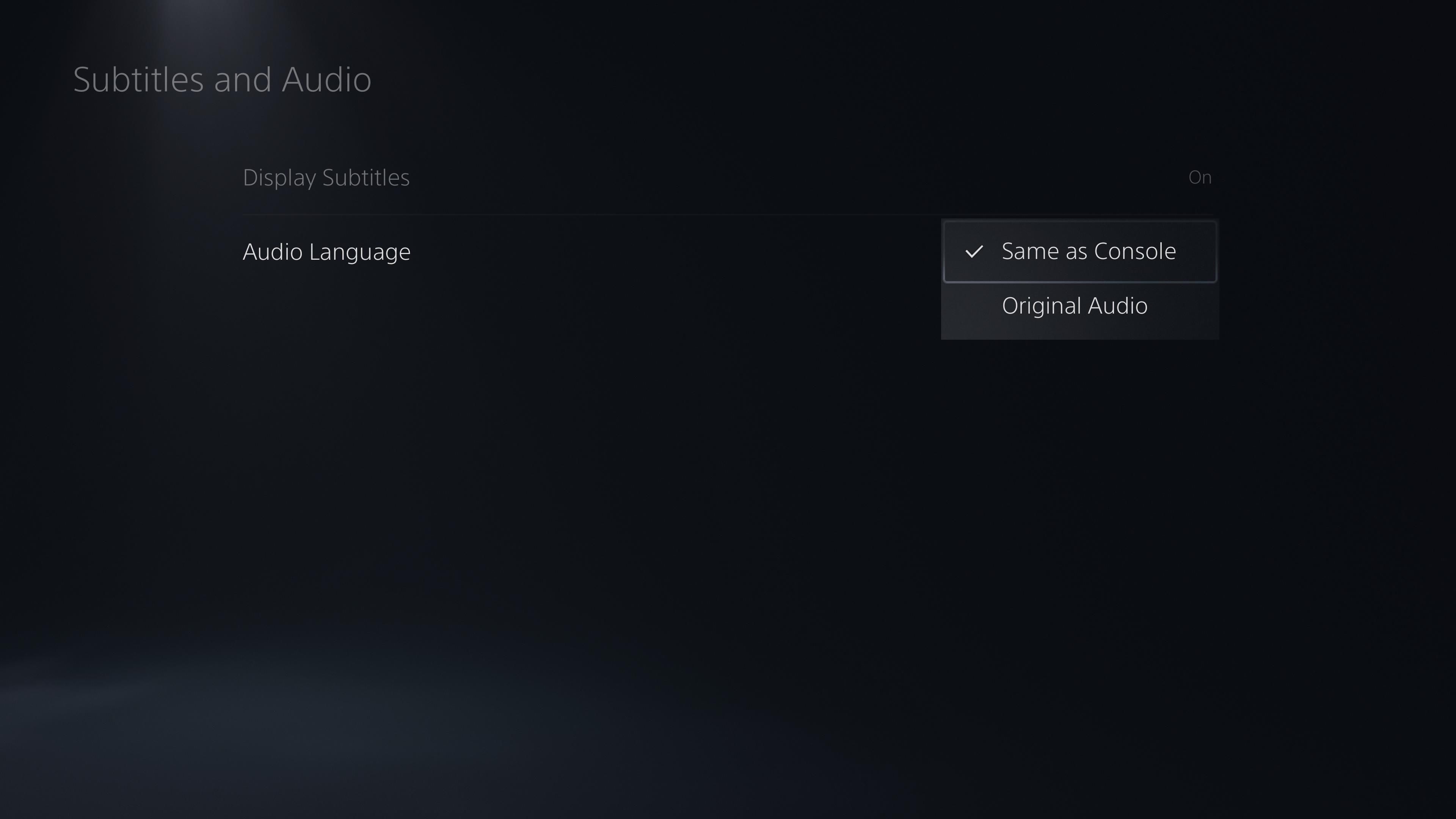If you tend to use the same options for all video games, it's tedious to set them manually every time you start a new title. Thankfully, the PlayStation 5 has a menu which allows you to choose default game settings that apply automatically to games you start.
Let's see where the game presets menu is at on the PS5, and how to pick your default settings to save time in the future.
How to Access the Game Presets Menu on PS5
From your PS5's home screen, select the Settings gear at the top-right to open the options menu. There, select the Saved Data and Game/App Settings item from the list.
This will open a new list of options along the left. Scroll down to Game Presets, which is what we're interested in here. This menu allows you to choose preset settings that games will automatically apply so you don't have to choose them every time.
Here are the settings you can choose from.
Difficulty
As you'd expect, you can choose from Easy, Normal, and Hard here. There are also Easiest and Hardest choices that will use either extreme.
Every game has different difficulty settings, so these may not match exactly. For example, if a game has five difficulty settings, there's no option to pick the second-hardest. In those cases, it will pick the closest option.
In any case, this will save you a trip to the options menu if you always pick the hardest or easiest difficulty.
Performance Mode or Resolution Mode
With the PS5's new graphical capabilities, you sometimes have to choose between the game running as smoothly as possible and seeing all the fancy visual effects.
Choose Performance if you want the game to run at the highest frame rate possible. This will sacrifice some of the visual enhancements, such as the resolution, ray tracing, and similar.
On the other hand, pick Resolution if you want the game to use all these effects and look as impressive as possible. As a trade-off, the game will run at a lower frame rate.
The availability of these options and what exactly they affect differs across games.
First-Person View and Third-Person View
By default in almost all games, moving the control stick moves your character's view or the camera in the same direction. If you prefer inverted look horizontally or vertically, you can set that here and avoid the control frustration that happens when you start a new game and forget to change it.
You can change the options for both X and Y inversion. Plus, the PS5 lets you change the option for first-person and third-person games independently of each other.
Subtitles and Audio
Finally, this section lets you set subtitles at a global level instead of having to turn them on every time. This is useful, since some games start without letting you access the options menu and thus make it easy to miss dialog in the opening cinematics.
Use these options to set subtitles on for all games, as well as choosing if you want the language to match the console's language or use the game's original audio. Maybe you're learning a new language and want to immerse yourself by playing games using foreign language audio, for instance.
PS5 Defaults Save You Time
These options will save you some time in the long run, so it's worth setting them up on your PS5. Just keep in mind that not all games offer all of these options, and they might not respect the global presets you chose. Thus, it's still worth visiting the in-game options menu to make sure everything is how you expect.
And while you can play PS4 games on PS5, they weren't built with these global presets in mind. Thus, you'll probably have to change the options manually in those too.
Image Credit: Gorodenkoff/Shutterstock