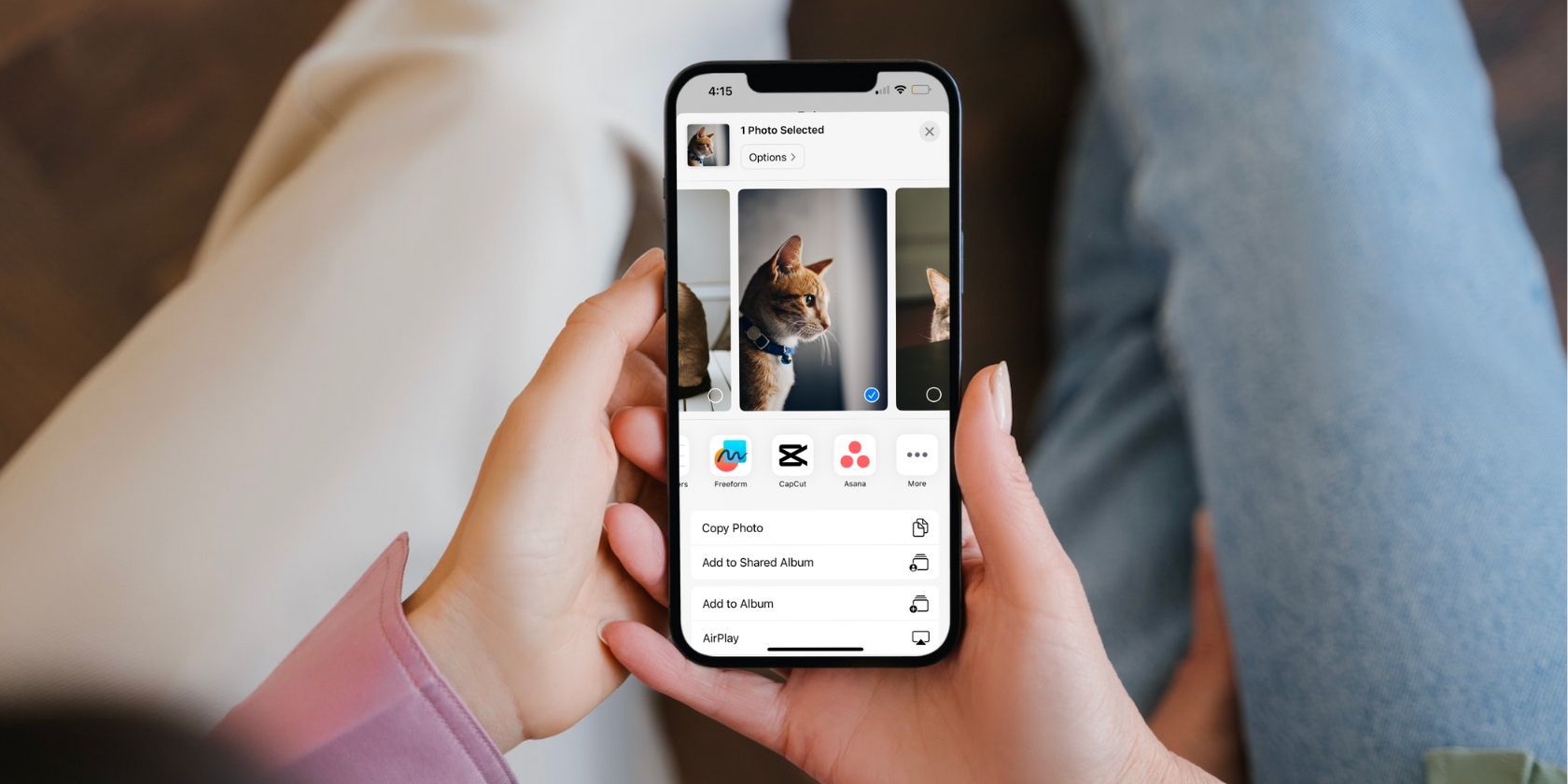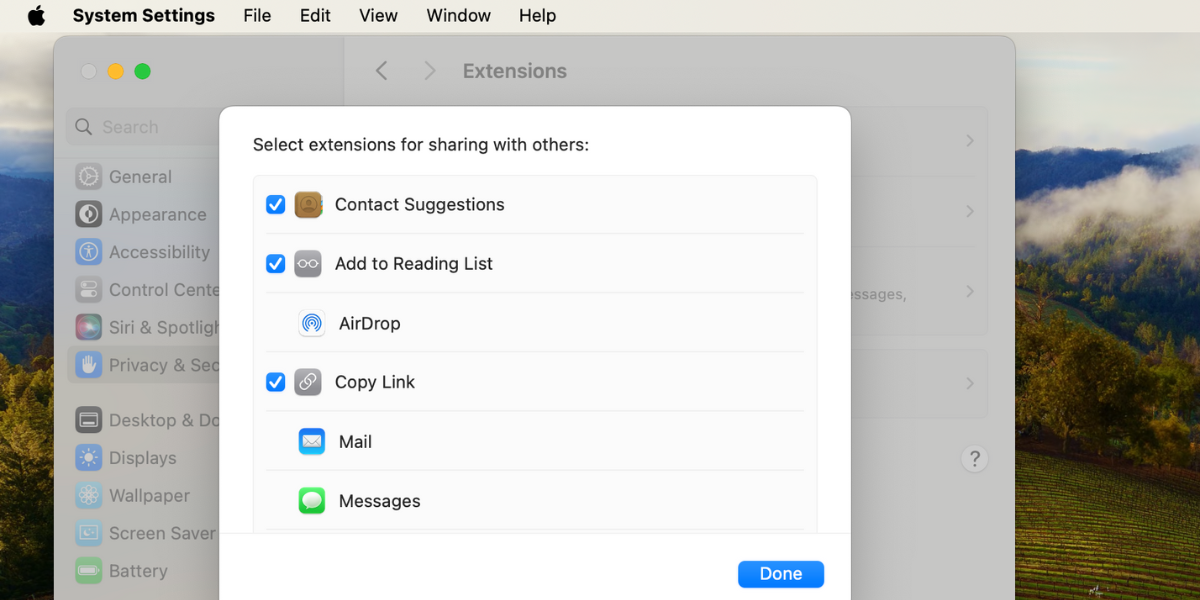Quick Links
Do you find the Share menu on your iPhone or Mac disorderly? By adding, removing, and rearranging the apps and actions, you can edit these sharing options and access your favorite ones more easily. Here's how to customize the Share menu on your iPhone and Mac.
How to Add or Remove Share Menu Options on an iPhone
On iOS, you can edit the Share menu from any app that gives you access to it. Any changes you make to this menu are reflected in every other app, not just the one you used to make the changes.
We have a separate guide on mastering your iPhone's Share menu, so here, we'll focus on customizing it to your liking. Let's start with how to add and remove apps in your iPhone's Share menu:
- Open the Share menu using any app on your iPhone. If you aren't sure which app to use, open the Photos app, view a photo in full size, and tap the Share icon (a box with an arrow coming out of it) in the lower-left corner.
- Beneath your photo, you'll see a row of apps for sharing your selected content. To customize this list of apps, scroll right to the end and tap More.
- Now, tap Edit in the top-right corner.
- Under the Suggestions section, use the toggles next to each app to add or remove it from the Share menu.
- To add and remove apps in your Favorites, use the (+) and (-) icons. You can also rearrange them by dragging the handle on the right of each app under Favorites.
- Tap Done in the top-right corner to save your changes.
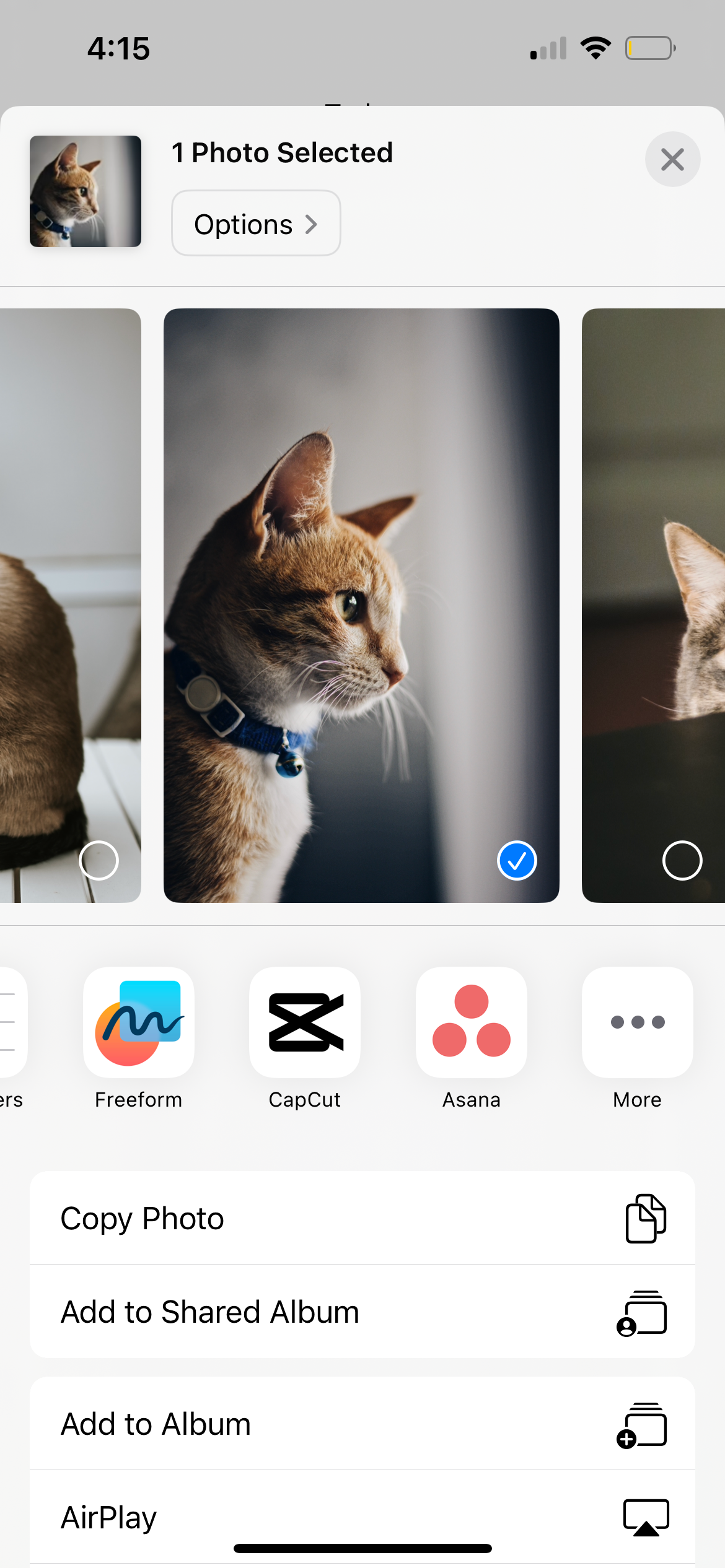
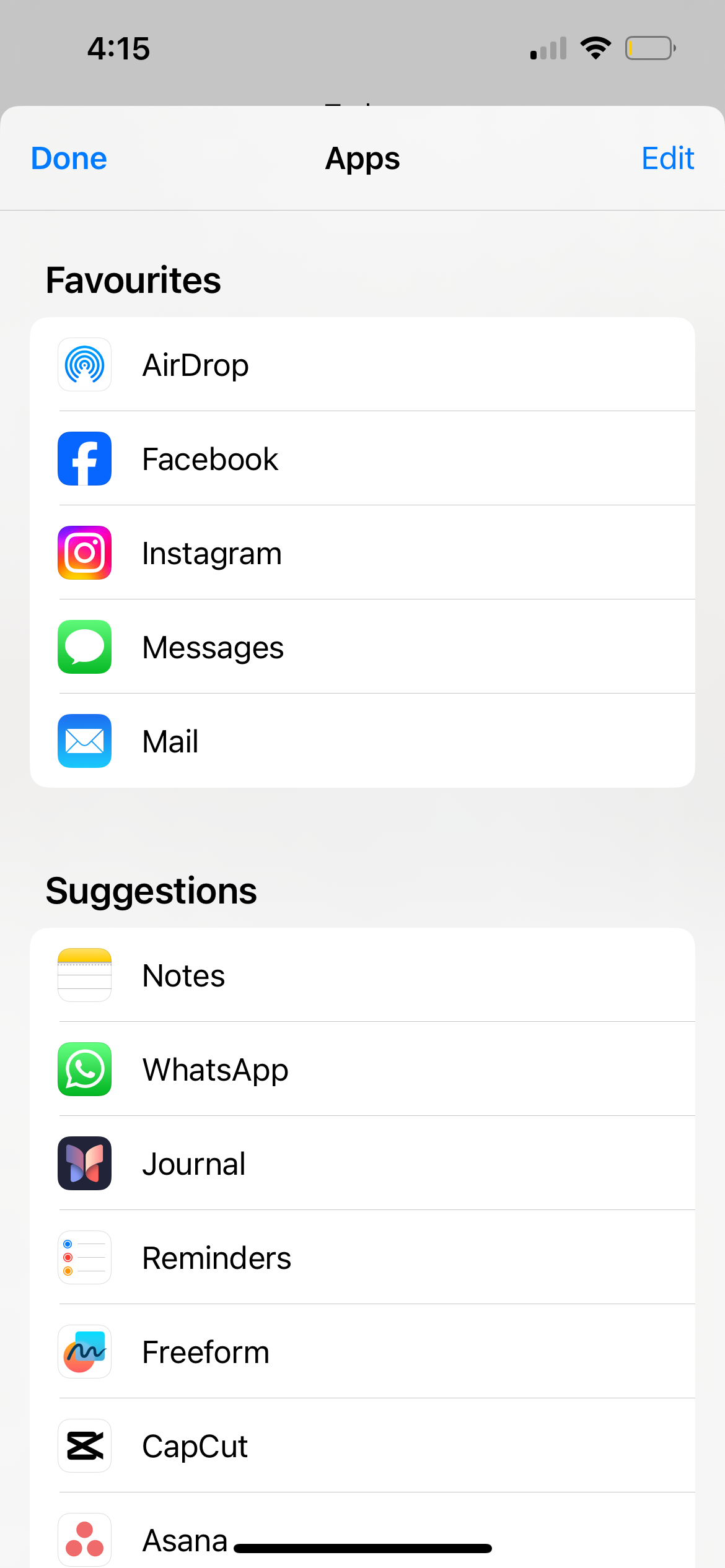
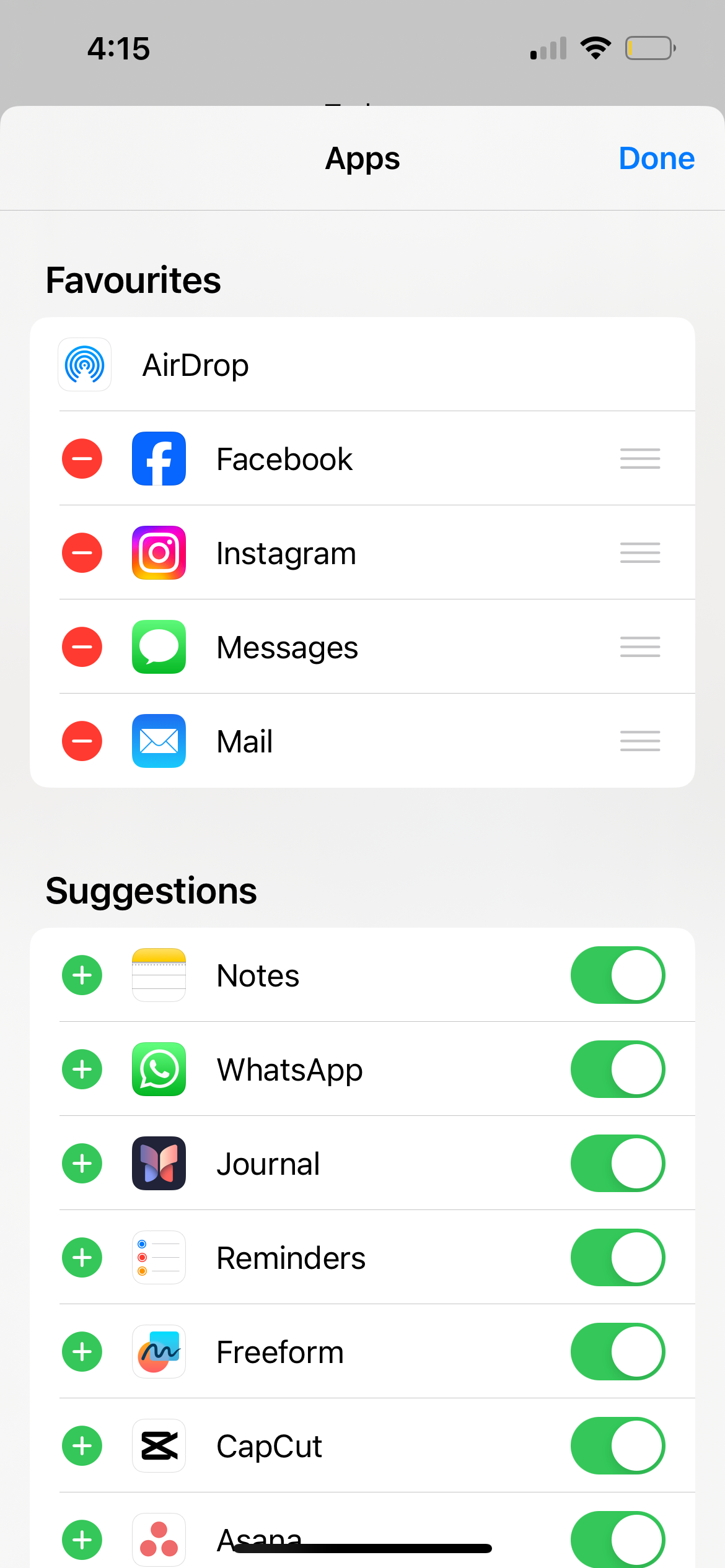
Under the row of apps is a list of Share menu actions, which you can edit as well. Here's how:
- Scroll to the bottom of the list and tap Edit Actions.
- Again, use the toggles as well as the (+), and (-) icons to add and remove actions in your Share menu.
- You can also change the order of the actions by dragging the handle on the right of each action under Favorites.

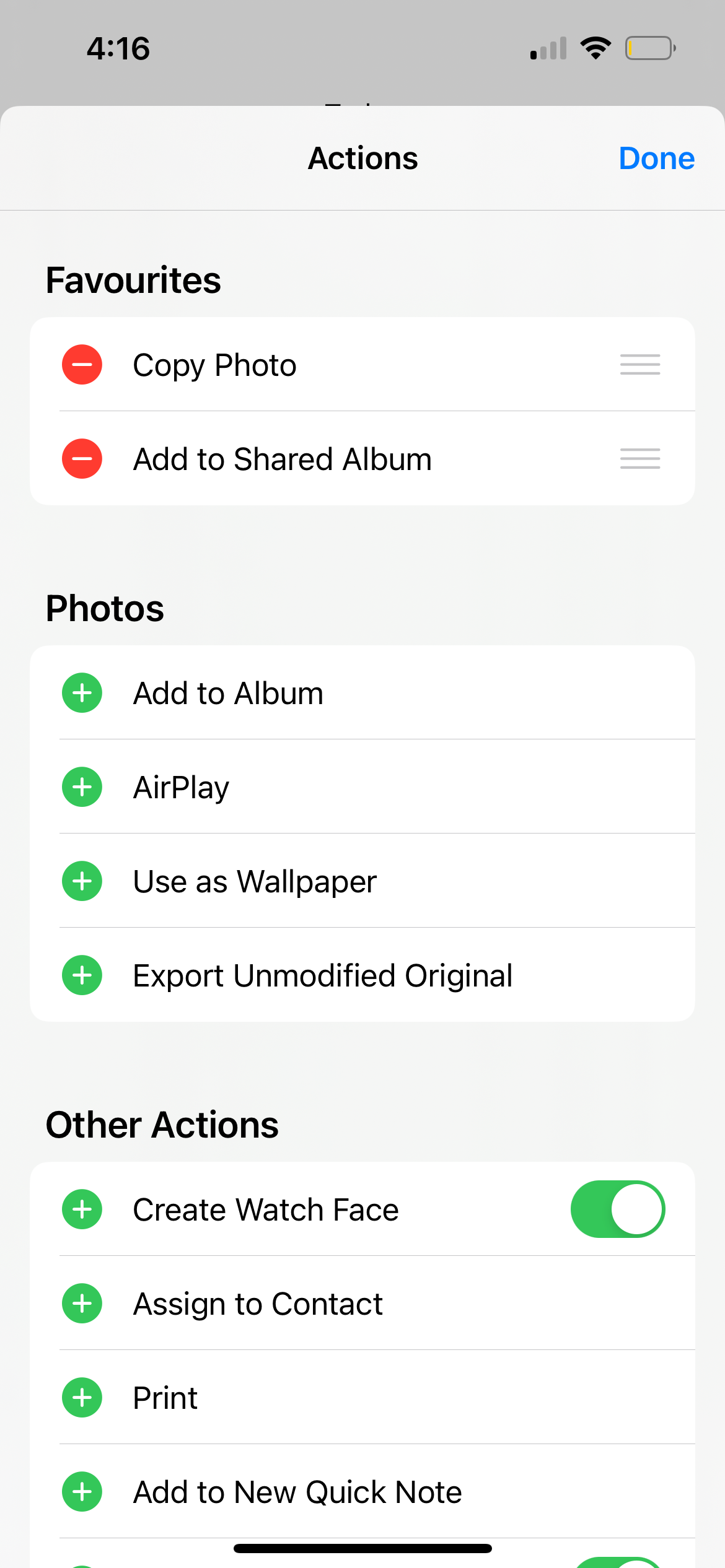
Besides the apps and share actions, you may also notice a list of recent or frequent contacts. Fortunately, you can disable these suggested contacts in the iPhone's Share menu if needed. This is useful if you want to hide personal content on your iPhone from prying eyes.
How to Add or Remove Share Menu Options on a Mac
The Share menu on your Mac works pretty much the same way as the iPhone's Share menu. You can change the share options on your Mac by following these steps:
- Control-click on any file in the Finder. Click Share > Edit Extensions.
- You'll see a list of apps and actions you can add and remove from the Share menu. Contact suggestions are also included here.
- Check the items that you want to keep in the Share menu; uncheck the ones you want to remove.
- Click Done to save your changes.
To sum up: if you frequently share files from your iPhone or Mac using the Share menu, keeping your preferred sharing options at the top is a good idea. You can do this by customizing the Share menu, adding your preferred apps to it, and removing the share options you don't use by following the instructions above.