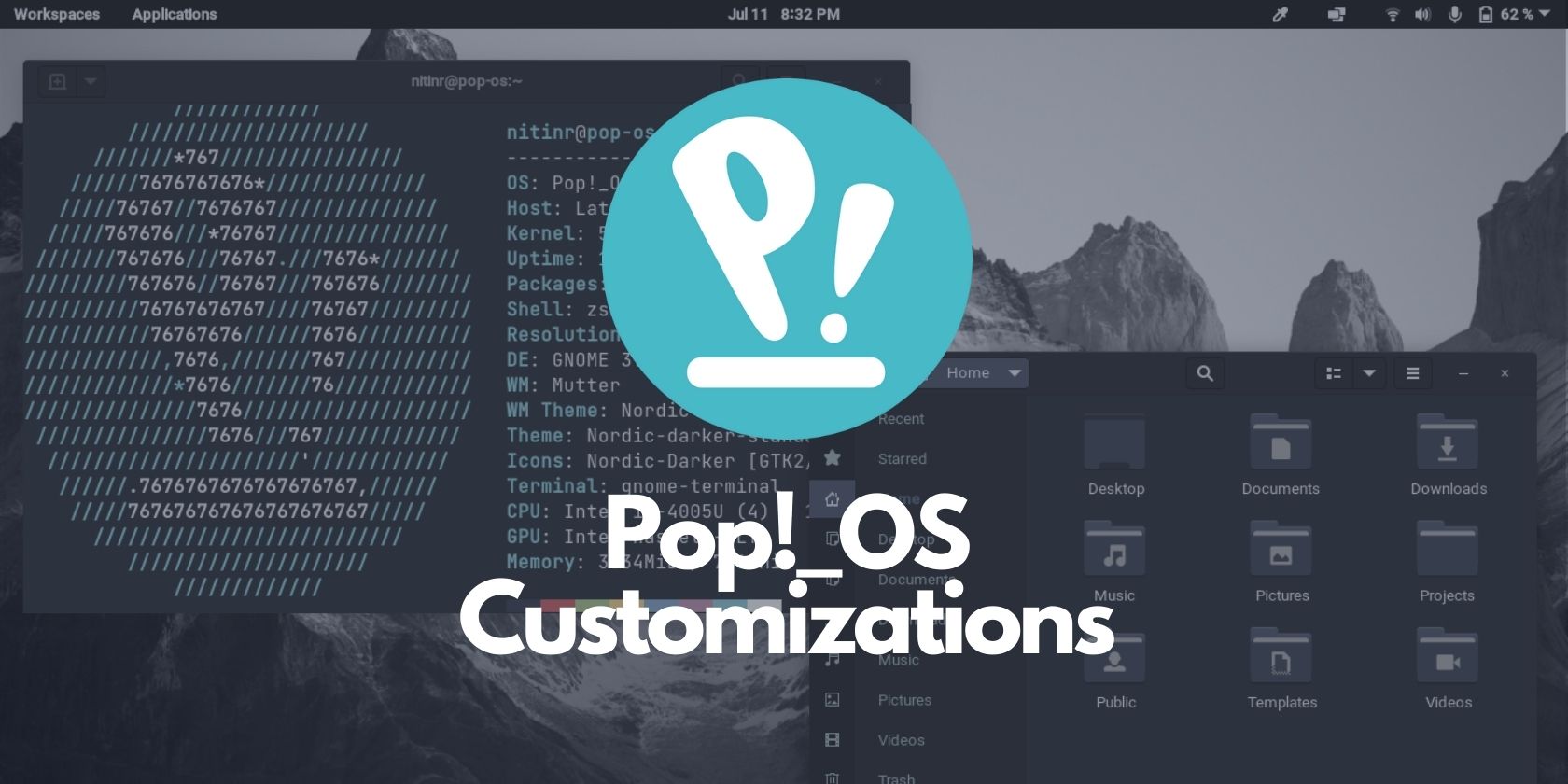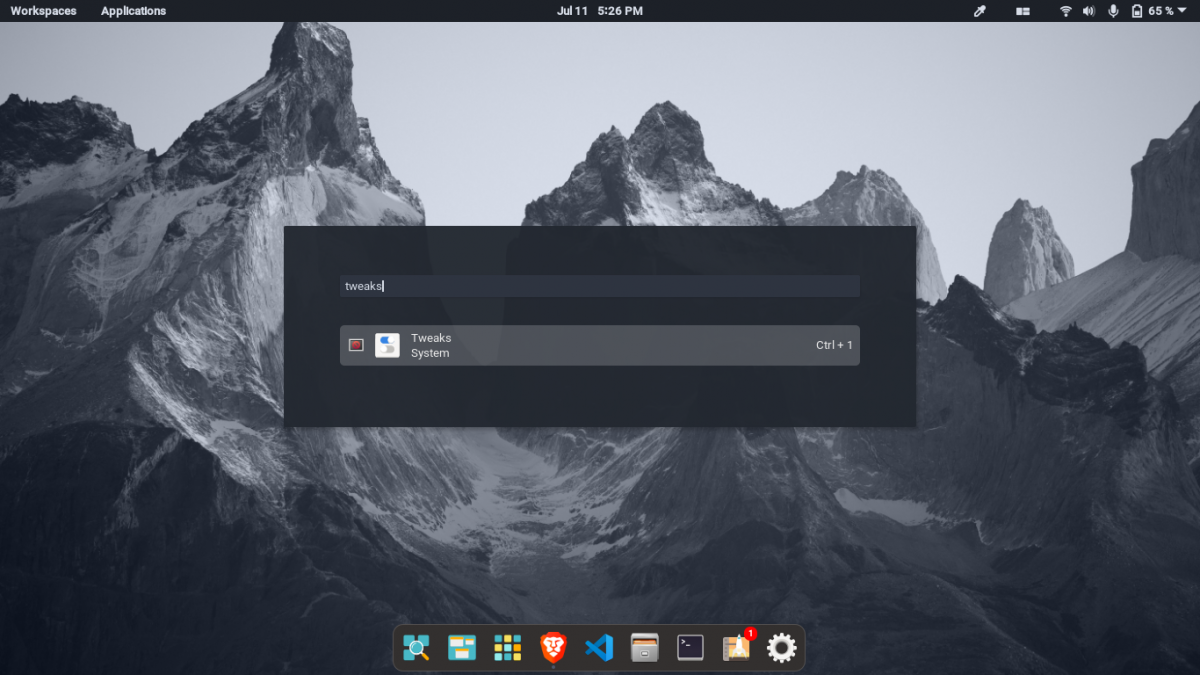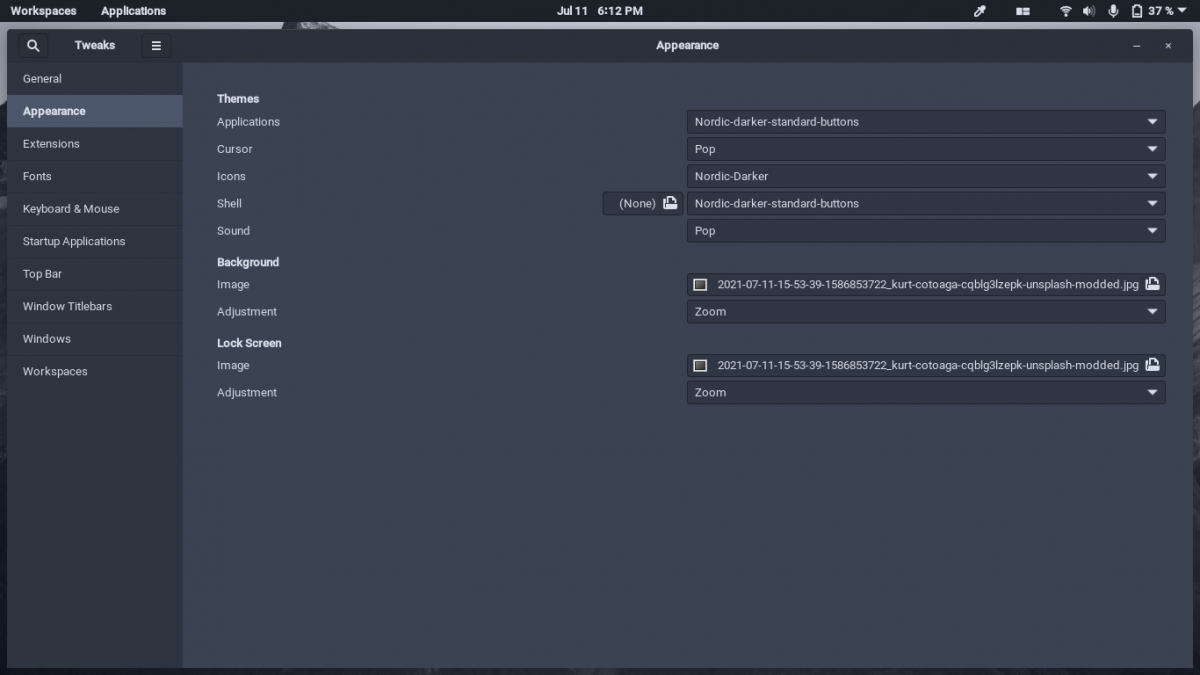A couple of months after the release of Ubuntu 21.04 earlier this year, System72 has finally unveiled the much-awaited Pop!_OS 21.04. One of the key changes in this release is the new COSMIC desktop or Computer Operating System Main Interface Components that Pop!_OS ships with.
While you may like the default look and feel of the new COSMIC desktop, why not take it a step further by installing your favorite themes for a more personal look? Find out how you can do just that with this guide.
Installing GNOME Tweaks
Since the new COSMIC desktop is a refreshed version of the GNOME desktop environment, you can use GNOME Tweaks to customize the theme, icons, cursor, fonts, and other aspects. To start, open up the GNOME terminal or any other terminal emulators of your choice and run the following command:
sudo apt install gnome-tweaks
Once installed, you can open it up by searching for Tweaks after pressing the Super key. This launcher can help you open all sorts of applications and settings on your system, among other operations such as performing calculations and Google searches.
The Tweaks tool hosts a bunch of options to change the appearance and behavior of the GNOME shell alongside handy Pop!_OS-specific extensions. This includes the option for changing the default theme to a custom theme that you've downloaded from the internet.
For advanced users, the Tweaks tool can also help you manage the startup applications, configure the GNOME top bar, tiling behavior, and workspace settings.
Downloading Themes From the Internet
You can download various resources such as GTK themes, shell themes, icon packs, cursors, and other extensions for free from the GNOME Look website. The theme in the above screenshots is the Nordic theme.
To apply this theme or any other theme from GNOME Look, download and extract the TAR file of the theme to ~/.themes inside the home directory. Now, you can open the Tweaks tool and go to the Appearance tab to change the applications and shell theme. For icons, extract the TAR file to ~/.icons instead.
In case the .themes or .icons folder is not present inside the home directory, you can create it yourself using any file explorer or the terminal and place the extracted folder inside it. Make sure to add the Period (.) before the folder name.
A Release of Cosmic Proportions?
Customizing your Pop!_OS experience is as easy as downloading the theme and applying it via GNOME Tweaks, even with the new COSMIC desktop. Overall, the Pop!_OS 21.04 is a great contender to this year's Ubuntu 21.04.
In case you missed out on the release announcement and want to catch up with the latest Pop!_OS features, here's an article to get you up to date.