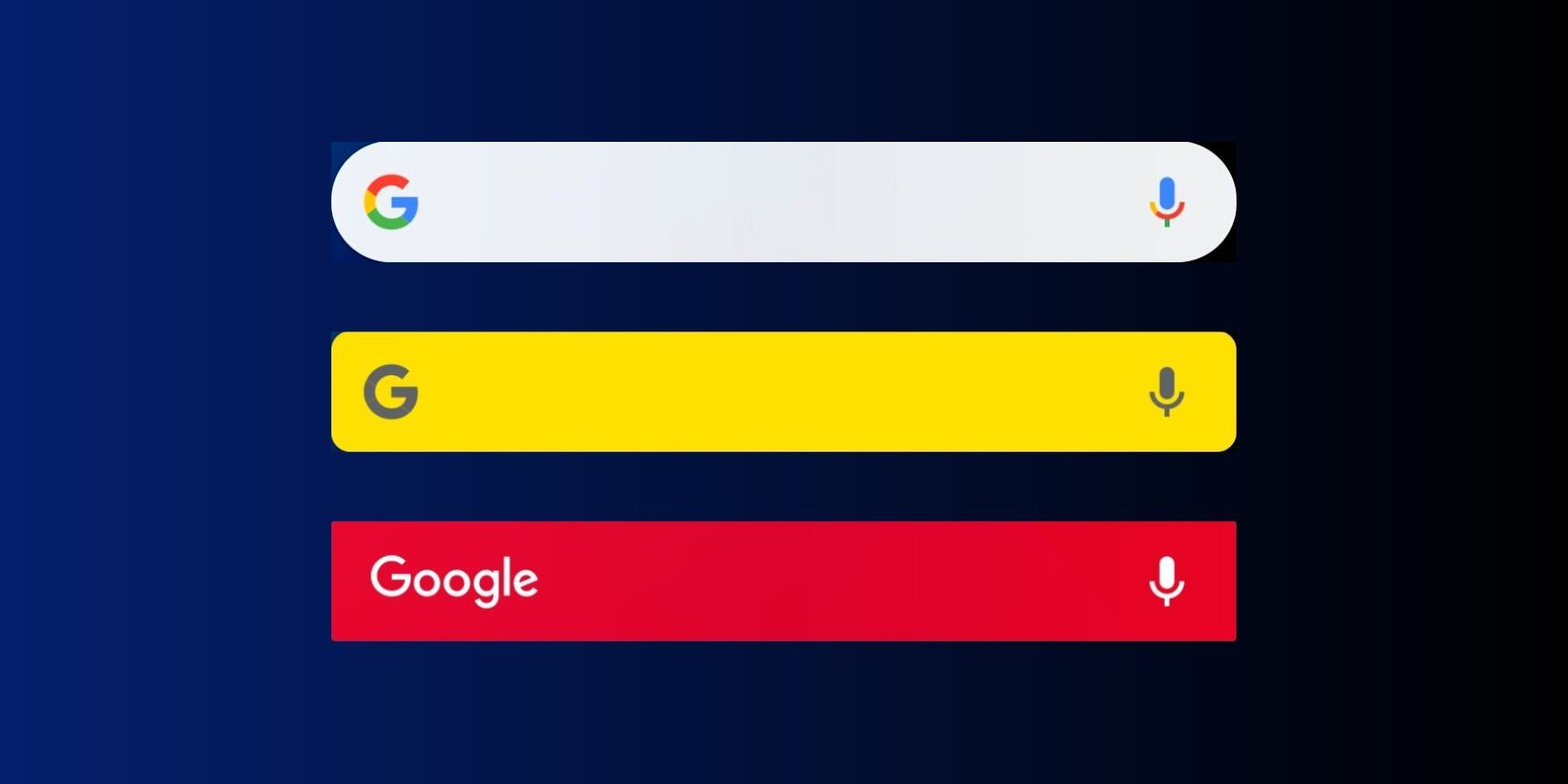Every once in a while, we all tend to change the look of our home screens. Maybe put up a new wallpaper, pick a different theme, or rearrange the apps and widgets. However, a lot of us leave the Google Search widget undisturbed, unaware that it's customizable.
You can actually change the look and feel of the Search widget to better match your home screen wallpaper and color palette. Let’s see how to do that on your Android device.
How to Customize the Google Search Widget
Among the many Google widgets you can add to your home screen, the Search widget is undoubtedly the most common one. Here's how you can tweak it to reflect your style:
- Launch the Google app on your device and tap your profile picture.
- Tap Settings > Search Widget > Customize widget.
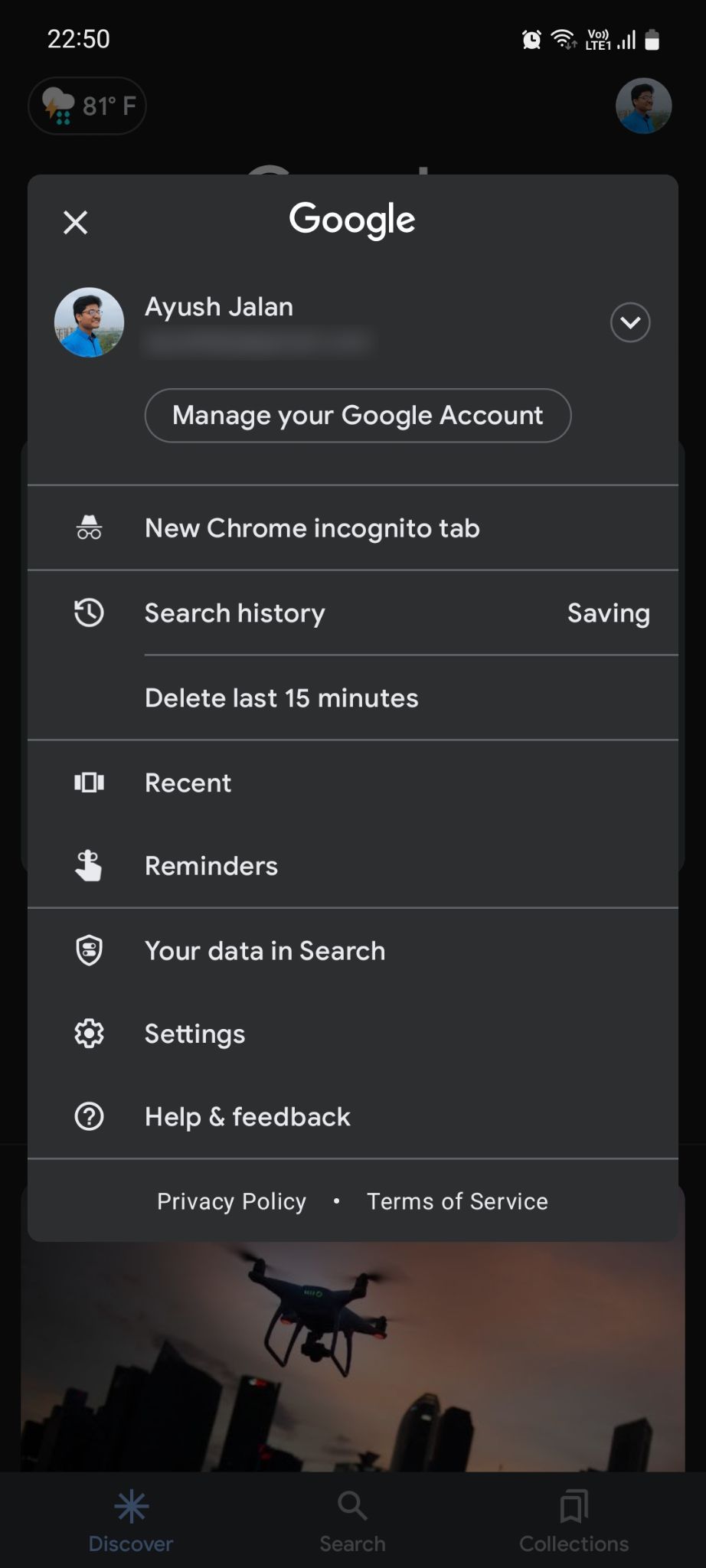
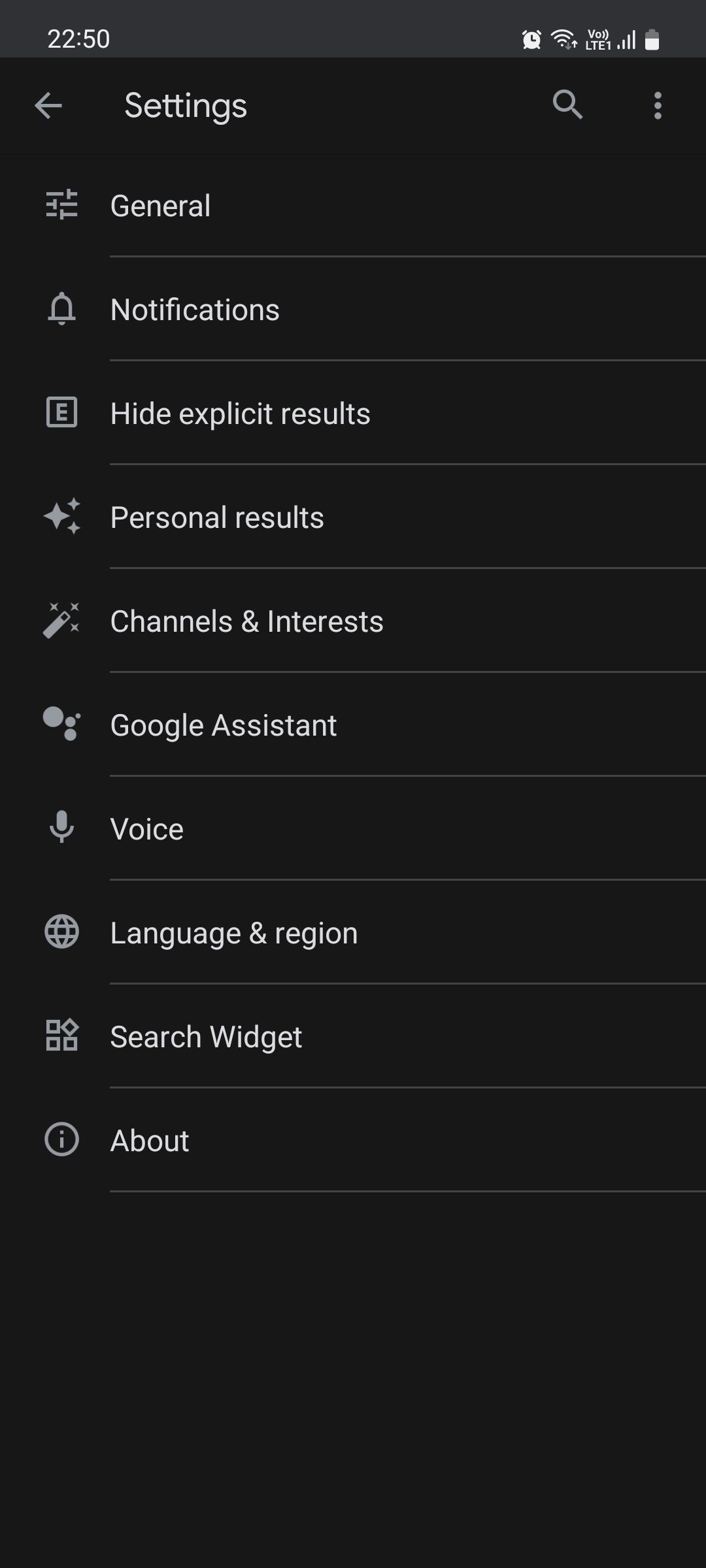
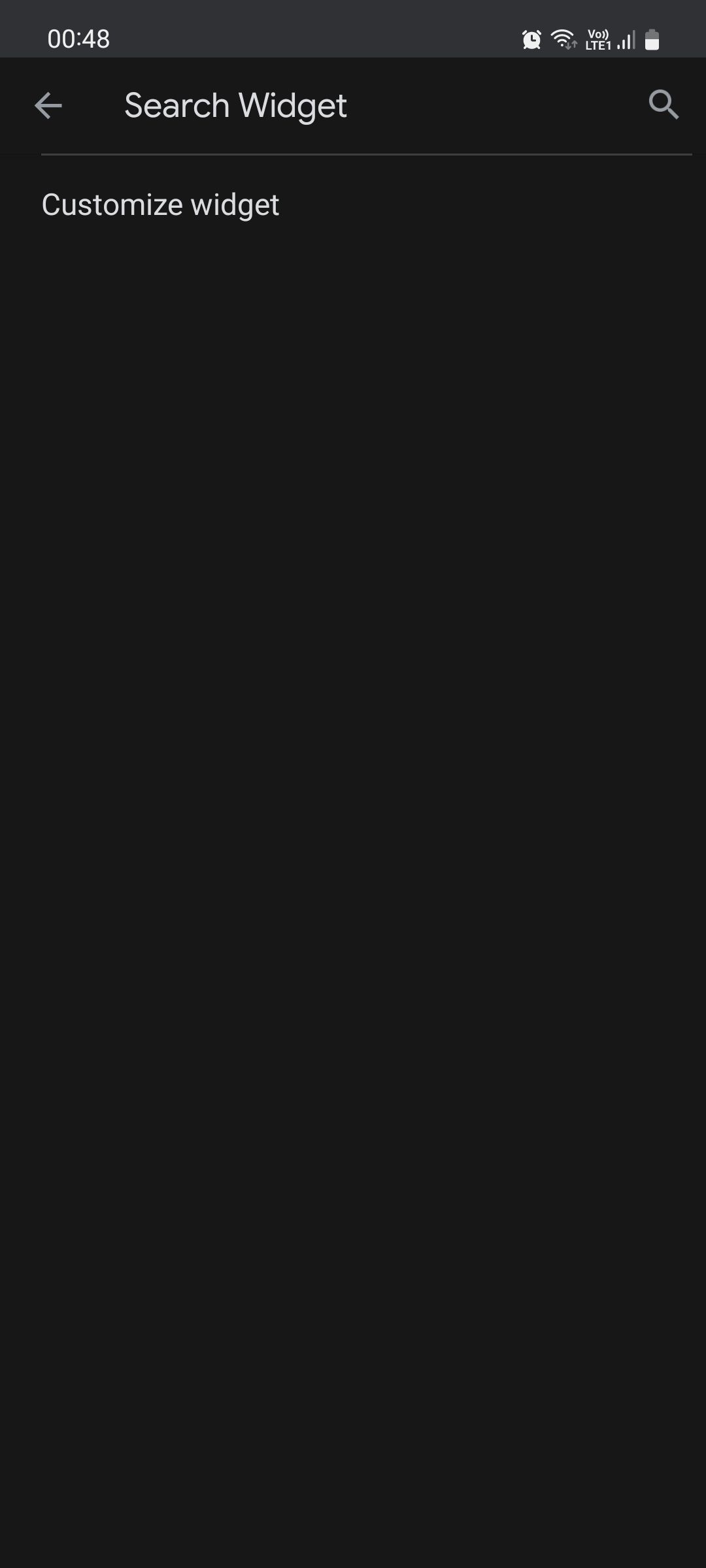
Here, you can customize the following elements of the widget:
- Logo: Pick one of the two Google logos; either the one spelled out or the Google "G" favicon.
- Shape: Pick one of the three shapes; sharp squared edges, slightly rounded edges, or pill-shaped.
- Color: Choose from the standard Google colors, light or dark theme, or pick a custom color from the color spectrum to blend with your wallpaper.
- Transparency: Adjust the transparency of the widget from see-through to solid.
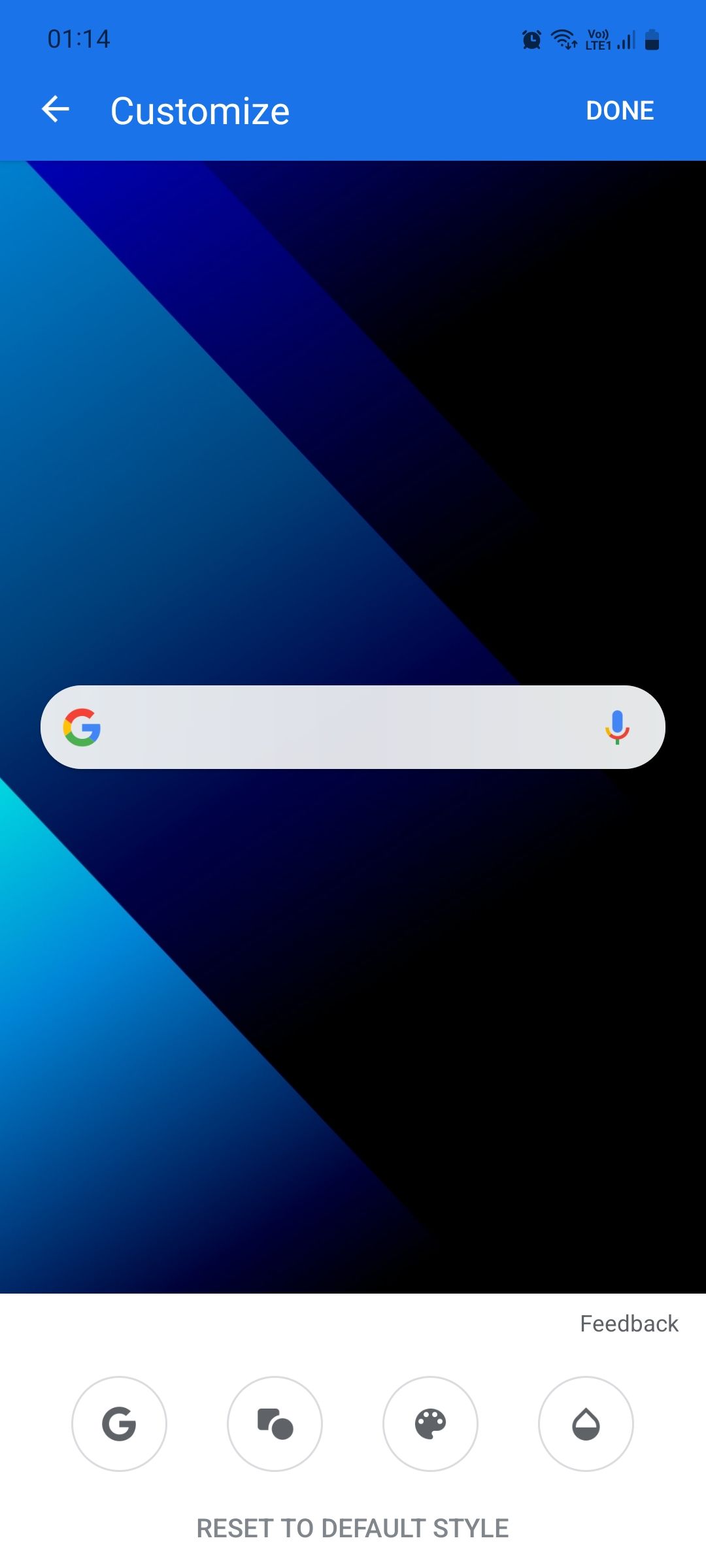
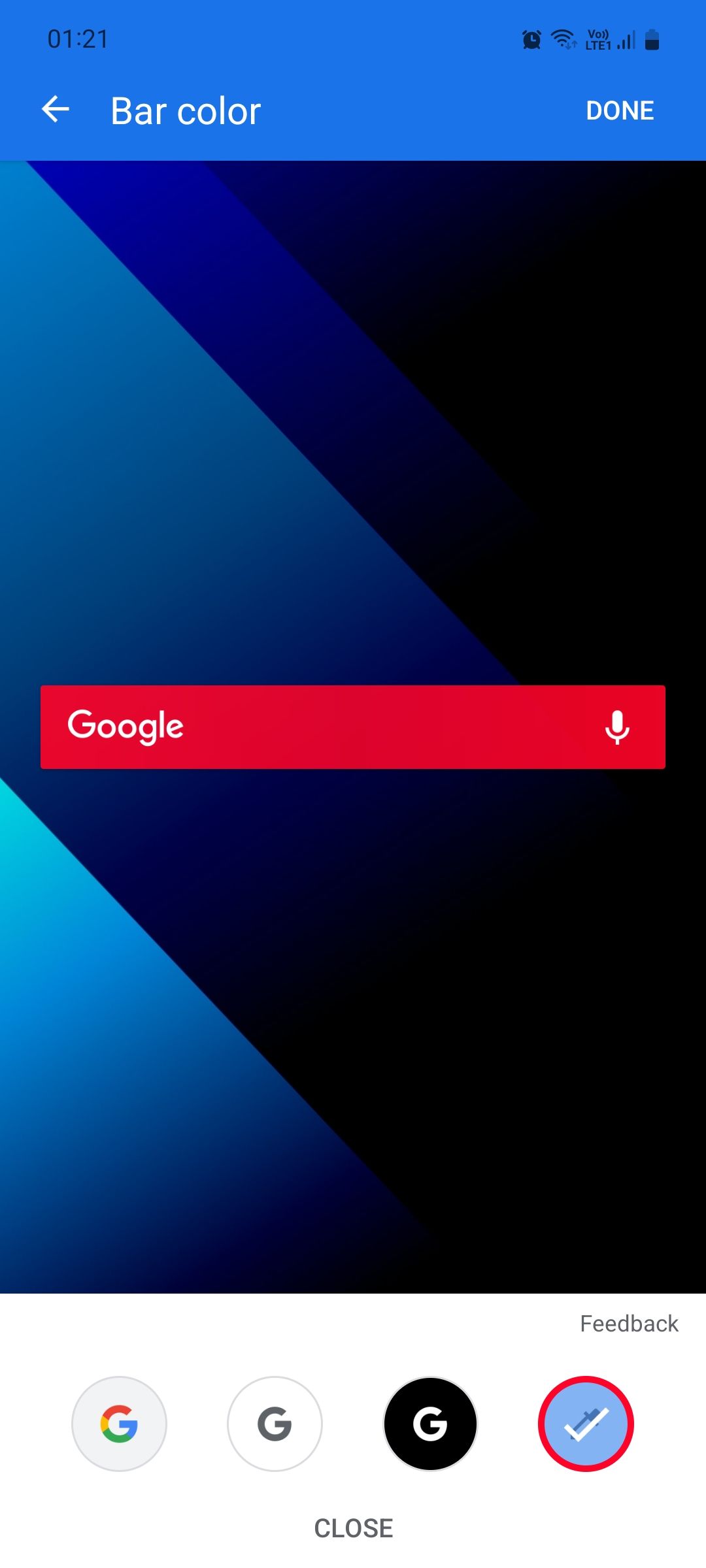
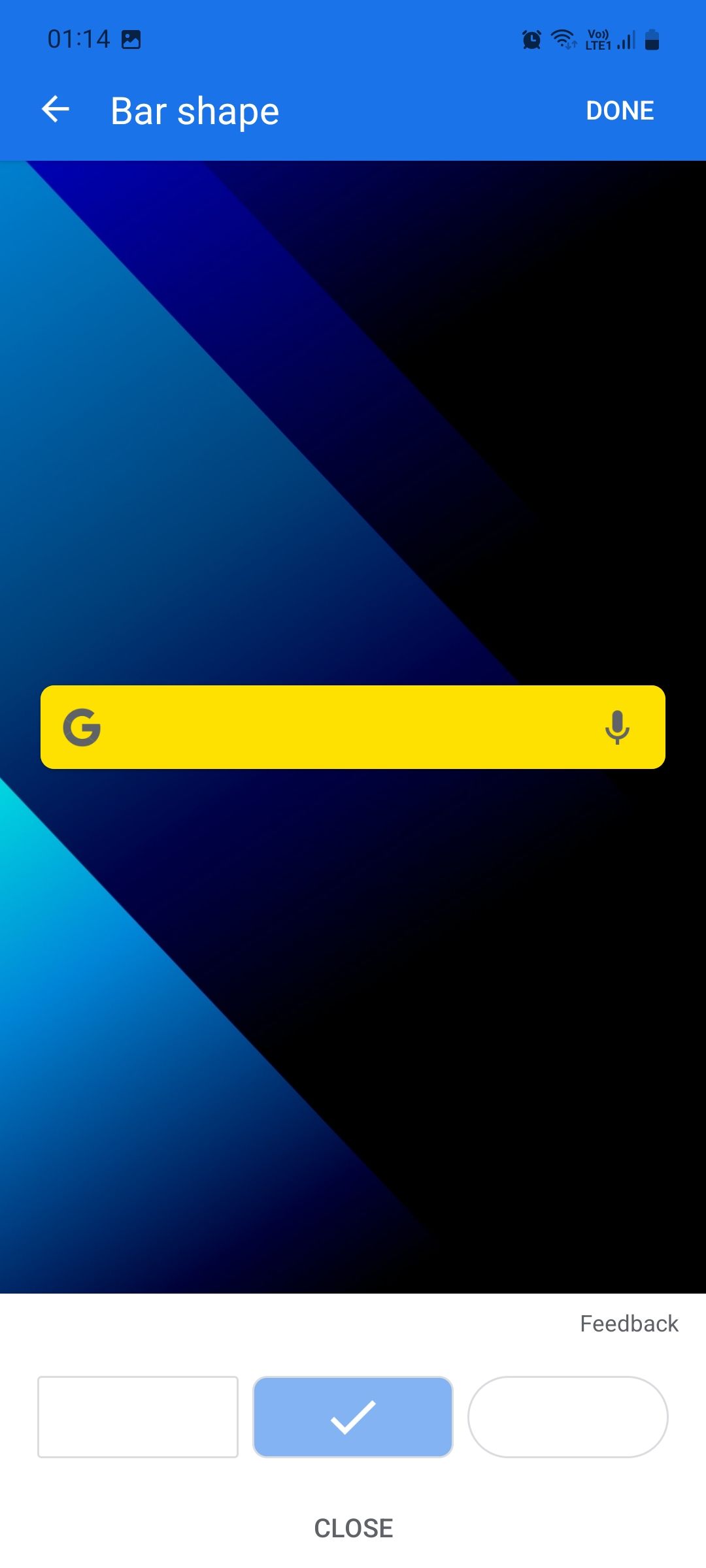
Do note that these steps might not work on Pixel phones since they have the Google Search bar pinned to the bottom of the home screen. Based on what we’ve seen, it seems the pinned Search bar can only be customized by changing your device's color palette using the Material You color extraction feature. You can't customize it like we did above—at least not yet.
On all other Android phones, this is not an issue.
Flaunt Your Style With the Google Search Widget
The Google Search widget is the fastest way to search for something on Google without having to open a browser or the Google app. But aside from being useful, it can also add to the overall aesthetics of your home screen if you find the right combinations to beautify it.
Other Google widgets are unfortunately not this customizable; they only change their look if you change the color palette. If you'd like to change the look of each widget separately, opting for Samsung widgets might be more appropriate for you.