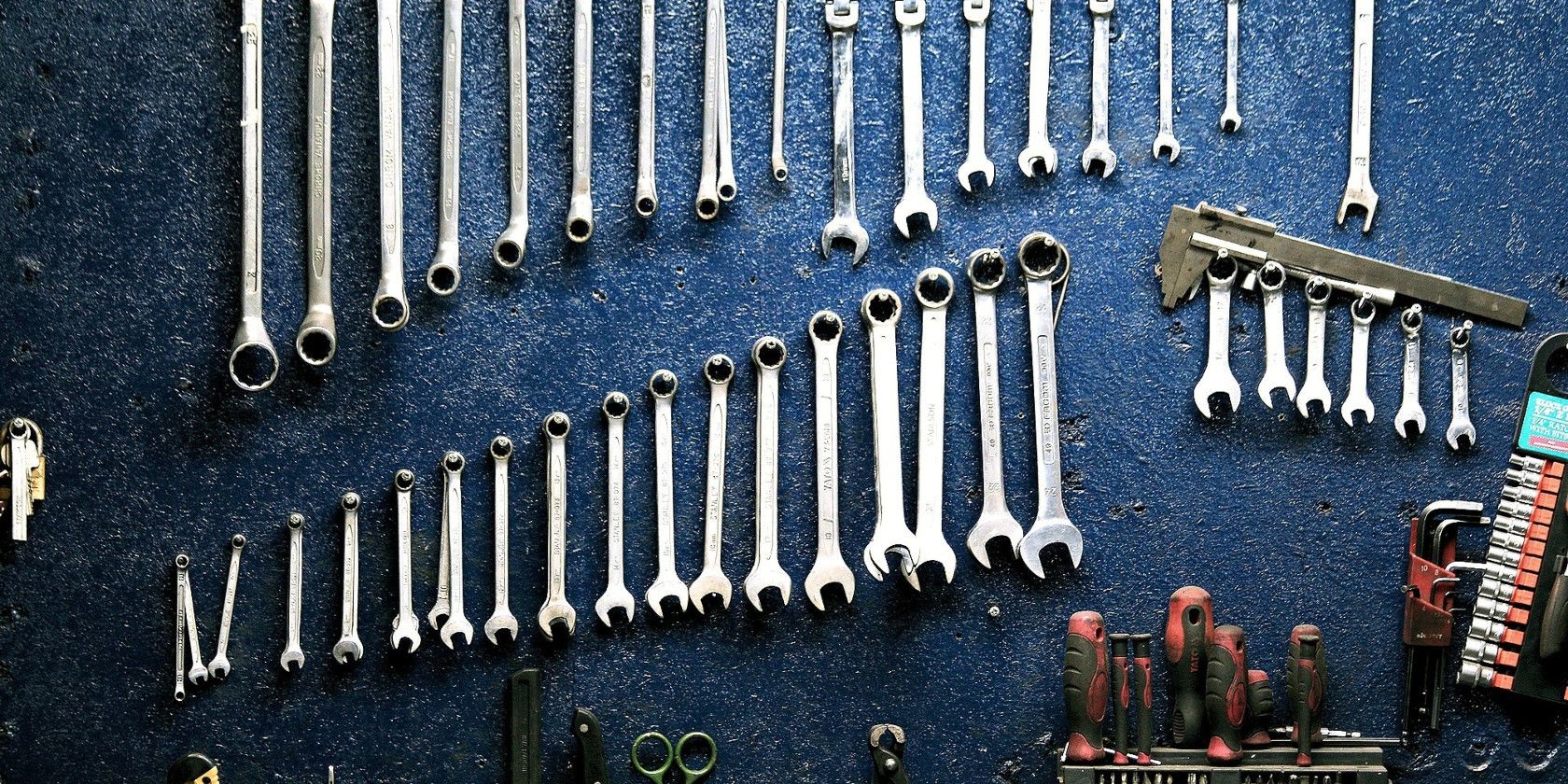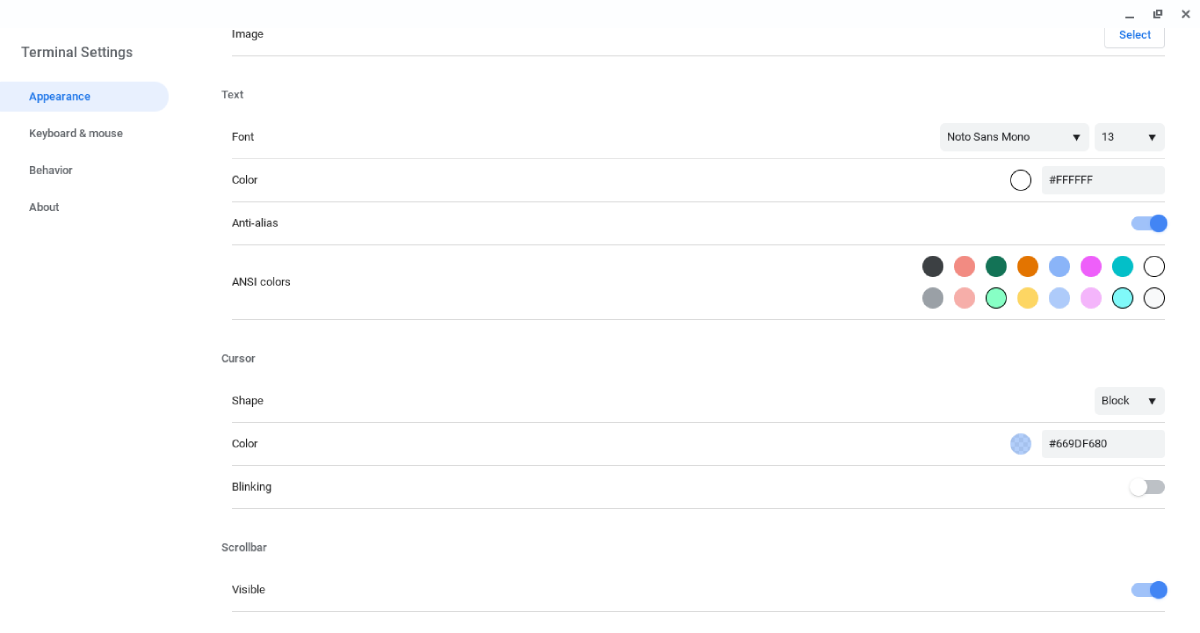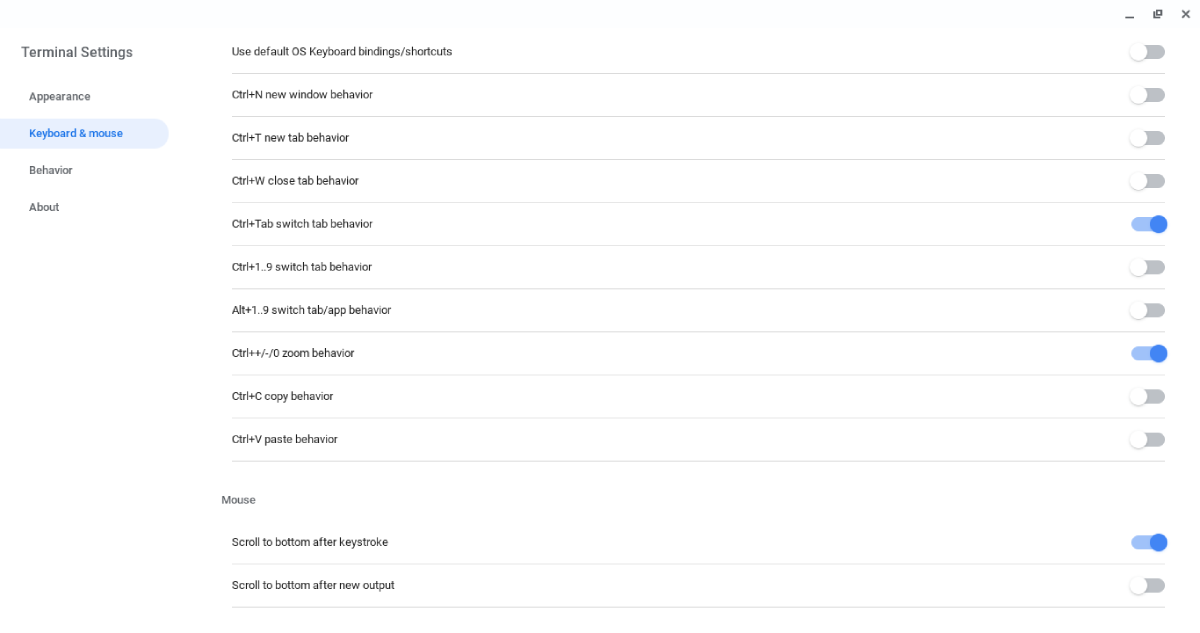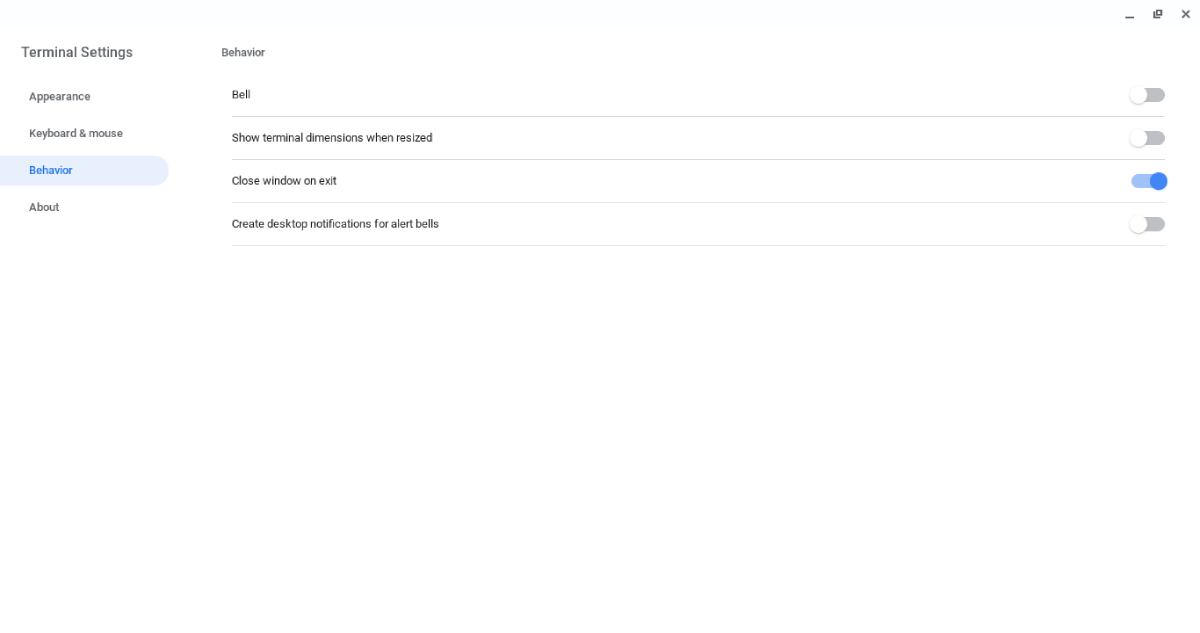If you use Crostini on a Chromebook in order to work on Linux, you might wonder how to change the terminal settings such as the fonts, colors, or even terminal behavior.
Here in this article, we will discuss in brief customizing the Linux terminal on a Crostini Linux installation.
How to Customize the Crostini Linux Terminal
You can access the menu to customize the terminal by either pressing the trackpad on your Chromebook with two fingers or right-clicking on a two-button mouse and selecting Settings from the pop-up menu. Alternatively, you can achieve the same by pressing Ctrl + Shift + P on the keyboard.
A menu will then come up with the customization options for the terminal.
Appearance
You can change the appearance and theme of the terminal to your taste in the Appearance section. There are already several themes available for you to choose from if you don't want to get into the nitty-gritty of font or color choices. By default, the terminal uses the Dark theme.
You can also choose your own colors for the background and fonts, either by picking colors from the menu or by using hex codes for more precise control. You can even use an image that you have on your Chromebook as the background.
Crostini allows users to choose the shape and behavior of their cursor, as well as if whether the scrollbar is visible in the terminal window.
Keyboard and Mouse
You can also adjust how your keyboard and mouse work in the terminal from the Keyboard & mouse section. You can change which keys control copy and paste, as well as which keyboard shortcuts control tab behavior.
For example, Ctrl + Tab is enabled by default to let you switch between tabs in the terminal.
Feel free to experiment with the options to see what works for you.
Terminal Behavior
You can tweak a few other options in the Behavior section. You can have your terminal ring the terminal bell as other Linux terminal emulators allow. If you have difficulty hearing, you can use a visual indicator instead.
You Can Tweak the Crostini Terminal
As with Linux in general, you don't have to take the Crostini terminal as it is. You can customize it to suit your needs. Learning some essential commands to use in Crosh, which is the Chrome OS terminal, is important if you're new to Crostini Linux on Chromebook.