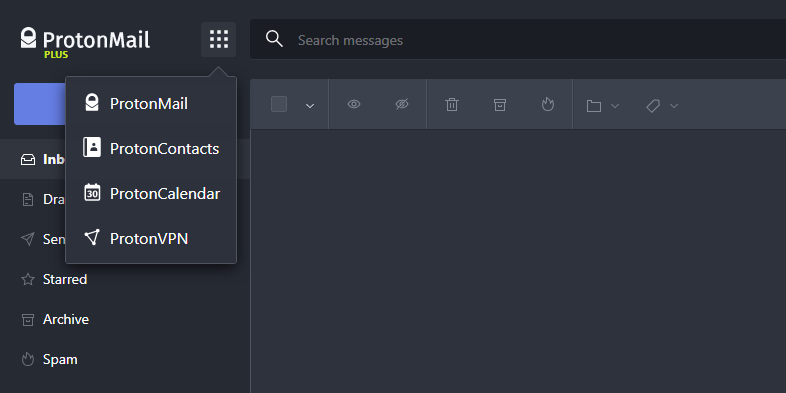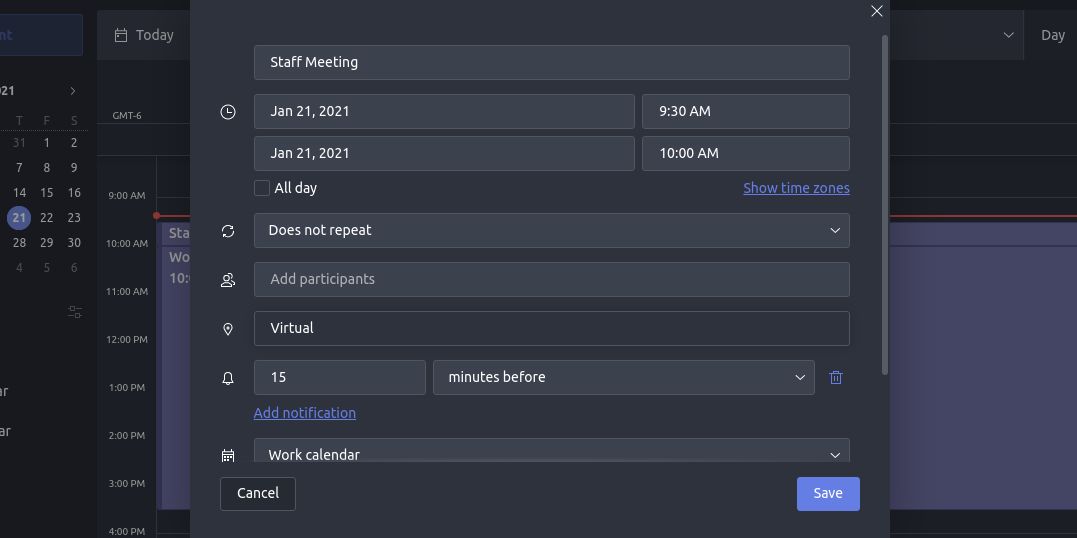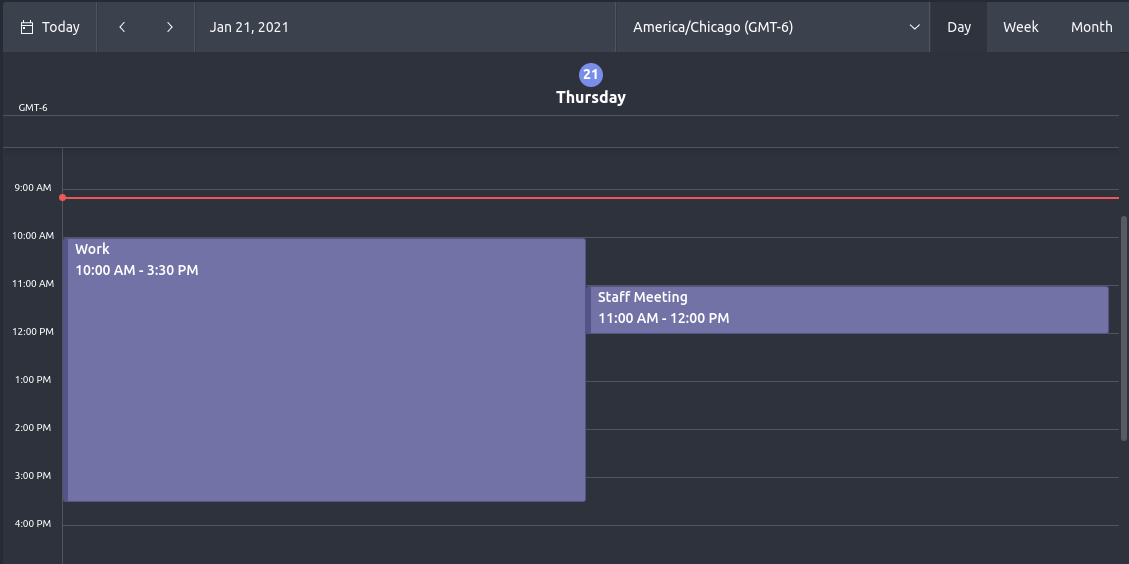New to ProtonMail and want to make use of the ProtonCalendar app? Creating events and organizing your schedule is easy with this secure calendar.
We'll explain all you need to know about creating an even to get started with this privacy-focused calendar.
What Is ProtonCalendar?
ProtonCalendar is an encrypted calendar app created by the team behind ProtonMail, an email service that prioritizes users' privacy above all else. Unlike other calendar apps, ProtonCalendar won't harvest data from your daily schedule.
ProtonCalendar is part of the Proton suite of apps, so you need a ProtonMail account in order to use ProtonCalendar. At the time of publication, only users with paid accounts have ProtonCalendar access. The cost of a basic paid account (Proton Plus) is currently $5/month, $4/month with a one-year subscription, or $3.29/month with a two-year subscription.
This guide will use the desktop web version, but the smartphone experience is fairly similar.
Download: ProtonCalendar for Android (Free to existing Proton users)
Getting Started With ProtonCalendar
You can access ProtonCalendar from ProtonMail by clicking the app switcher icon at the top-left of the screen, next to the ProtonMail logo.
You'll need to create at least one calendar before you can start inputting events. You might want only one calendar for all your events or you might organize your events into several different calendars so you can switch between them or combine them, depending on what you're focusing on.
If you don't already have a calendar, click the Edit calendar settings button in the left-hand toolbar, and then click Add Calendar. Assign it a name and a distinct color, and switch to the Event settings tab to modify the default event behavior.
Creating an Event in ProtonCalendar
Get started by clicking New Event. Alternatively, you can click any blank spot on the calendar to start creating an event that begins at the time you clicked. Click More Options in the event editing dialog to make all the controls available to you.
From these controls you can:
- Give the event a name and adjust the duration.
- Choose whether to repeat an even or not by editing the Repeat option.
- Fill in the Participants box with the email addresses of those you want to invite. They will automatically receive event invitations that they can add to their own calendars (even if they don't use ProtonCalendar).
- Include a location and description in case you might need a reminder of the event's details in the future.
- Select the amount of time before the event to receive a notification. If you don't want a notification, click the trash can icon.
Note that for event notifications to work, you must either have the calendar app open in a web browser on your desktop or have the ProtonCalendar app installed on your mobile device with notifications enabled. Otherwise, you'll miss any upcoming events.
It's possible to have multiple events happening simultaneously or overlapping. If you're in the Month or Week view and too many events overlap, you can switch to the Day view (at the top right) to get a wider picture of the day's events in.
Making the Most of ProtonCalendar
Now you can organize your day with events and reminders knowing they're secure and safe from data-hungry tech companies or snooping hackers.
In addition, did you know you can use a calendar app for more than just keeping track of upcoming events or your work schedule? You could also use your calendar to keep a journal of what you get up to, which is how lots of people choose to use Google Calendar.