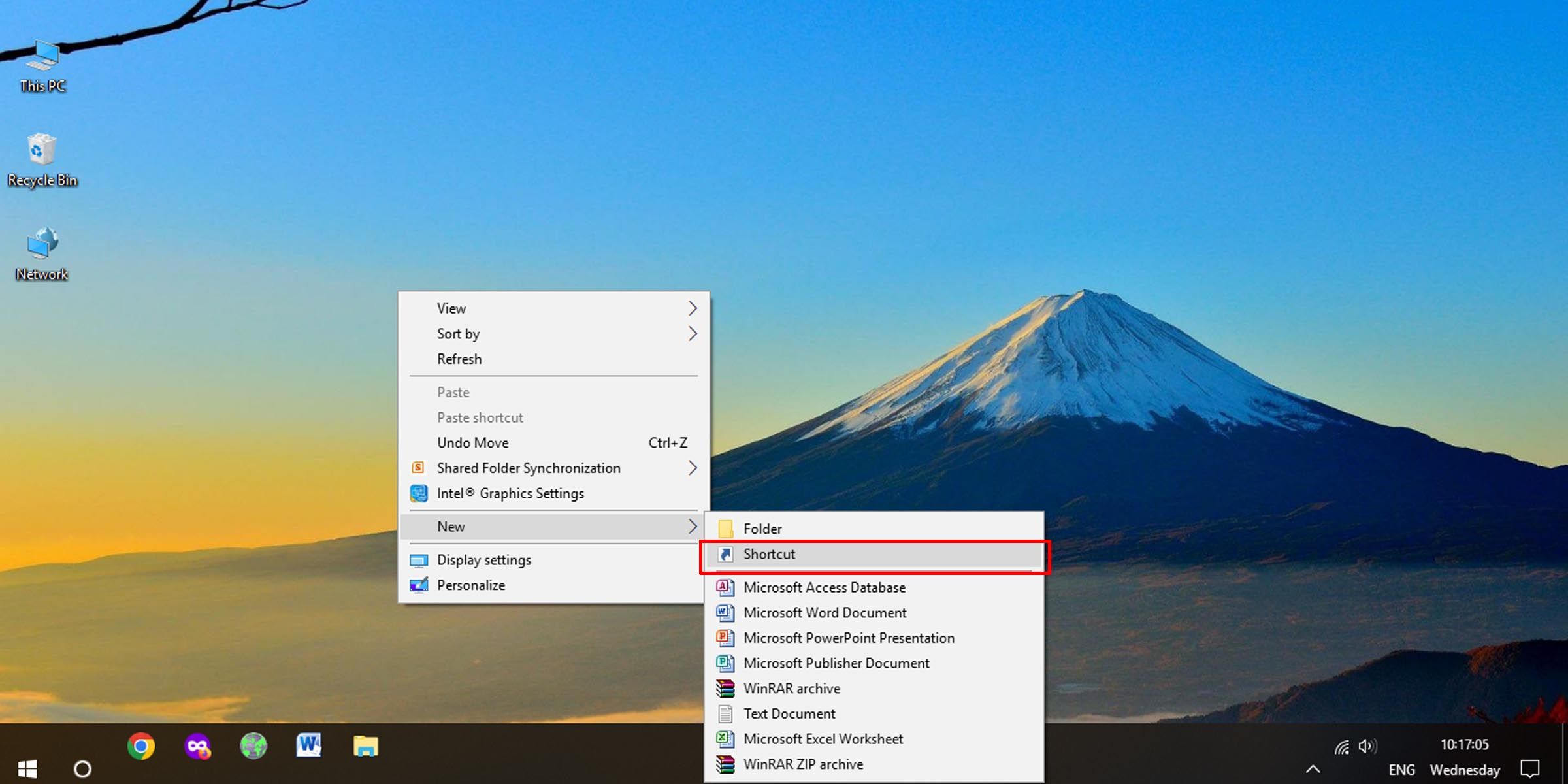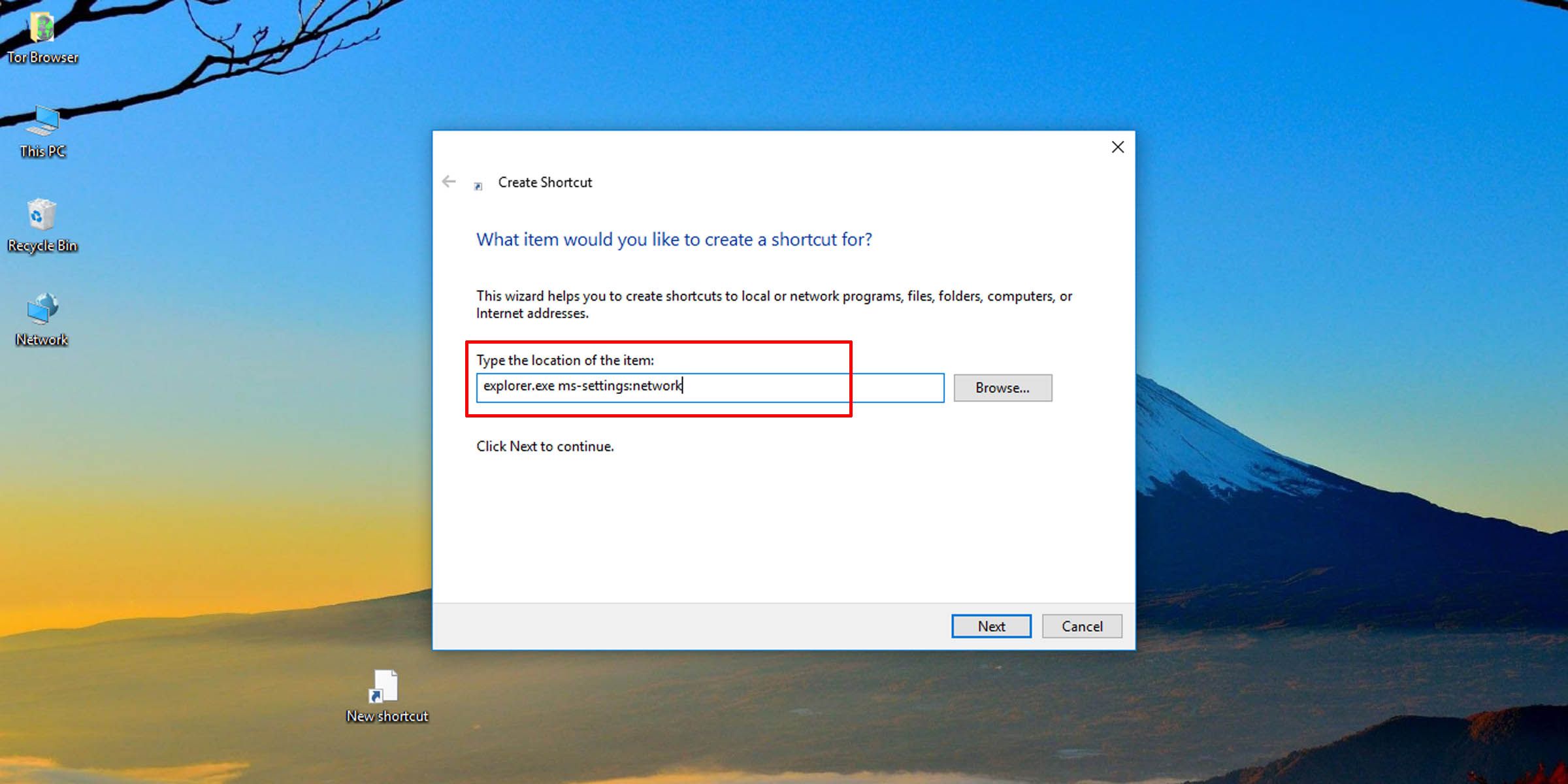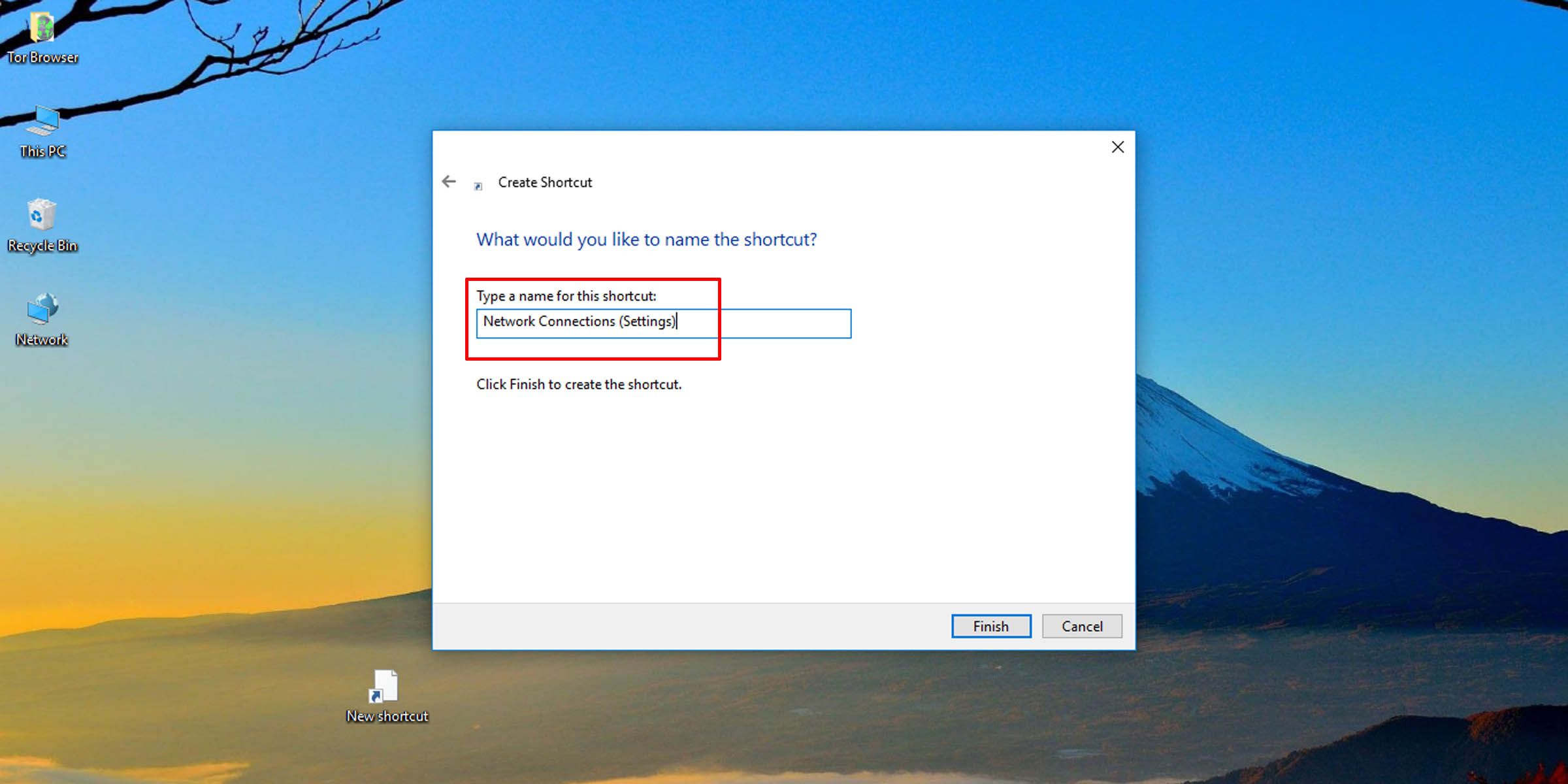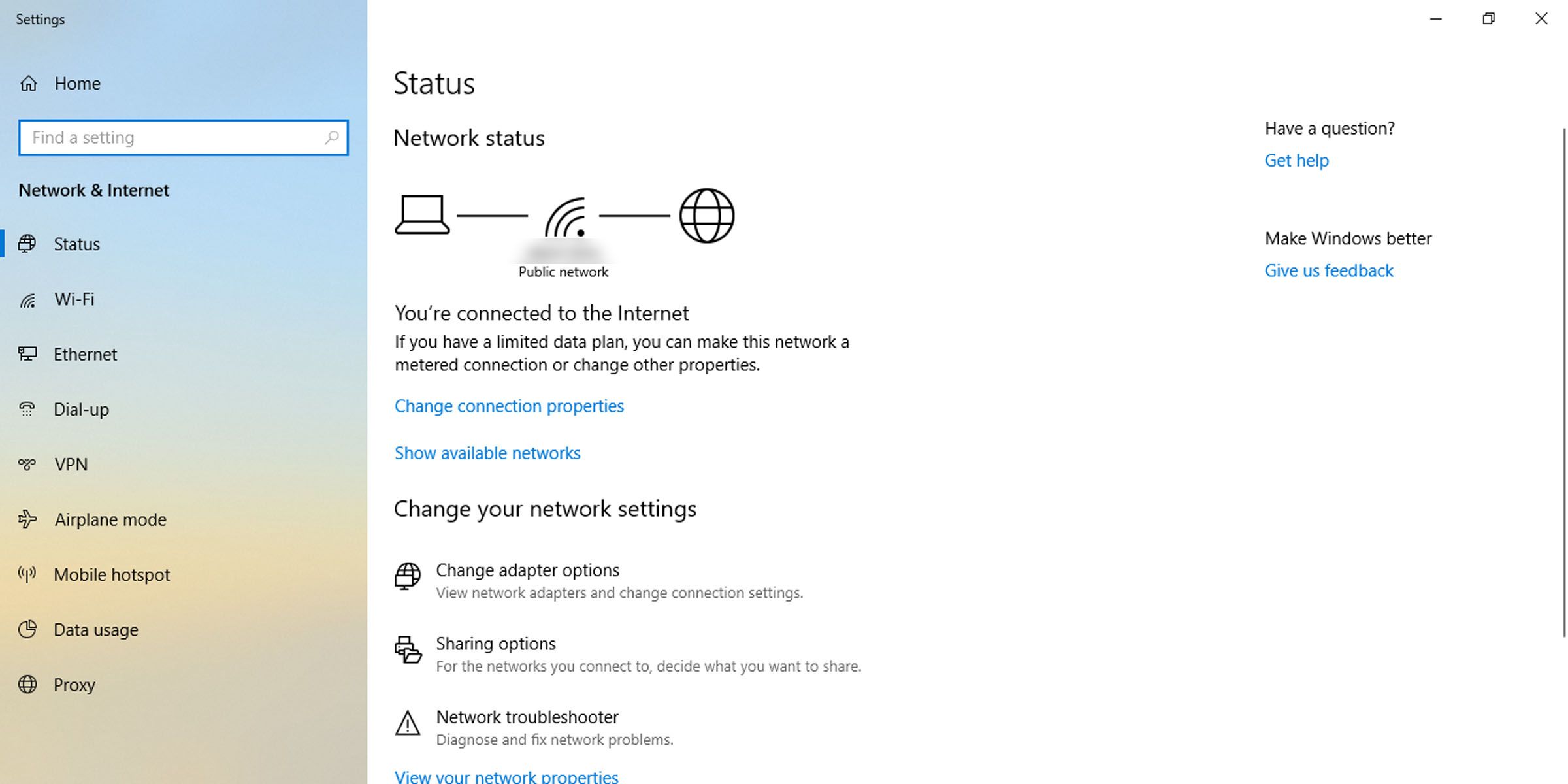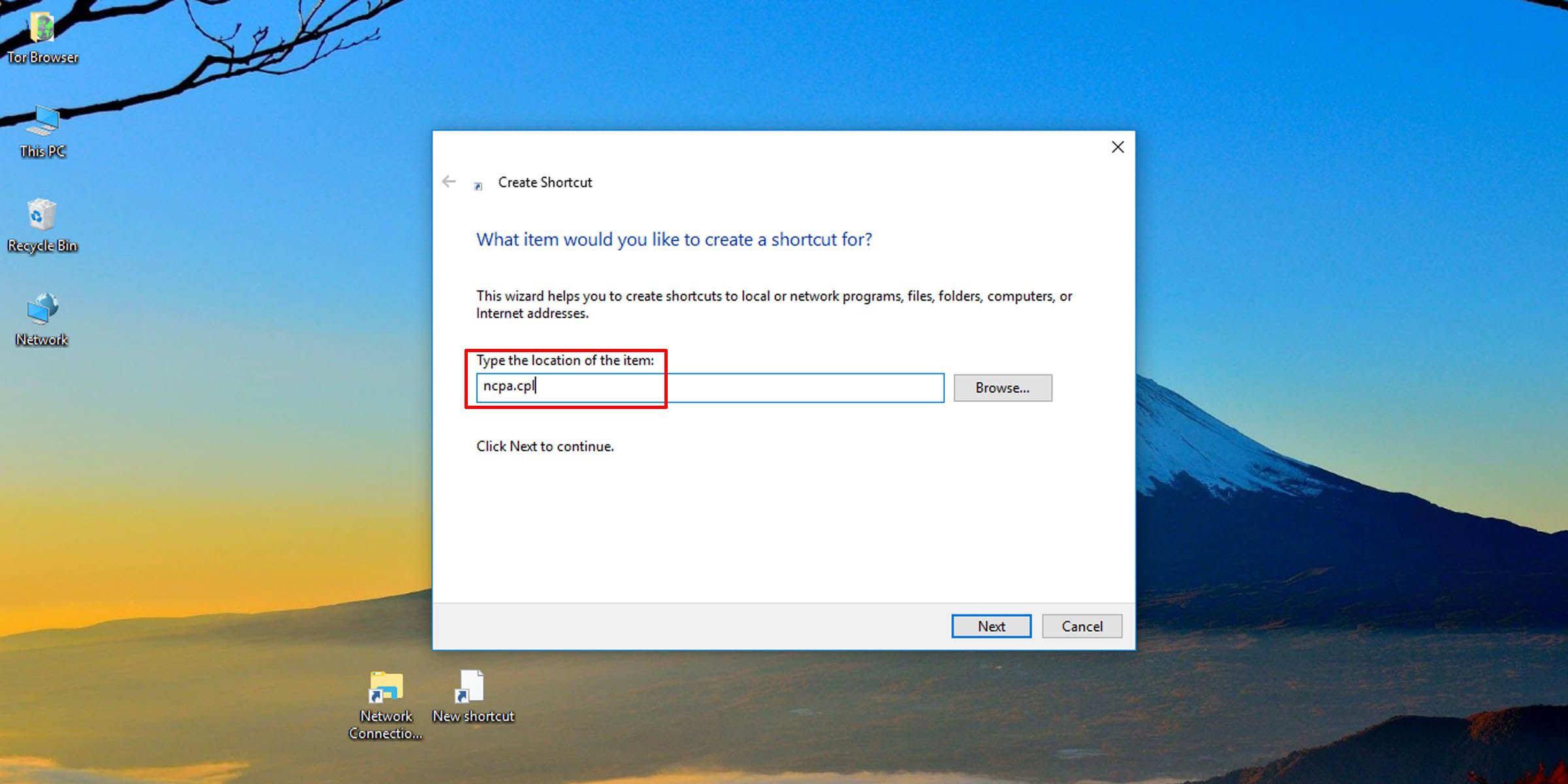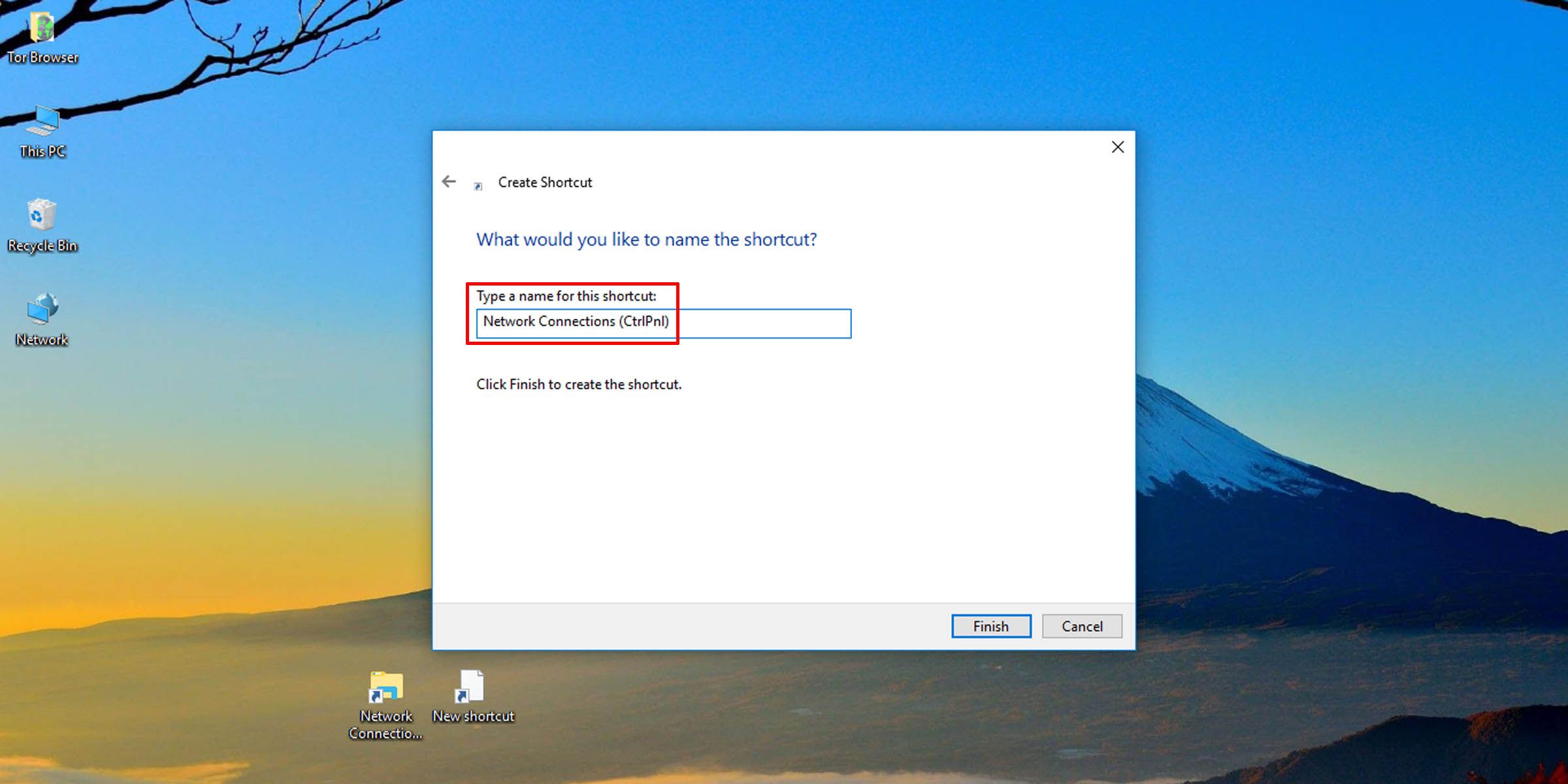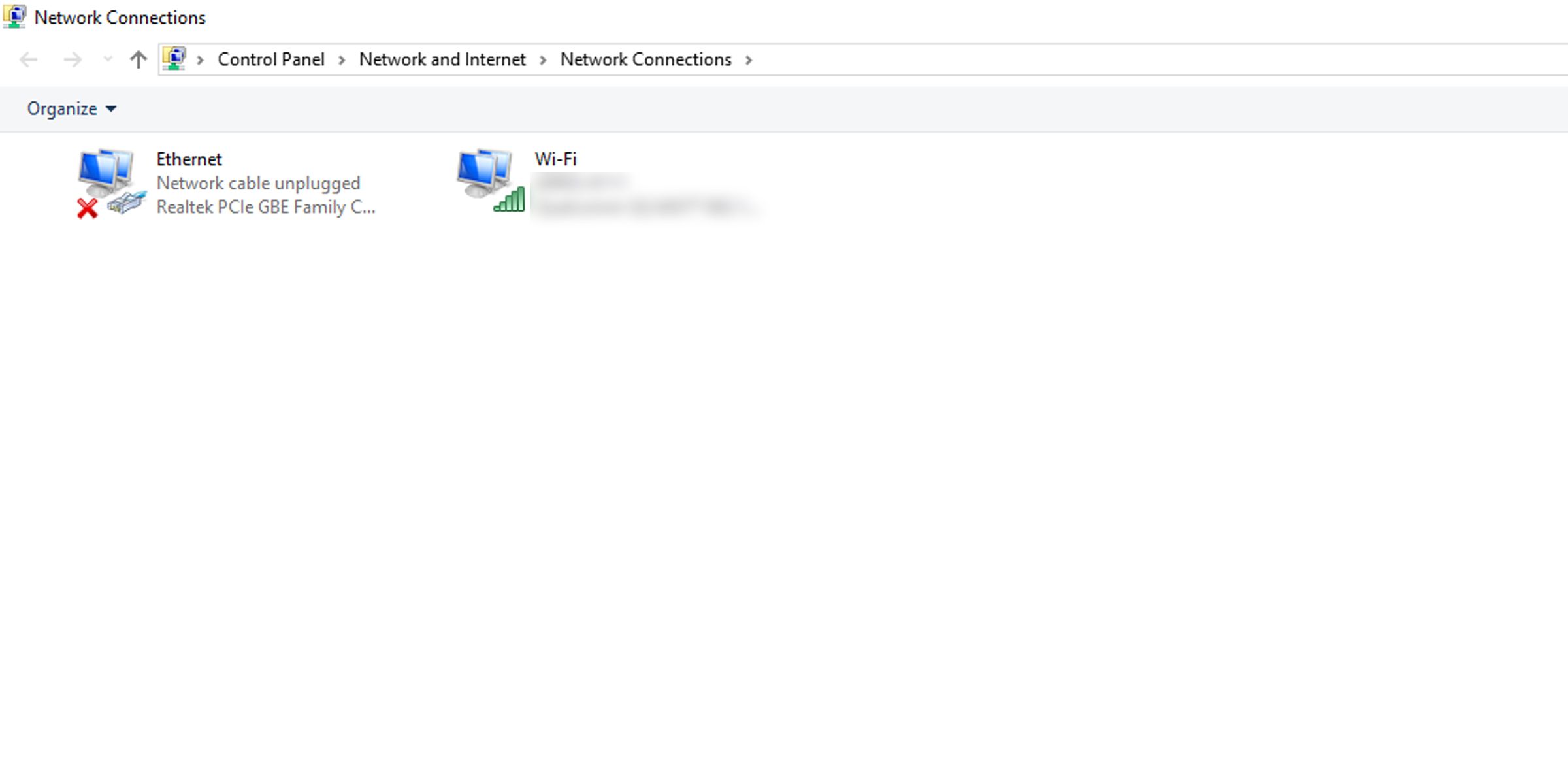Internet speeds have been going up and wait times down. But sometimes getting to the internet and connectivity settings can seem like it takes forever, especially if you’re on an older or a slower PC.
If you want to zip through to your network settings without performing multiple clicks to get there, here’s a shortcut you can employ.
How to Create a Shortcut for Network Connections in Settings
Use this trick to get to the Network Connections section in Settings with two clicks:
-
Right-click on the desktop and select New > Shortcut.
-
In the text field type “explorer.exe ms-settings:network” and click on Next.
-
Give the shortcut an appropriate name and click on Finish.
This creates a shortcut to jump into network and internet settings where you can check on the status of your network and adjust Wi-Fi and Ethernet settings.
How to Create a Shortcut for Network Adapter Options
This shortcut will get you to your network connection settings in the Control Panel
- To create a shortcut that opens Network Connections in Control Panel, right-click on the desktop and select New > Shortcut.
-
In the location field, type “ncpa.cpl” and click Next.
-
Type in a name for your shortcut and click on Finish.
This will create a shortcut that opens the Network Connections settings in Control Panel, showing you network adapter options, from where you can adjust your Wi-Fi and Ethernet properties.
If you’d rather not create a shortcut, you’ll be pleased to know that there are even more ways to open the Windows network connections tool. And if you were wondering whether to use Wi-Fi or Ethernet, we’ve compared the two to tell you which you ought to be using and why.
Get to Your Network Connections Faster on Windows
Dump multiple clicks for a straight shot into your network connection settings. You’ll just have to deal with an extra shortcut on your desktop.