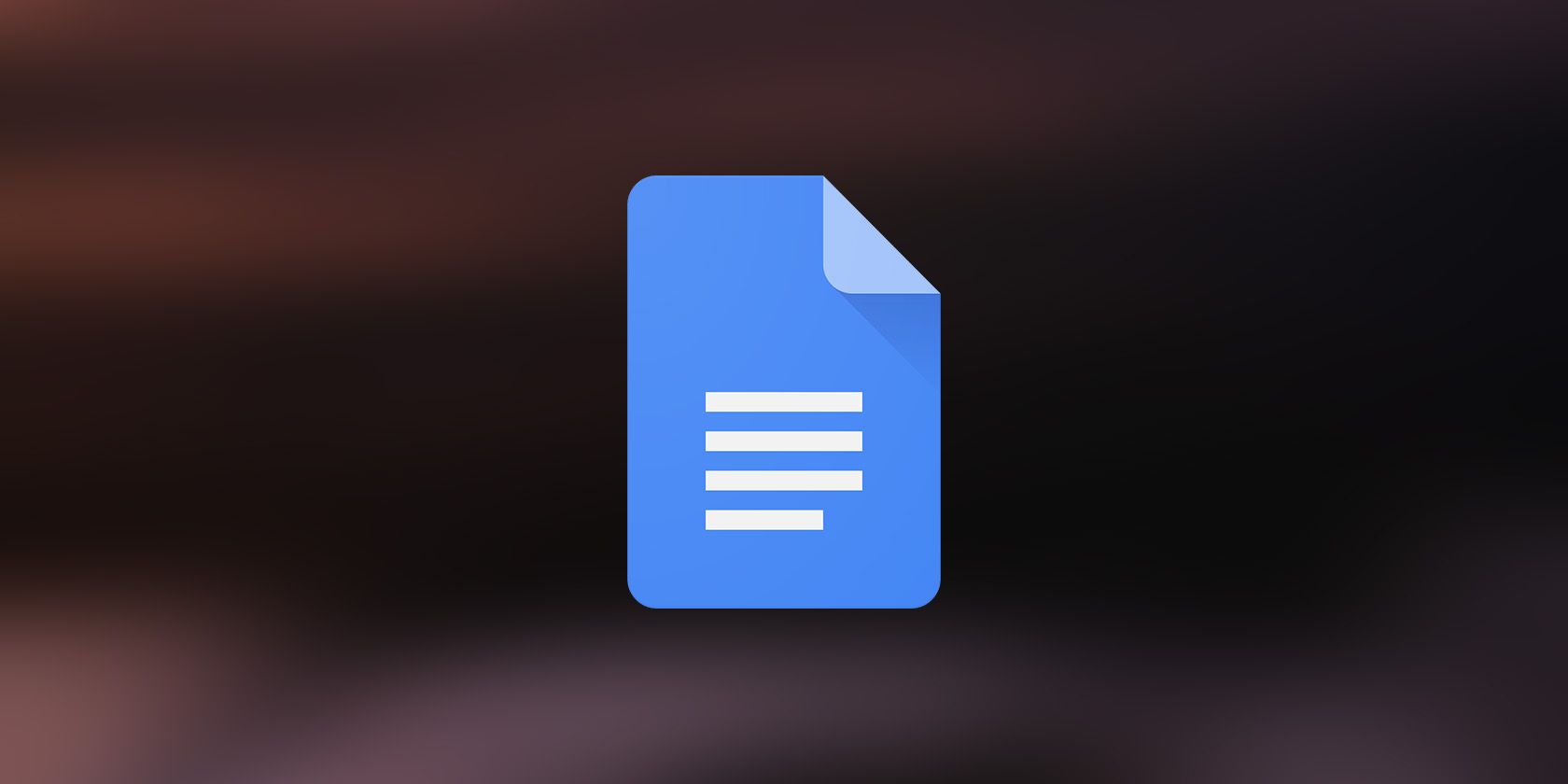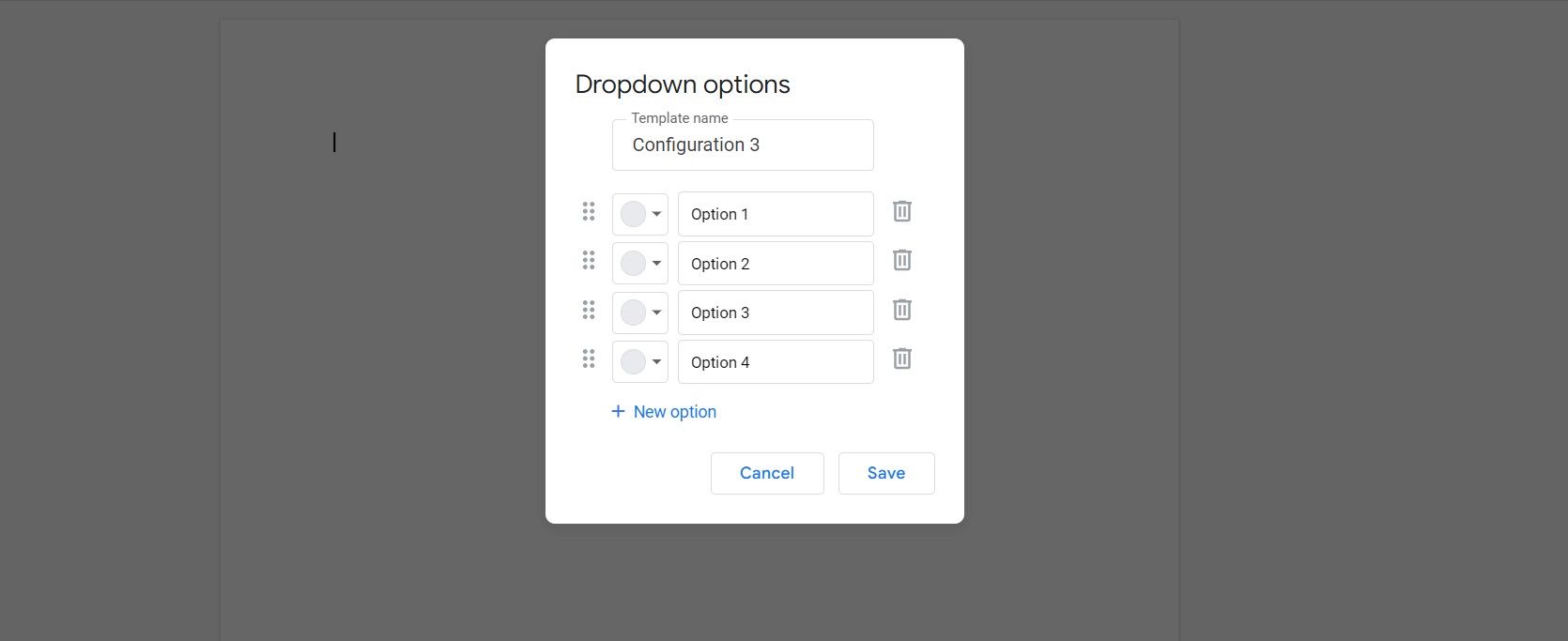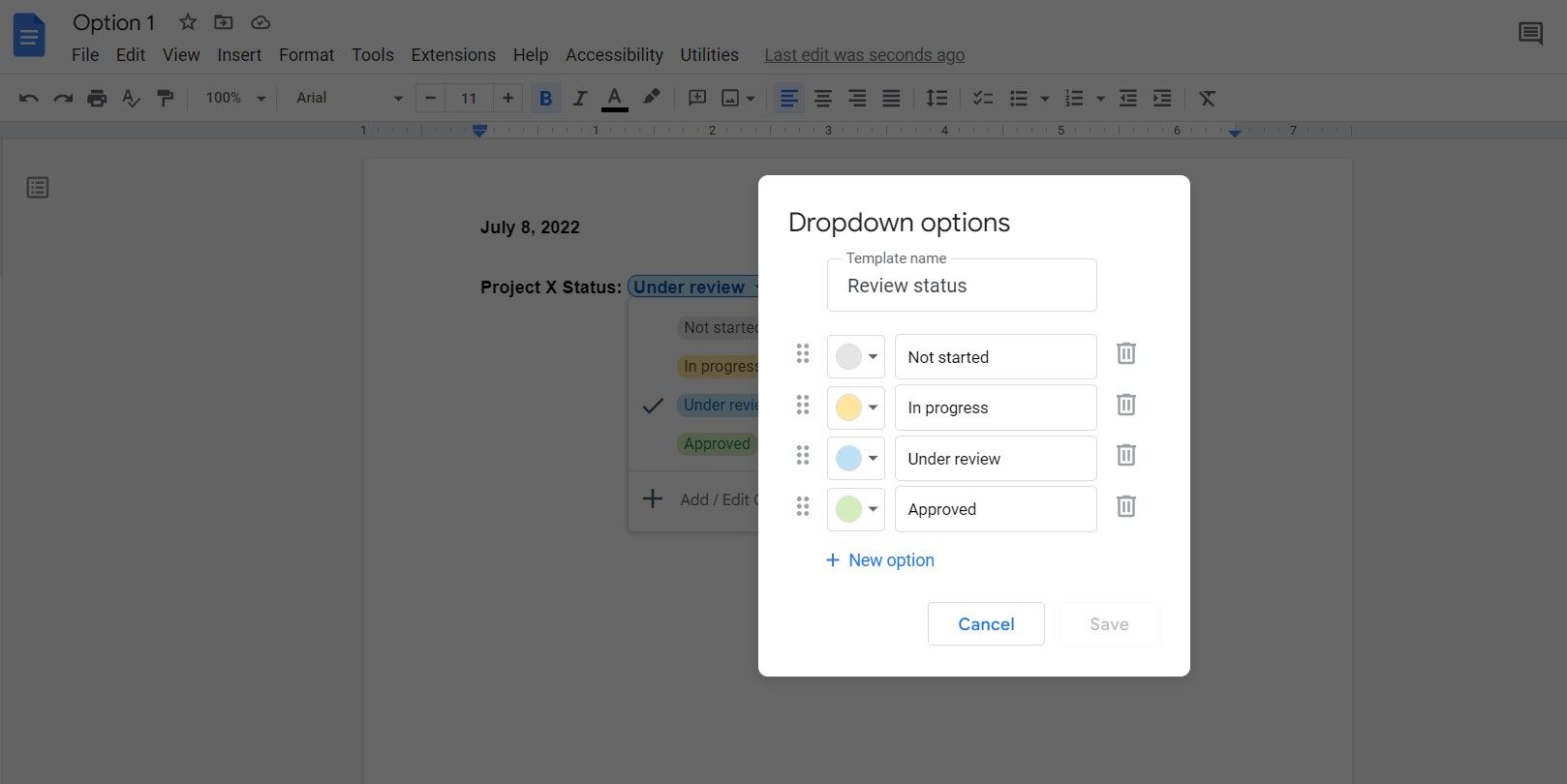Dropdown lists in Google Docs allow you, and anyone using your document, to pick the data they want rather than typing it. This is very handy if you're trying to create a document that's going to be used for a long time, or if you have a broad audience.
Dropdown lists make things easier for both ends of the document. You will be reassured that the user won't enter irrelevant data, and the user won't have to spend precious time picking and typing words. Read on to find out how you can use drop-down lists in Google Docs.
How to Create a Dropdown List in Google Docs
Unlike Microsoft Word, creating a dropdown list in Google Docs is quite straightforward. A handful of clicks at the right places will do the trick.
- Open your Google Docs document.
- Place the cursor where you want to insert a drop-down list.
- Go to the Insert menu and then select Dropdown. This will open a small prompt next to your cursor in the document.
Here you can either select one of the preset dropdown lists or create one from scratch. You can use the preset ones by simply clicking on them. However, if you want to create your own, follow the steps below.
- In the prompt, select the + New dropdown.
- In the new window, enter a name for your dropdown list under Template name.
- Enter the options for your dropdown.
- Select colors for each option.
- Change the order of the options by holding the grid icon next to each option and dropping it where you want. You can also delete unwanted options by clicking the trash can icon next to them.
- If you want to add more options, click + New option.
- Finally, once your dropdown list is as it should be, click Save.
Clicking Save will also insert the dropdown list to your document right where your cursor was. You or the document's other users can click the dropdown list to pick any of the options. Now you can proceed and share your Google Doc on the web.
How to Edit a Dropdown List in Google Docs
If you want to make adjustments to a dropdown list that you've already added to your Google Docs document, you don't have to delete it and start from scratch. You can just edit it to your liking. All the attributes of a dropdown list are editable.
- Click on the dropdown list.
- Under the options, select + Add / Edit Options.
Now a window will appear. You'll notice that this window is very similar to the one where you created the dropdown list. You can edit the options, their orders, colors, and the dropdown name. Just click Save once you're done! You can also use this method to edit the preset dropdown lists to your liking.
Let the Lists Drop
Google Docs has made it very easy to insert dropdown lists in documents, as there's a whole dedicated feature for it. Dropdown lists help you organize your documents, and make gathering and inputting data easier for you and your document's users.
Now that you know how to create and edit dropdown lists in Google Docs, go ahead and utilize this feature to improve your document's efficiency even further!