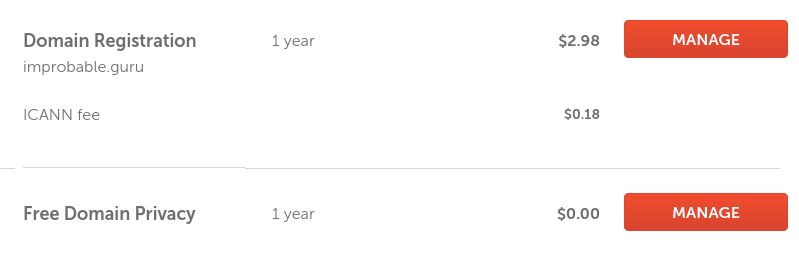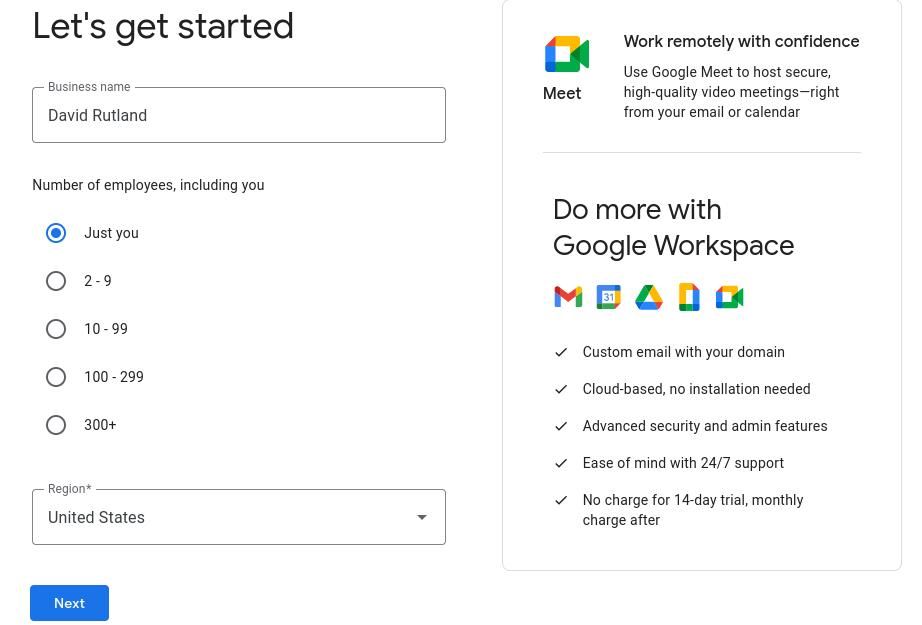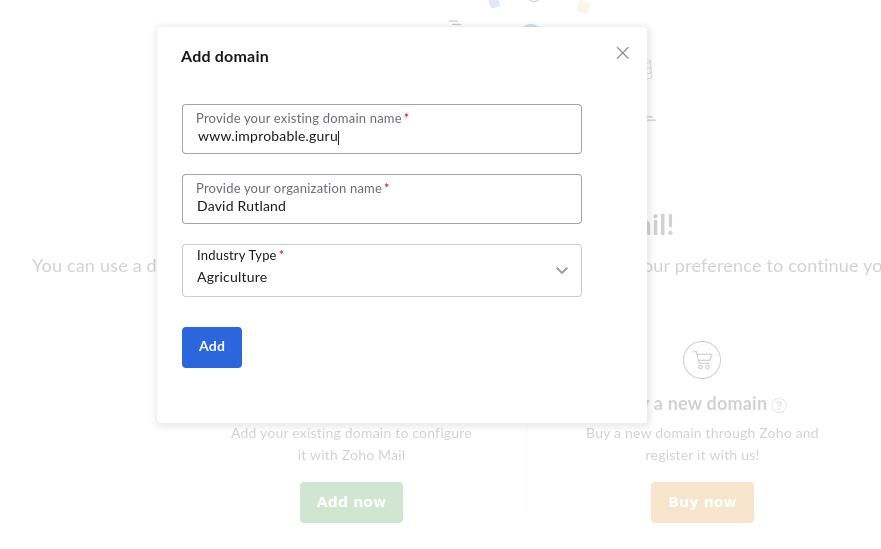Email addresses are vital for registering with services, submitting your taxes, or even opening a bank account.
Since you'll probably use your email for a long time, it's a good idea to get the most from it. So, why not think about customizing your address?
Why Would You Want a Custom Email Address?
Most email addresses in use today are provided by a few large tech companies: Google, Microsoft, Yahoo, and even AOL. Google's Gmail service has been around since 2004, and addresses for Hotmail have been available since 1996. This means that many of the good usernames have gone.
Even registering your full name as a username is difficult. Few people have truly unique names, and it's very likely that the handle you want has already been taken by someone else—leaving you with only variations to choose from.
A custom email address allows you to hand over your email with pride—and helps express your digital identity in the way you choose. You can consider your email address as part of your own personal brand.
The other reason you might want a custom email address is that it belongs to you. Your Gmail account belongs to Google. Google can scan your correspondence, and it can take your account away if it wants to.
How to Create a Custom Email Address
The first thing you need is a custom domain—that's the part of the email address after the @ sign. These can cost as little as $1 per year, and with over 400 TLDs (the part of the domain name after the final dot) available, you'll be able to find a variation that suits you. Take some time to figure out what domain name to choose.
For the purposes of this article, we've purchased improbable.guru. It's a domain name that suits both our personality and calling. The email address we will proudly give out to strangers will be david@improbable.guru.
You can use your domain to receive and send emails in the following ways.
1. Forward an Email to an Existing Email Address
If you only plan to use your custom email address to receive mail, the easiest option is to forward it to an existing email address to which you already have access using the Catch-All option provided by your registrar.
Search for the Redirect Mail option, then click on Add Catch-All. In the Forward to field, add the address you want mails to be forwarded to. Then save everything.
Catch-all forwarding will forward all emails sent to the improbable.guru domain to one of our other email addresses—not just david@improbable.guru, but any username you can think of. Hit any random selection of keys and add @improbable.guru after it. Send an email to the resulting address, and it will get through.
2. Let Google Workspace Manage Your Email
Google handles email exceptionally well. One of Google's many services is Workspace, formerly known as Gsuite. This tool is primarily designed for businesses, although there is nothing to stop you from signing up as an individual.
All you need to do is work through the wizard. When asked for the business name, put your own name—and set the number of employees to Just You.
When asked for your business domain name, enter the domain name you bought earlier. Agree to the terms and conditions, then select your plan.
Next, Google will ask you to verify ownership of the domain by adding a TXT record for the domain.
Visit your registrar again, and click on Advanced DNS, find the section marked Host Records, and click on Add a New Record.
For the type, select TXT, set @ as the host, and in the value field, paste the string given to you by Google. Set the TTL as low as possible, then hit Save All Changes.
You need to set five MX records. Scroll down to mail settings and from the available options, select Custom MX. The host value for all of these is your Domain name, and the values and priorities are as follows:
- ASPMX.L.GOOGLE.COM, 1
- ALT1.ASPMX.L.GOOGLE.COM, 5
- ALT2.ASPMX.L.GOOGLE.COM, 5
- ALT3.ASPMX.L.GOOGLE.COM, 10
- ALT4.ASPMX.L.GOOGLE.COM, 10
Once you have saved these changes, you will be able to send and receive emails with your custom address through Google Workspace.
3. Use Your Custom Email Address With Zoho
Google Workspaces is expensive and comes with a lot of frills you probably don't need. Zoho is another email hosting company, but with prices starting at $1 per month (paid annually). You will need an existing email account or mobile number to sign up, as Zoho uses one-time passwords to aid with security.
After logging in, you will be asked if you already have an existing domain (you do), and then, because Zoho is also focused on business, asked to fill in some basic details. Following payment, Zoho will provide a Wizard to walk you through the setup process. The process of adding DNS and MX records is the same as it is for Google.
4. Host Your Own Email at Home!
Zoho and Google Workspace are both paid-for solutions, but you'll need to pay for them. Luckily, you can also host your own email server at home. Email has existed for decades, but it hasn't changed much since. As such, the hardware requirements are pretty low.
Practically any computer built in the 21st century will do the job. By hosting your own email server at home, you are in complete control of everything about it, from users to spam filters and advanced security features, and yes—even the custom domain name it uses.
It's Not Difficult to Get a Custom Email Address
Whether you choose to employ a free catch-all solution for your custom email address, you plan to roll your own email server from scratch, or you prefer the reliability of a managed and hosted service from Google or Zoho, it's easy to do.
A custom email address is something to be proud of, and you don't need to use it purely for mailing. You can then use that domain for plenty of other things, such as starting a business or blog. Why not expand and see what you can make?