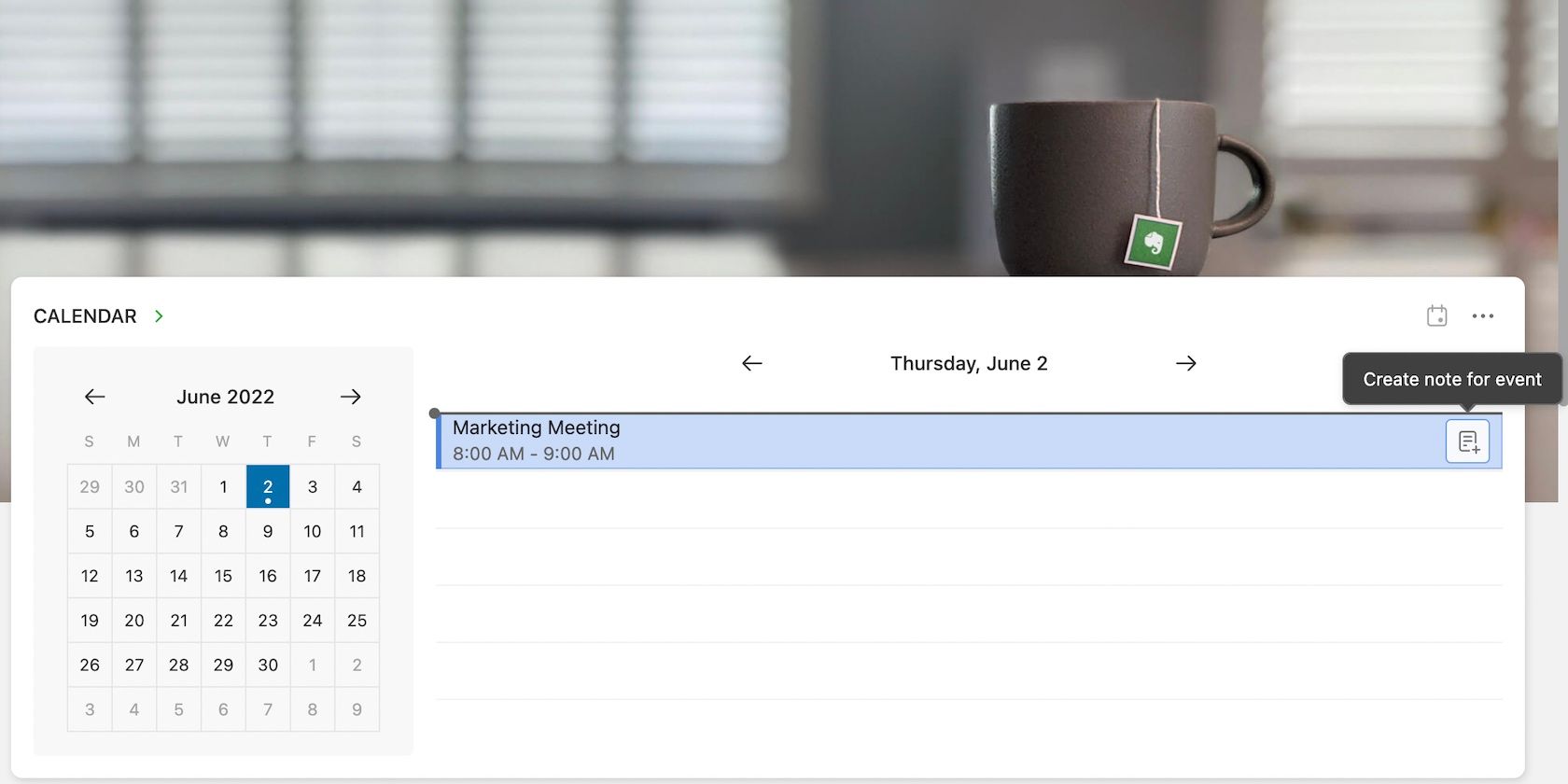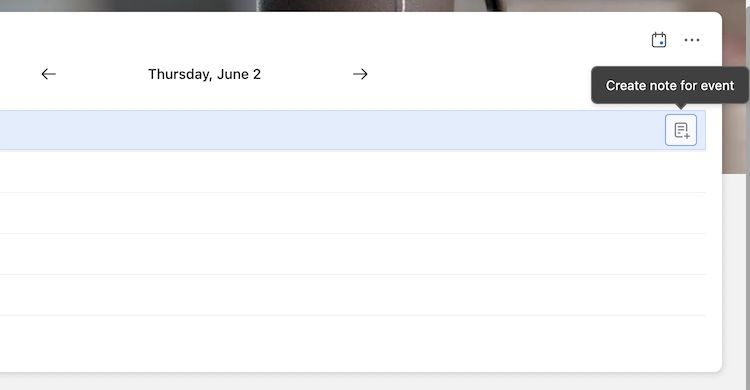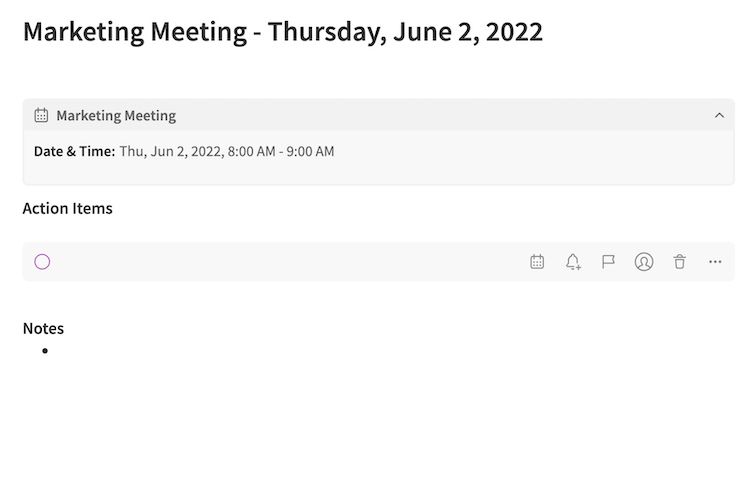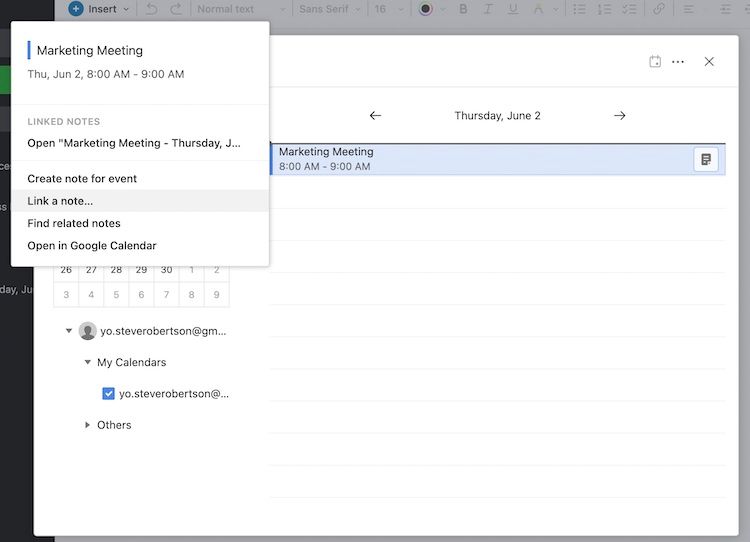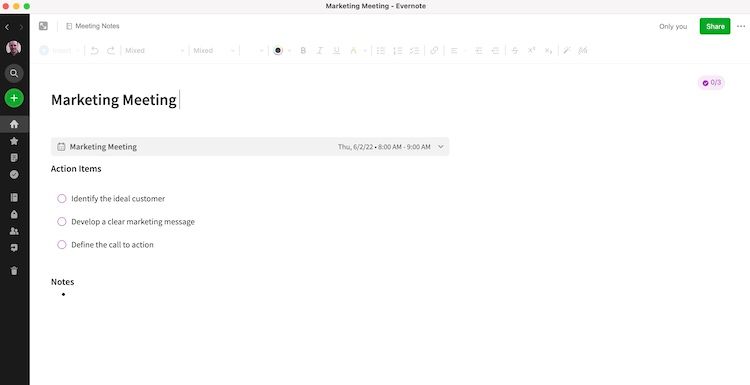Evernote is an ideal tool for creating and managing your meeting notes. There are three essential elements to a successful meeting. Meeting preparation, taking organized notes, and meeting follow-up are all prerequisites for a good meeting. Evernote's features make it a breeze to do all three.
Create a Meeting Note in Evernote
Evernote allows you to connect Google Calendar to your account. From the Home view in the application, your upcoming meetings are visible at a glance.
Note: Connecting your calendar requires a Personal, Professional, or Teams subscription.
To create a new meeting note, start with a meeting event on your calendar. Then, from Evernote Home, click on the icon next to a meeting event on your calendar widget. Finally, click Create note for event.
Evernote creates a linked note that you can access with one click. The note includes a link to the event on Google calendar with all the meeting details. The new note is pre-formatted with an ideal structure for meeting notes. There are sections to record tasks for follow-up later and a section to take notes.
Link Support Material to Meeting Notes
Evernote has a feature to link all relevant support material to the meeting note. Your reference material is never more than one click away. After all, time is too valuable to waste it searching for files and documents when you are in a meeting.
Click or tap on the meeting event from the calendar widget to link a file or document. Select Link notes. Choose the notes that are relevant to your meeting.
Now, you will have what you need without wasting valuable time during the meeting.
Set Reminders for Meeting Notifications
Have you ever missed a meeting because you needed a reminder? The solution is to implement reminders in the Calendar settings.
The Calendar settings allow you to determine the type of notifications you receive. For example, you can receive a reminder before a meeting starts, at the start time, or after the meeting ends. In addition, Evernote can remind you to take notes or review your notes.
To set a reminder, click on the calendar event. Next, select the More options button (three dots) in the top right of the calendar widget. Then, select Calendar settings....(three dots).
You can adjust the settings for two options: Remind me to take notes or Remind me to open notes. The former is for events that do not have a linked note. The latter is for events that already have a linked note.
Take Organized Meeting Notes in Evernote
The pre-formatted meeting note is ideal for capturing vital information during your meeting. There are sections to capture tasks and take unstructured notes.
The task feature in Evernote clarifies three critical elements for the success of a meeting. It depends on answering three questions, "Who does what by when?"
- What are the actionable tasks?
- Who will do the tasks?
- When is the deadline to finish the tasks?
Evernote makes task management simple by allowing you to capture the tasks in real-time. If you follow the tips in our guide for choosing an online task manager, Evernote qualifies as a top productivity app. Also, you can add a due date and assign the task to yourself or a team member. By the end of the meeting, you have an organized task list with questions on the who, what, and when.
The Notes section is a place to record significant information, specific instructions, or ideas from the meeting. Writing them down ensures you will not lose the key outcomes of a meeting.
Evernote Makes Meeting Follow-Up Easy
Successful meetings include follow-up actions with deadlines. Evernote makes any post-meeting planning painless.
Use Tasks to Take Action After Your Meeting
Organized meeting notes make your next steps easy and obvious. Your assigned tasks are in the note waiting for your action. If you manage a team, you have a single reference for tasks assigned to others.
No one wants to show up at a meeting to realize those essential items were left undone due to a lack of communication. Well-organized meeting notes create clarity, agreement, and accountability for individuals, a team, or an organization. The features of Evernote make it an ideal app to prioritize and manage tasks.
Improve Communication With Your Team by Sharing Meeting Notes
You can share the note with those who attended the meeting.
In the top right corner of the meeting note, click Share. The share dialog box will open with three options to share the note. The options allow you to enable someone to view them inside Evernote, view them via a public link in a web browser, or as a copy in an email.
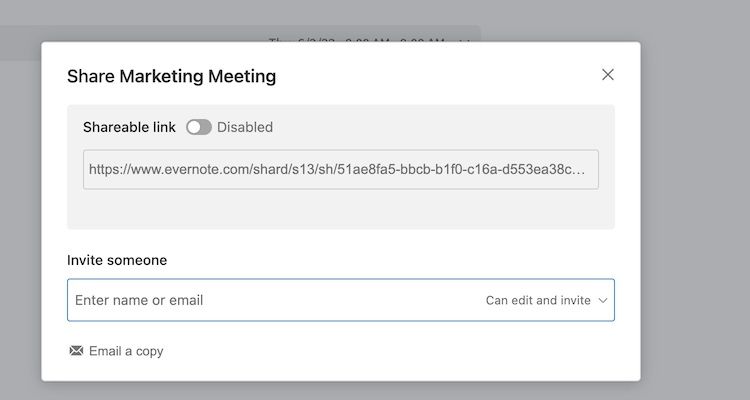
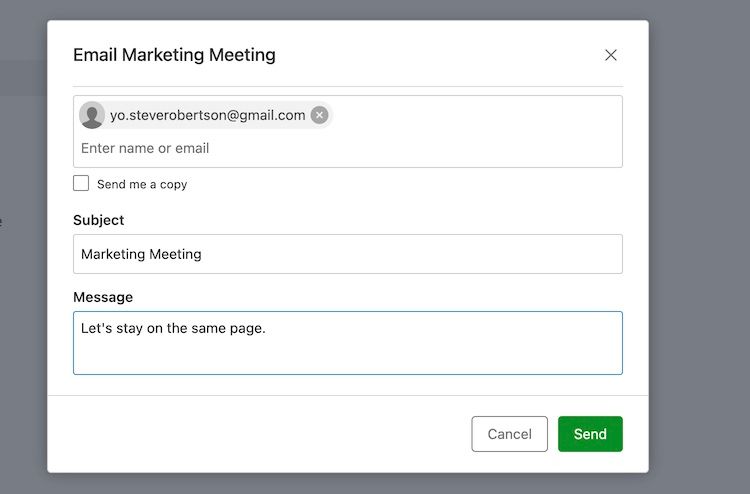
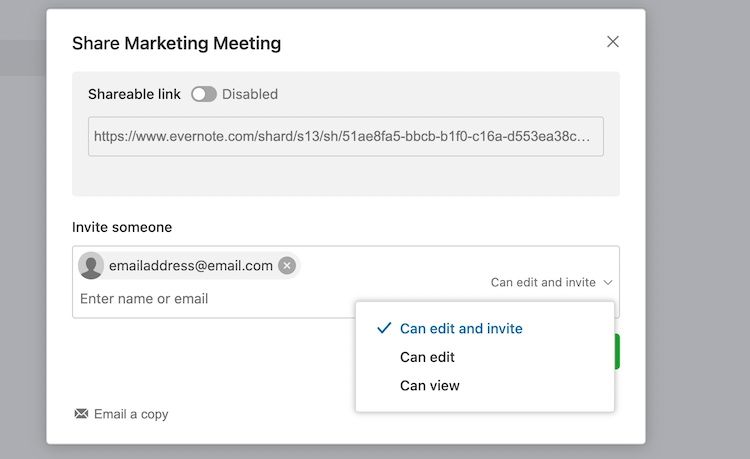
- Invite someone. Use this feature to share with another Evernote user. In the box for Invite someone, enter one or more email addresses, set the permission level, and click Send Invitation.
- Shareable link. Use this feature to share the note with a non-Evernote user. Every note has a unique URL you can copy and paste to share with anyone, even if that person is not an Evernote user. Toggle Shareable link to enable it. Then, copy the link and share it with anyone.
- Email a copy. You can email a copy of the note with the note's contents in the body of the email. Click Email a copy, then add one or more email addresses. Click Send.
By sharing the meeting notes, everyone stays on the same page. At the next meeting, there is a clear record for every deliverable. Each person knows their responsibilities with the due date. The clarity makes execution more effective.
Evernote Is a Great Solution for Managing Meeting Notes
Evernote is a cross-platform application. It works on Mac, Windows, Linux, and a web browser. The features and benefits of Evernote can help a team eliminate the friction, capture all the details, and streamline meetings.