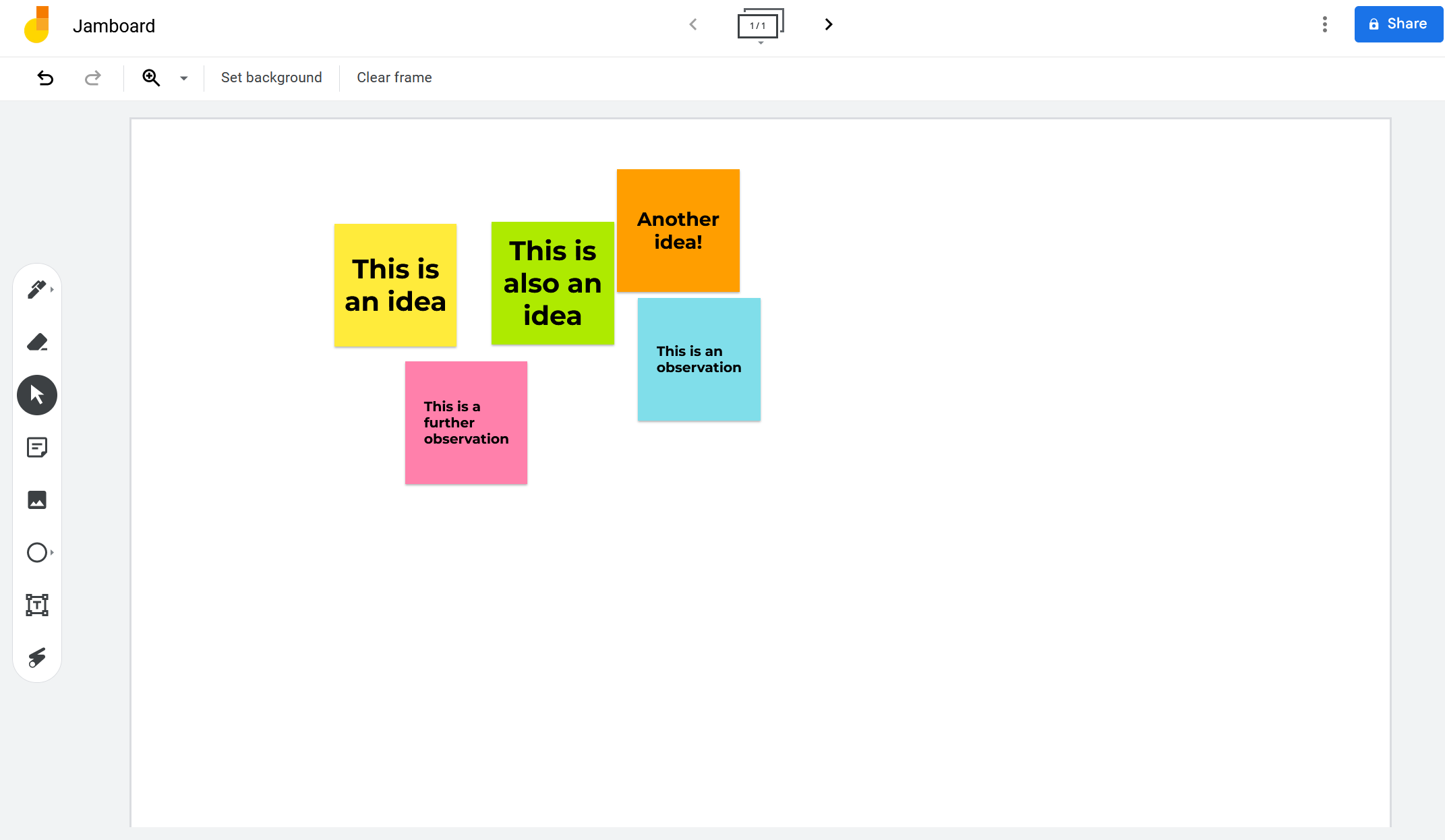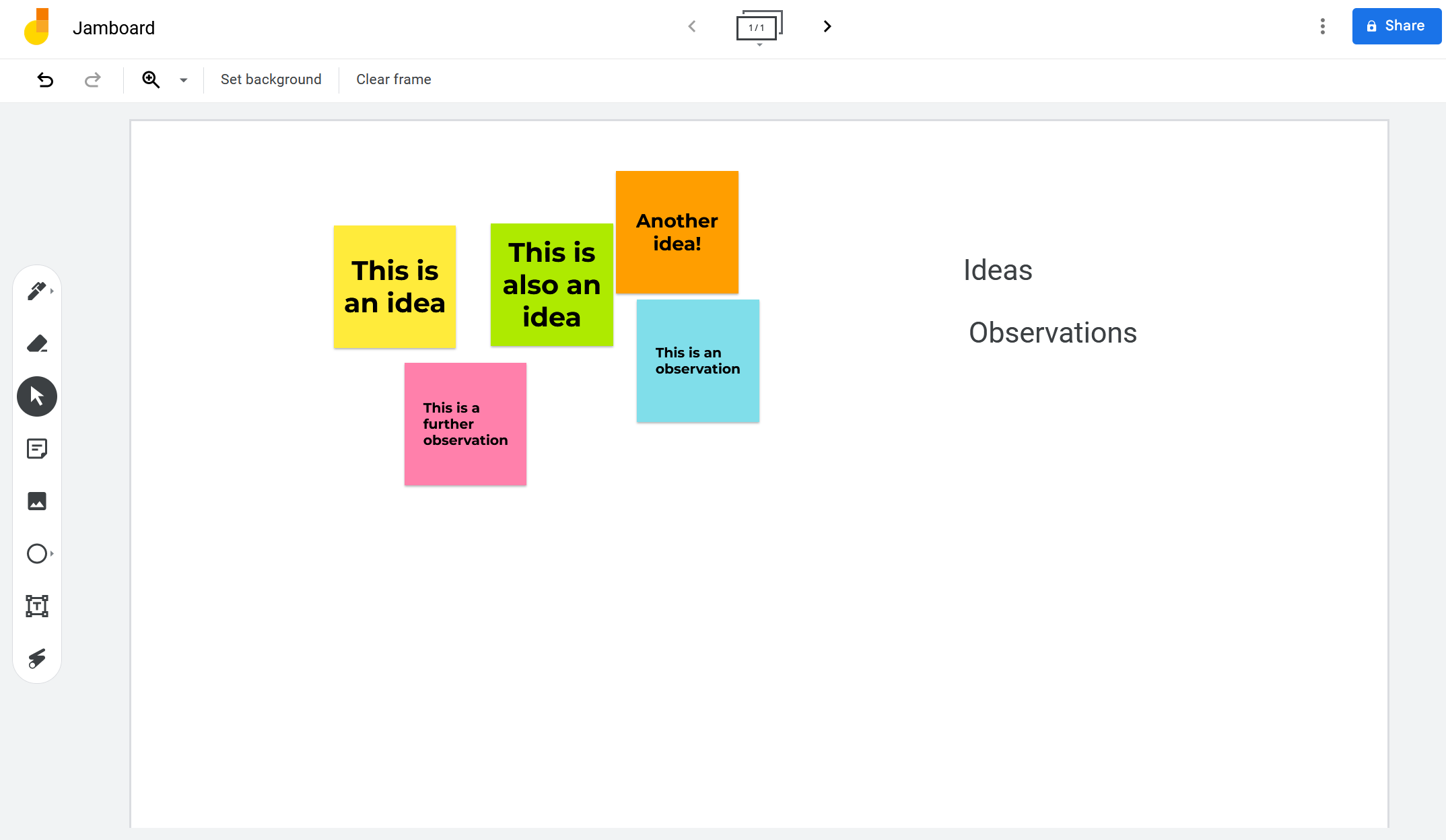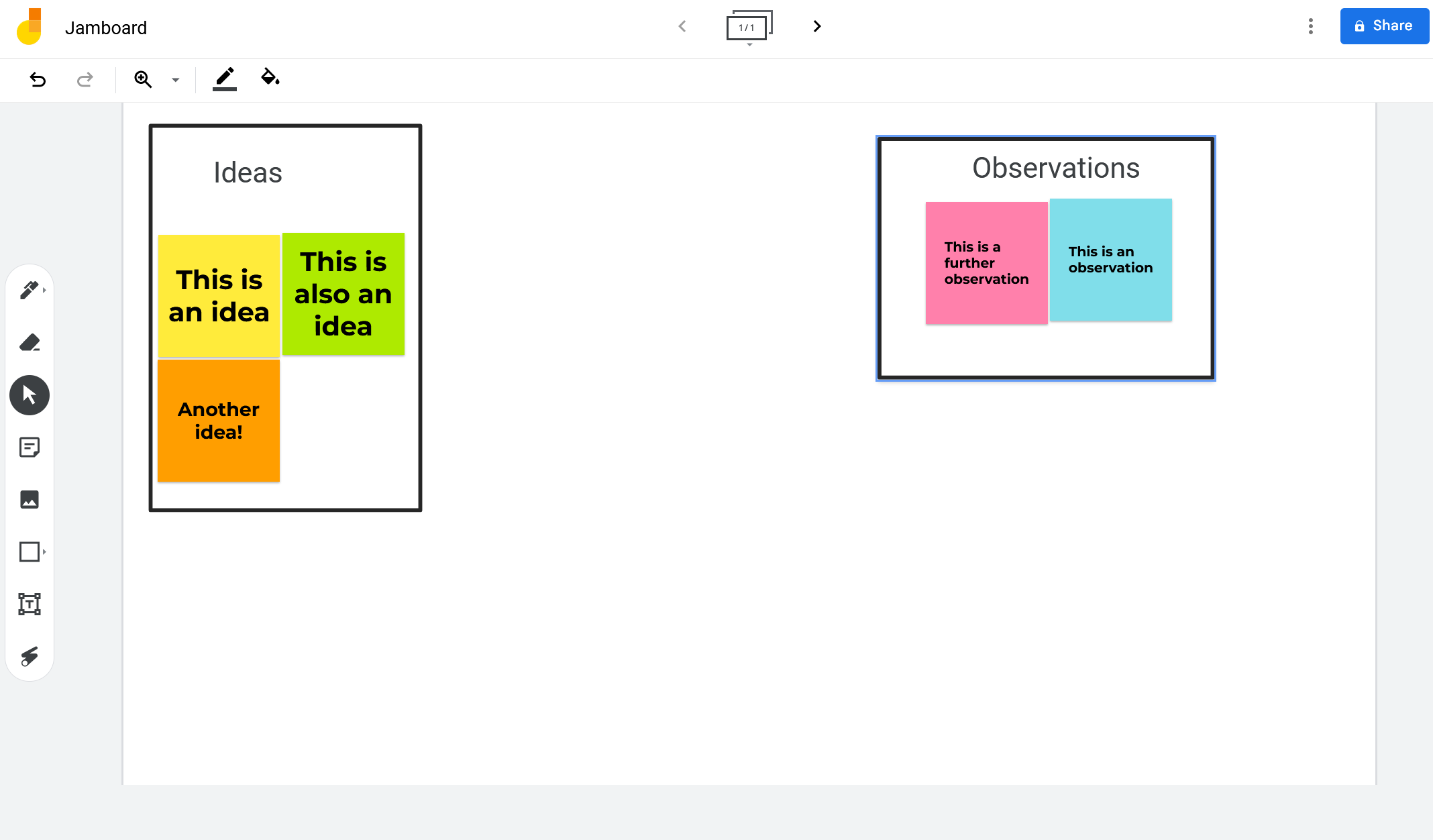Generating ideas can be overwhelming. Having to sort through those ideas can be even more overwhelming. Luckily, there are a number of tools and techniques to help you cut through the excess noise to find the core idea or theme within a set of information.
To sort your ideas and find common themes to generate the next steps, consider using a common diagramming tool: the affinity diagram.
What Is an Affinity Diagram?
One diagram tool to solve problems and get ideas is an affinity diagram. An affinity diagram is an organizational tool used to sort ideas and data based on their relationships to one another. Affinity diagrams are used to brainstorm and find patterns within data.
To create an affinity diagram, you first record ideas and observations on individual note cards (or something similar, such as sticky notes). Next, you look for common themes among the note cards. Finally, you sort the note cards into groups of common themes.
While you can create affinity diagrams by hand, it is often more effective to create them digitally. One of the best options for creating digital affinity diagrams is Google Jamboard, since you can use Google Jamboard for visual collaboration from anywhere.
1. Create Sticky Notes in Jamboard
To begin creating an affinity diagram, you will need to first create sticky notes in Google Jamboard. To do so, click on the Sticky note icon on the left-hand side of the screen. Or, you can use the keyboard shortcut CTRL + Shift + P. You should only put one idea or observation on each sticky note.
Jamboard has five different colors of sticky notes to choose from. You can put all of your ideas on one color of sticky note, but it is often helpful to create sticky notes in a variety of colors to help you visually distinguish the ideas.
Once you have finished recording all of your ideas and observations, you should have a spread of sticky notes on your Jamboard (each with only one idea or observation written on it) to begin categorizing.
2. Create Categories of Ideas
After creating all of your sticky notes, it’s time to look for common patterns in the data. Ask yourself, “What are the similarities between these notes?” and “Where do I see common themes?”
Write down the common themes, similarities, and patterns you see. This is essential to completing the next step. You can add a list of themes to your Jamboard by clicking the Text box icon on the left-hand side of the screen.
You may find that you don’t use all of the themes you write down. That’s okay! At this stage, it’s just important to generate a list of potential patterns.
3. Organize Sticky Notes Into Categories
Once you have a list of themes and patterns, it’s time to sort the sticky notes into groups. Create a header for each theme or pattern using the Text box icon. Next, place the sticky notes under the appropriate header.
Once all of the sticky notes have been organized, create borders around each category. You can do this by clicking on the shape icon on the left-hand side of the screen. You will have to right-click on the shape and choose Order, then Send to back. This will prevent the shape from blocking your sticky notes, but allow you to keep the border.
Now you have a visual representation of the common themes within the ideas and data, so you can begin taking the next steps in your project. When you see patterns in front of you, it is easier to figure out what actions need to be taken to progress on your project.
Affinity Diagrams Lead to Next Steps
Affinity diagrams are useful when trying to sort through large quantities of information. By separating your ideas or observations into individual sticky notes, you are able to concentrate on finding similarities within your information instead of being overwhelmed by it.
Once you are able to find those similarities, you can see what the next steps in your project should be, whether that means making changes to a prototype, going back to collect more data, or something else entirely.