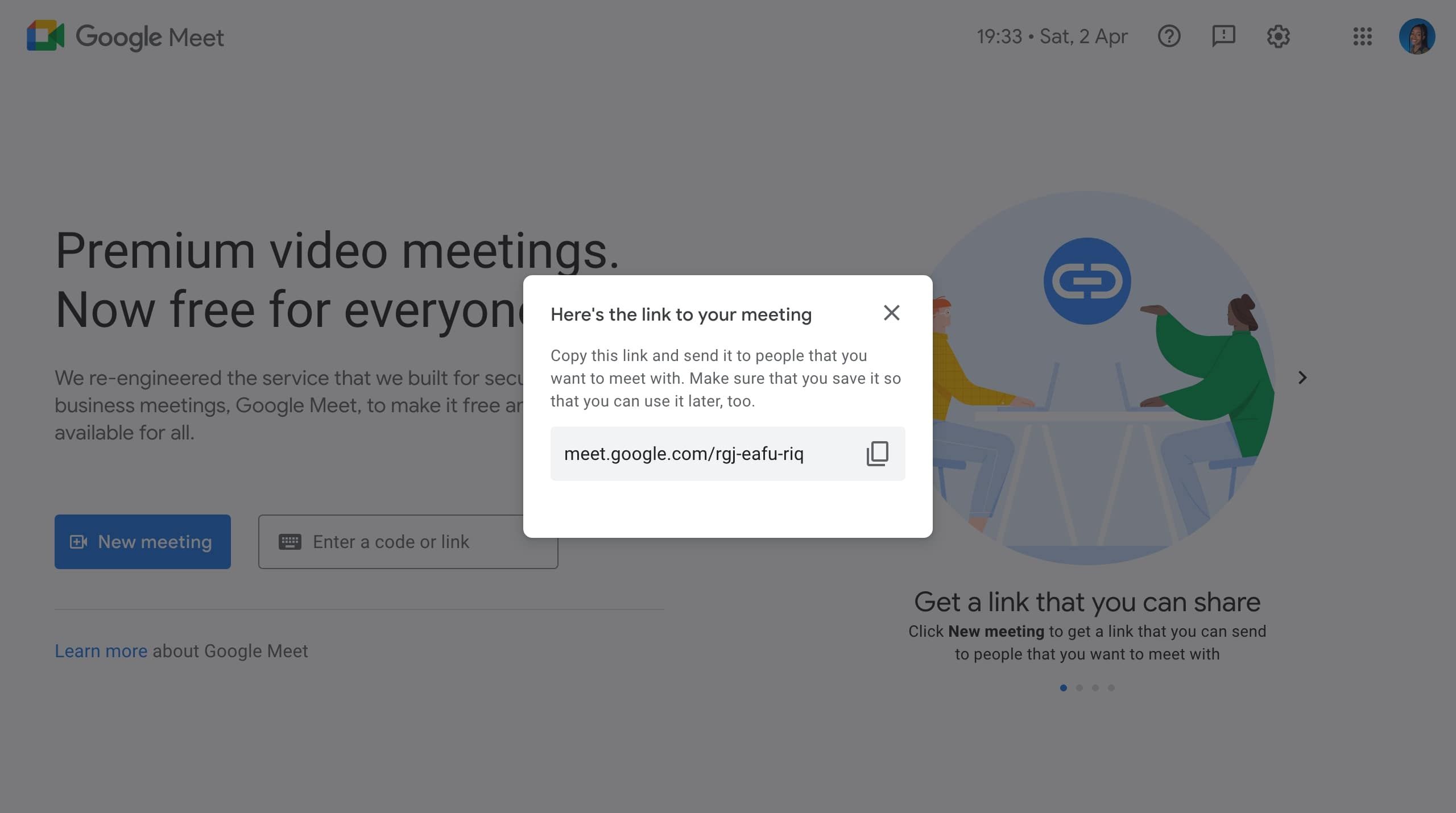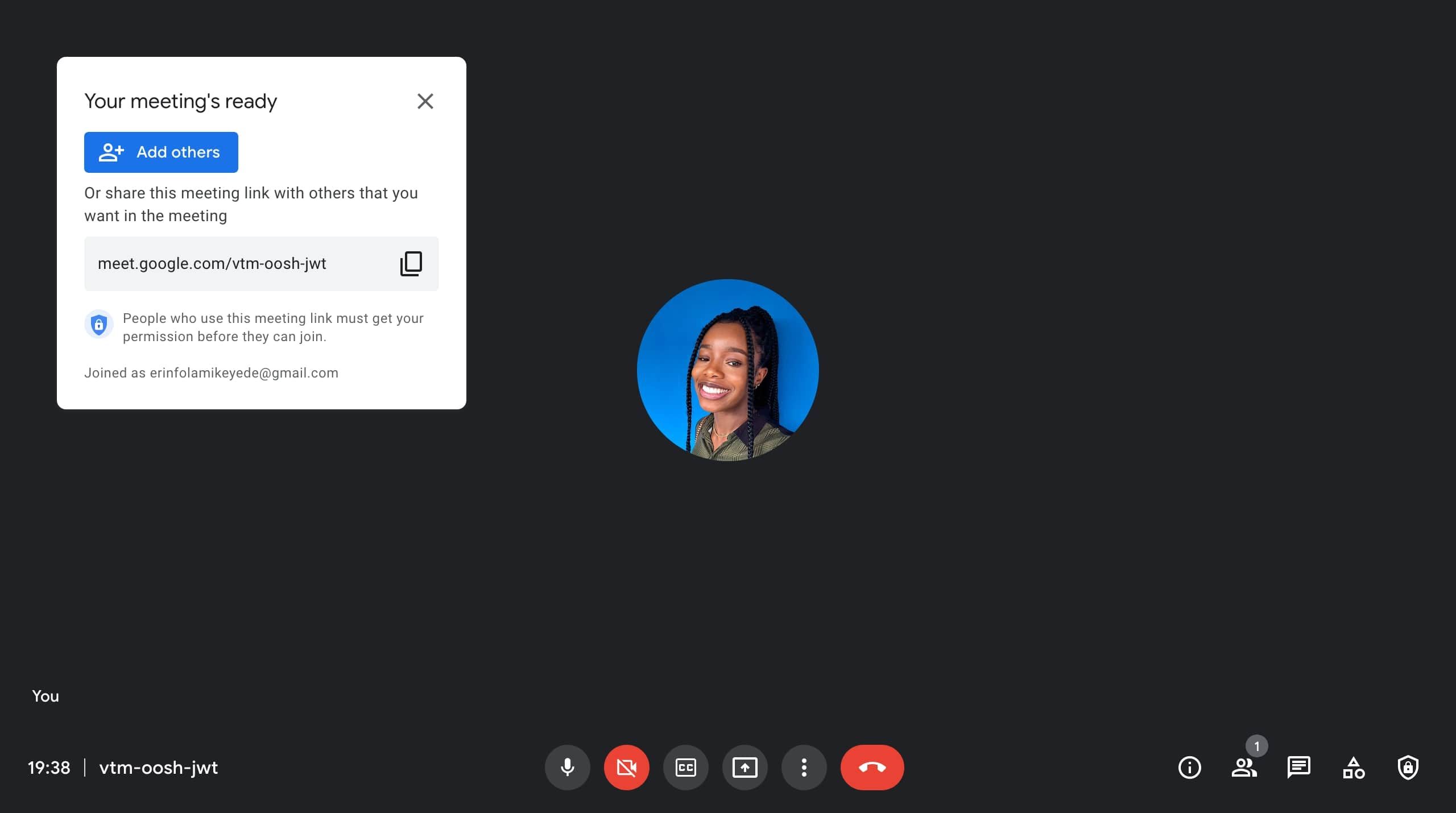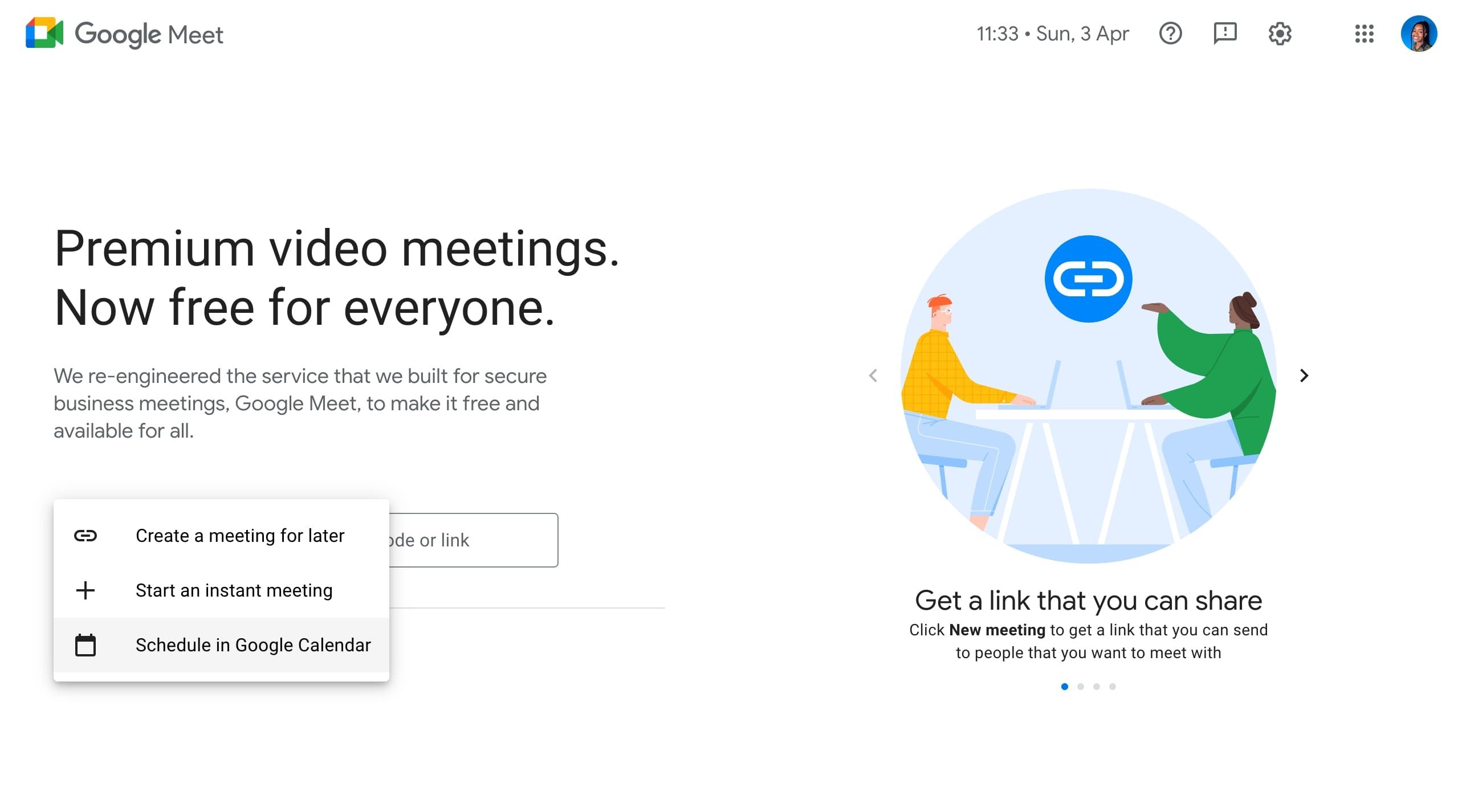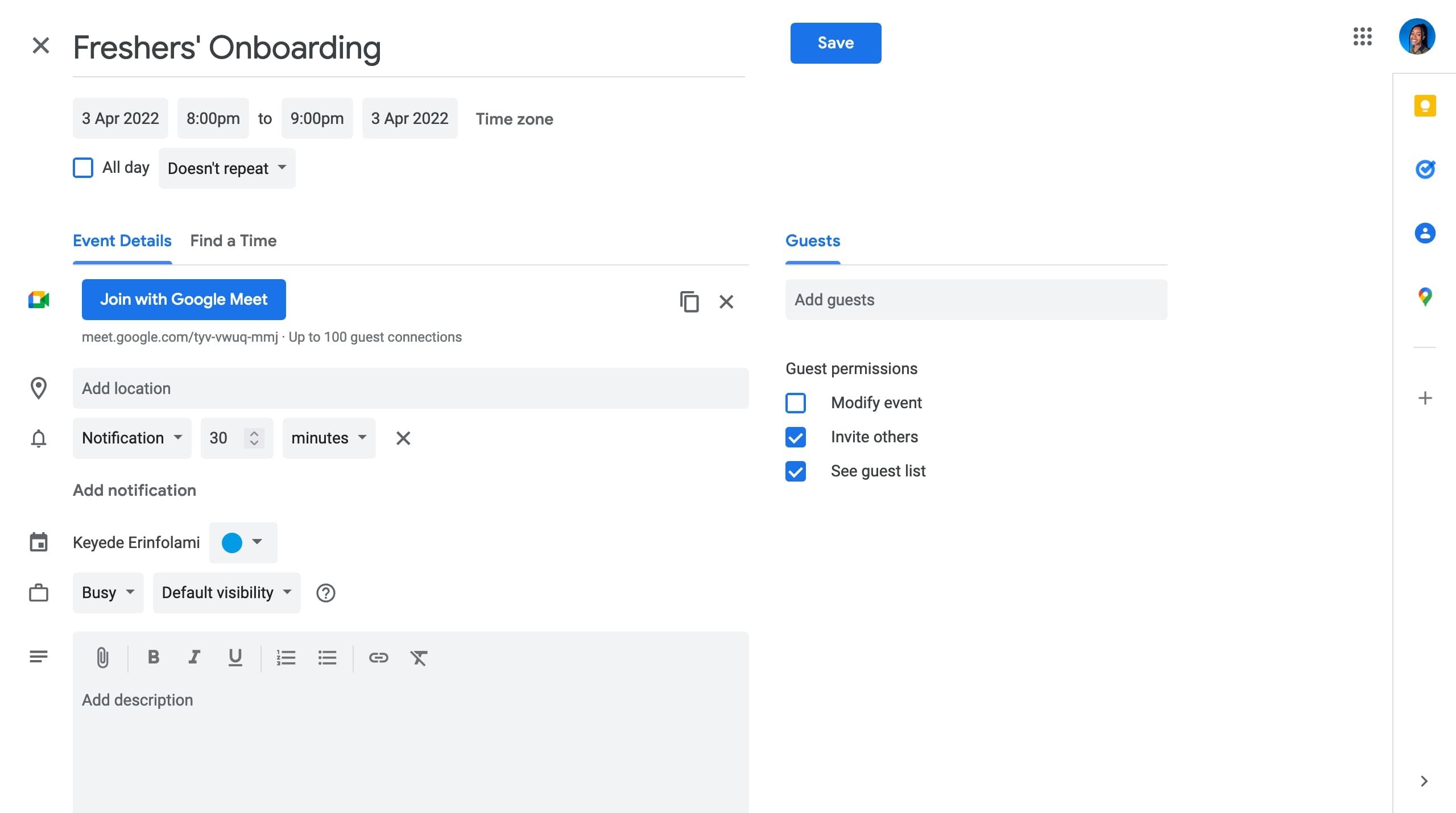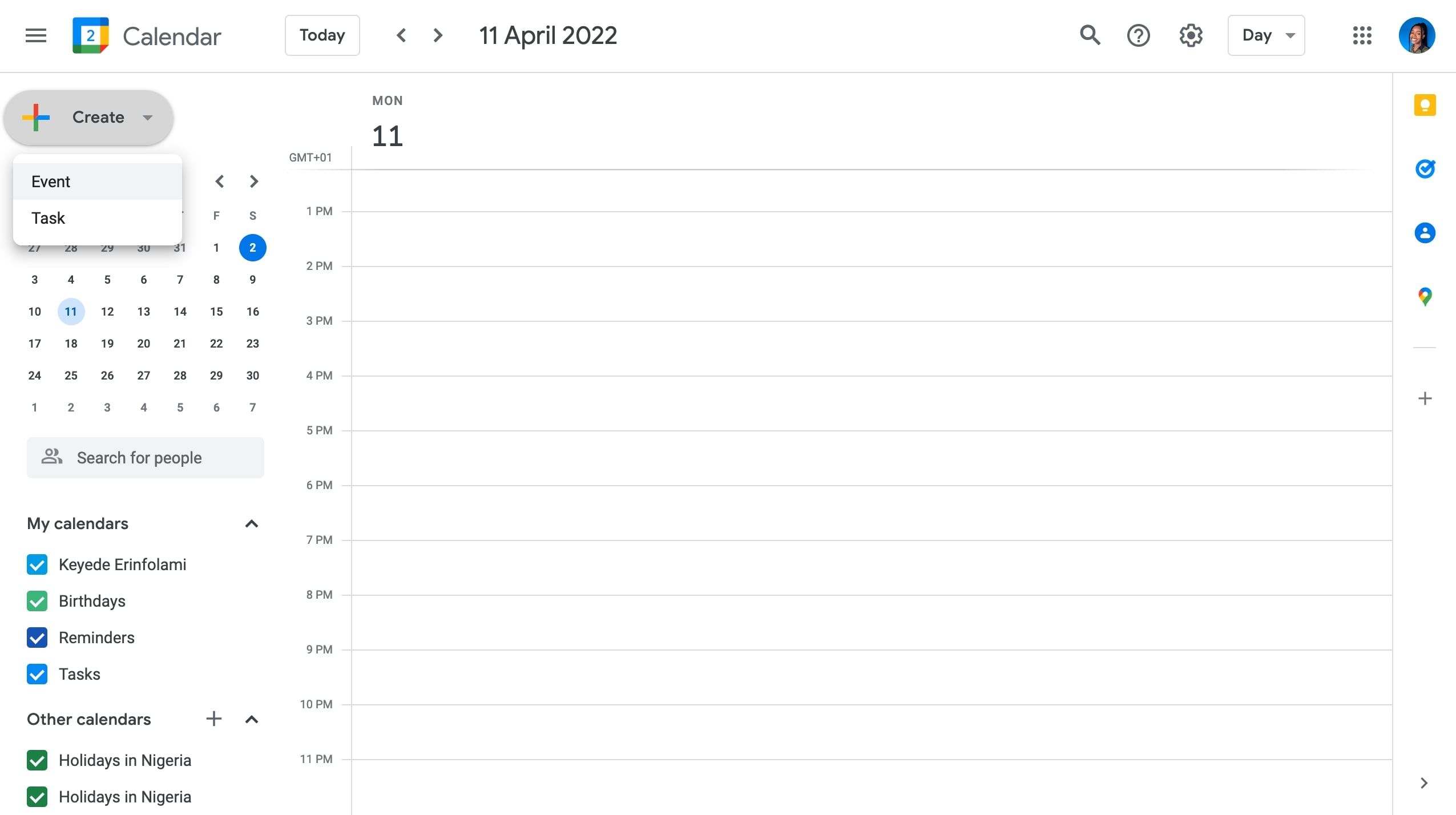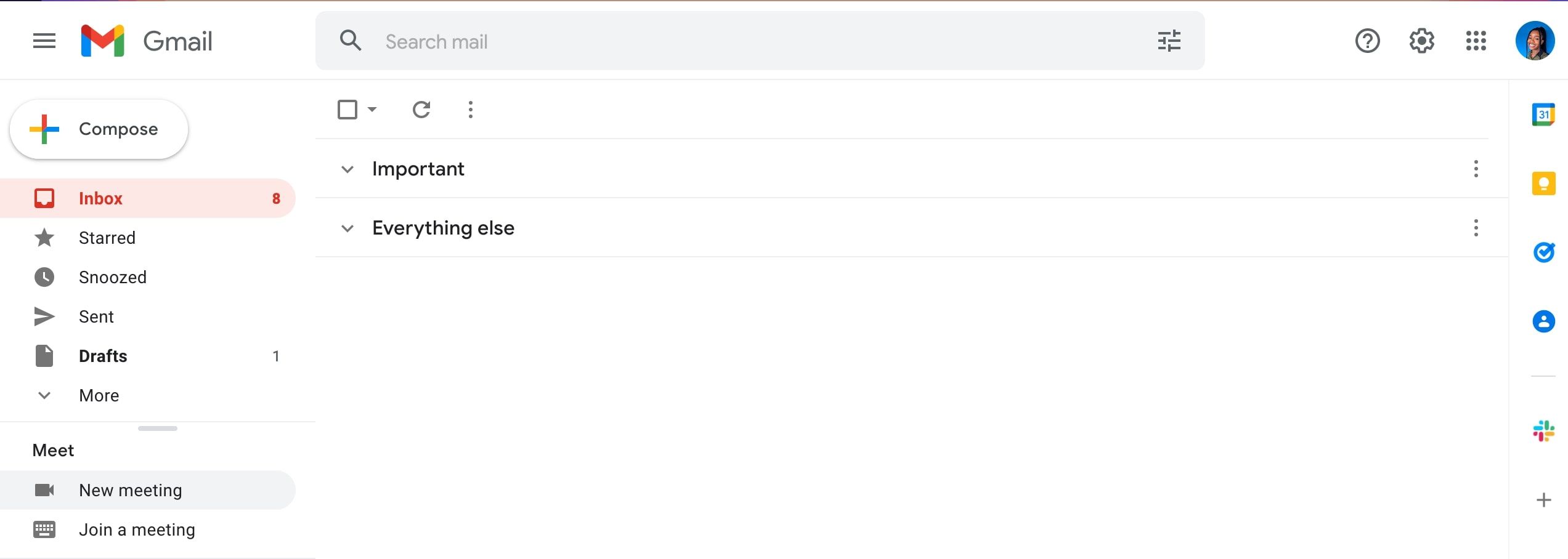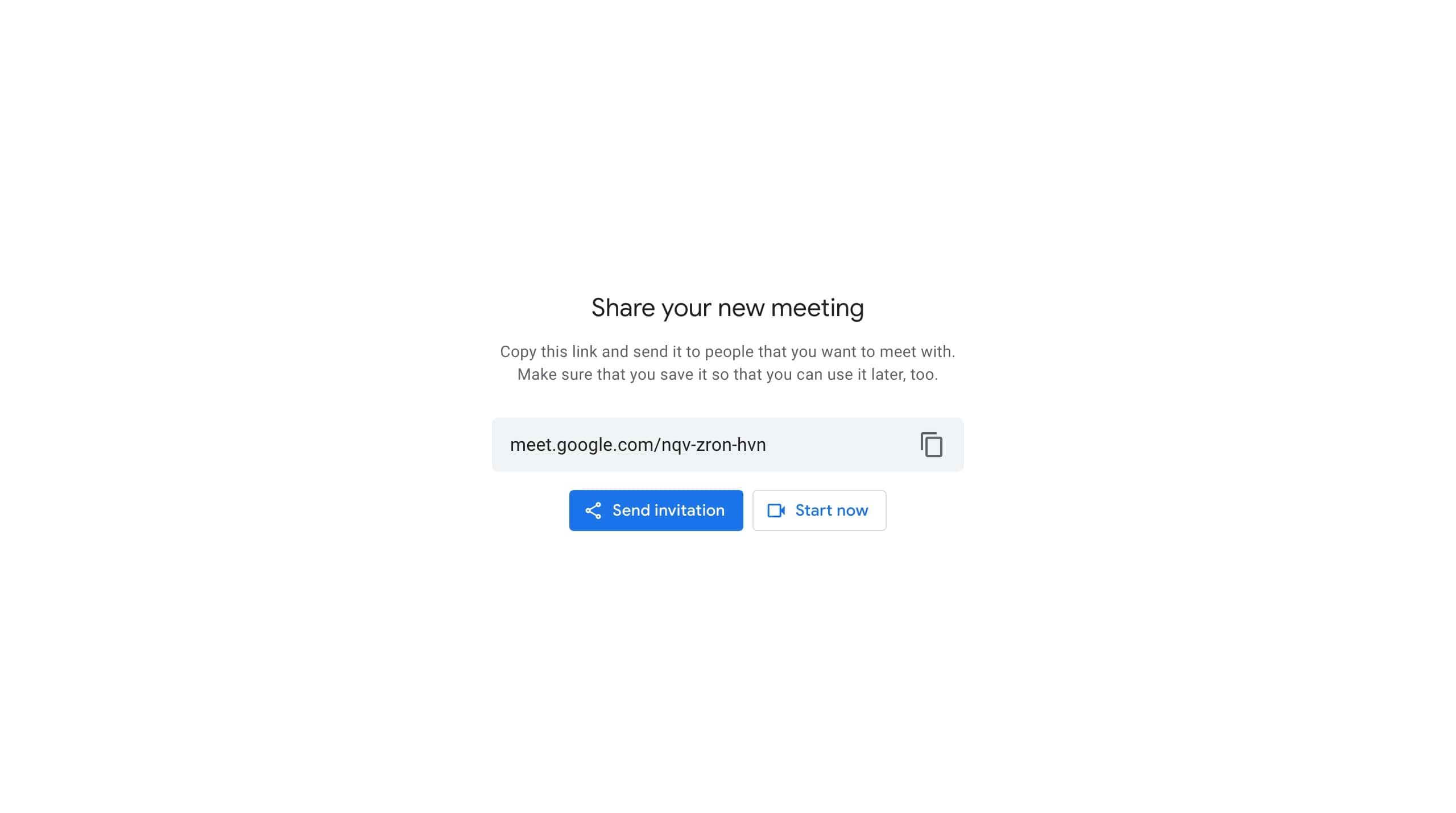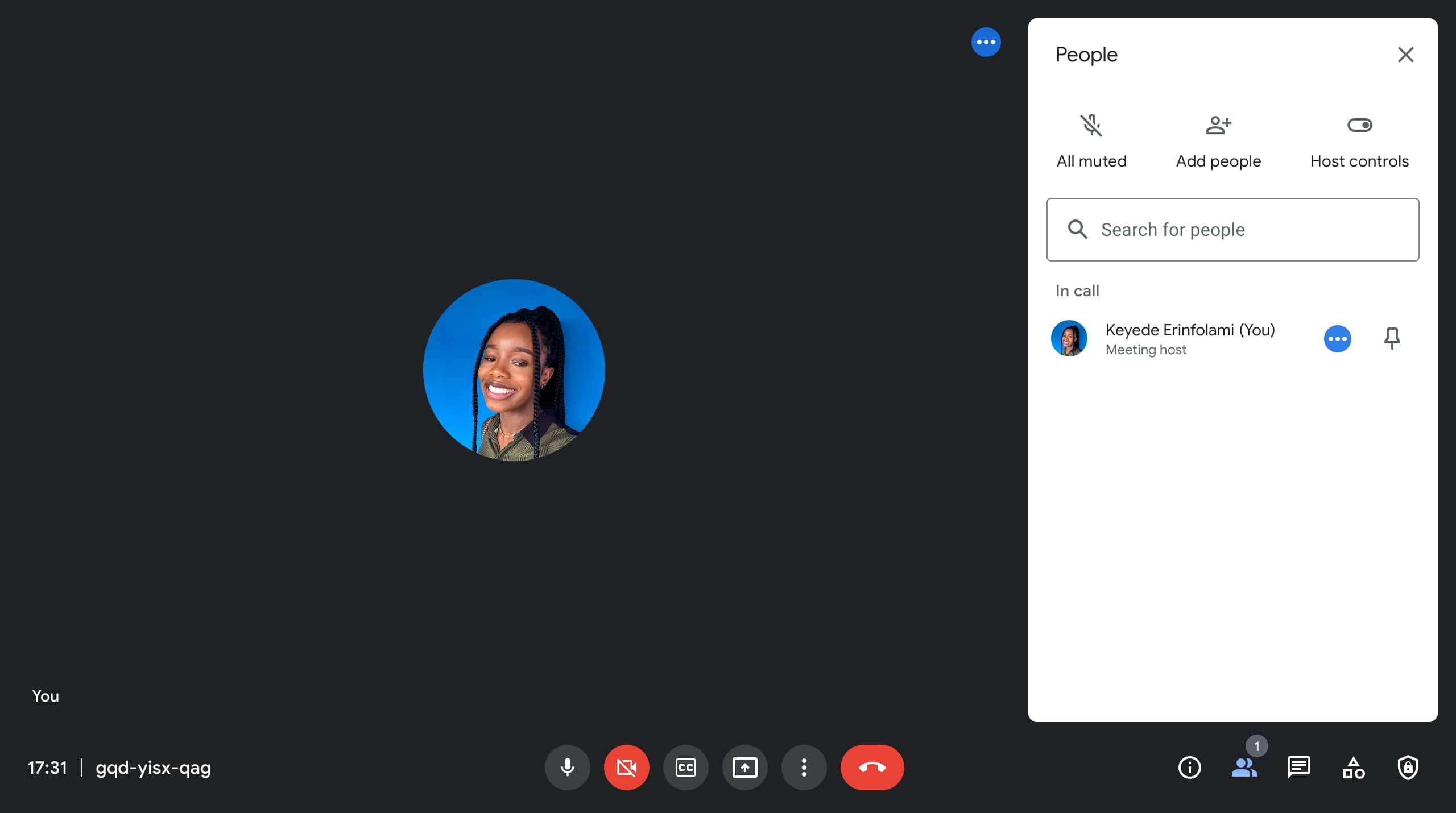Video conferencing tools are more in demand than ever, as work-from-home arrangements require us all to find new ways to connect and communicate.
Google Meet is one of the most popular software options for hosting a virtual meeting. It's free for anyone with a Google account, and you can create an online meeting with up to 100 participants for up to 60 minutes per meeting.
You can set up a Google Meet from the website, Google Calendar, Gmail, and some third-party apps. Let's run through how to get started on all these platforms.
How to Set Up a Google Meet for Later
If you need a link to share for a soon-to-be-had meeting:
- Open the Google Meet website or app and sign in to your Google account.
-
Select New Meeting
-
Select Create a meeting for later from the drop-down menu.
-
Copy the link to the meeting and save it somewhere. Simply paste it into your browser when you're ready for the meeting. Google links don't expire, so your link will be valid no matter how long you take to actually use it.
How to Start an Instant Meeting With Google Meet
If you want to set up a quick meeting on the fly:
- Select New Meeting > Start an instant meeting from the Google Meet website.
- Google will immediately create a chat room for you, and you'll get a shareable link to invite other participants to the meeting. Or, click Add Others to add participants with their emails.
-
Your guests will receive an email invitation with a Happening now subject line and body. They can click Join Meeting or use the link in the email to attend.
How to Schedule a Google Meet With Google Calendar
If you need to schedule a meeting for a specific date and time:
-
Select New Meeting from the Google Meet website, then select Schedule in Google Calendar.
- Google Calendar will open with your account in a new tab. It's the same process as creating a Google Calendar entry, except, in this case, you'll get a shareable Google Meet link that invitees can use to join the meeting on the scheduled day.
-
Add all the meeting information—enter a title, select the date, and choose the start and end times for the meeting. Under the location bar, choose between Notifications and Email to select a reminder duration for the meeting participants.
- Add your meeting participants using their email addresses under Guests on the right. You can check the boxes for Guest permissions if you want to allow any for your participants.
- You can set up notifications, include a description, and select a color code for the meeting.
- When you finish, click Save on the top right.
- You’ll be asked if you’d like to send email invitations to your guests. Choose Back to editing to make changes, Don’t send if you plan to share the invitation with them yourself, or Send to send the email invitations.
How to Create a Google Meet From Google Calendar
You can also schedule a Google Meet from the Google Calendar app or website. To do this:
- Launch Google Calendar on the app or website.
- Choose the date for the meeting from the calendar.
-
Tap the + Create button and select Event. You could also simply click on a time slot on the calendar to pull up the event creation tab.
- Enter a title and choose the start and end times for the meeting.
- In the Add Guests tab, enter the email addresses of your participants to invite them to the meeting.
-
Select Add Google Meet video conferencing to generate a meeting link.
- You can set up notifications, add a reminder, include a description, and select a color code for the meeting. You can also add a meeting agenda in the description box so that participants know what to expect at the meeting.
- When you finish, click Save at the bottom of the tab.
How to Set Up a Google Meet from Gmail
You can also set up a Google Meet from the Gmail website or app. To start a Google Meet from the Gmail website:
-
Select New Meeting from the left sidebar.
-
Google will redirect you to a page where you'll find a meeting link. Copy and share the link with meeting participants for later, or click the Send invitation tab to share the meeting invite via email. If you want to start the meeting right away, select Start Now.
-
After starting a meeting, you can still add participants from the People tab on the bottom menu bar.
Keep in mind that all Google Meet calls will cost you data, which can vary depending on the length of your call, the number of participants, the type of device used, and network conditions. However, you can learn a few tricks to reduce data usage on Google Meet.
Stay in Touch With Google Meet
Although there are several alternatives, Google Meet remains a simple, handy video conferencing resort. It's also a plus that you can create a Google Meet from more than one platform, all of which you probably already use frequently.
Before and during your meeting, learn and practice some video conferencing best practices so that all can go smoothly.

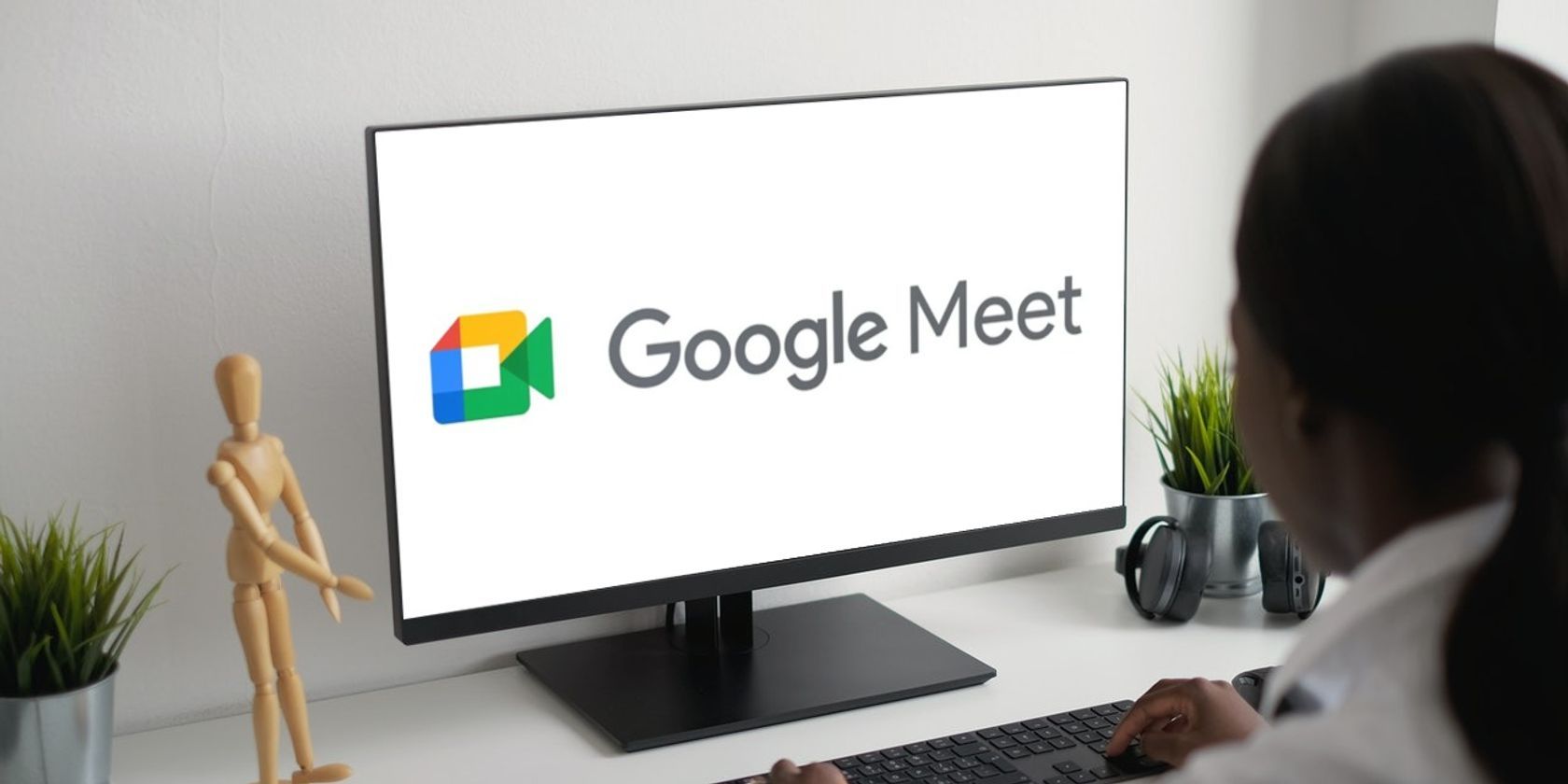
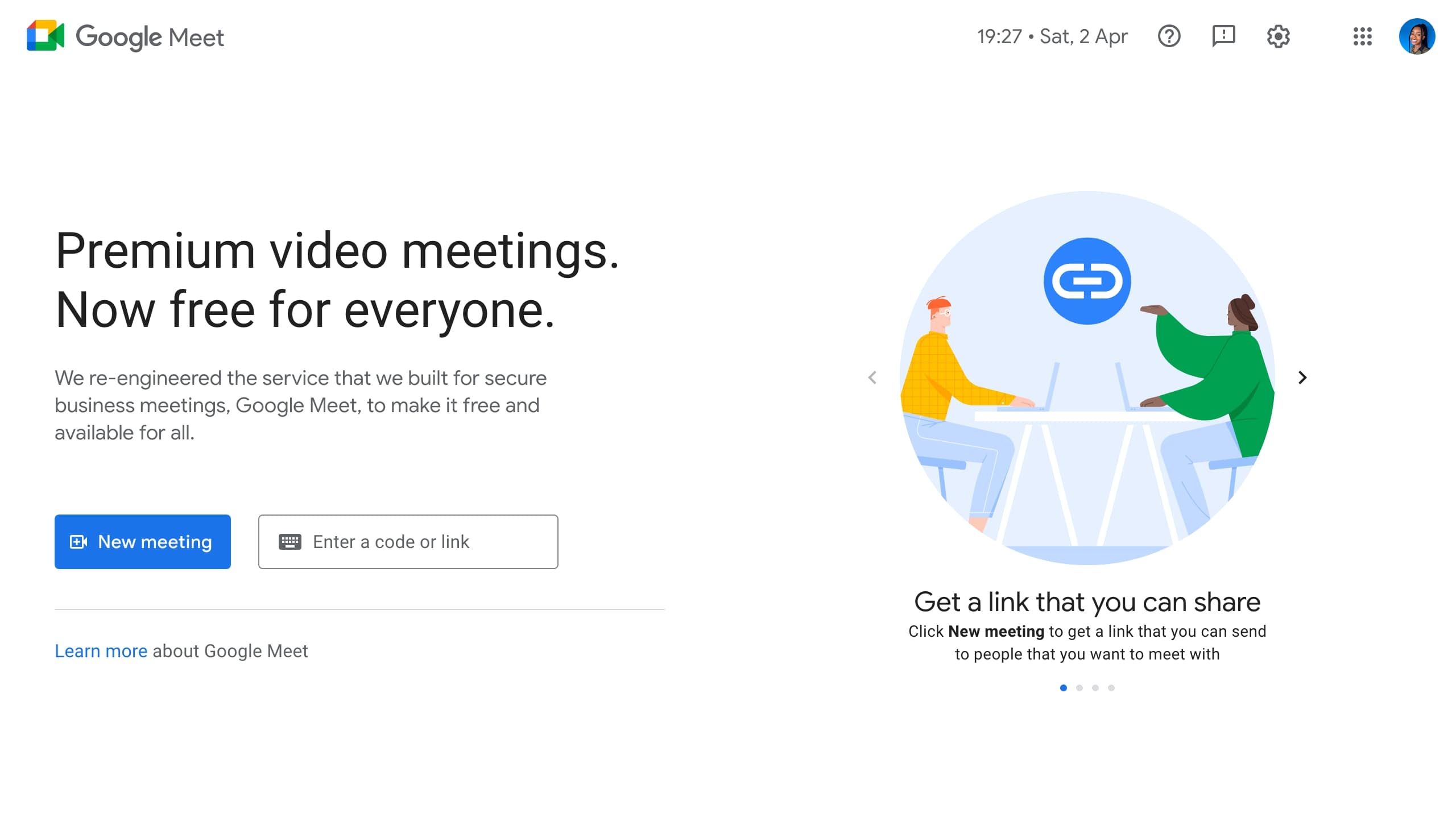
.jpg)