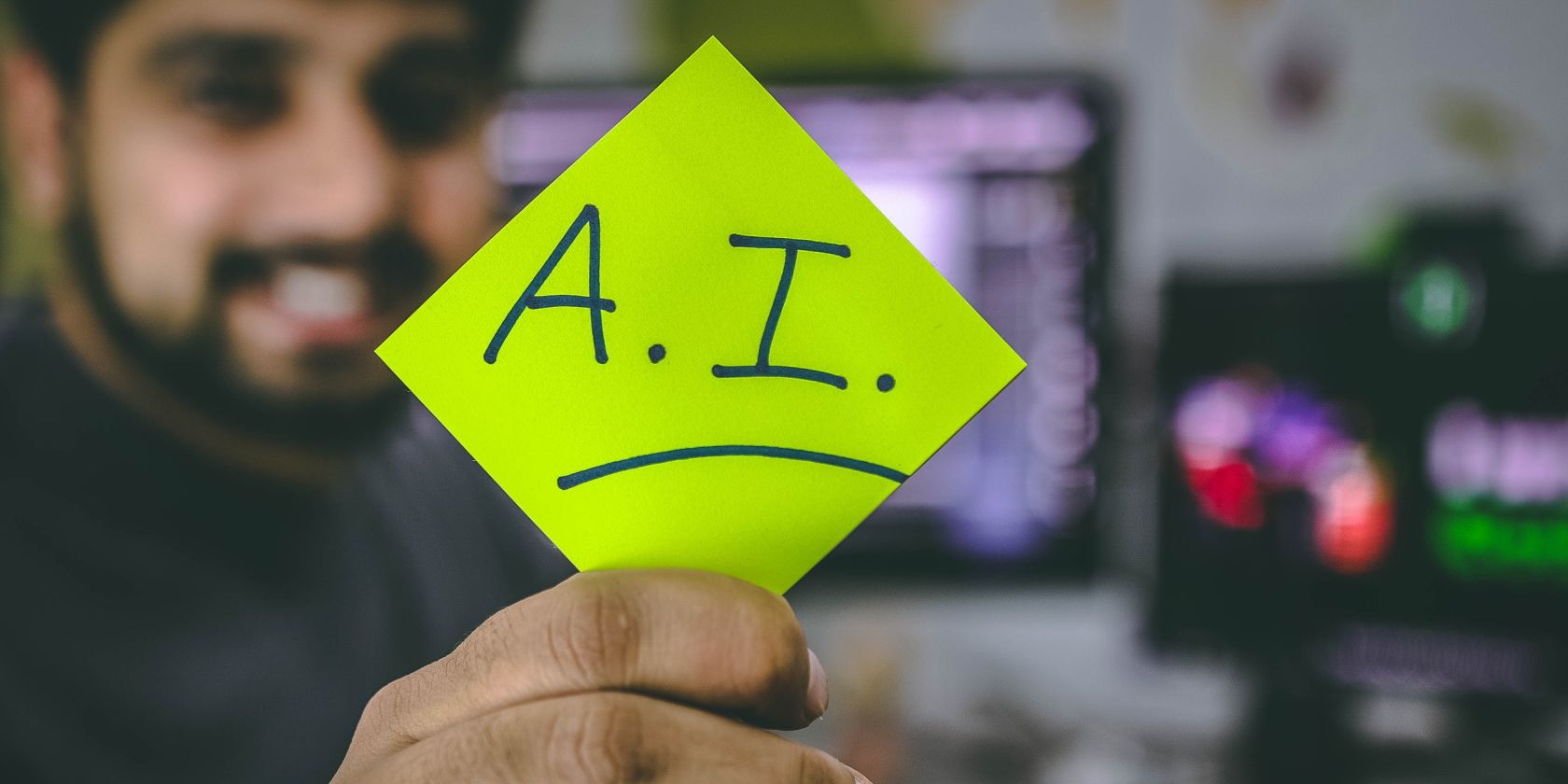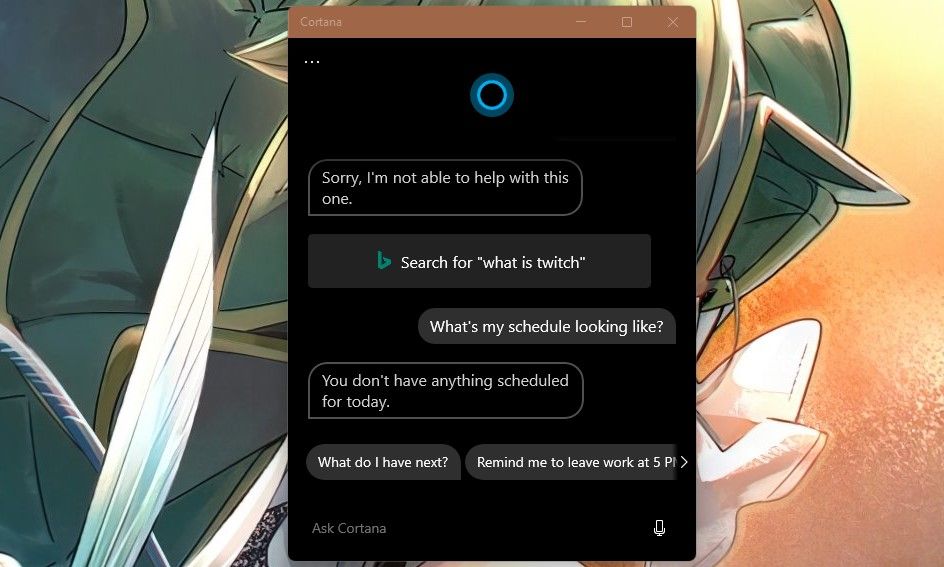The world has developed a stronger virtual presence in recent years due to the rise and fall of the pandemic. With more people working from home, the technology necessary to facilitate seamless interactions online has evolved.
With the need for a better way to organize one’s work on a computer came a solution in the form of virtual assistants. In the last year, Microsoft has been working to make its flagship AI, Cortana, into a useful virtual assistant.
To this end, we’ve listed some features of Cortana’s integration into Microsoft 365.
Cortana’s Features in Microsoft 365
Cortana’s integration as a virtual assistant spans some products offered in Microsoft 365. Below are some key features to look out for.
1. Cortana in Windows 11
Like the recent influx of artificial intelligence assistants, Cortana comes preprogrammed with a long list of vocal commands geared toward streamlining the user experience. You could even perform tasks as simple as identifying a song with Cortana.
She can also tell you the weather forecast and help you schedule appointments. Cortana can answer most questions but will refer you to Bing for answers she doesn’t have. In addition, the AI is constantly updated with information and can understand most speech patterns.
While Microsoft’s flagship AI didn’t have an impressive start, the developers have shown a renewed dedication to equipping her with the necessary tools to compete with alternatives like Siri and Alexa.
Cortana has her own app in Windows 11. Although you are required to sign in with a Microsoft account when first launching the application, the rest of the setup is pretty straightforward.
2. Cortana in Microsoft Teams
With the onset of the remote work paradigm came the need for applications that could help facilitate seamless communication between colleagues. One of the more popular platforms used for this is Microsoft Teams.
On Teams, like with many other applications, one can schedule a meeting, and it offers an interactive calendar for users to track their scheduled appointments easily. Cortana was integrated into Microsoft Teams as a virtual assistant. The purpose of this integration was to make interactions on the application a lot less stressful.
Some of Cortana’s features on Microsoft Teams include the ability to call any contact, dictate a message to any contact, join a meeting and even check the calendar.
Team Admins can also determine the level of access team members have with Cortana, and the end-user experience is very streamlined. While Cortana does not replace an actual assistant, she does add a level of ease to interactions on Microsoft Teams.
3. Cortana in Microsoft Outlook
Outlook is preferred as a business email in certain companies. With Cortana’s addition to Outlook, sorting through emails is made a lot easier. Outlook is an integral facet of Microsoft 365, and for a good reason. It serves as a medium for communicating important information.
Some of Cortana’s features in Outlook include the ability to read out your email. This is not just text-to-speech but a genuine AI experience. Cortana begins with a summary of whatever mailbox she reads through before going into detail.
Cortana can also send you a briefing email. It works in conjunction with any reminder you may have set for a meeting or related events. Consequently, this interaction makes keeping track of daily tasks a lot less stressful.
4. Organizing Your Daily Life
Aside from the above-listed features, Cortana offers a great way to stay organized. The AI allows you to create appointments that she will keep track of. You can also check your scheduled events or schedule an email with Cortana. It’s pretty simple as most of these interactions happen from the AI’s personal window and are easy to perform.
Ensure That Cortana Is Enabled
We’ve talked about a lot of useful features so far, but you might find this puzzling if you cannot find the Cortana application or get it to work within your Microsoft 365 suite. If you’re on the other side of the spectrum and do not care for these features, you can also disable Cortana.
Luckily, regardless of where you stand, it is relatively easy to enable or disable Cortana in Windows 11.
Are Cortana’s Feature Upgrades a Good Thing?
It is a step in the right direction. Cortana wasn’t properly received when she was first introduced as Microsoft’s virtual assistant. It felt like the developers didn’t have a direction for the AI at the time.
However, these new features and interactions show Microsoft’s resolve to improve the Cortana experience. It makes you wonder what else Microsoft has in store for the AI-powered assistant.
The Professional Virtual Assistant Experience
Cortana offers a unique experience geared toward optimizing interactions in the virtual workplace. It’s good to see the AI get some love after years of being slept on, and hopefully, it only gets better over time.
For the time being, it’s comforting knowing Cortana has your back and is prepared to improve your remote working experience.