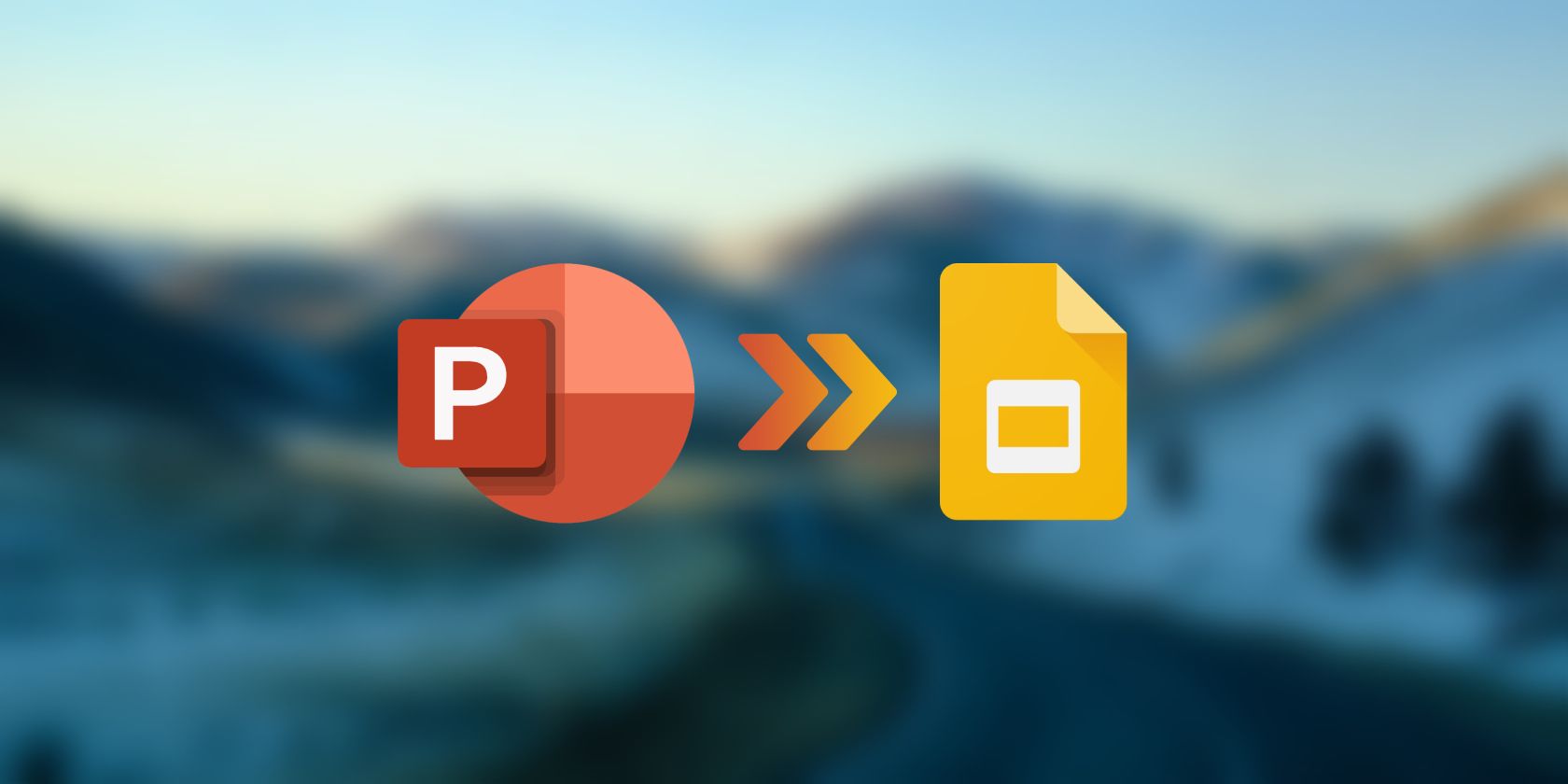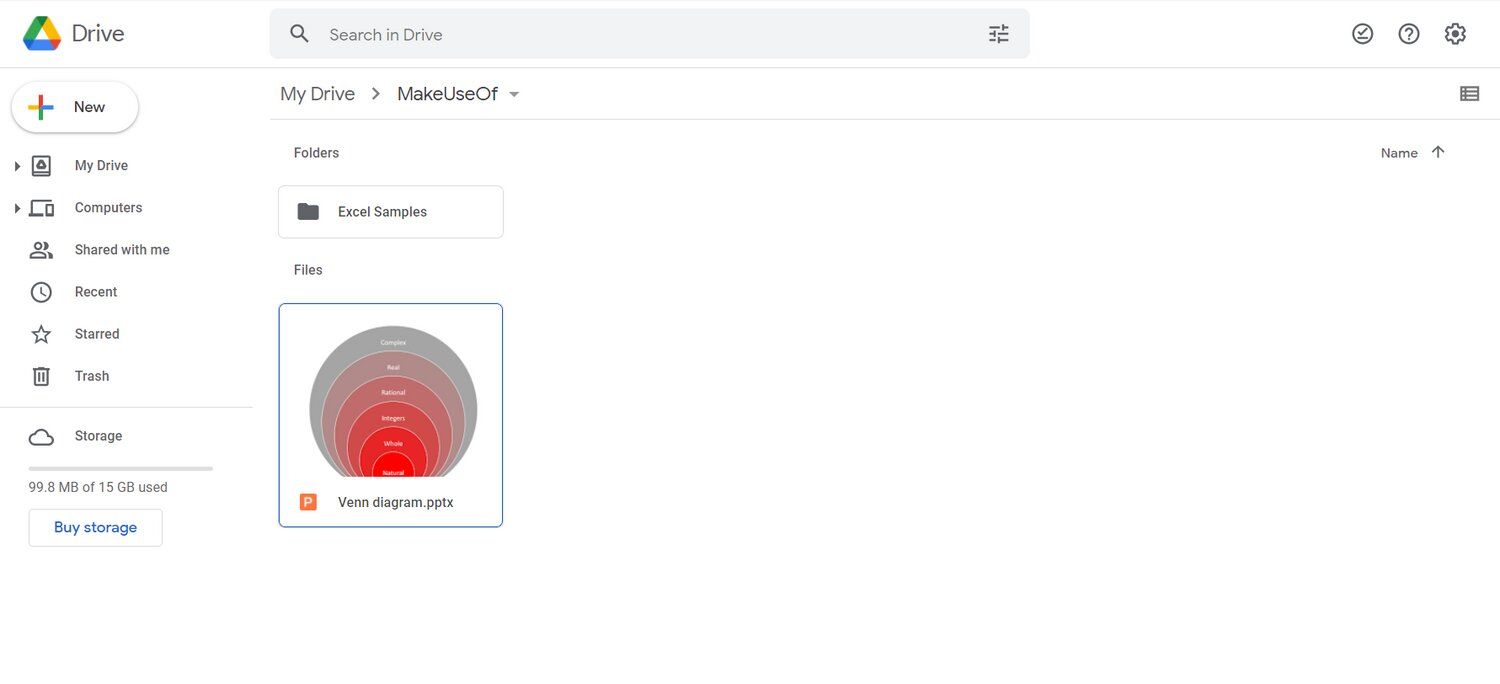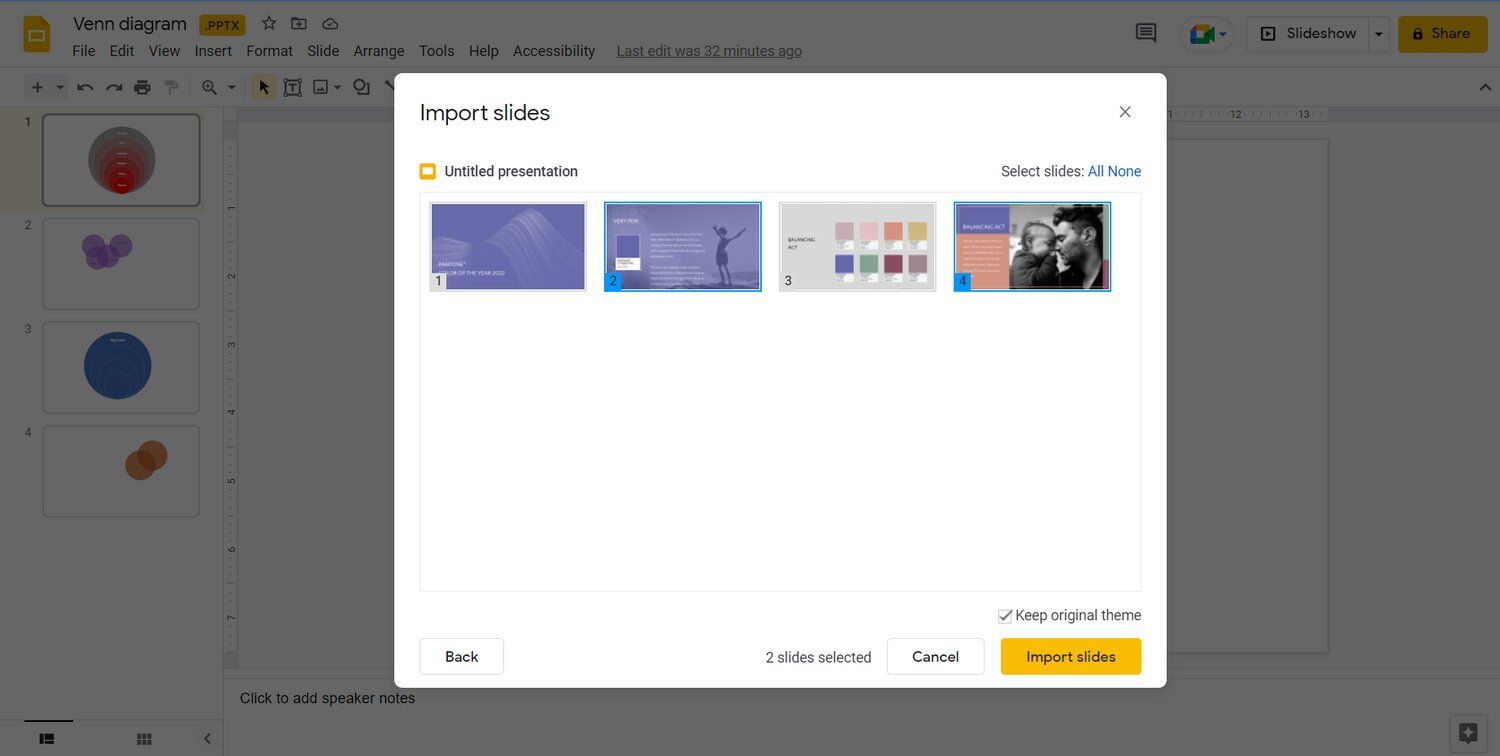Google Slides and PowerPoint are both powerful tools for creating presentations. Though PowerPoint might be more equipped and reputable, Google Slides has the advantage of being in sync with Google Drive.
With Google Slides, you can share your presentations, and work with your team on the same presentation online in real-time. But what if you want the best of both worlds? Is it possible to create presentations with PowerPoint, but open them with Google Slides? Absolutely! Read on to find out how exactly you can do this.
How to Open a PowerPoint Presentation With Google Slides
Google Slides supports many common presentation formats including PPTX, PPT, POTM, POTX, and more. The latest versions of Microsoft PowerPoint use the PPTX extension, and luckily, Google Slides supports this format.
Google Slides doesn't require you to make any changes to the original PowerPoint presentation. You can seamlessly open PowerPoint files with a couple of clicks.
- Go to your Google Drive.
- Navigate to the directory where you want to store the PowerPoint presentation.
- Click + New in the top left corner.
- Select File upload.
- Select your PowerPoint presentation from your device.
- Click Open. Your file will now upload to Google Drive.
- Once the upload is complete, double-click the file.
Just like that, you can now view and share your PowerPoint presentation in Google Slides. The themes and styling present in the PowerPoint presentations will stay intact.
How to Import PowerPoint Slides to a Google Slides Presentation
In some cases, rather than the whole thing, you might want to implement only some slides in a PowerPoint presentation into a Google Slides presentation. Thanks to the Google Slides' Import slides feature, you can directly import the slides to Google Slides and won't have to recreate them.
- Go to Google Slides and open your presentation.
- Go to the File menu.
- Select Import Slides.
- Go to the Upload tab, and then click Select a file from your device.
- Select your file and then click Open. The slides from the file you just selected will appear.
- Click the slides that you want to import.
- Click on Import slides.
The PowerPoint slides that you just selected will now show up in your Google Slides presentation. If the elements in your PowerPoint slides were editable, then they will be editable in Google Slides as well. Just like before, the themes and styles used in the PowerPoint slides will be transferred as well.
From PowerPoint to Google Slides
PowerPoint and Google Slides are both capable presentation tools, and deciding which is the best ultimately boils down to your preferences.
However, if you're looking to present your PowerPoint presentation with Google Slides, or to import a couple of slides, Google Slides has made that easy. You can move your presentation or bits of it to Google Slides with just a couple of clicks.