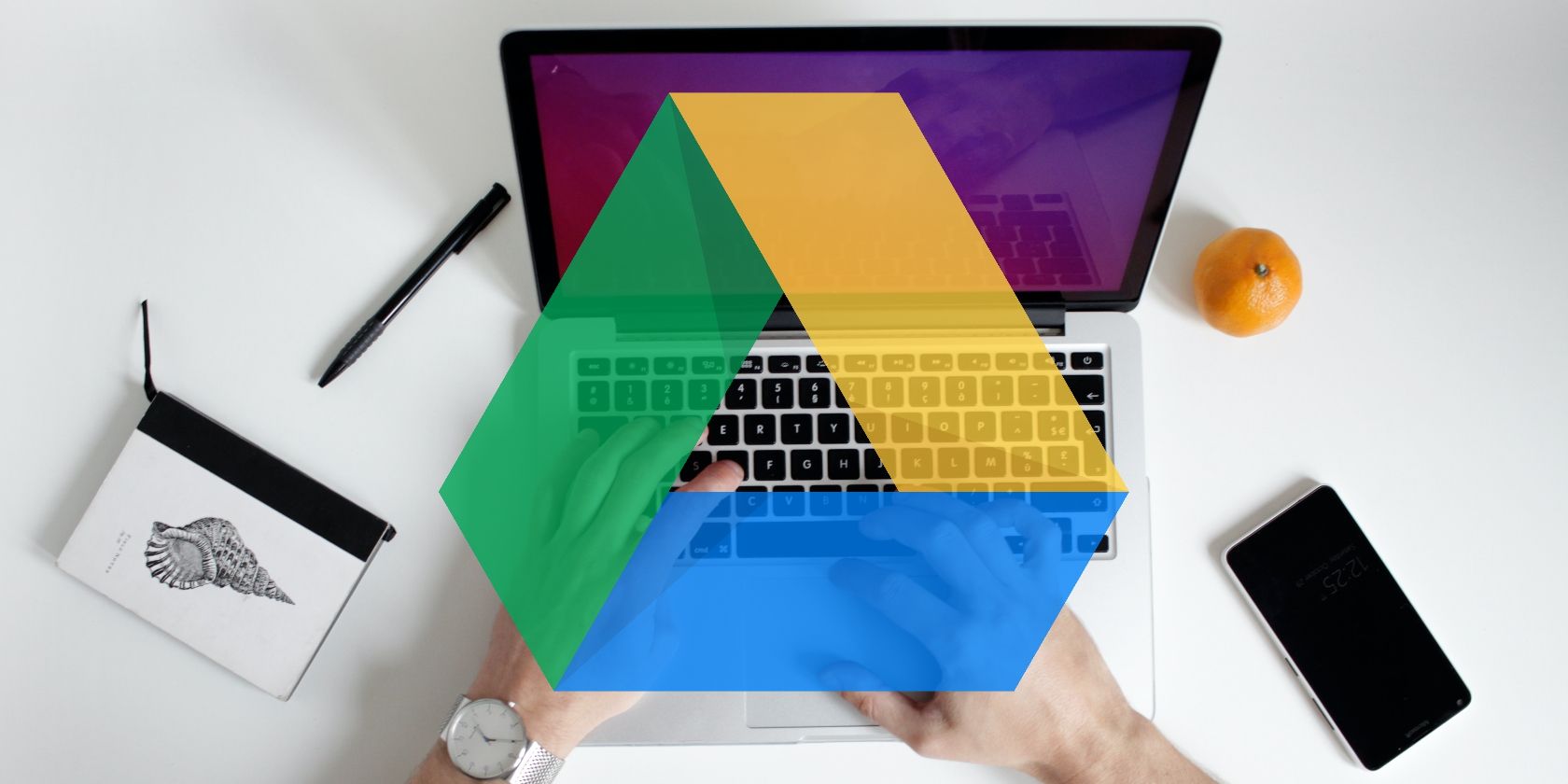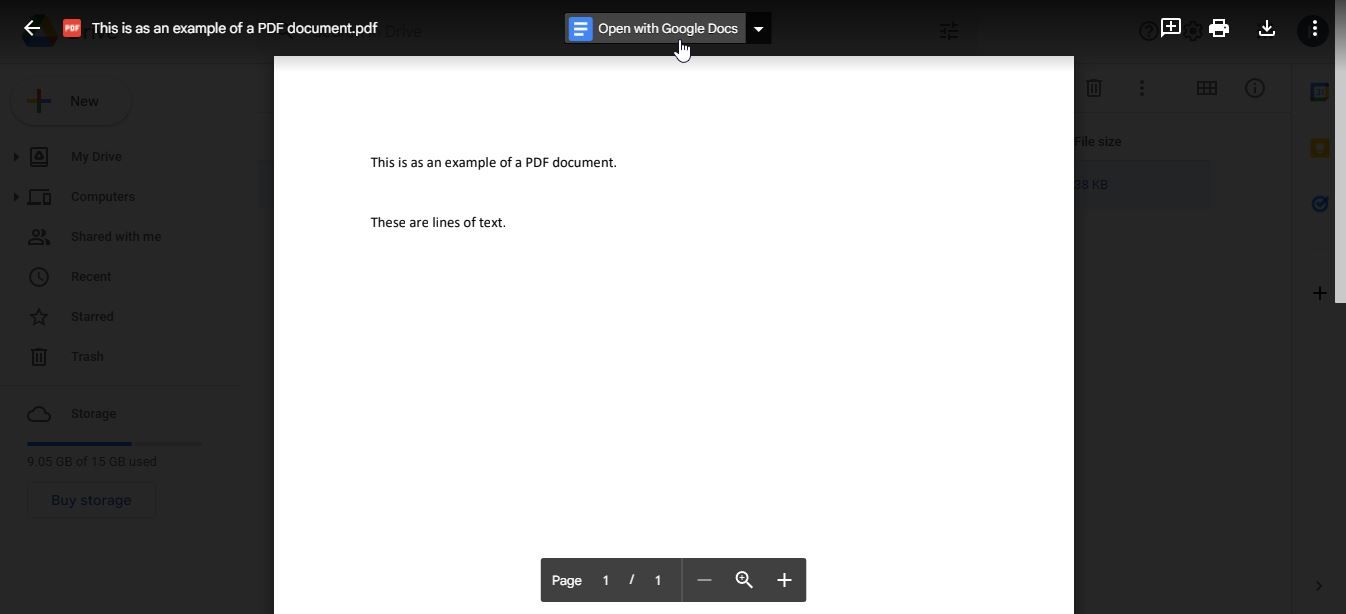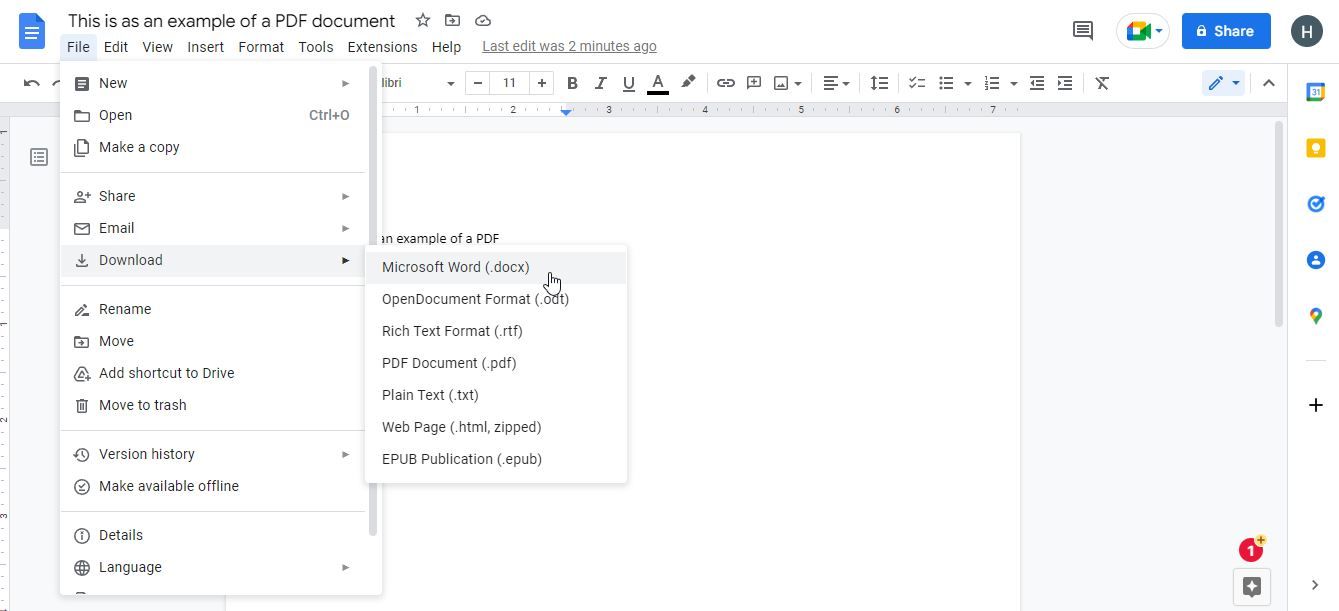If you’ve ever worked with PDFs, you’re undoubtedly aware that they can sometimes be difficult to edit, read, and work with. There are a wide variety of different tools available out there that attempt to remedy this problem, but why download some programs that you don’t even know will work when there’s already a much better solution available?
Google Drive can open, read, and resave PDF files for you, taking the hassle out of converting PDFs almost entirely. Here’s how.
How to Convert PDF Files to Word Using Google Drive
-
The first thing you’ll need to do is log in to your Google Drive and upload your PDF. This means that this technique won't work if you want to know how to convert a complete website to PDF easily, but it's good for existing documents. If the document is particularly large, this can take a little time.
-
After you have uploaded your document, double-click on it. This will take you to a preview of the PDF document, where you can quickly read through its contents. At the top, you should see a button labeled Open with Google Docs. Click on this.
-
This can take a little bit of time, depending on the size of your document. Particularly large documents, for example, may take up to several minutes. Once it’s finished, however, you should have your PDF in an editable text format.
-
Optionally, you may want to clean up some of the text. Converting PDFs to text documents like this can sometimes have some funky results, such as poorly aligned text or incorrect spelling. You can clean this up manually if you want, or just leave it as it is. Alternatively, you can always learn how to convert PDF to Word for free.
- If you prefer Google Docs to Word, then you can stop here. To access it offline, however, you’ll need to download it. You can access this by going to File > Download and choosing what file format you want. If you’re planning to use it with Word, then the .docx format is what you are looking for.
Get More Out of Google Drive
As you can see, converting PDF files to Word using Google Drive is a pretty easy process once you know what you need to do. Fortunately, the process is quick and easy to do, so you can easily give it a go and see how you like the results.