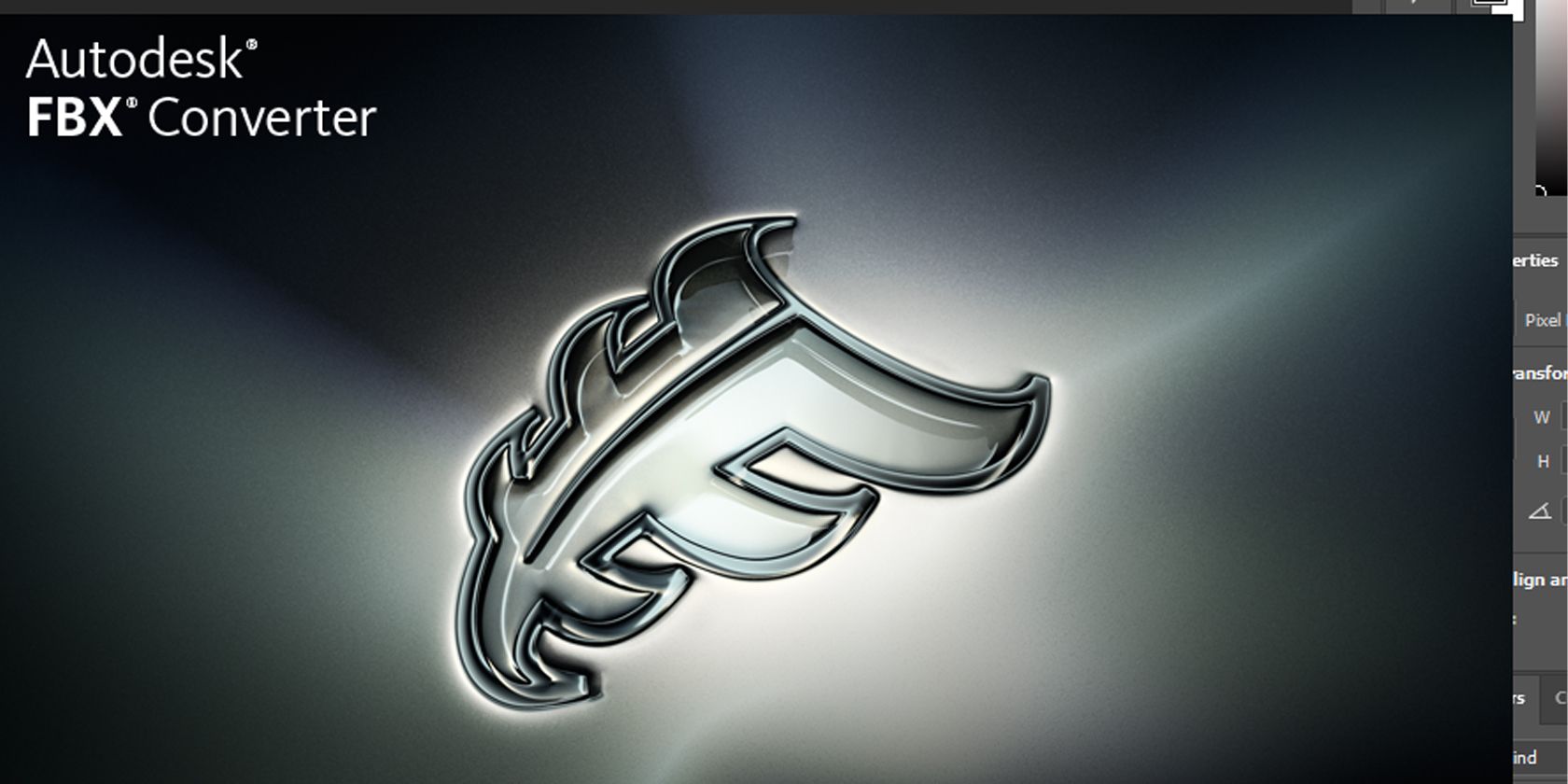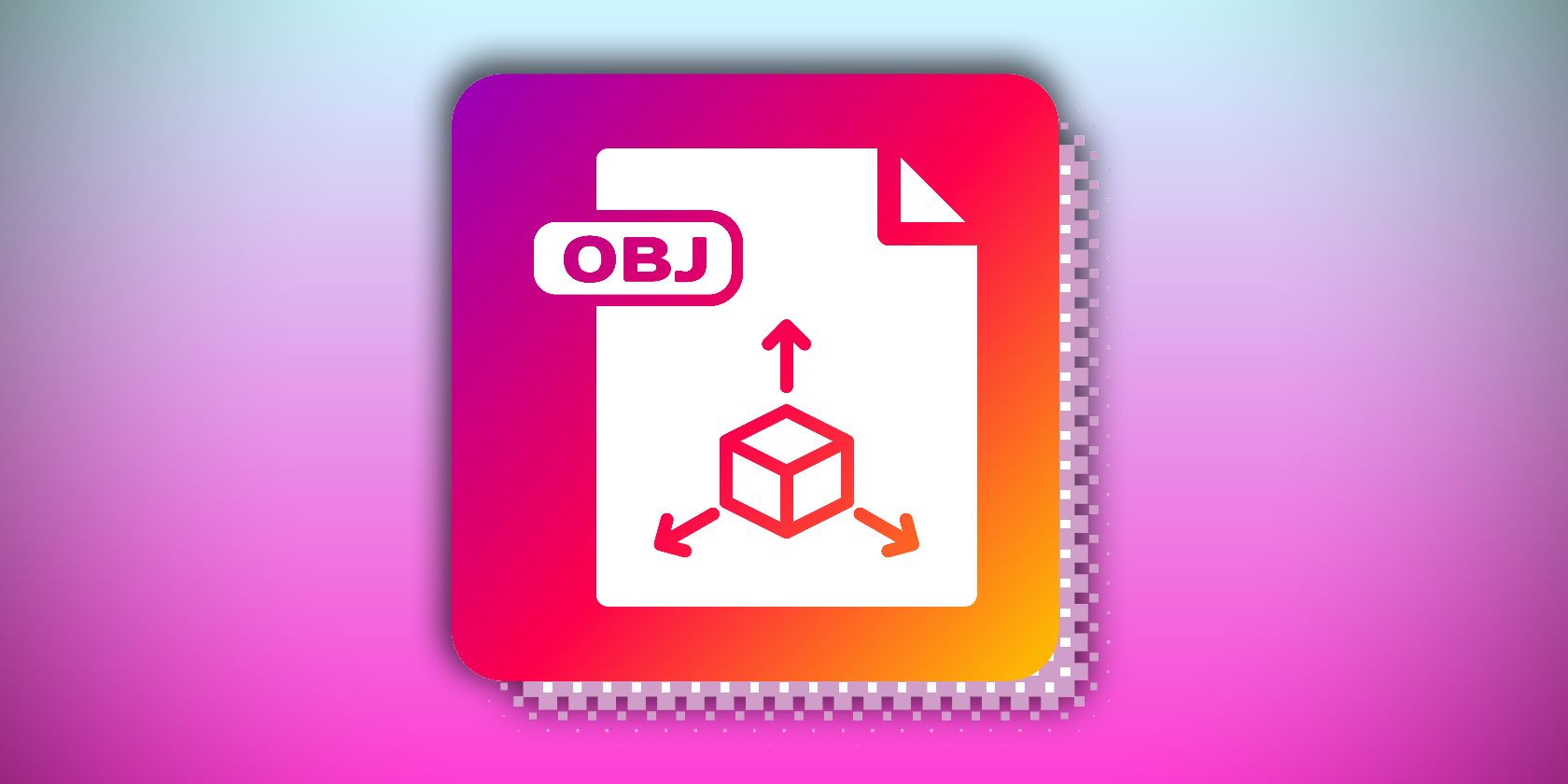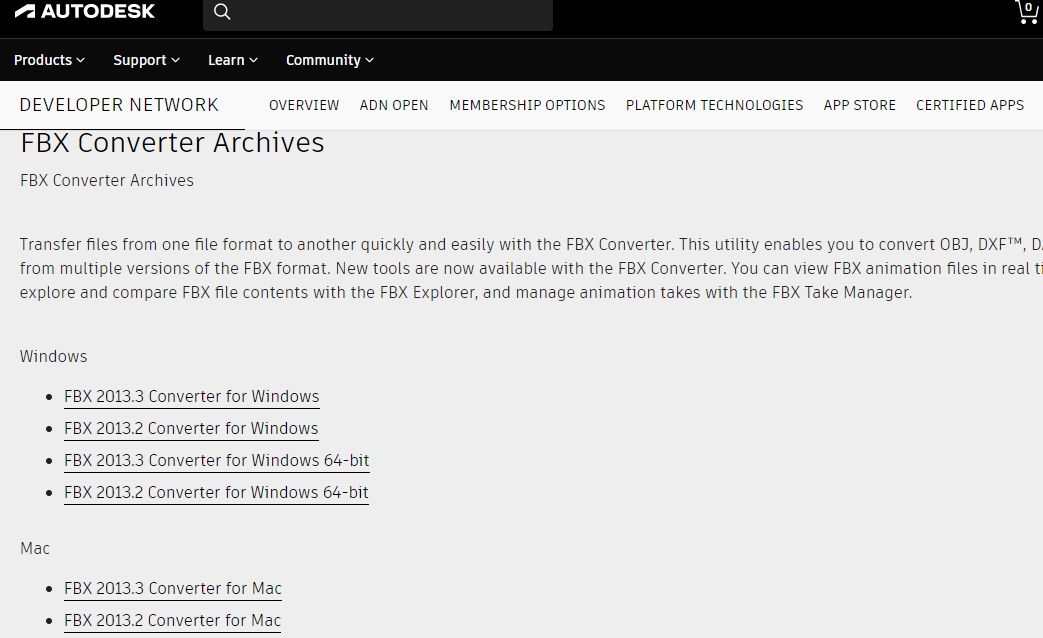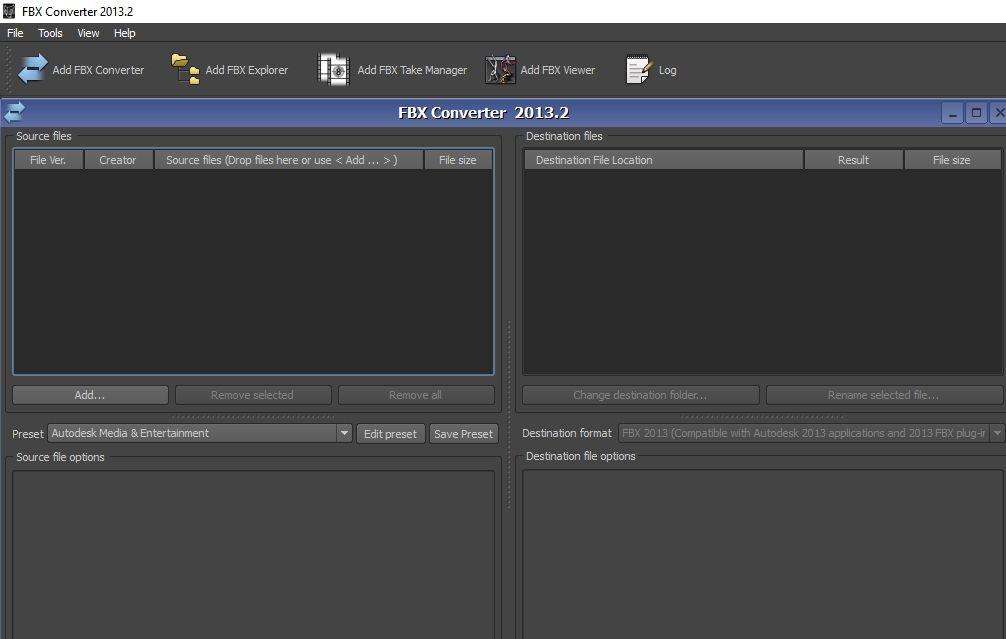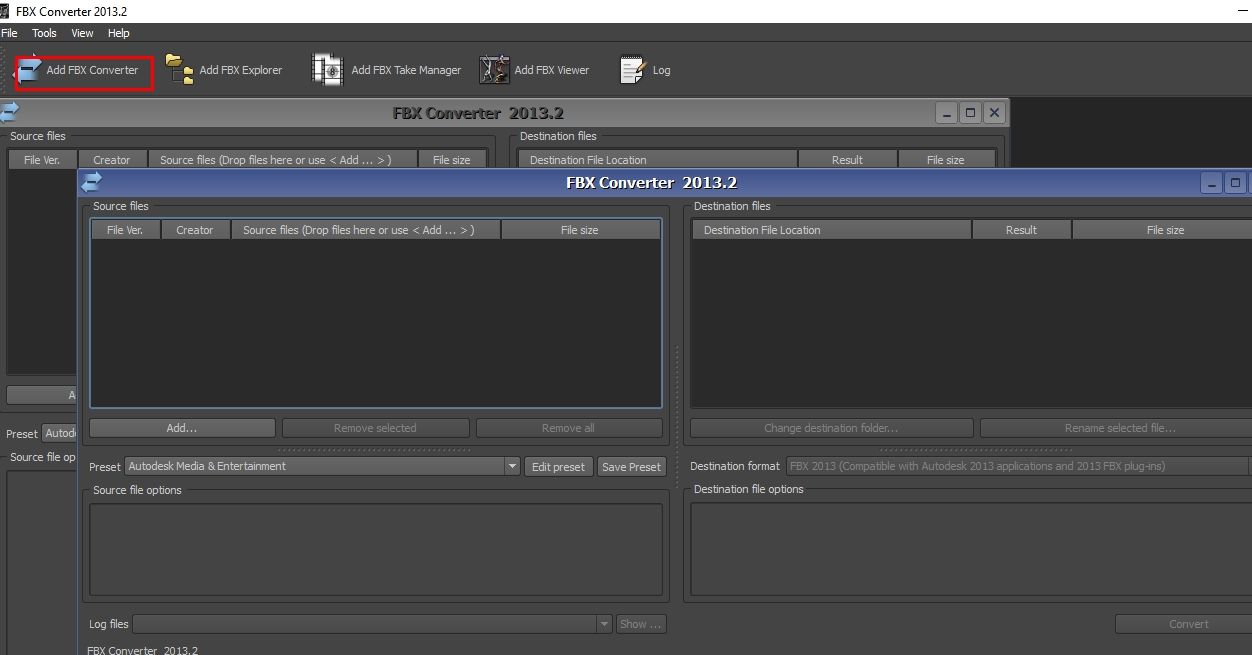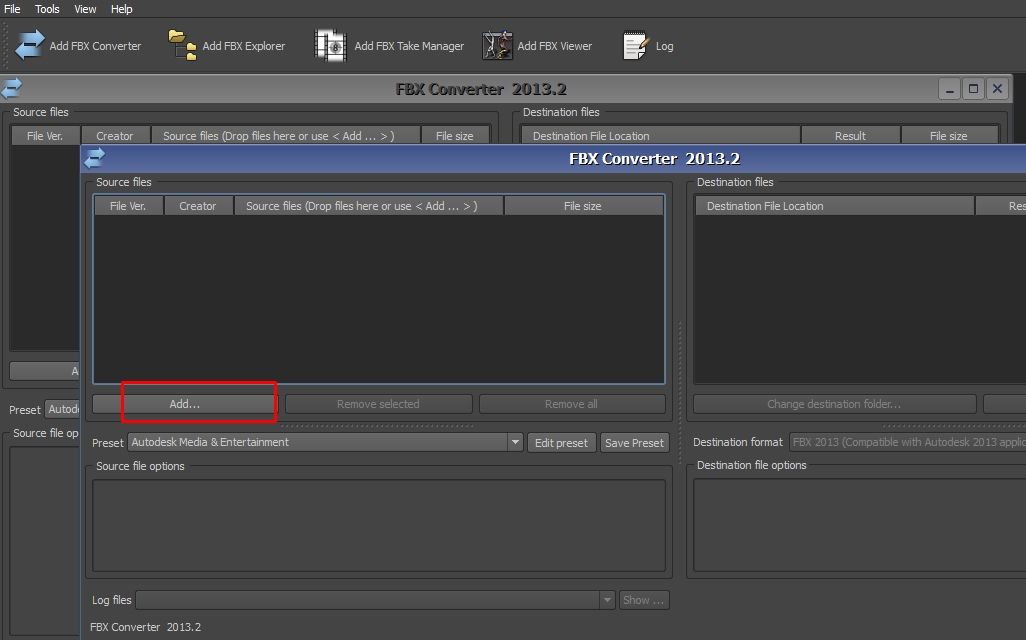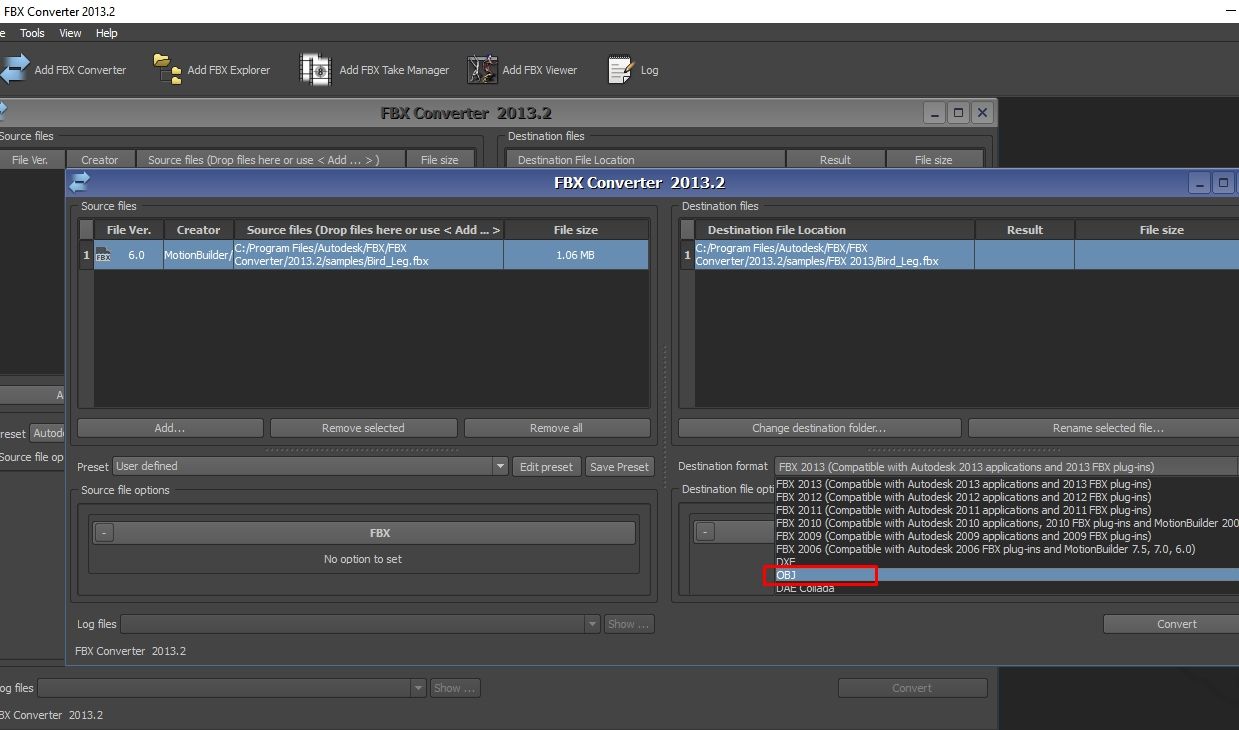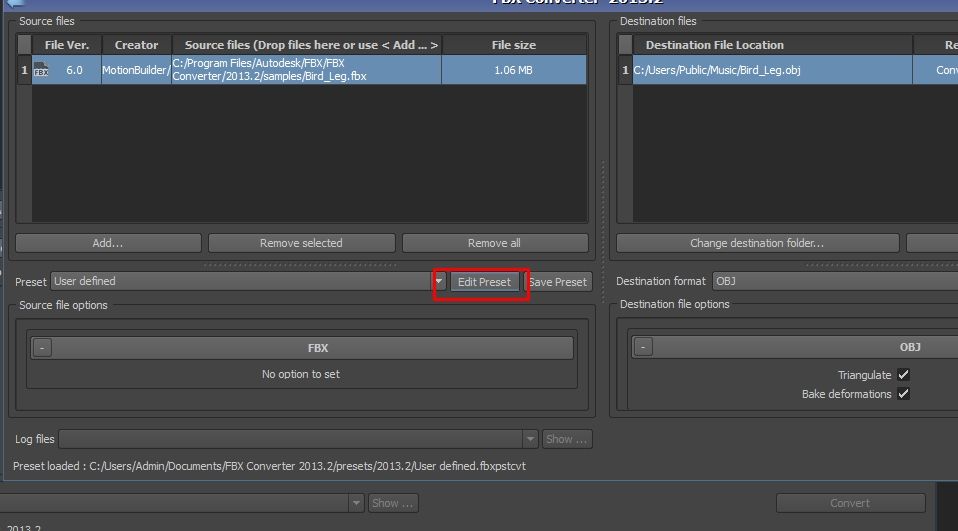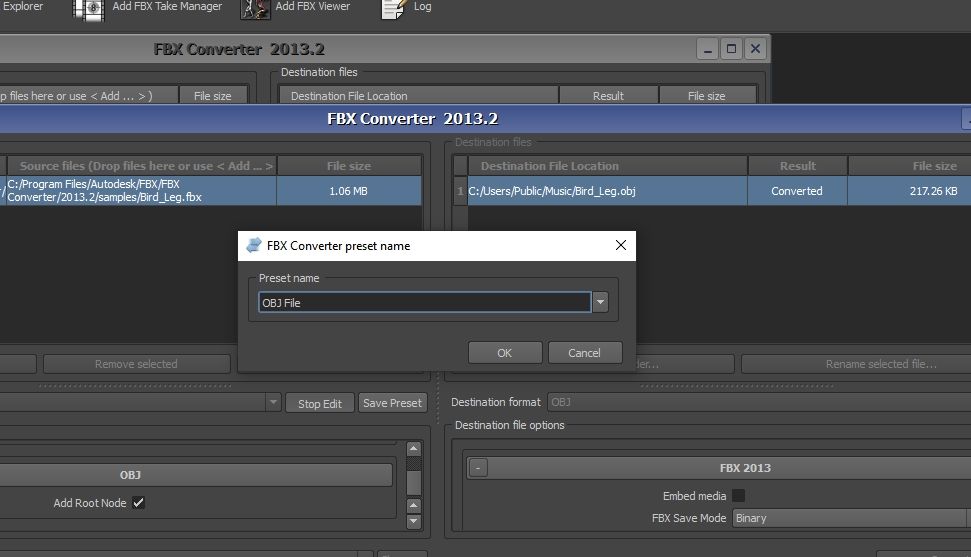There are many software tools available that you can use to convert FBX files into OBJ format, but the catch is that most of them are either expensive or take a lot of time to learn. But thankfully, there are free and easy-to-use programs available, like FBX Converter from Autodesk.
FBX Converter enables users to convert file formats to and from FBX. Additionally, it has an FBX Viewer feature to preview the 3D models before and after conversion. Before we show how you can convert from FBX to OBJ, let’s learn about these two file formats in detail.
What Is an OBJ File?
An OBJ file is a 3D model format widely used by various CAD programs. It stores data about the 3D model, such as its vertices, faces, textures, and even color detail. This file can be exported from many different 3D modeling programs and imported into other programs for further editing or rendering.
OBJ files are usually used in 3D printing just like STL files, though the difference between the two is that OBJ supports multicolor models.
What Is an FBX File?
An FBX file is a proprietary 3D file format that Autodesk developed to provide a standard way to exchange digital 3D models and animation details between programs such as 3ds Max, Maya, and Unity. (FBX is short for Filmbox.)
The 3D data stored includes the geometry, texture, lighting, shading, animation, and other information used by 3D modeling programs. These files are helpful in the development of games, films, and augmented and virtual reality applications.
Why You Might Need to Convert FBX to OBJ
If you have your 3D model in FBX format, some scenarios will require you to convert it to OBJ. For example, if you want to:
- Use the file for 3D printing: If you're going to 3D print the file (especially in multiple colors), you will need to convert it to OBJ.
- Have a smaller file size: FBX files are bigger, and they store more data when compared to OBJ. The data stored includes meshes, camera settings, lighting, and geometry. So if don't need all these and would like a smaller file, you can to convert it to OBJ.
- Open the file in many different CAD programs: You can open OBJ files in many 3D design applications compared to FBX, which only a few CAD software packages support.
- Easily modify the file: OBJ files encode the surface geometry of the model. This allows users to tessellate the model's surface with polygons, curves, and shapes. These can further be modified based on your requirements.
You can follow the steps below to convert FBX files to OBJ using Autodesk FBX Converter.
Step 1: Download the Software
To download FBX Converter, go to the Autodesk website and choose the format appropriate for your computer. The FBX converter supports Windows and macOS operating systems. The latest version available will be at the top of the list.
Once you download it, double-click on the file to install it. Then, you can launch it and proceed to the next step to learn about the user interface.
Step 2: The Interface of FBX Converter
The user interface of FBX Converter is simple and user-friendly. As in most other applications, in the top left corner of the menu bar you'll find the File menu, which contains options to set the preferences and quit the software.
Next, we have the Tools menu, which contains the following tools:
- Add FBX Converter: For converting FBX files to various file formats.
- Add FBX Viewer: It allows you to interact with 3D files and view them before and after the conversion process without switching to another separate software package.
- Add FBX Explorer: It helps you search and compare the content of the FBX files.
- Add FBX Take Manager: Useful for extracting animation takes from FBX files and creating separate FBX files from each of them.
To the right of this, there is View menu where you can see an option to either minimize or close all windows and select whether to show or hide the toolbar.
Step 3: Import FBX File(s)
To begin, click on Add FBX Converter from the Tools menu, and two windows will open: Source files and Destination files.
To import your FBX file, select Add… in the Source files window, go to where you have saved your file, and import it. You will then see the file loaded in the Source files window.
One of the outstanding features of FBX Converter is the ability to import and convert multiple files. So in case you have many FBX files that you would like to convert into OBJ, you can do so in this program.
If you import a file or files that you don’t like, you can simply select it and then choose Remove selected. You can select Remove all if you would like to clear everything.
Step 4: Convert FBX to OBJ
In the Destination files window, you will see Destination format. When you click on it, you will see a drop-down with a list of the formats supported by the software.
Select OBJ and ensure that the Triangulate and Bake deformations boxes are selected if you need those details in the converted OBJ file; if not, leave them unchecked. You can also change the destination of your file after conversion by selecting Change destination folder.
If you don’t change the folder, the software will store the OBJ file in the same folder as your original FBX file. When you finish selecting the settings, click Convert. If successful, you will see Converted written in the result section, as shown below.
Congratulations! You have now successfully converted an FBX file to OBJ. If, in the future, you would like to do that exact conversion without having to repeat the same process, you can create a conversion preset.
Step 5: Creating a Conversion Preset
In the Preset section of the Source files window, click on the Edit Preset button, as shown below.
You will be able to see a list of options available. Choose OBJ, and a pop-up dialog will appear that prompts you to specify the name of your preset and save it.
You can always access your presets in the Preset section of the Source files window.
Convert Any FBX File Into OBJ Easily
FBX Converter makes it easier to turn any FBX file to OBJ for free. The software is not only easy to use but also not resource intensive. So you can do the conversion without straining your computer’s CPU.
After the conversion, you can also use the FBX Explorer and FBX Viewer options to see your file's properties without opening it in another separate software package.