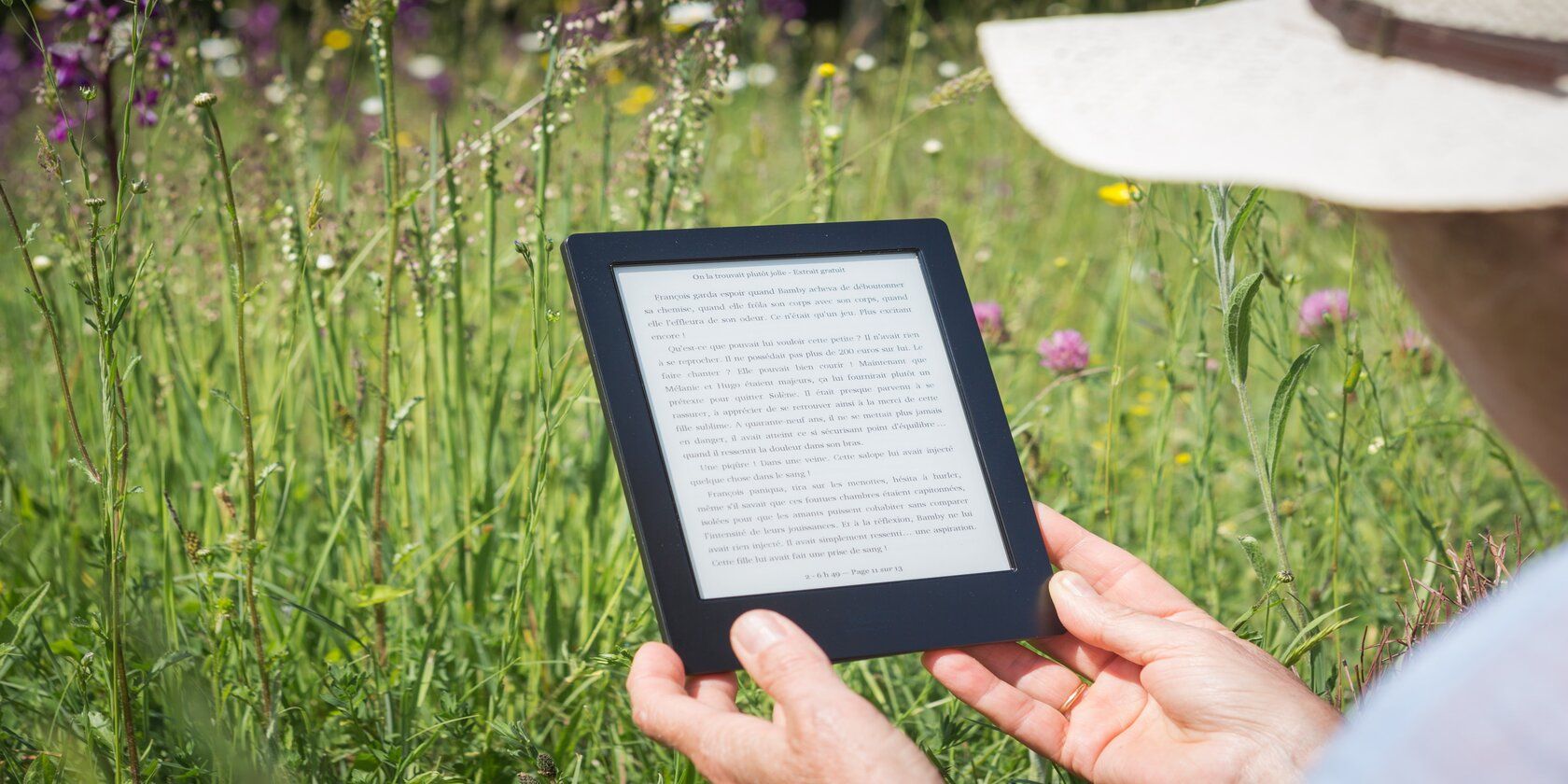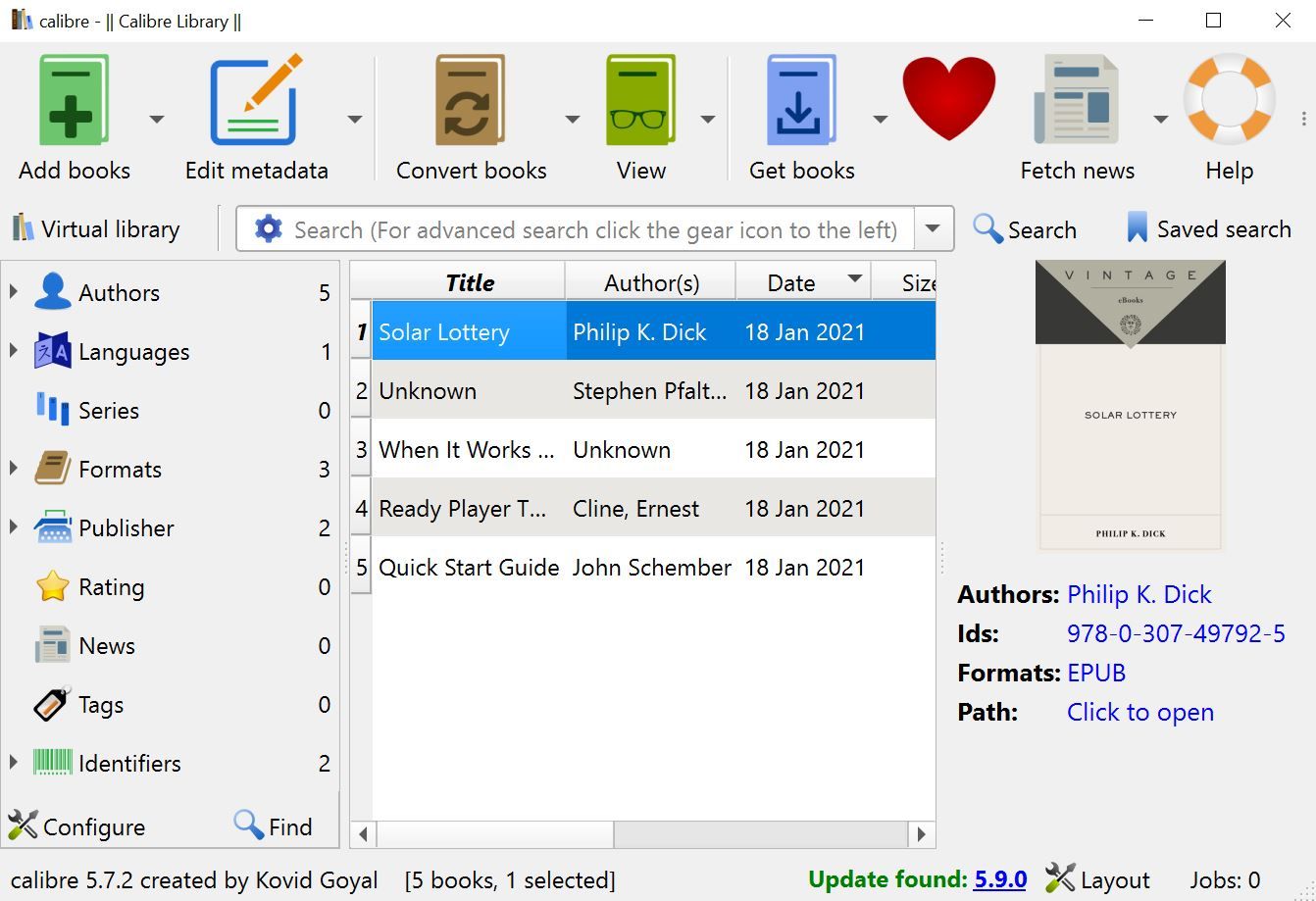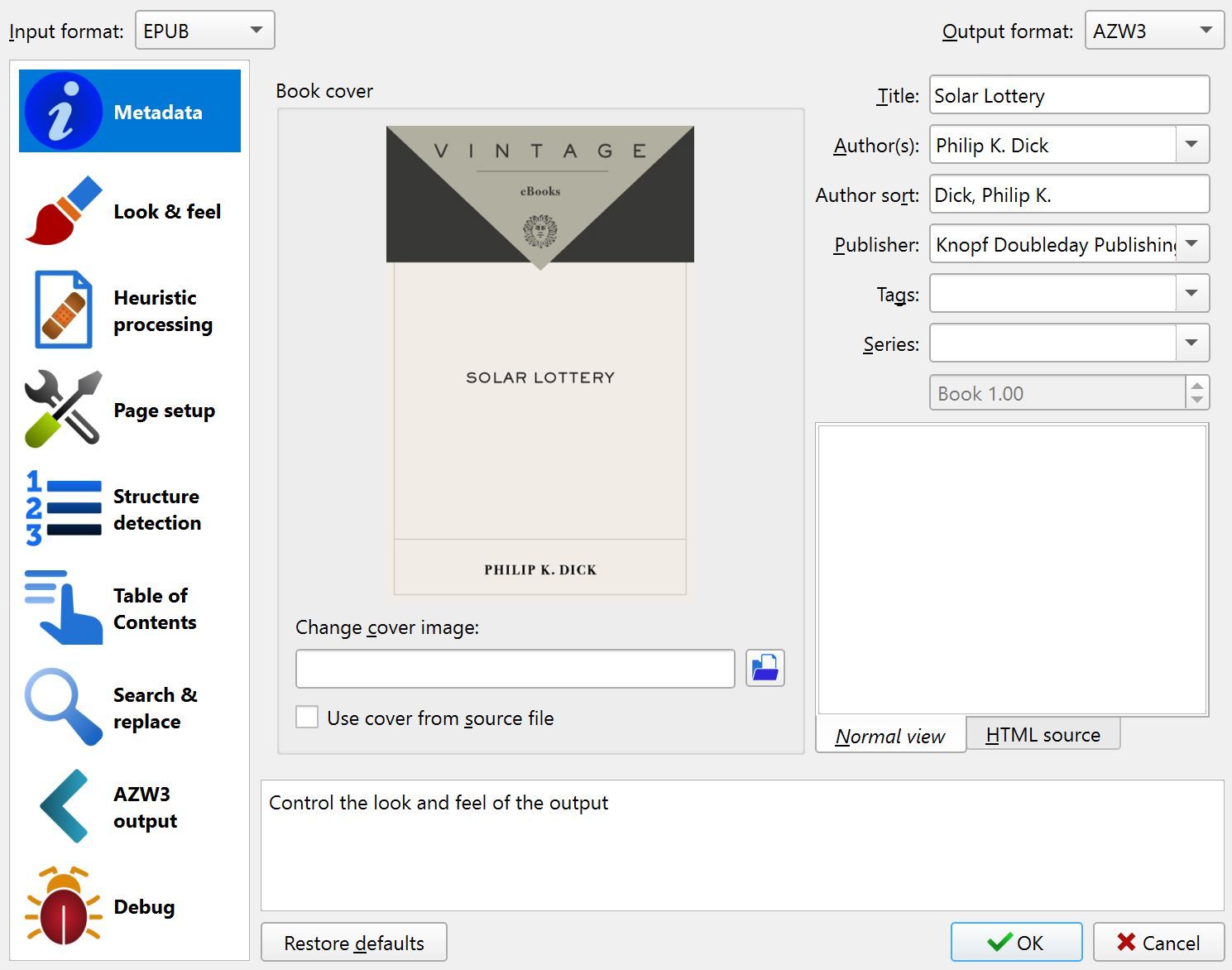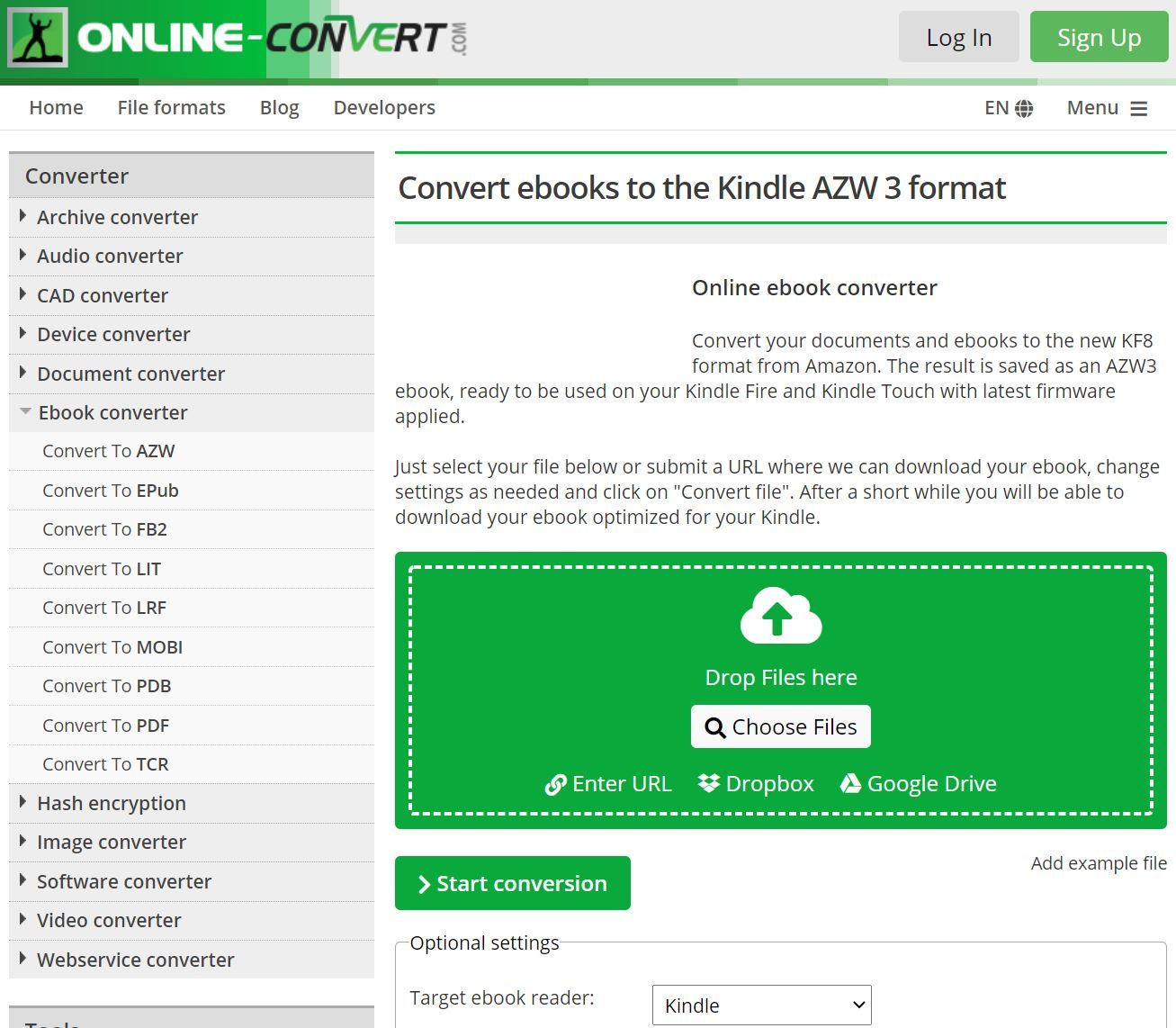The Amazon Kindle is a little pickier than many other ebook readers when it comes to the file formats it'll accept. The common EPUB files that are popularly used by many other e-readers won't work on your Kindle. Some of the other formats that do work won't allow you to adjust things like the font size, making reading difficult.
Fortunately, there are tons of quick and easy ways to convert any ebook format to be read on your Amazon Kindle. These converters range from software, online tools, to mobile apps for both Android and iOS.
What Ebook Formats Can You Use With Amazon Kindle?
There are tons of different ebook formats that have slightly different purposes and uses, with EPUB being the most widely used. But unlike a lot of other e-readers, the Amazon Kindle cannot read EPUB files. The best file formats to use with your Kindle are AZW3 and MOBI.
However, AZW3 is preferred over MOBI for a couple of reasons. The AZW3 format tends to have improved performance and to give you a smaller file size so you can load more books.
It's also possible to read PDF and some other generic document formats such as TXT and DOC on Kindle. However, when loading these file types, the document will not be reflowable. This means you won't be able to adjust things like the font size which can make it difficult to read without straining your eyes.
1. Calibre E-Book Management Software (Desktop Software)
The free Calibre E-book Management software has loads of great features for managing your ebook library and is ideal for converting any format to be readable on your Amazon Kindle. You can quickly convert to AZW3 by following some simple steps.
- Navigate to Calibre's website and download the software for the operating system that you're using. It's available for Windows, macOS, Linux, Android, and iOS. Once downloaded, install the program and open it.
-
Add the book you wish to convert to your Calibre library. You can do this either by dragging and dropping it or by hitting the Add Books button and locating the file on your hard drive.
- Click the book title from your Calibre library, and hit the Convert Books button.
- In the convert books menu, click the Output dropdown menu and select AZW3. You can also change the title and a variety of other settings, but doing this isn’t necessary.
- Click OK on the bottom right of the screen and the conversion process will begin. The book should only take a minute or so to convert.
2. Online-Convert (Website)
If you don't want to download any software, you can also use the Online-Convert ebook conversion tool. This easy to use tool will convert any file type you need to either AZW3 or MOBI.
- Go to the Online-Convert website, and under the Ebook Converter option in the side menu, click Convert to AZW.
- From the AZW3 file conversion page, you can either drag and drop the book you want to convert into the green Drop Files Here box or click Choose Files and find it on your hard drive.
- Once the file is uploaded, click Start Conversion.
- The conversion process takes under a minute to complete. When it's finished, click the Download button to put the converted file onto your device.
3. File Converter App (iOS and Android App)
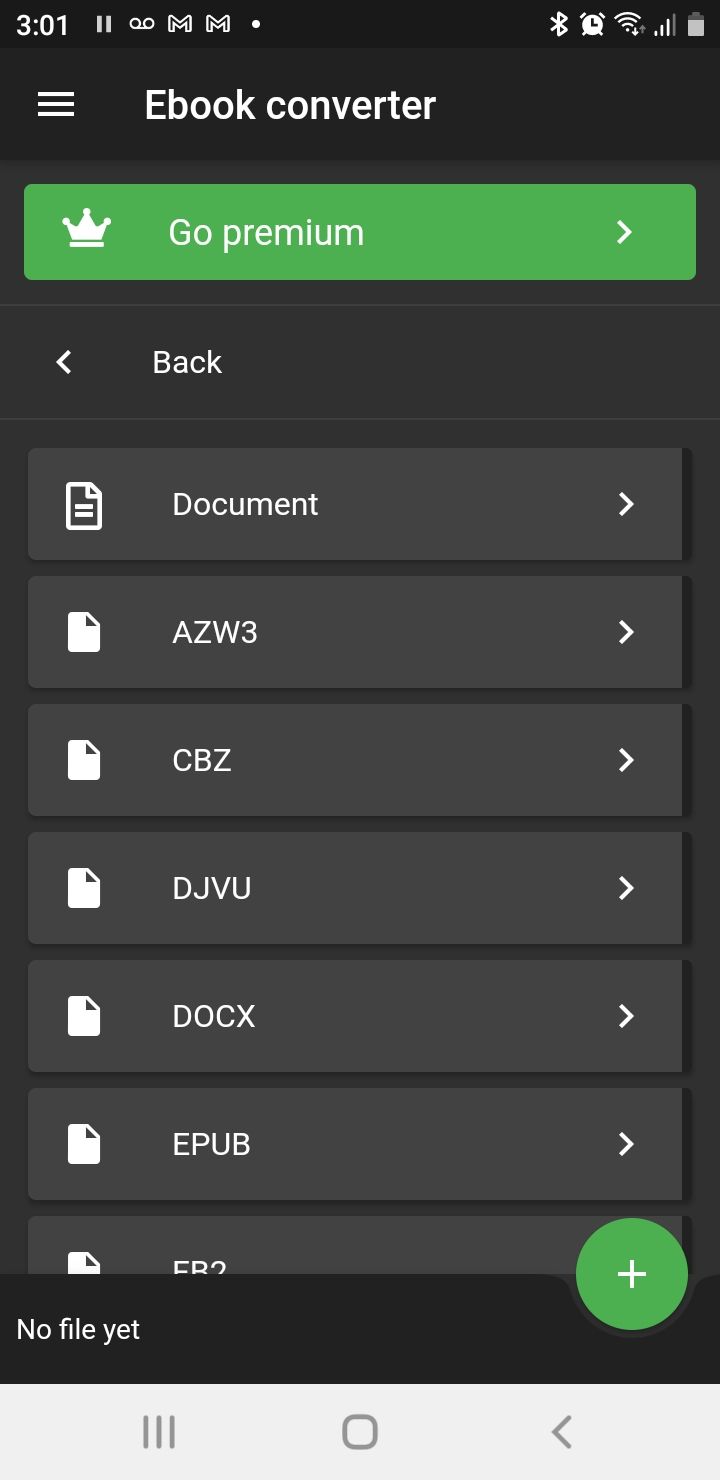
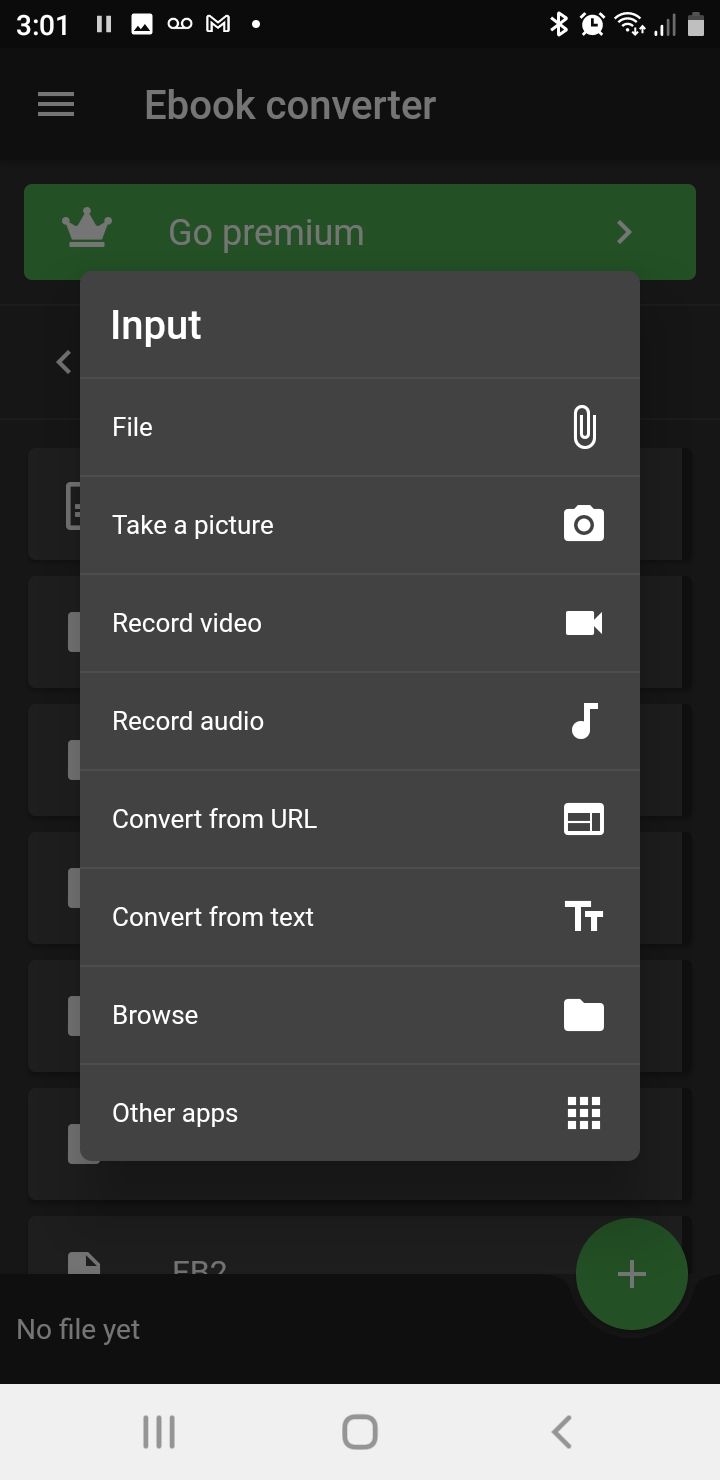
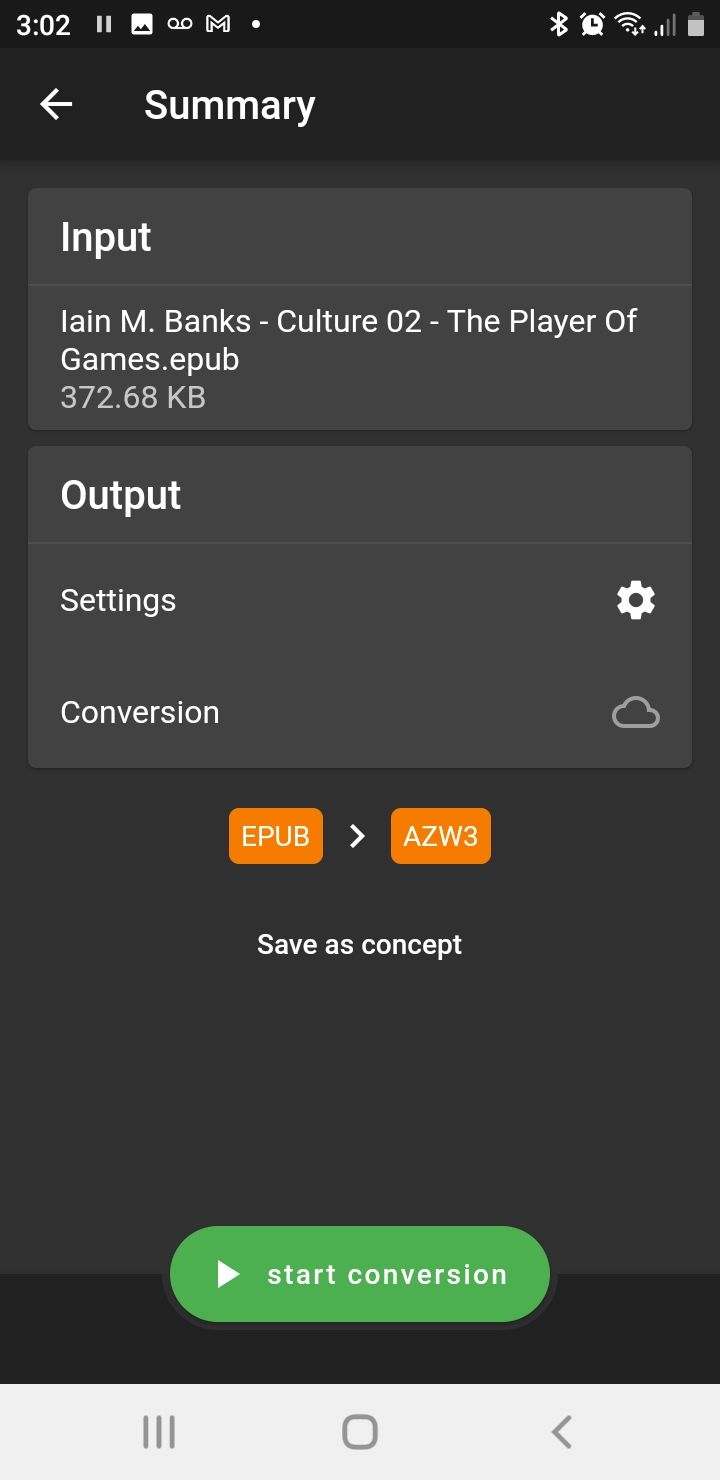
The File Converter app can convert video, image, document, audio, and ebook files. It’s available for both Android and iOS devices. The app is available for free through both Google Play and the Apple App Store. This is a quick and efficient way to convert any ebook file using a mobile device.
- Download the File Converter app for either Android or iOS and open it.
- On the main menu, you'll have several converter options to choose from. Push on the button that says Ebook Converter.
- In the Ebook Converter menu, select the first option, AZW3.
- It'll now ask you what type of input you'd like to convert. Hit File and find the book that you'd like to convert from your device.
- Once you've selected the file you're trying to convert, a summary menu will open. At the bottom of this page is a large Start Conversion button; push this to begin the conversion process.
- The whole conversion process can take anywhere from a couple of seconds to a couple of minutes depending on the size of the file. Once it's complete, you can press Save As and choose a folder to save the converted file to.
Download: File Converter for Android | iOS (Free, in-app purchases available)
4. Ebook Converter (Android App)
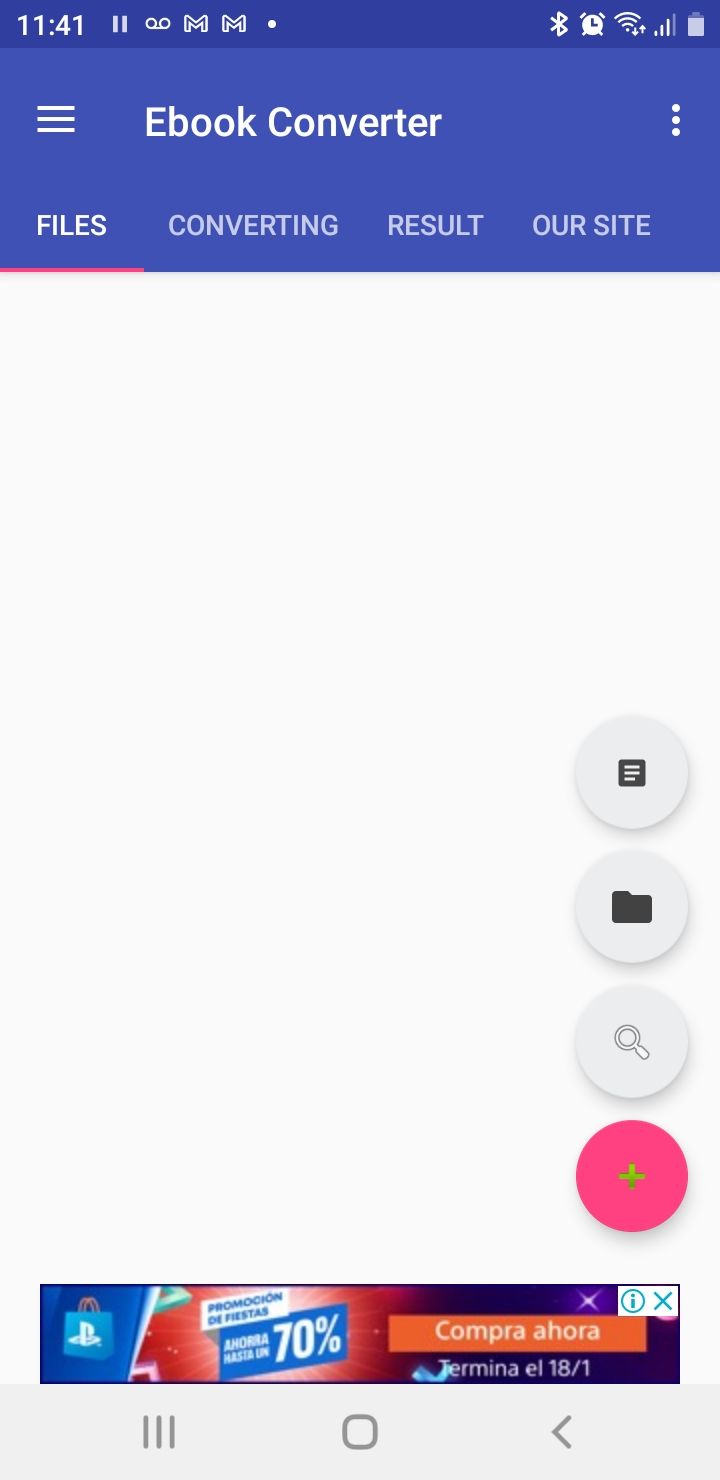
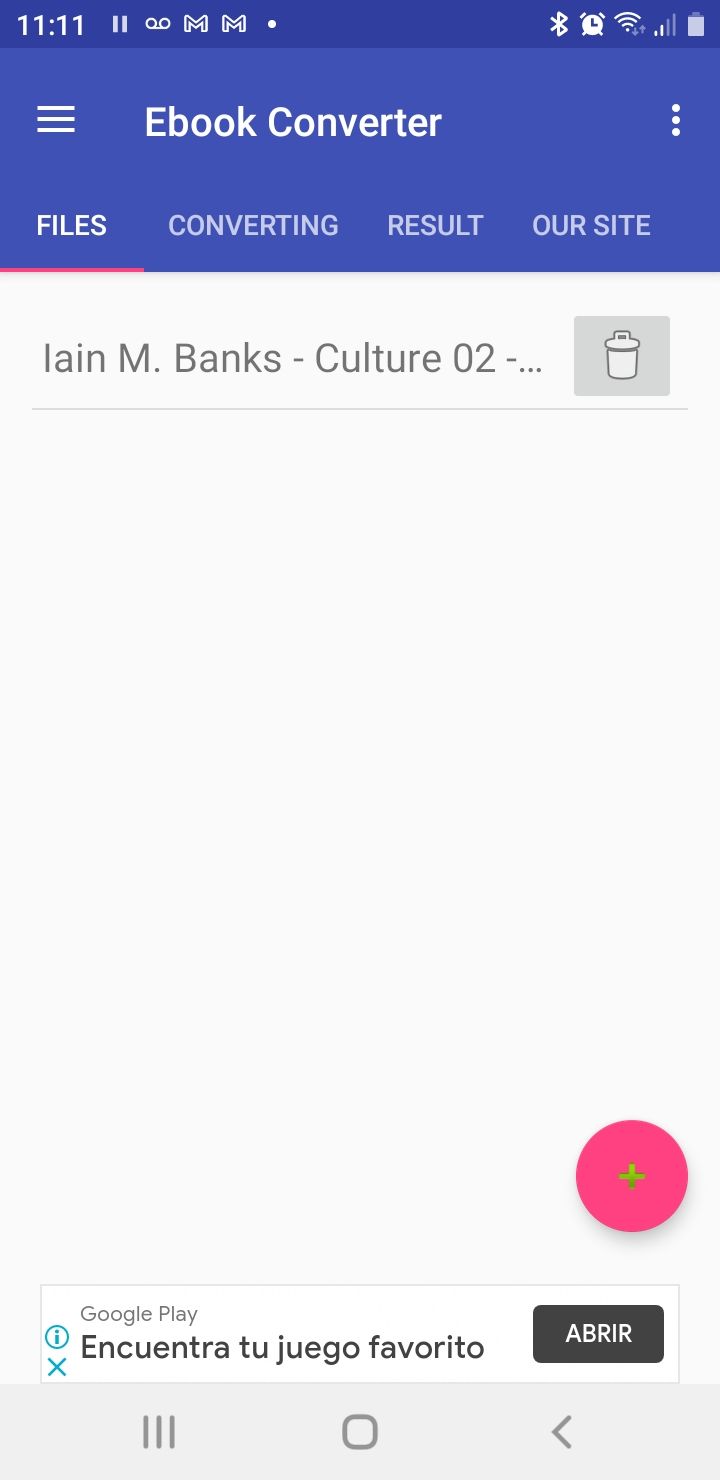
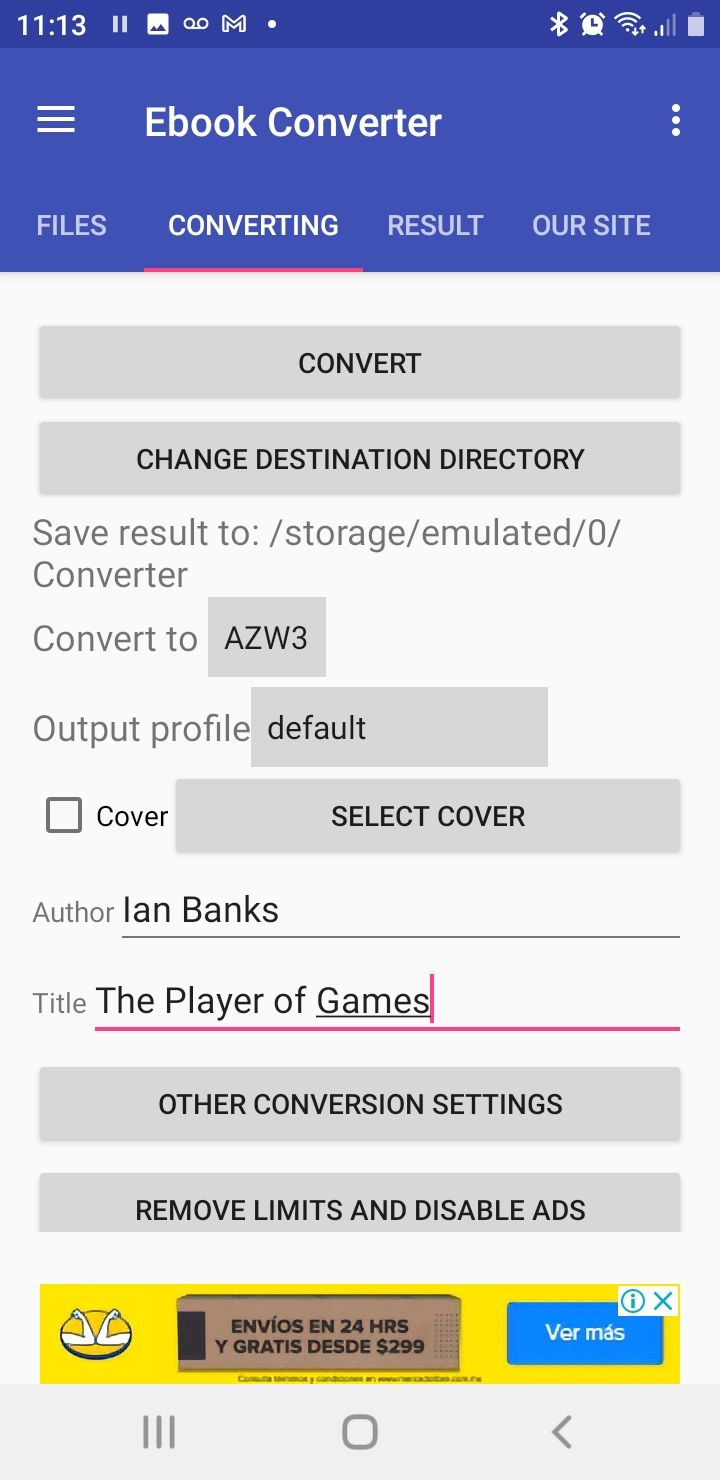
The Ebook Converter is a tool that's available exclusively for Android devices. Its sole purpose is to convert different ebook files and accepts any commonly used ebook format. The app is really simple and can quickly create AZW3 files for your Kindle.
- Download Ebook Converter for your Android device from the Google Play store and open the app.
- To add a file (or multiple files) to be converted, push the round pink + button in the bottom right-hand corner of the app from the Files menu.
- This will open up a few different options. Press the small button with an image of a file to access your internal storage. From here, navigate to the file or files you wish to convert, select them, and push the Add button.
- Once your files have been added, select the Converting menu along the top of the screen.
- In the Convert to option, select AZW3. You can also type in the author and book title you’d like displayed on the converted file as well as add a cover image.
- When you’re done, select the folder you’d like the converted file to be saved to and hit the Convert button.
- The conversion should only take a few moments to complete, and your converted file will be located in whatever output folder you selected.
Download: Ebook Converter for Android (Free, in-app purchases available)
Which Ebook Converting Method Should You Use?
Every method in this article works great when it comes to converting any ebook format to be read on your Amazon Kindle. However, Calibre E-book Management will provide the most reliable conversions. The software will include the book cover and can be uploaded to your Kindle with the push of a button.
Both the Converter App and Ebook Converter are ideal if you're on the go and need to use a mobile device. The Online-Convert website works fine if you're unwilling or unable to download any software and need a quick conversion. Any of these tools can also be used to convert for a variety of other e-readers.