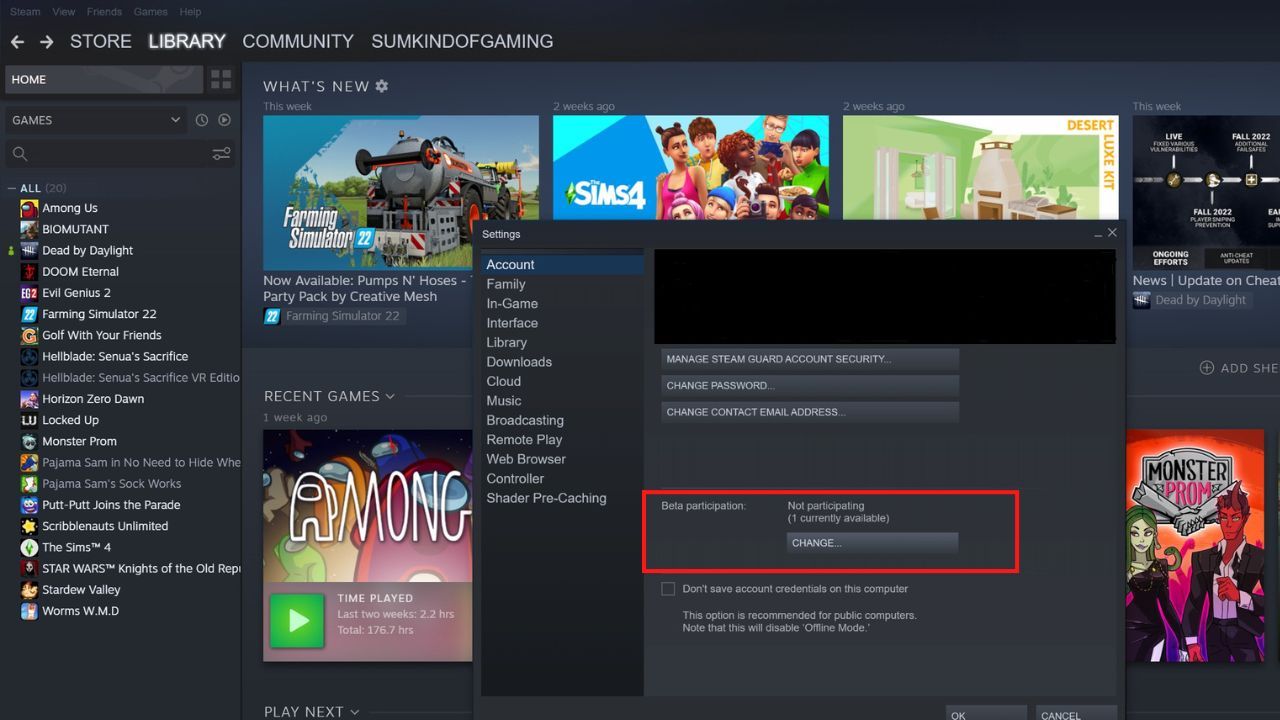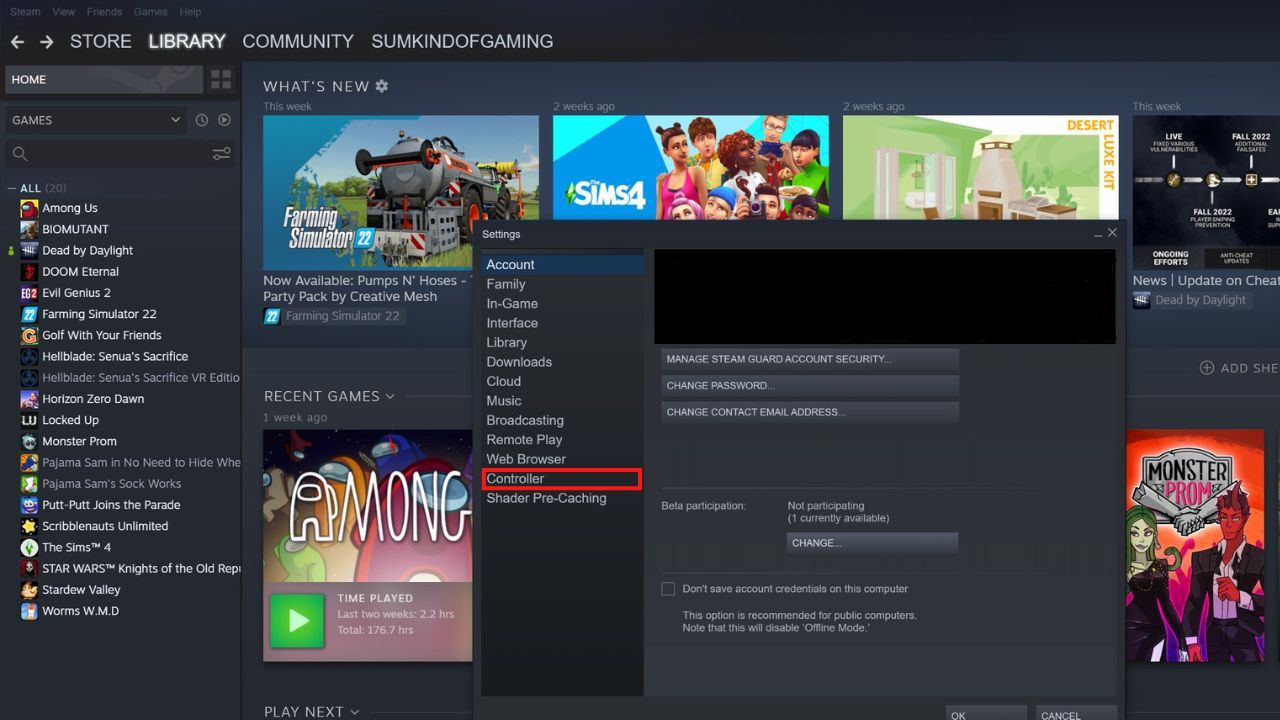If you've been keen to use your Joy-Cons to play games on Steam, you are in luck! Five long years after the Nintendo Switch's release, Steam has finally revealed that it is now compatible with Nintendo Switch Joy-Cons.
So if you've got a Steam game with multiplayer written all over it, or you just love using them, follow this tutorial to find out how to connect your Joy-Cons to Steam.
Steam Finally Has Joy-Con Support
Nintendo's fans have been waiting long to use their beloved Joy-Cons to play games on Steam. We can only imagine that the delay was due to the Joy-Con's complex nature. The Nintendo Switch Joy-Cons are best known for splitting from one unit into two individual controllers, so you can easily hand one to a friend and play multiplayer games.
Steam now supports the full functionality of the Joy-Cons. That way, they can operate just as Nintendo intended to play all your favorite Steam games. This is still new, however, as Steam announced Nintendo Switch Joy-Con controller support on August 4. So as of now, Joy-Con support is still in Beta.
How to Connect Your Joy-Cons to Steam
Since Joy-Con support is still in Beta, you must first opt-in to receive Beta updates from Steam. This is not an option activated by default, so you will need to change the setting in Steam. Here's what you need to do to get Beta updates on your Steam client.
- Open Steam and press the Steam menu in the top left corner.
- Press Settings.
-
A pop-up box will appear with your account information displayed. Underneath your account information, you will find an option labeled Beta Participation.
- Press Change, and select Steam Beta Update.
- Press Restart, and Steam will update to apply your new settings.
Steam also offers a Big Picture mode to help you navigate the menus since the font on Steam is rather small. If you prefer that method, check out our guide on Big Picture mode and how to use it.
You will also need to connect your Joy-Cons to your PC. You can connect your Joy-Cons using Windows or Mac. The only thing you require is, of course, your Joy-Cons and Bluetooth capabilities. If your PC does not have internal Bluetooth capabilities, you can also use a USB Bluetooth dongle.
To pair your Joy-Cons with your PC, remove the Joy-Cons from your Nintendo Switch and ensure the power is off. You should then press the small button on the railing of your Joy-Con to activate pairing mode. Open the Bluetooth settings on your PC, and add the Joy-Cons.
Once your Joy-Cons are connected to your PC, you need to connect them to Steam. To do so, open Steam and follow the instructions below:
- Press the Steam menu in the top left corner.
- Press Settings.
-
A pop-up box will appear—select Controllers from the menu on the left of the pop-up box.
- Select Nintendo Switch Joy-Cons from the list of detected controllers.
You are now free to play any Steam game with your Nintendo Switch Joy-Cons. If you're looking for a game to play that can make full use of the Joy-Cons multiplayer capabilities, Brawlhalla or Overcooked are both great options.
Steam also has several tools to help you find the perfect game. So, if you can't find a title that you like, this is how you can find the best games Steam can offer.
You Are Now Ready to Use Your Joy-Cons to Play Games on Steam
While you have been able to use Nintendo Switch Joy-Cons on your PC for quite some time, the fact that they are now compatible with Steam is exciting for many Switch owners with an extensive Steam library.
There are a couple of extra steps to follow to get these set up and working with Steam, but it should only take a few minutes altogether and is definitely worth it if you love using the Nintendo Switch Joy-Cons.