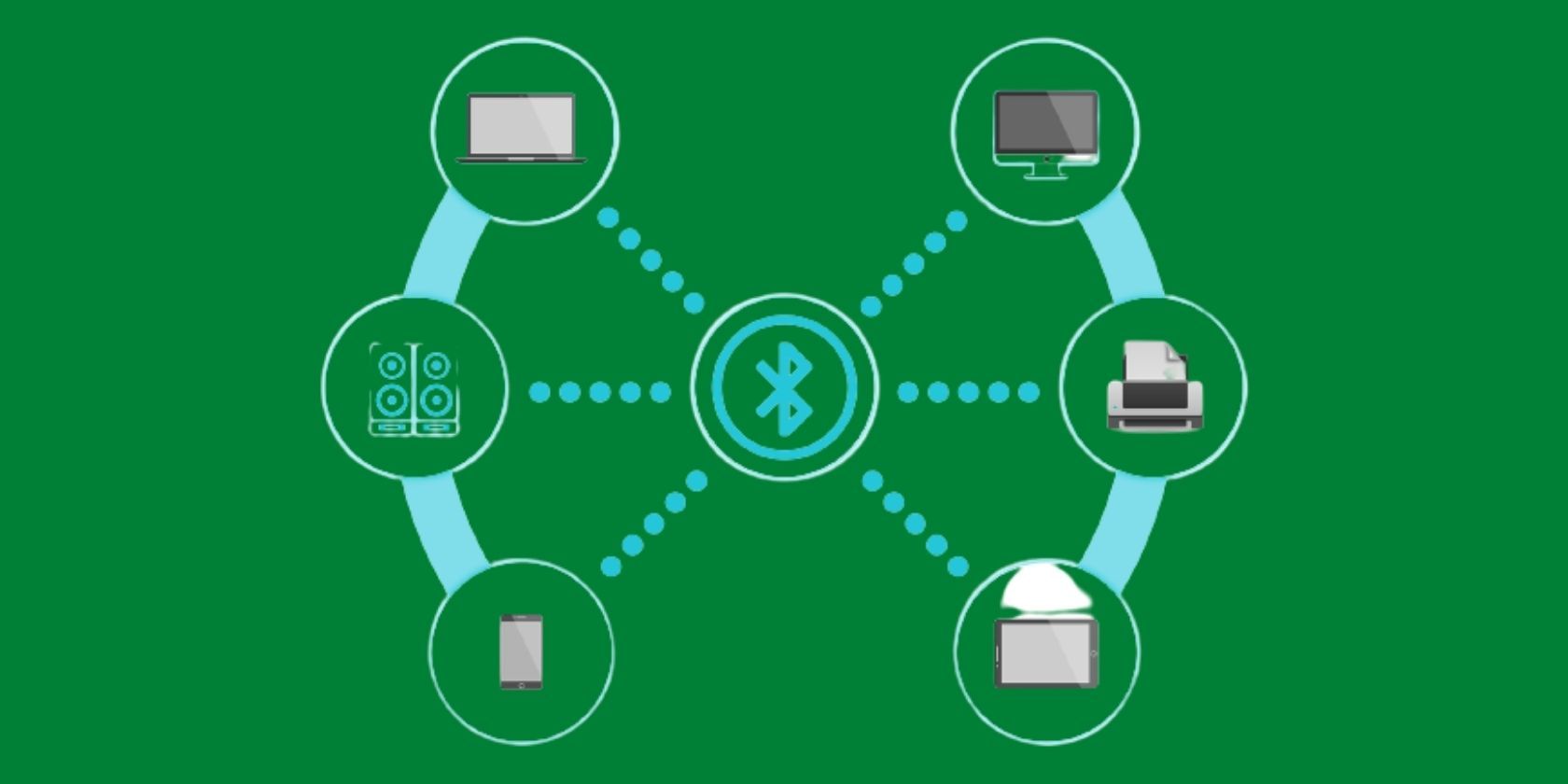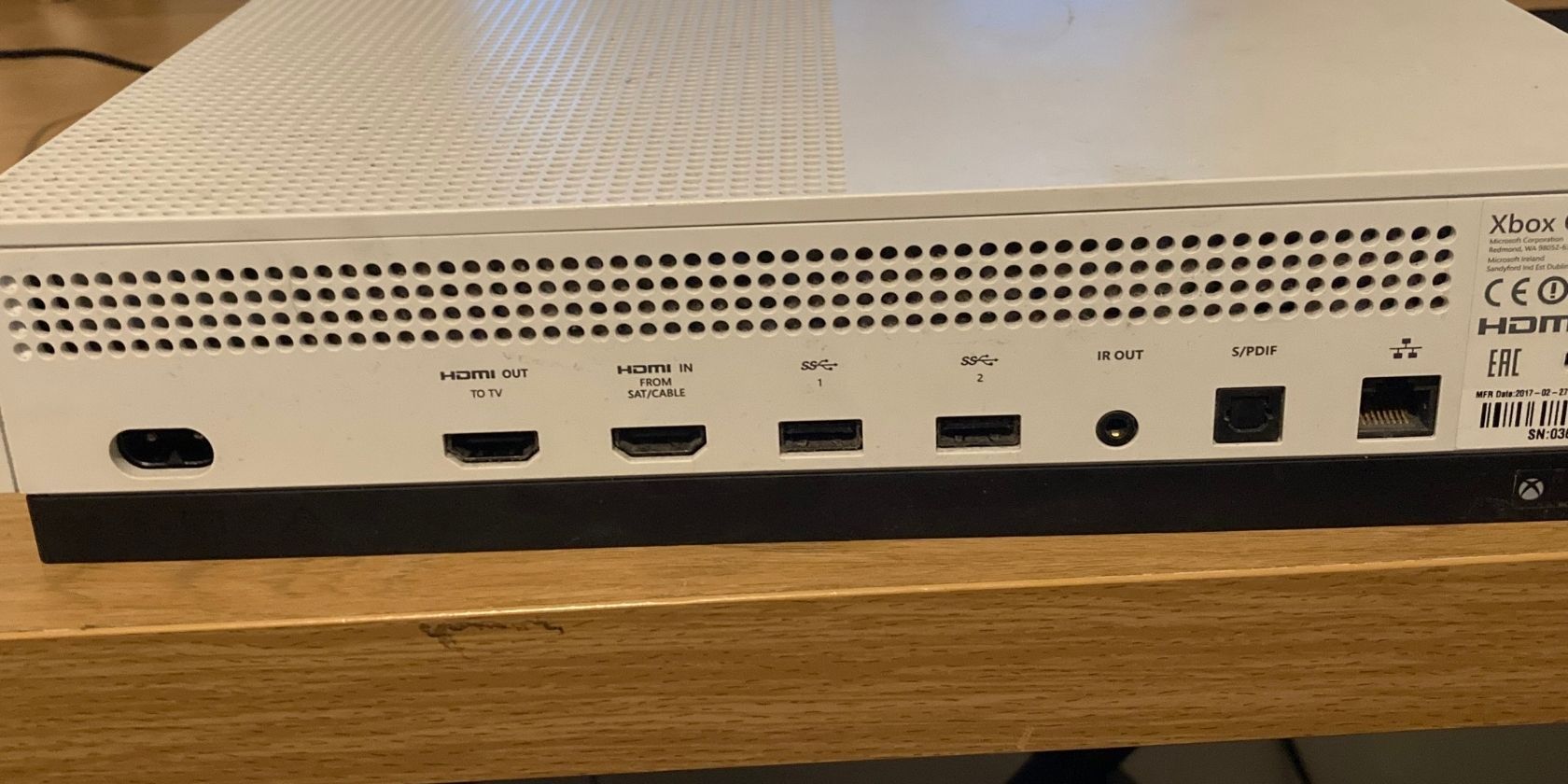Just because Xbox lacks Bluetooth capability, doesn’t mean you can’t pair your Bluetooth headphones or wireless earbuds to your console.
In this guide we'll look at the different ways to connect your Xbox One with Bluetooth headsets, so you can truly immerse yourself in the game.
Can You Connect Bluetooth Headphones to Xbox One?
You can connect Bluetooth headphones to your Xbox One, but unless you own one of a handful of specific headsets, it won’t be as simple as connecting headphones to your phone. The Xbox One does not have Bluetooth. Instead, Microsoft created its own proprietary system: Xbox Wireless.
Xbox Wireless is a proprietary protocol that lets you wirelessly connect peripherals like controllers to the console. For audiophiles, this includes a select few compatible headphones from big-hitters like Turtle Beach, Steel Series, and Razer, which have this tech built-in, and the official Xbox Stereo Headset.
On a technical level, it’s vastly superior to Bluetooth as it operates at a higher frequency. The upshot is a more stable connection between accessory and console with far less latency.
The trouble is, most people won’t own Xbox Wireless-compatible headsets, and most wireless headphones and earbuds don’t feature this technology. Most just have Bluetooth.
How to Connect Bluetooth Headphones to Your Xbox One Controller
Without support for Bluetooth, the only way to pair your headphones to your Xbox console is through a third-party Bluetooth adapter. It’s not the best option; it’s your only option.
There are two types of devices:
- Bluetooth Transmitter: The cheapest and most common Bluetooth adapter, this lets you hear the audio transmitted from the Xbox One.
- Bluetooth Transmitter and Receiver: A Bluetooth transmitter and receiver lets you hear transmitted sounds, and use voice-chat if your cans have a microphone.
You're likely to want the transmitter and receiver but be warned that compatibility with third-party adapters can be hit-and-miss. It is also likely to give you higher latency which could cause issues while gaming.
How to Enable Bluetooth on Xbox Controllers With an Audio Jack
How you connect any Bluetooth adapter depends on what type of Xbox controller you have. Regardless of which model you have, to enable controller audio, remember to sync your Xbox controller with the Xbox One, first.
Newer gamepads have a built-in 3.5mm audio jack. This is the simplest way to connect wired and wireless headphones.
- Plug the Bluetooth transmitter’s 3.5mm male connection into the audio jack in base of the Xbox One controller.
- Pair your headphones to the adapter.
It's as easy as that.
Don’t forget, you can connect to your TV, too. Since these devices aren’t specifically made for your Xbox, you can plug them into more or less any device with a headphone port to give it Bluetooth capabilities. That includes your TV.
So, if you don’t want the Bluetooth dongle dangling between your hands while you play, check your TV has an audio jack and plug the adapter into that instead.
How to Pair Bluetooth Headphones to an Xbox Controller With No Audio Jack
If you have the original Xbox One controller, to connect your headset to the console you’ll need two things:
- A Bluetooth transmitter.
- An Xbox One stereo headset adapter.
The first round of Xbox One controllers didn’t even have a 3.5mm audio jack. Whether you’re connecting wireless or wired headphones, you need the Xbox One Stereo Headset Adapter (a chunky first-party peripheral that plugs into your Xbox pad).
This bit of kit was originally intended to connect wired headphones to the console by providing the missing 3.5mm female audio port.
It can still be used for your Bluetooth headphones.
- First, pop the headset adapter into the port at the bottom of the controller.
- Grab your Bluetooth transmitter and attach it to the 3.5mm wire dangling from the end of the headset adapter.
- Pair your headphones with the device.
How to Connect Bluetooth Headsets to Xbox One Using Optical
There is a third way to get Bluetooth on your Xbox: using a Bluetooth adapter that supports digital optical connections. This connection is typically for hooking up soundbars, but you can also use it to bring Bluetooth to your Xbox.
This won’t apply to every transmitter but, alongside a 3.5mm port, some also have a digital optical cable. And at the back of your Xbox One, you’ll find a S/PDIF optical audio out port.
- Connect your Bluetooth transmitter’s digital optical to the S/PDIF port to the rear of the Xbox.
- Switch transmitter mode from 3.5mm (or AUX) to S/PDIF if your device supports it.
- Connect your headphones to the transmitter via Bluetooth.
Using digital optical out isn’t perfect, though. Because it’s output-only, you won’t be able to chat to your friends on Xbox One.
If you’re gaming on the Xbox Series X/S, unfortunately, the digital output connection is missing from the console, with Xbox head Phil Spencer all but saying not enough people used the port to warrant spending money on it. However, most modern TVs also have an optical port, so you can always connect the transmitter that way.
Using Bluetooth Headsets With Remote Play on Xbox One
Don’t mind playing on the small screen? Then use Xbox’s Remote Play, which lets you play Xbox One using your Bluetooth headphones on your phone. Modern Xbox controllers, such as those that come with the Xbox One S, are Bluetooth-enabled (as well as using Xbox Wireless).
Remember, you need to be within close(ish) proximity to your console for this to work. You’ll also need the Xbox app for Android or iOS, Bluetooth headphones or earbuds, and a new Xbox controller and gaming clip. You can alternatively use a mobile-compatible Bluetooth controller.
To get started:
- Pair your headphones and phone.
- Connect your Xbox controller to your phone or attach a mobile Bluetooth controller like the Razer Kishi.
- On your Xbox One, hit the Guide Button and select Profiles & system.
- Go to Settings > Device & connections > Remote features.
- Check the box Enable remote features.
- Change the power mode to Instant-on.
- Open the Xbox app.
- Tap on the Remote Play button at the top of the screen.
- If you haven’t done so already, select Set Up A Console. If you have linked your console to the app, choose Remote play on this device.
You can now start playing all your Xbox games on the console, with sound played through your Bluetooth headphones. Remote play and game sharing options are some great benefits of modern consoles that can help you save money by doubling up with someone.
Bringing Bluetooth Connections to Xbox One
With the Xbox One lacking Bluetooth capabilities, using a transmitter to connect your Bluetooth headphones to Xbox is the only way to go. If you’re hooking up one of these devices, you don't have to use headphones or wireless earbuds, either. You could even connect Bluetooth speakers to the Xbox One to give your audio a bit of a boost.
Don’t forget to dip into the Xbox One’s audio settings and turn on Windows Sonic, too. It offers 3D spatial support (or a sort of ‘virtualized surround sound’) that makes your gaming even more immersive.