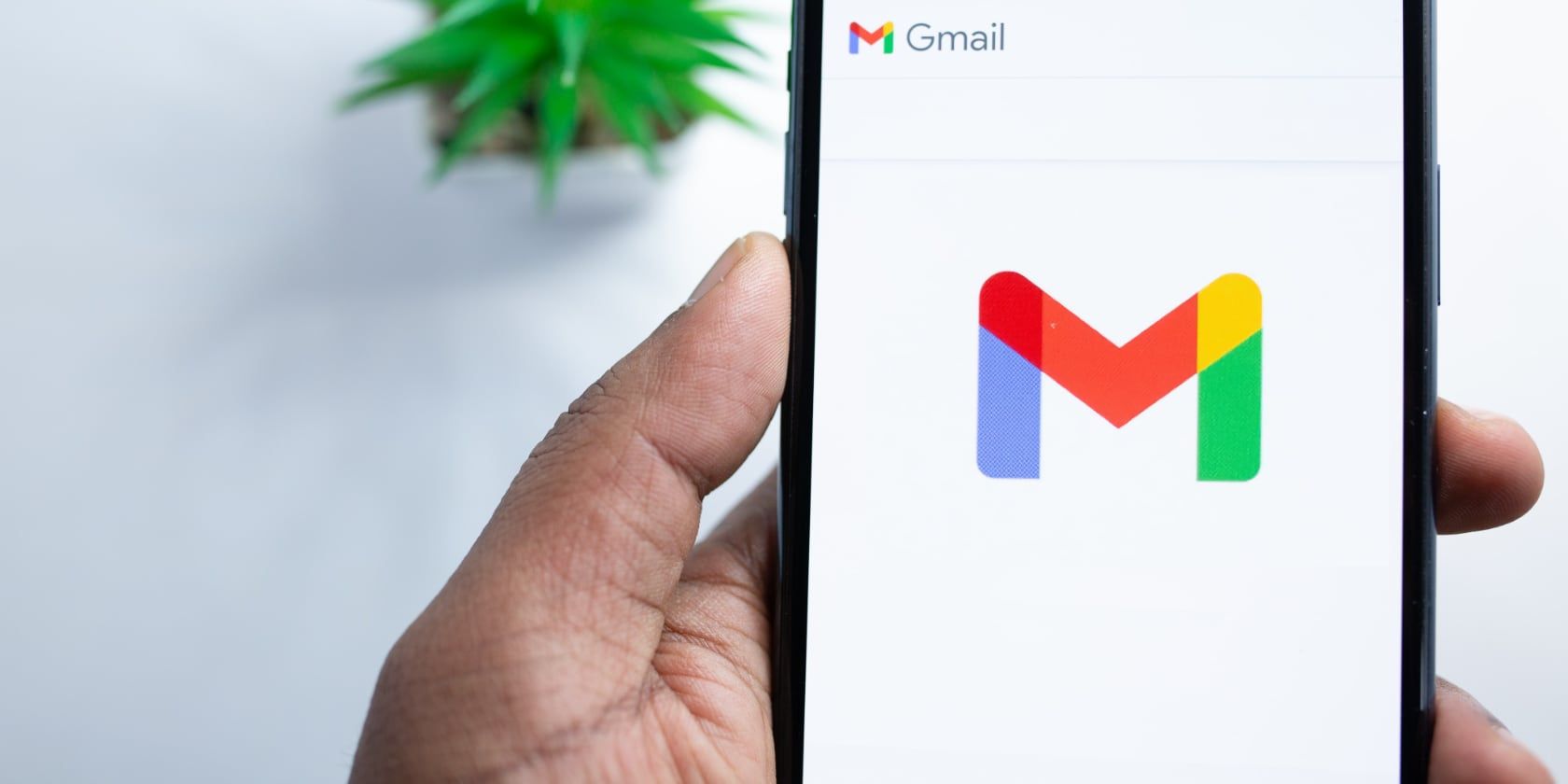If you are a Gmail user, chances are you have had your fair share of email accidents in the past. Maybe you sent an email full of typos to your boss and realized it an hour later, or perhaps you forgot to attach those important documents to your email for your client. Been there, done that.
Fortunately, Google Workspace is getting smarter every day and so is Gmail. The latter has a feature designed specifically to help you avoid email accidents just like the ones mentioned above. In this article, we will see how to avoid those accidents in Gmail and save you the embarrassment we are all too familiar with.
How to Make Gmail Ask to Confirm Before Sending an Email
- Launch the Gmail app on your phone. The instructions are the same for both Android and iPhone.
- Tap on the hamburger menu (displayed as ≡) at the top left corner.
- Scroll down and tap on Settings.
- Tap on General settings.
- Scroll down to Action Confirmations.
- Tap on Confirm before sending to enable pop-up confirmations for sending emails.
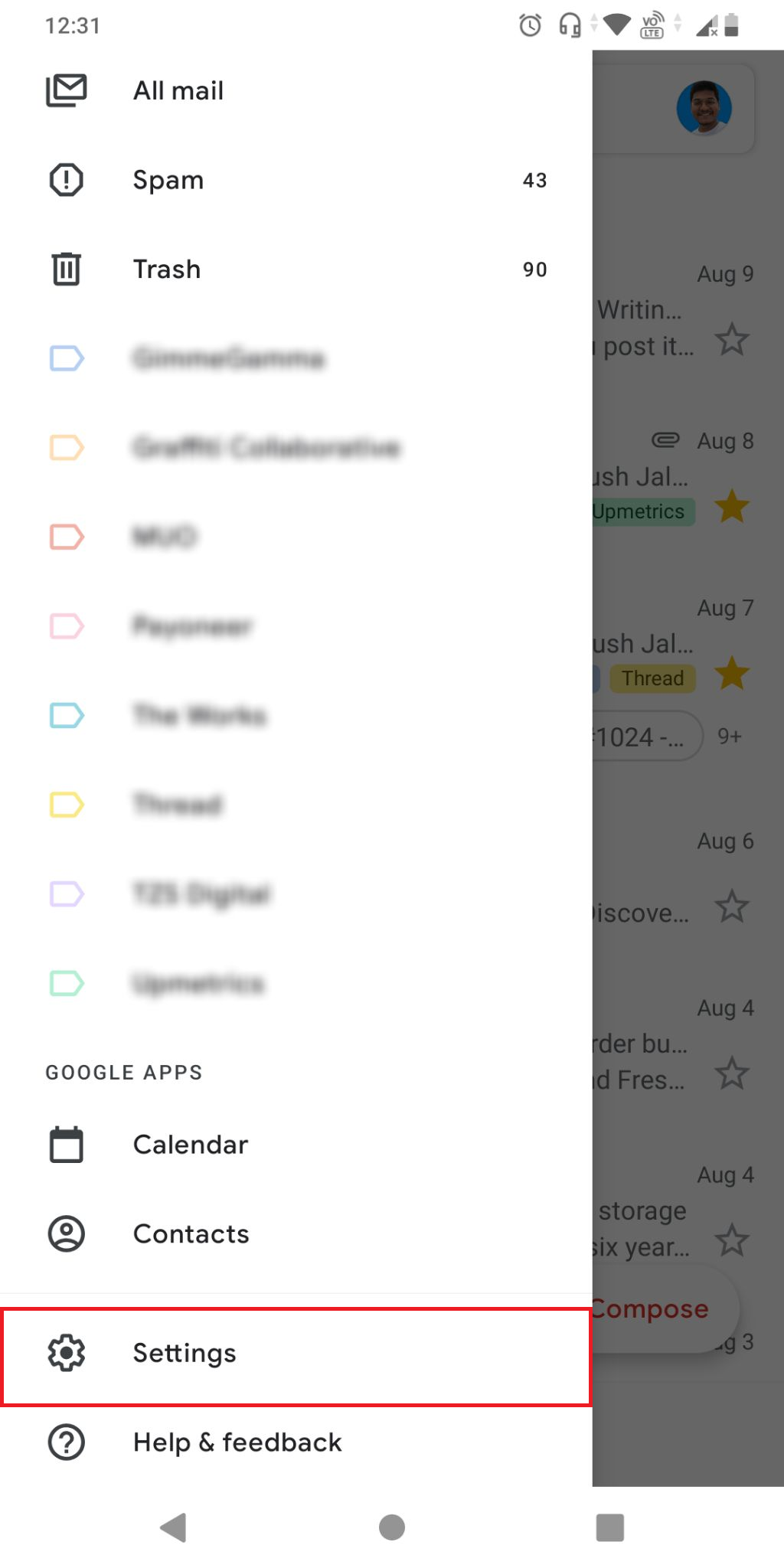
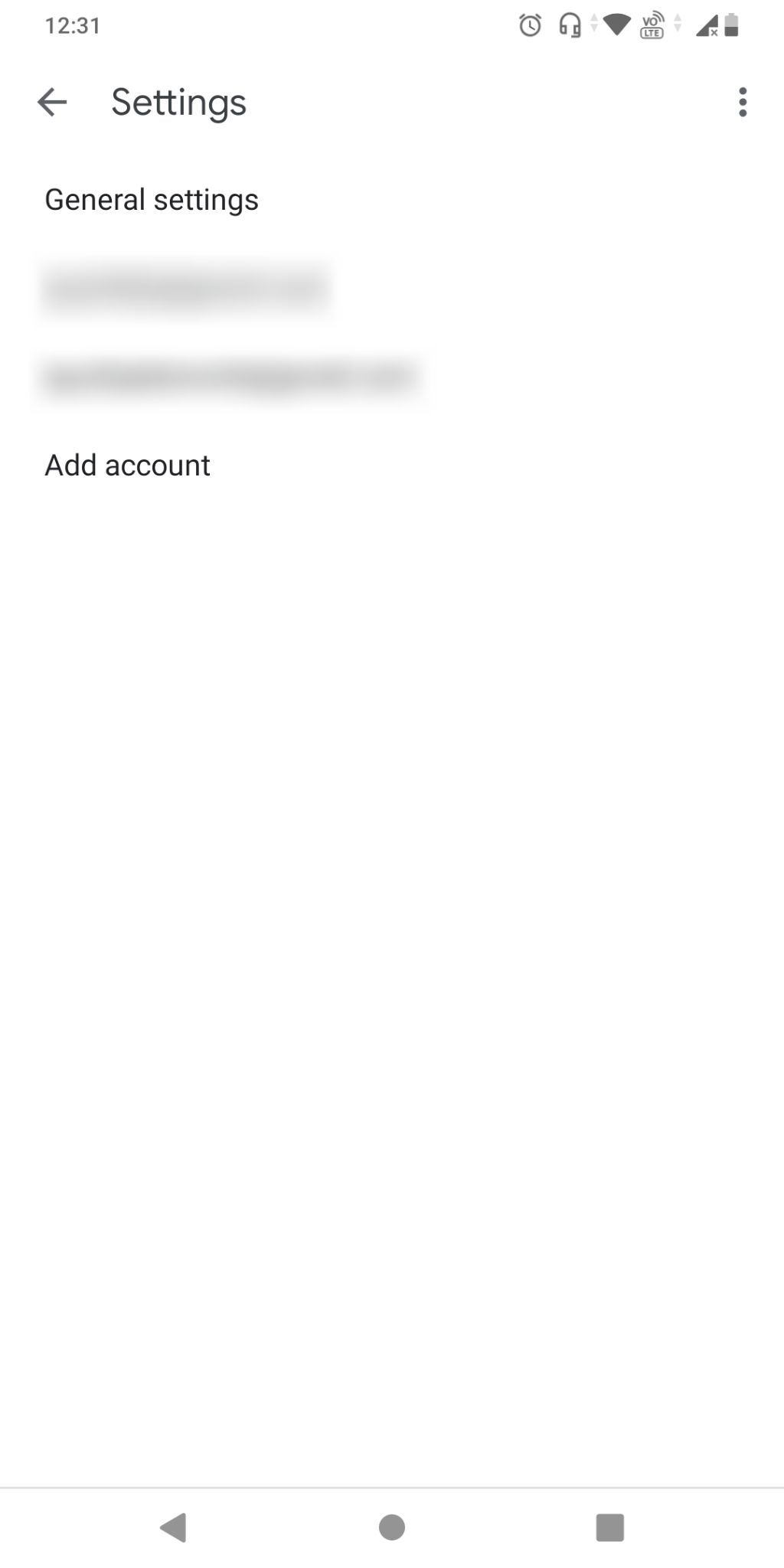
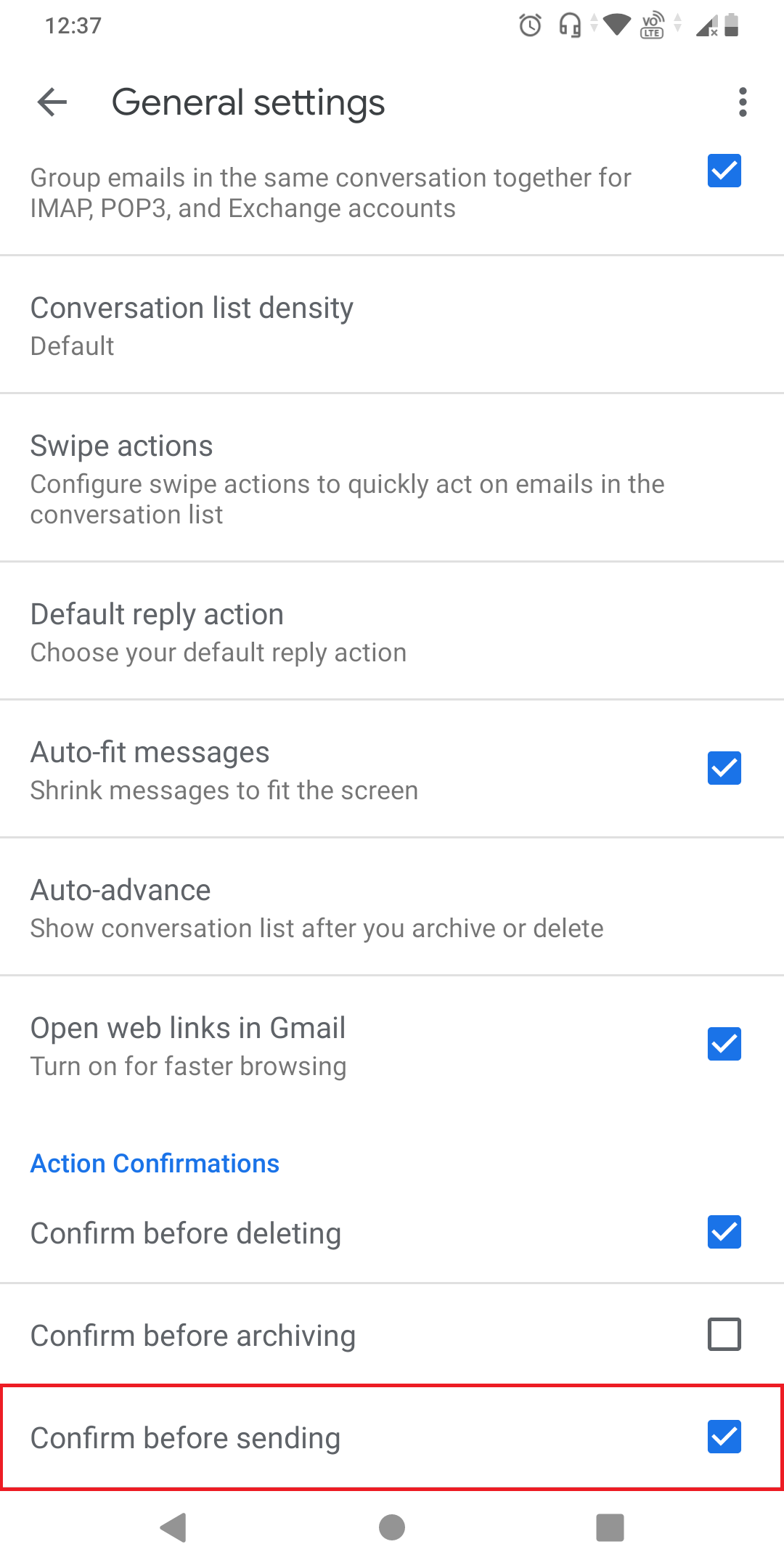
Make sure that your Gmail is fully updated to avoid any confusion. Once this feature is enabled, Gmail will send you a confirmation prompt before you send an email. Simply tap OK to confirm this action. You can also enable similar confirmation prompts before deleting or archiving an email.
Avoid Accidents With Action Confirmations
Email accidents are quite common and although a few typos here and there are not something to lose sleep over, major mishaps can still cost you especially when you are conversing with a client, customer, or a superior manager.
Don't worry, these accidents are easily avoidable if you follow the steps mentioned above. By making Gmail ask to confirm before sending an email, you can be sure to take one last look at your email before hitting the send button. This helps you rest easy that everything is exactly the way you want it to be and avoid any unwanted surprises.