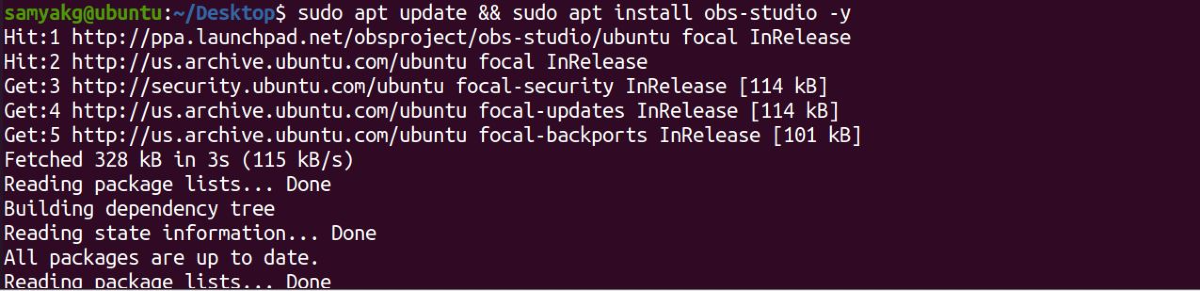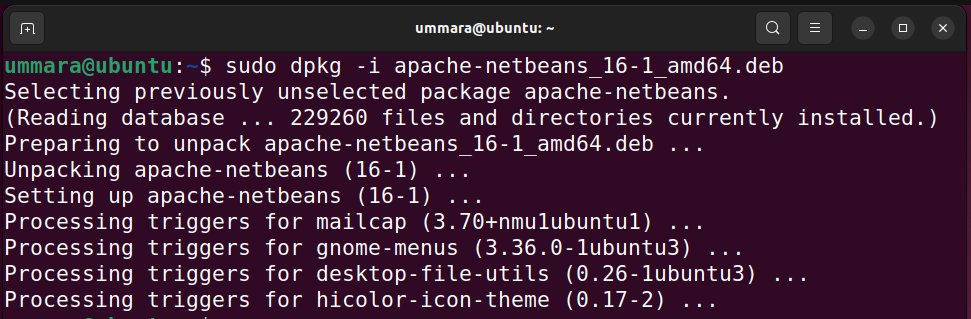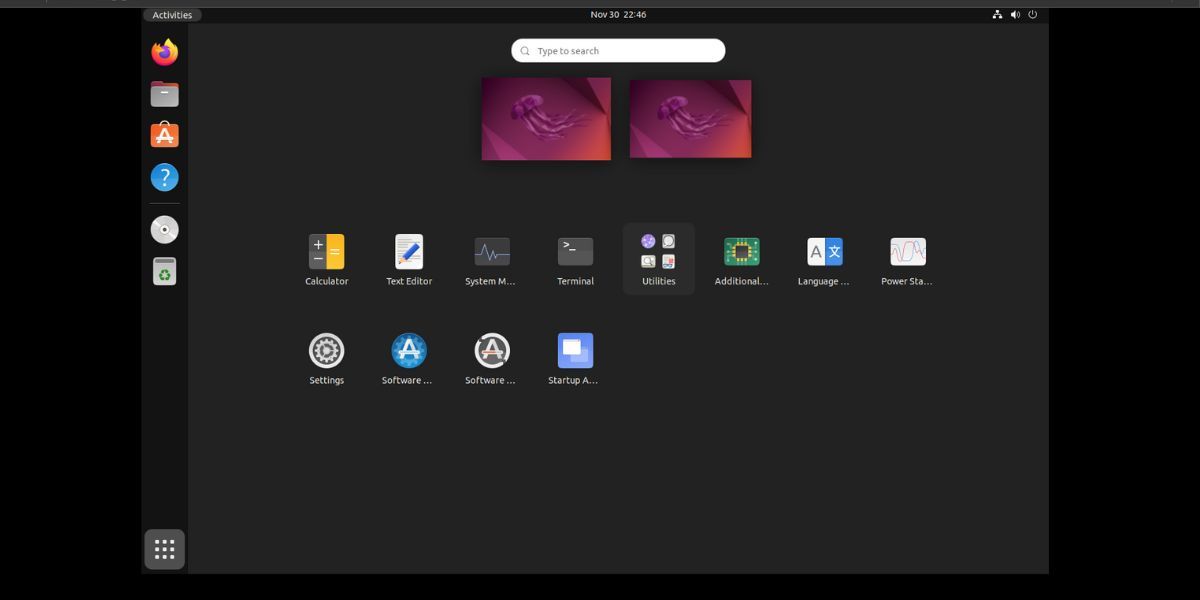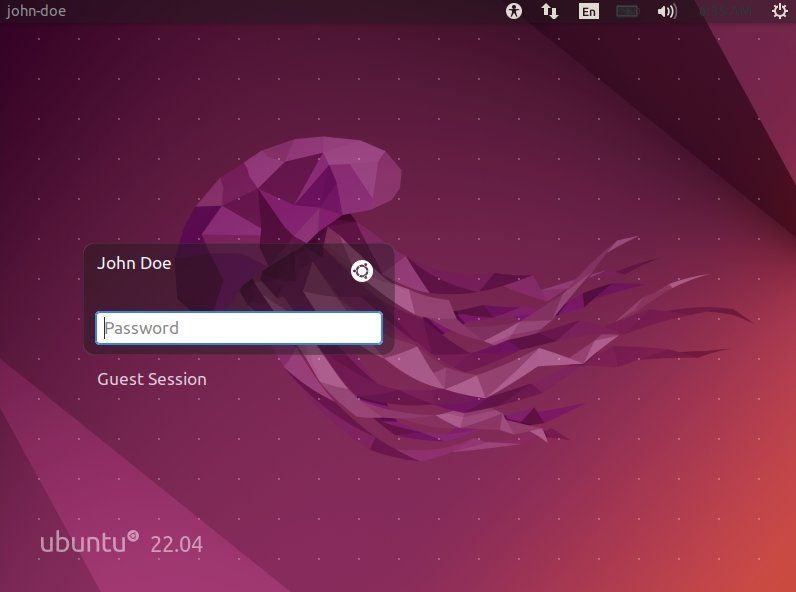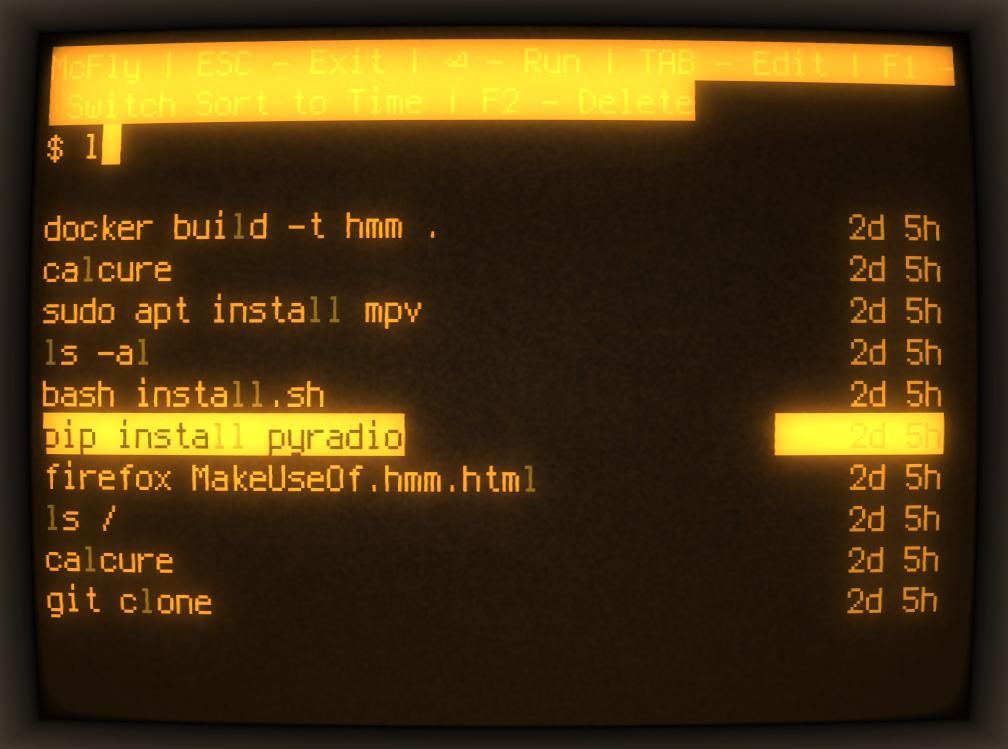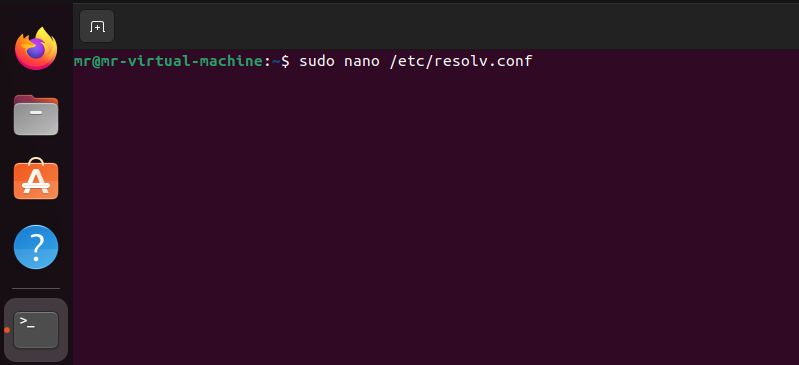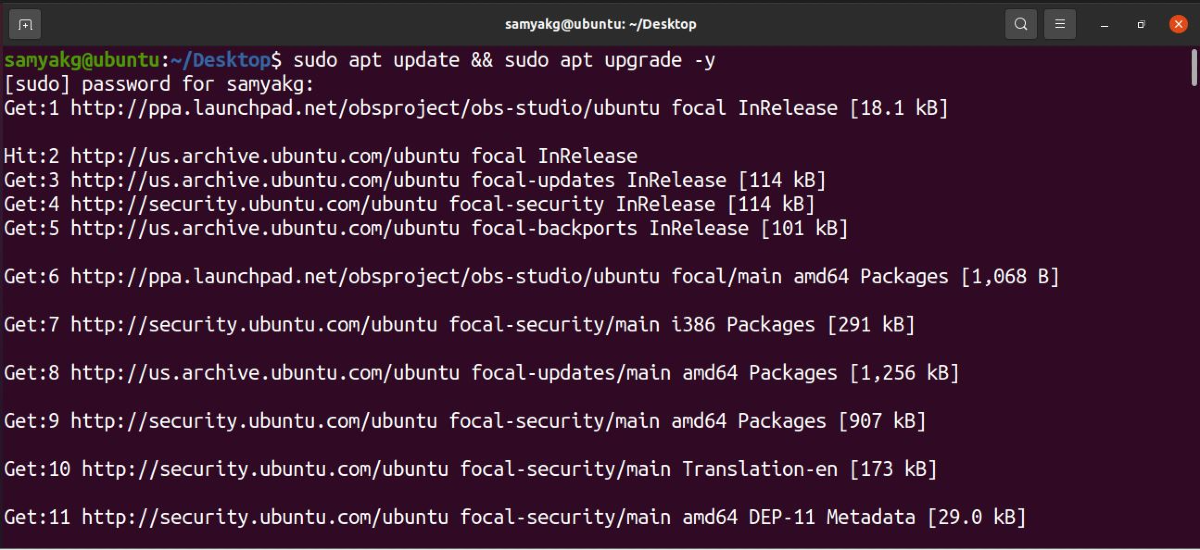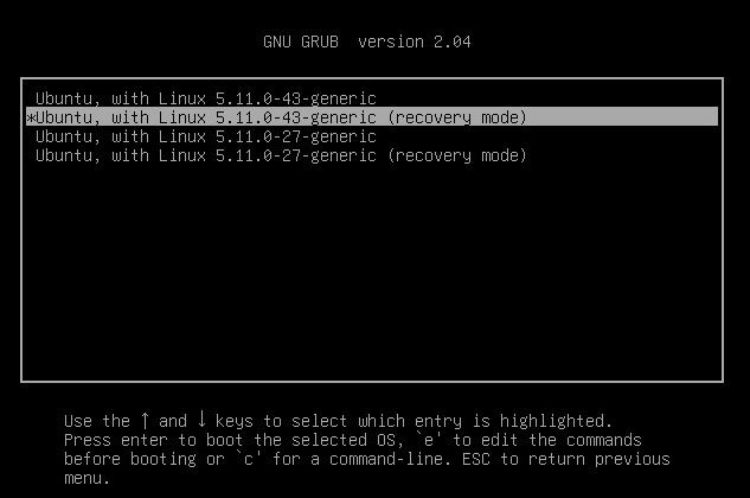Ubuntu is easily the most popular choice for an operating system if you're planning to switch to Linux. And if you want to make the transition easier, knowing the meaning of some common terms like sudo, package manager, LTS, and APT is a good idea.
Understanding Ubuntu’s terminology will help you gain knowledge of how it works, helping you utilize the operating system to its full potential. Besides, if you’re switching to Linux, you probably want to become a power user. Knowing the meaning of these terms is the first step to becoming one.
So let’s look at some common Ubuntu terms, jargon, and lingo that you should know about.
1. APT
APT, or Advanced Package Tool, is a command-line tool that allows you to interact with software packages. You can use it to install, remove, and update packages on Ubuntu.
APT provides a user-friendly and easy way of managing your apps. It saves you the hassle of manually building a program from the source.
2. dpkg
dpkg is also a package manager like APT. It provides the same functionality to install, remove and manage packages. But unlike APT, it can only work on one package at a time.
It is the older package manager of the two but is still pretty useful and widely used on Debian-based systems such as Ubuntu. APT is actually a front-end wrapper for dpkg, which works behind the scenes.
3. GNOME
GNOME is a graphical user interface (GUI) or desktop environment (DE) for Linux. It powers the Ubuntu desktop, providing it with handy features, apps, and its look and design.
GNOME aims to make Linux user-friendly by offering a visually appealing interface. If you’re new to Linux, this DE will help you navigate the system easily.
4. LTS
LTS stands for long-term support, and it is one of the versions of Ubuntu. Ubuntu LTS is released every two years and has free support for five years. This version is more stable as compared to other versions, making it suitable for use as a daily driver.
The updates you get are also highly stable, which is why you won’t get too many of them. If you’re looking for cutting-edge features, you probably want to go for a less stable version like the daily builds or interim releases.
5. Package Manager
A package manager is a tool responsible for installing, removing, and updating apps on Ubuntu. Software or apps come bundled as packages, so you need a package manager such as APT or dpkg to deal with these packages.
6. GDM and LightDM
GDM (GNOME Display Manager) and LightDM are display managers for Ubuntu, which provide the GUI you use to log into your Ubuntu device and start sessions on it.
GDM is the default display manager for GNOME and is prettier, while LightDM, as the name suggests, is the lighter version of it that has pretty much the same basic functionality.
7. sudo
You might have already used sudo in the Ubuntu terminal, especially when configuring your system for the first time. sudo is a command-line utility that provides you access to system-level operations.
These operations require administrative rights, so you must be the administrator of the system to use this command. It helps you perform package management operations, configure important system functions, and more.
8. Repository
A repository is a kind of storage with many configuration files bundled in different packages or folders. On Ubuntu, you can access software packages and install them on your computer using a software repository.
Most Debian-based software for Ubuntu is packaged with a DEB extension in the official Ubuntu repositories. You get different CLI and GUI tools to access the software from these repositories, like APT.
9. Shell
Shell is a command-line interpreter for Linux and is probably the most powerful tool in the Linux system. It is responsible for executing commands you write in the terminal, acting as a communication bridge between the OS and the user. It takes those commands and sends them to the OS to perform actions like running programs.
10. Terminal
A terminal is a text-based interface that helps you interact with the shell. It is an input-output environment where you provide text-based commands, and it displays the output provided by the shell.
You can use the default terminal on Ubuntu or check out these other terminal emulators available for Linux. The basic functionality is pretty much the same, but the look and feel might be different.
11. Ubuntu Flavors
Ubuntu is a Linux distro that has a wide range of variations or flavors. As Linux is an open-source system, developers can customize it, creating various new versions in the process.
The main difference between the Ubuntu flavors is the default DE that each one uses. For example, Lubuntu uses LXQt, Xubuntu has Xfce, and Kubuntu uses KDE Plasma. Check out the best Linux desktop environments to learn more about their features and figure out which one to go for.
12. Snap
Snap is a popular software packaging and deployment system by Canonical, the developer of Ubuntu. It allows you to install, remove, and update apps on your Ubuntu device. Snap packages come packed with their dependencies, making them convenient to install on any Linux machine, irrespective of the distro running.
Snap allows you to access the packages from either the command line or Snap Store.
13. Flatpak
Flatpak is another utility for package management and software deployment, which is essentially a system where you can build and distribute desktop apps on Linux. It's an alternative to snap packages on Ubuntu.
You can install Flatpak apps via the command line using the flatpak command. You don’t have to worry about any dependencies, as flatpak takes care of all that for you.
14. update, upgrade, and autoremove
update, upgrade, and autoremove are among the most common commands on Ubuntu, so it is important to understand the difference between them. The update command checks if updates are available on your system. In comparison, you will use the upgrade command to download those updates and perform system-level upgrades released by Ubuntu.
Once you’ve updated the apps and the system, it's a good idea to run the autoremove command to automatically remove any unwanted packages or dependencies.
15. GRUB
GRUB, or Grand Unified Bootloader, is a bootloader for your Ubuntu device. It is the first thing that loads when you start your system.
GRUB is responsible for loading the Linux kernel. And when the device boots up, it checks for operating systems available. Its prominent feature is that it acts as a dual bootloader so that you can use Ubuntu and Windows or other OS side-by-side.
Enjoy Your Ubuntu Experience to the Fullest
You can benefit from understanding Ubuntu terminology in many ways. It can save you a lot of time and diminish the chances of mistakes. The terms listed above are the most common ones you’ll come across, so the next time you load Ubuntu, you’ll understand things a lot better.
If you want to try Linux distros other than Ubuntu, you should familiarize yourself with more Linux-related terms, jargon, and lingo.