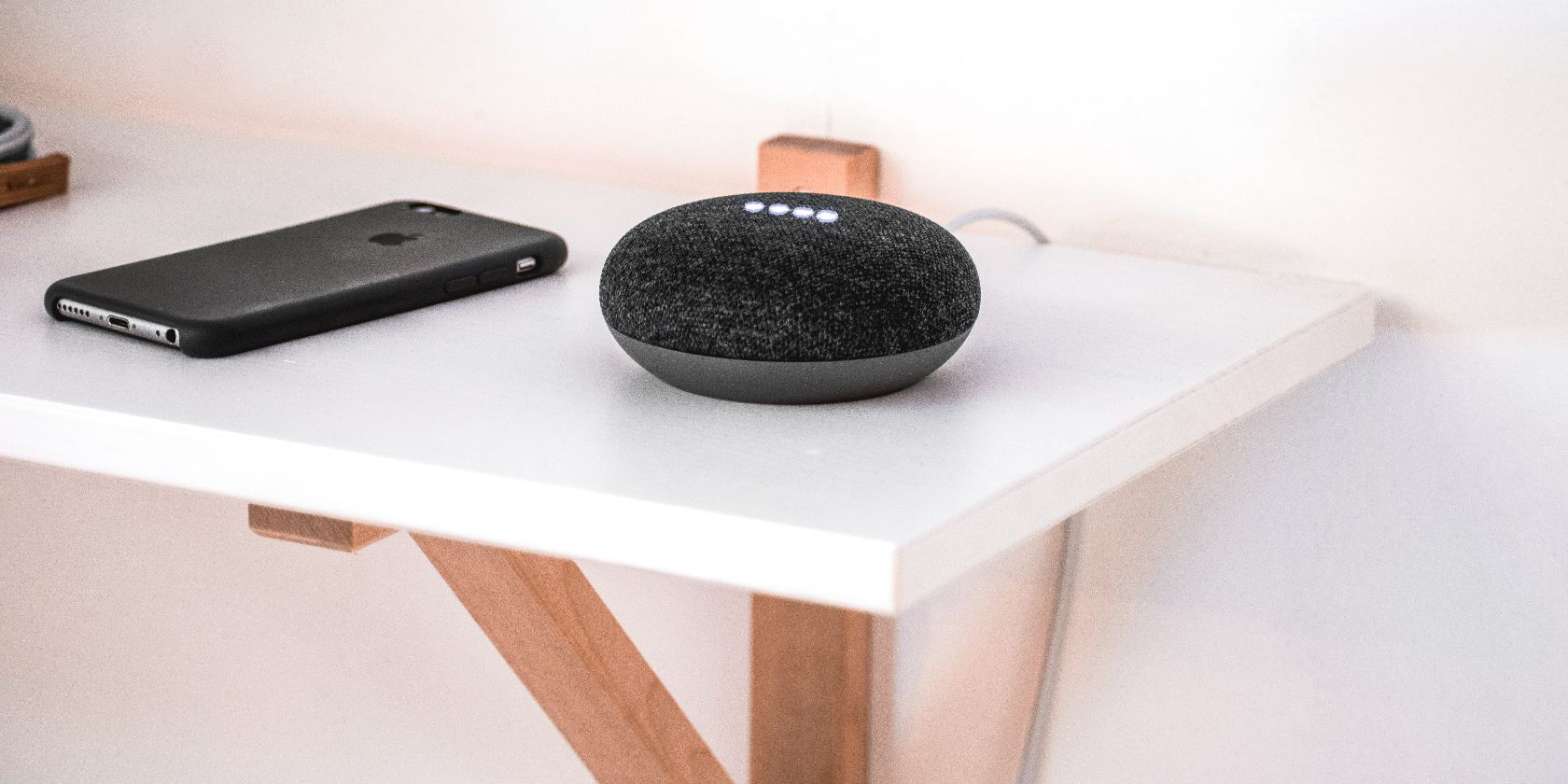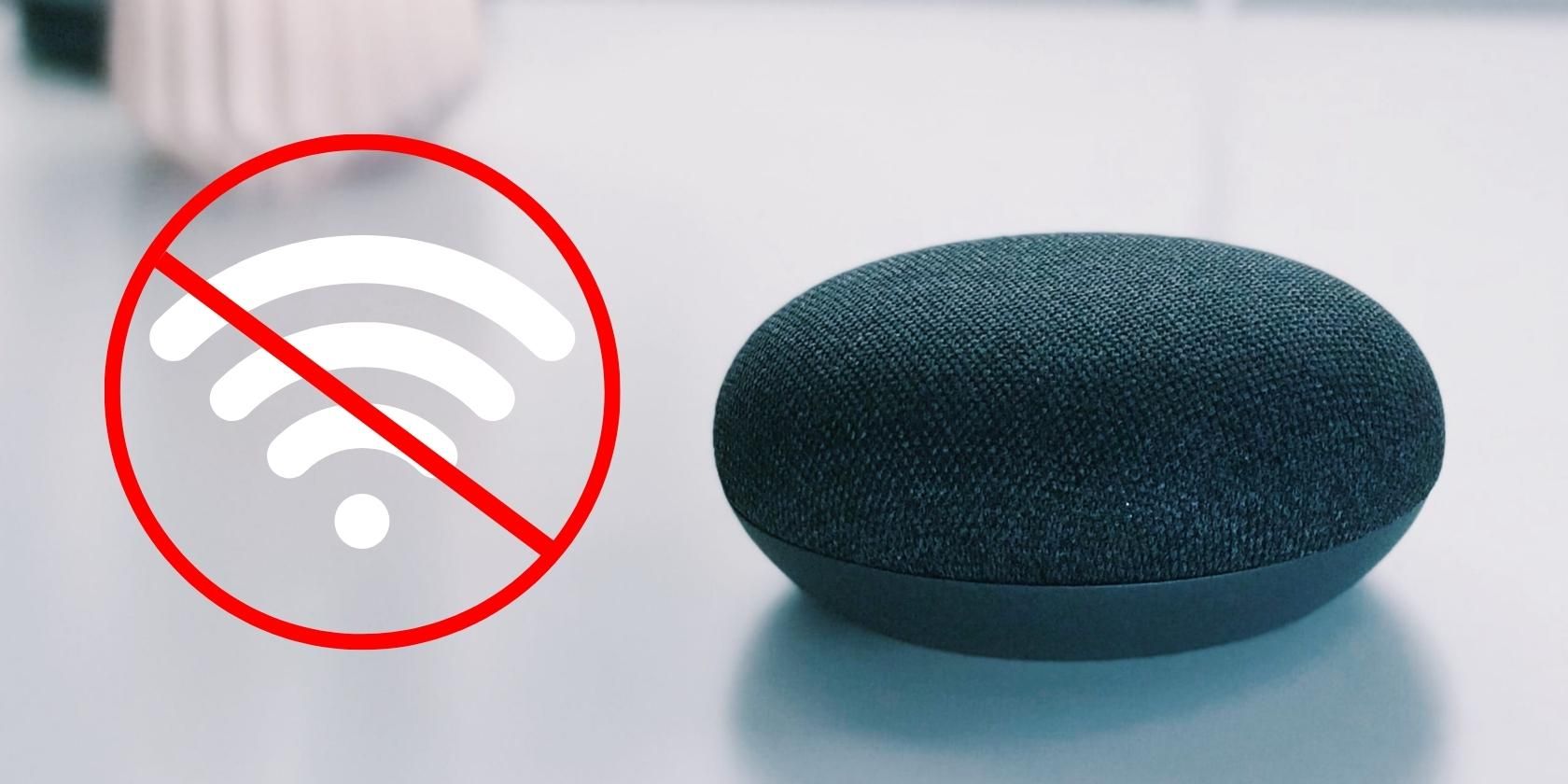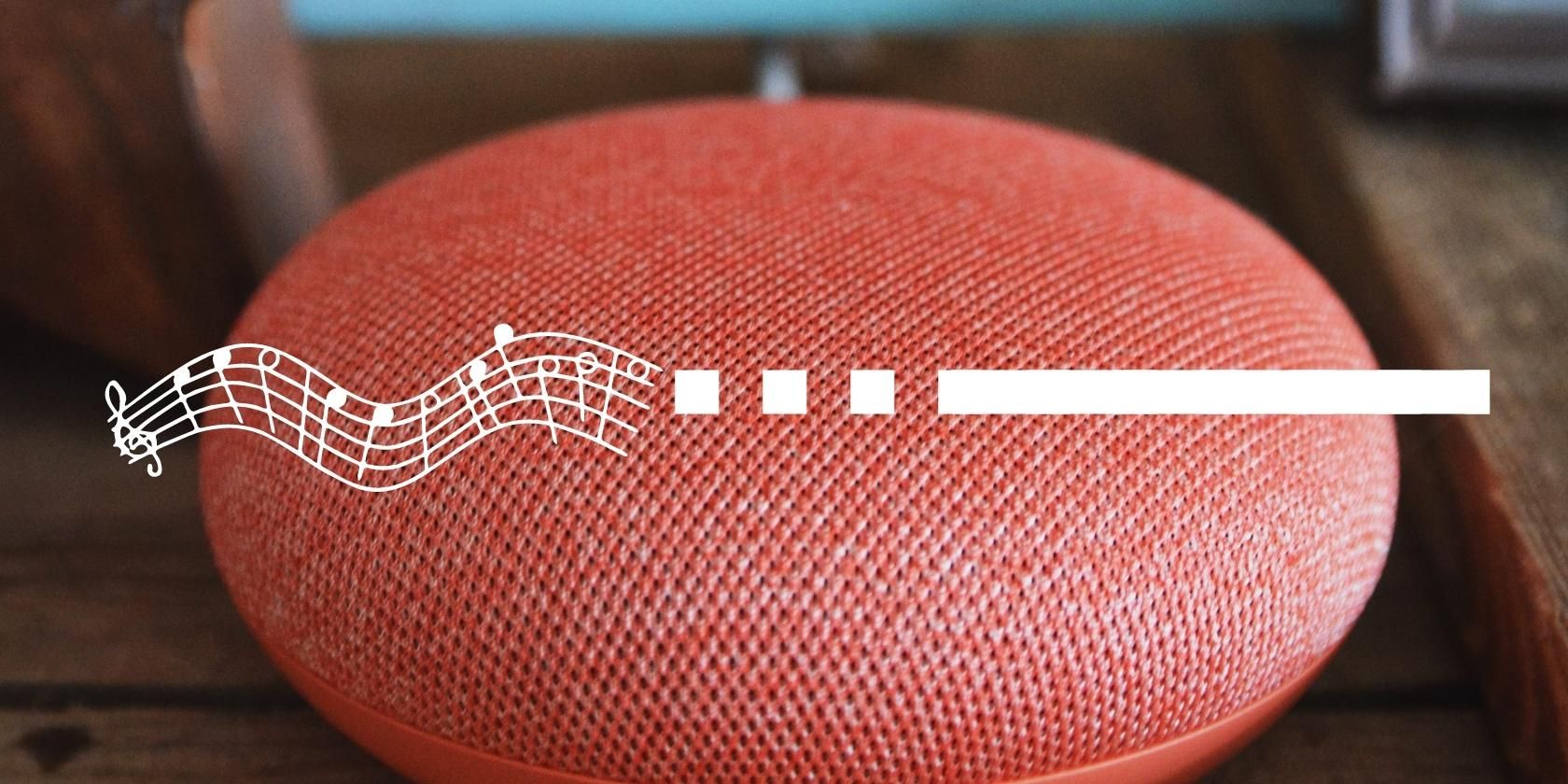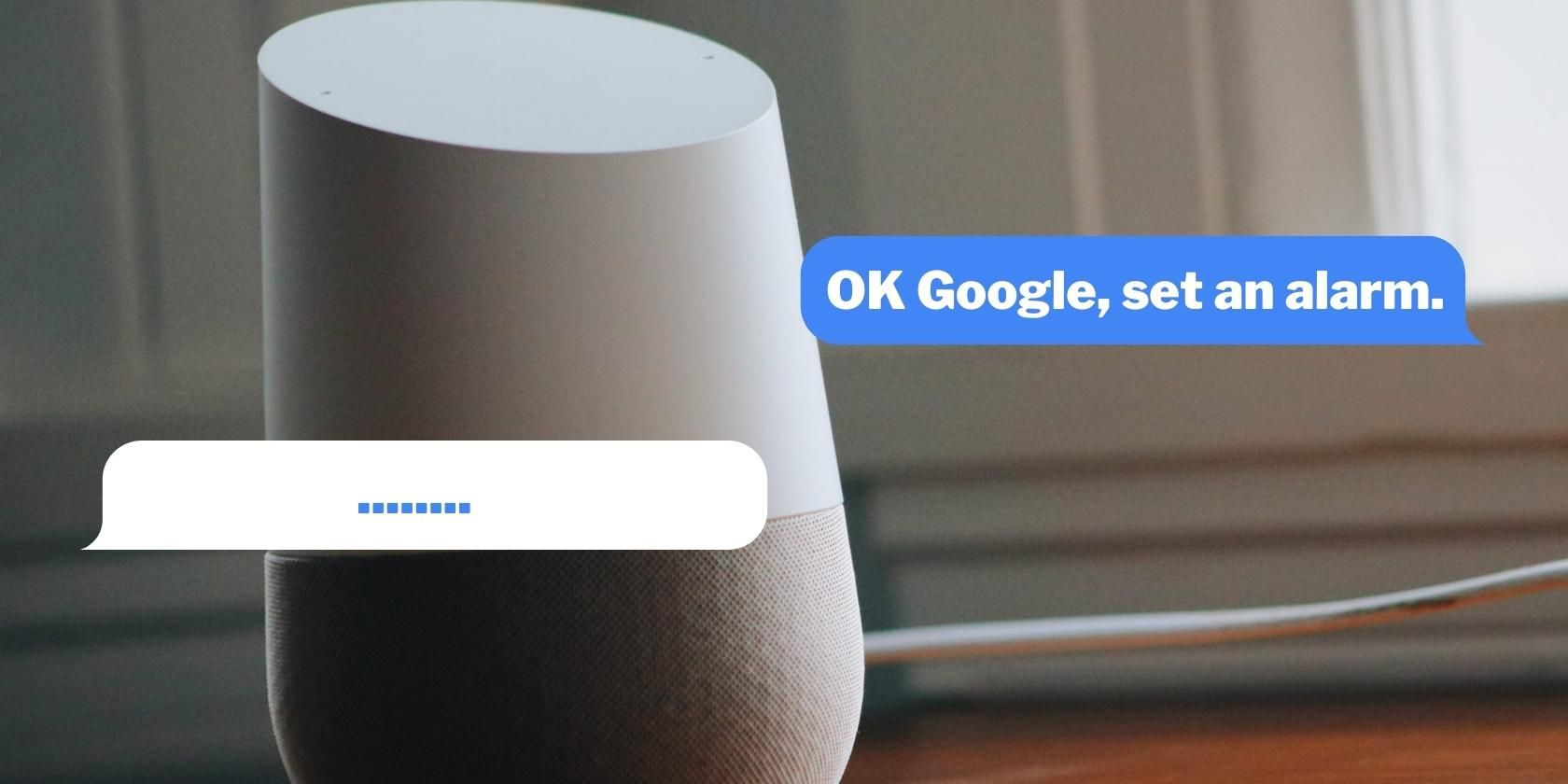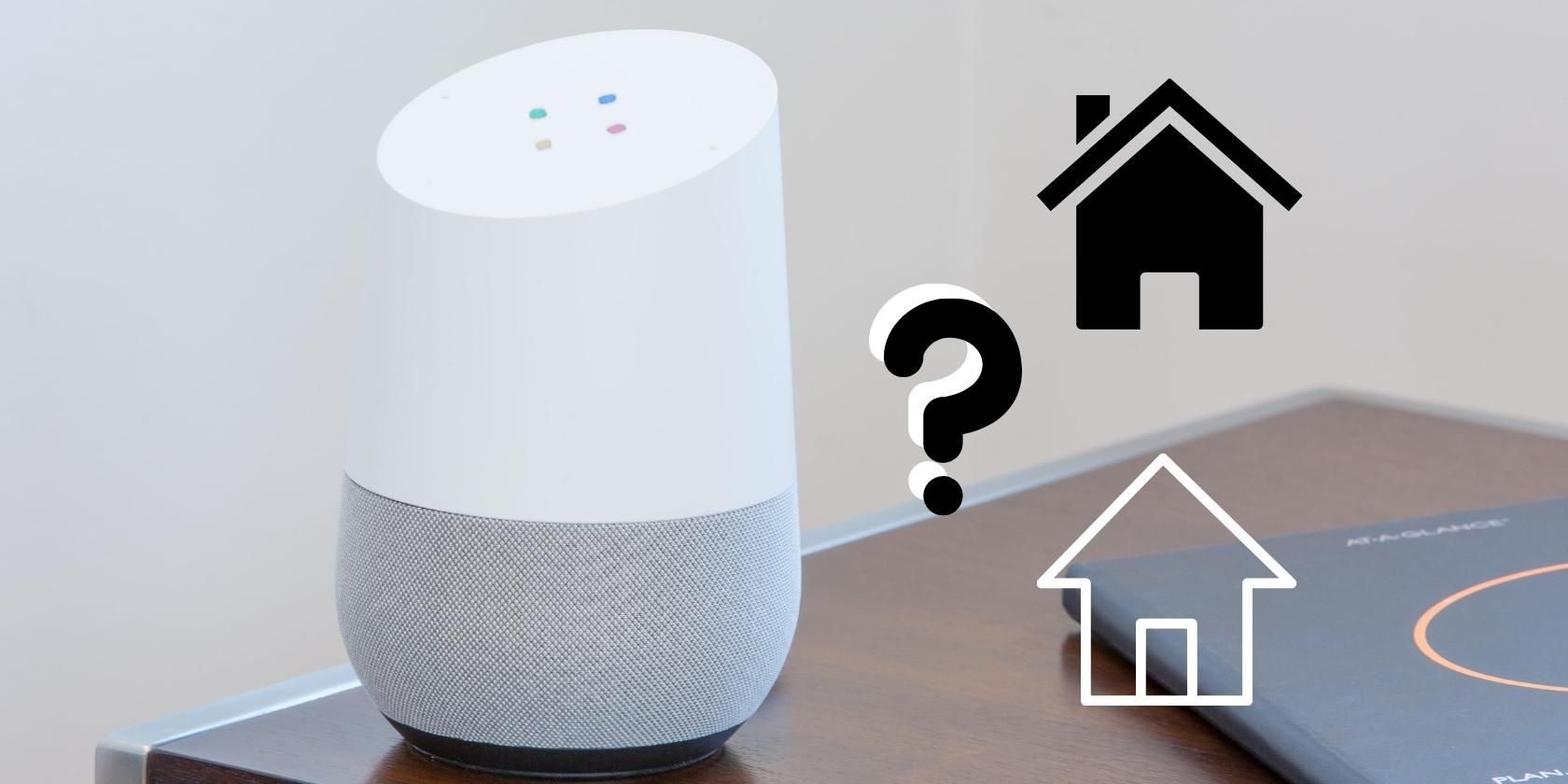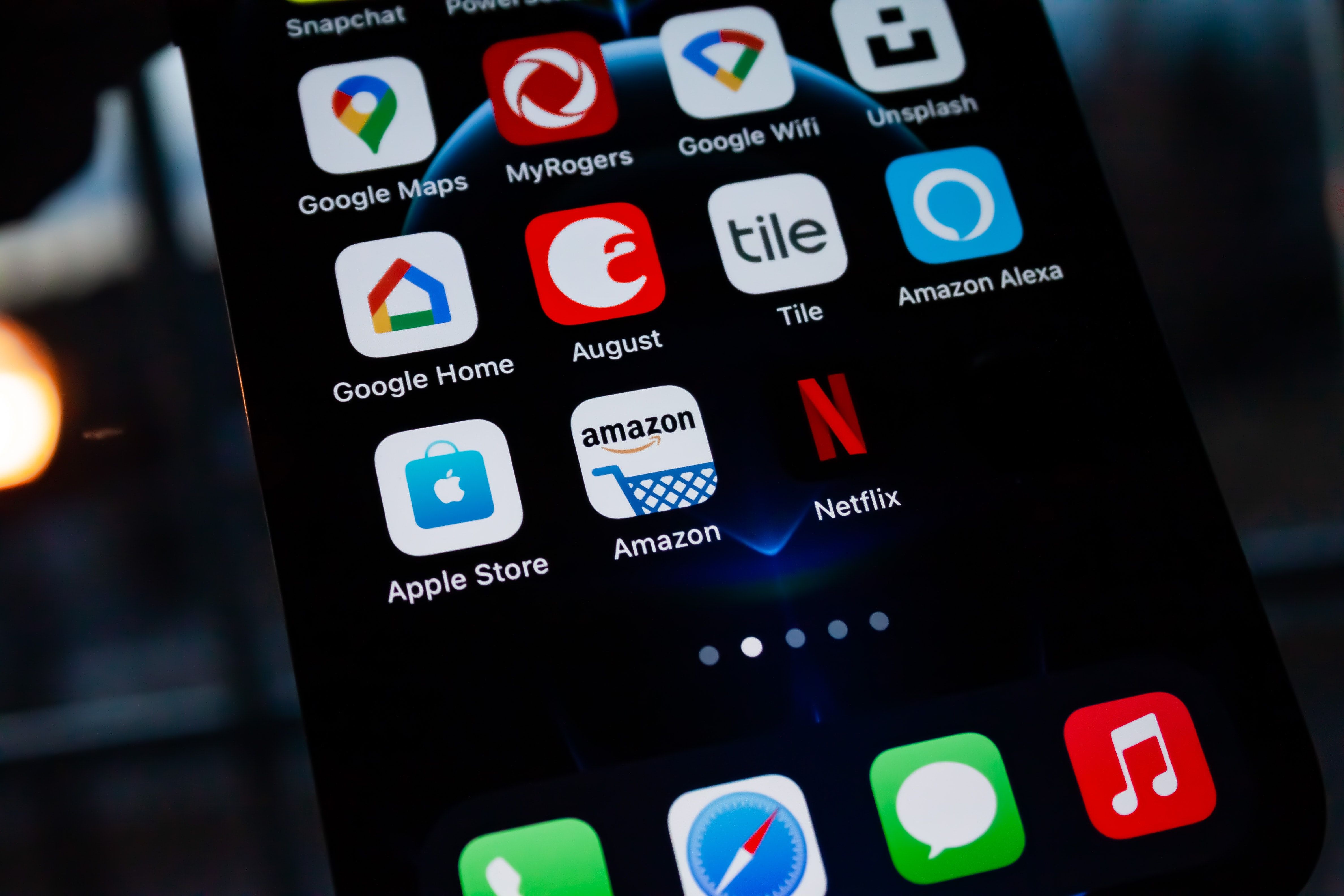The Google Home, Google's version of the smart speaker, brings cool features to your household. It can help you make the perfect dinner, answer your silly questions, and be your translator.
But despite its praiseworthy features, it has its fair share of flaws that you'll likely encounter as you use it. Here are some of the most common Google Home issues and how you can fix them.
1. Can’t Connect to the Network
Google Home's primary requirement is an internet connection. Without it, you won't be able to get a hold of your Google Assistant and all the smart features it brings. Unfortunately, there will be times when your speaker acts up and disconnects from your home network randomly.
To solve this issue, first troubleshoot the root of the problem: your home network. Check whether your ISP is down and if it isn't, reboot your router and move it closer to your speaker. You can also try disconnecting your other devices from the home network in case it might be a bandwidth issue.
If your speaker still won't connect to your network, try rebooting it. You can either unplug and replug it or reboot it from the Google Home app on your Android or iOS device. Here's how you can do that:
- Launch your Google Home app.
- Tap on your speaker on the home screen.
- Select the gear icon in the top-right corner.
- Tap on the three vertical dots on the top-right of the screen.
- Choose Reboot.
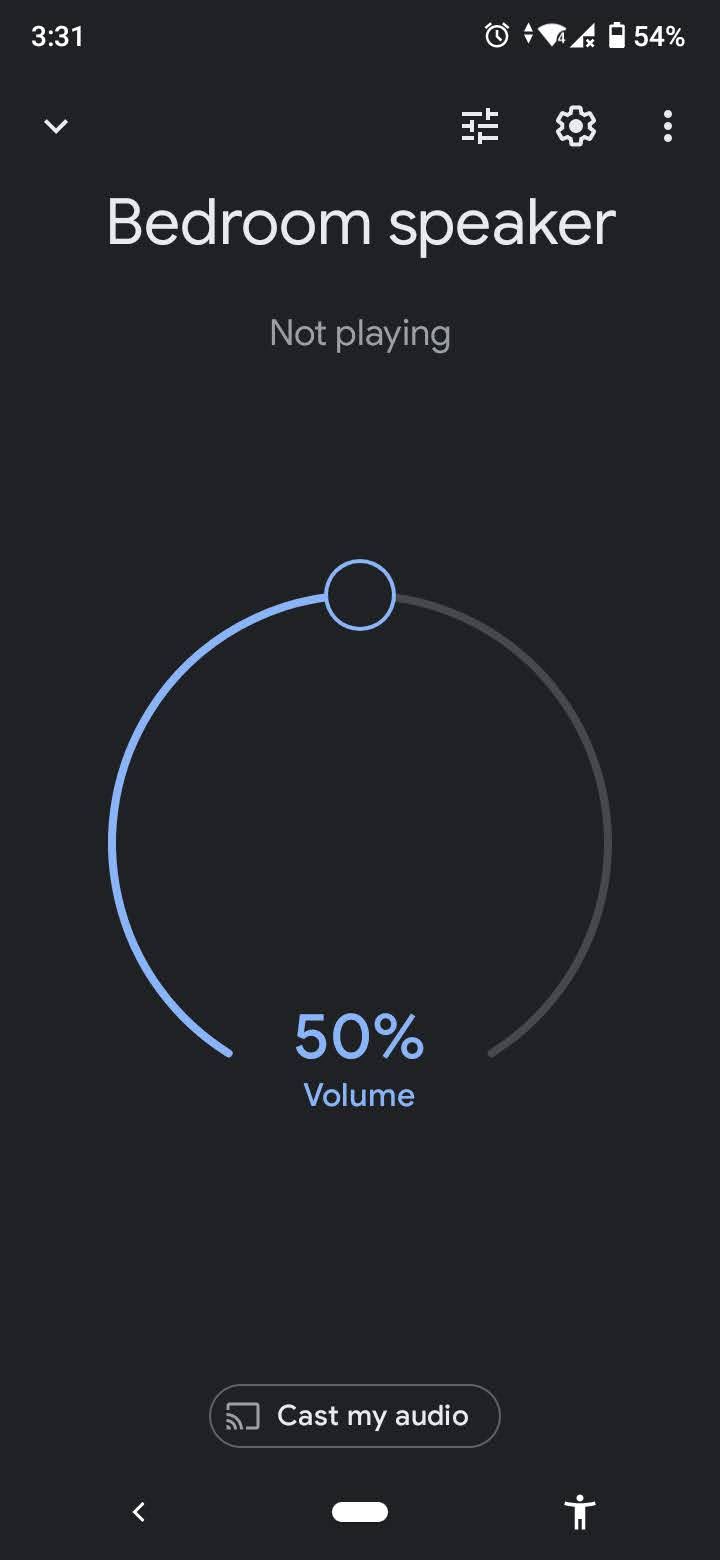
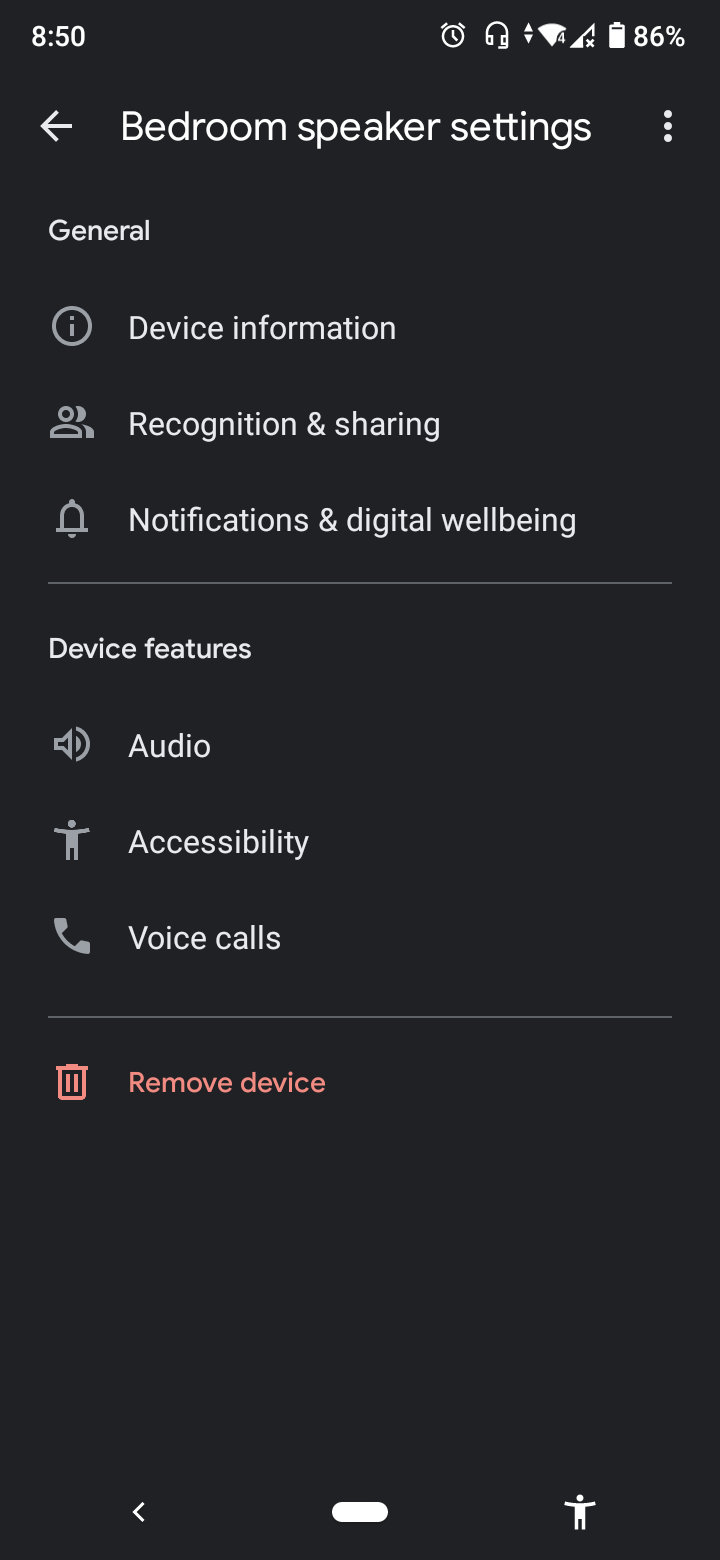
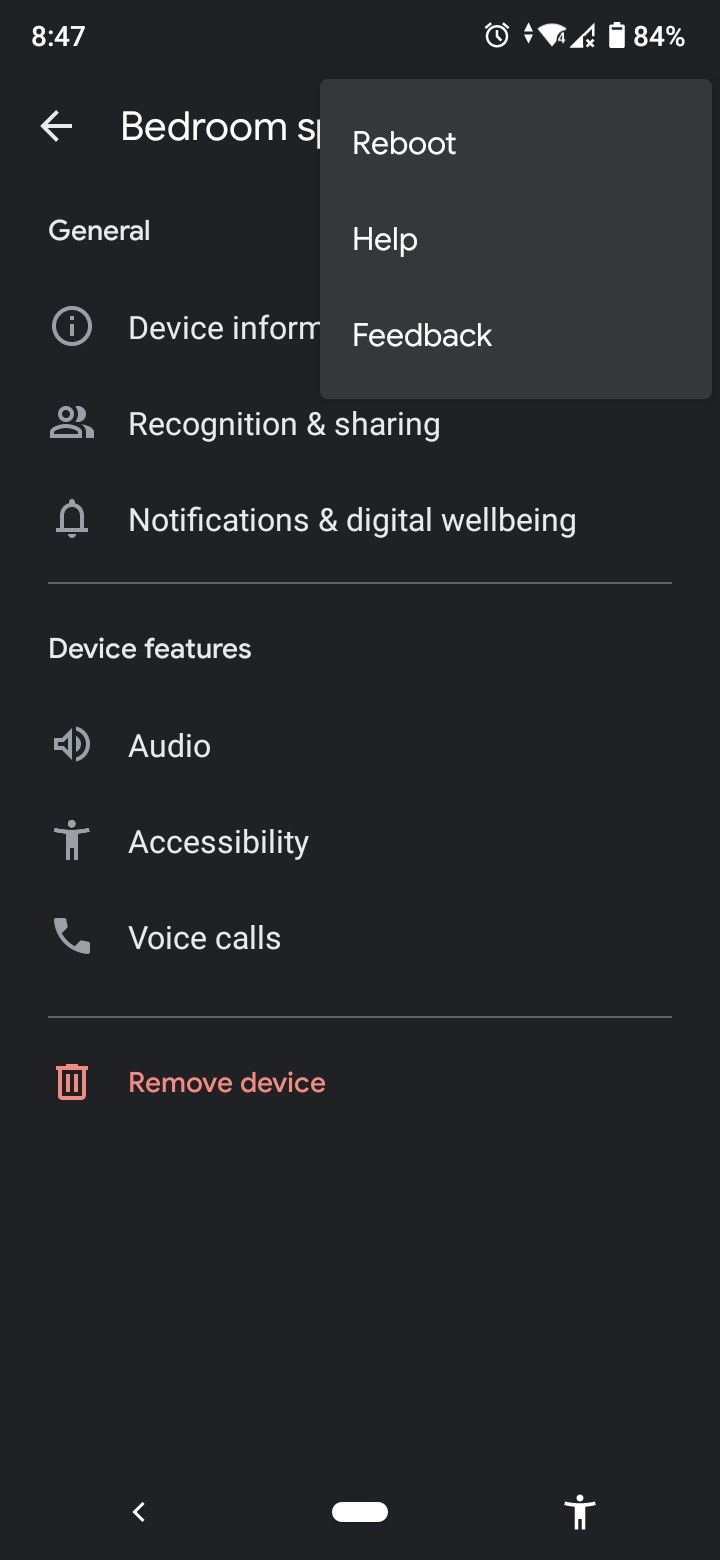
2. Music Freezes
There's nothing more annoying than your Google Home speaker dying on you just when you're in the middle of jamming to your favorite songs. When your music freezes out of nowhere, you can try a few solutions:
- Reboot your device. This is typically the go-to solution for nearly all electronic gadgets, and most of the time, this fixes the problem.
- If you're playing music from a linked music service like Spotify, make sure your speaker is connected to the internet. To test it out, say a random command like "Hey Google, how are you?" and see if it responds without issue. If it doesn't, reconnect your device to the home network.
- Relink your streaming service in the Google Home app or switch to a different default service altogether. Sometimes, it can be an issue with third-party services.
- If you're playing music from your phone, verify that you're still connected to the speaker. You might have accidentally disconnected the Bluetooth connection or the casting service.
- Check your speaker volume. Certain settings like the Night Mode can turn the speaker volume down at specified times, making it seem as if the music has stopped.
- Count the songs on the album you've played. Your speaker has probably reached the end of it, so it stopped playing.
3. Issues With Responsiveness
Isn't it frustrating when no matter how many Google Home commands you say, your smart speaker won't respond at all? There are various reasons why this happens, and here are some of the troubleshooting techniques you can do:
- Make sure your device is connected to your home network. If you say the wake words and see that the indicator lights are running instead of steady, it typically means your device can't reach the internet.
- Check if your speaker's mic is on. If it shows four red/orange indicator lights, your mic is turned off. You can simply turn on the switch on the side of your speaker.
- Speak louder. Sometimes, your device can't hear you because of too much surrounding noise. If you can't do anything about the noise in the room your speaker is in, place it somewhere quieter and see if it makes a difference.
- Increase the speaker volume. If you see the indicator lights flashing, it's probably responding to your command, but you can't just hear it. To increase the volume on your speaker, just tap repeatedly on the right side until it reaches your desired volume.
- If the above fixes don't solve the issue, just reboot your device.
You might also be encountering issues with the opposite situation, where Google Home randomly responds even without you saying the wake words. This typically happens when it hears some variation of "OK Google" or "Hey Google" in the background. See if you have anything playing that could start it up like a TV show or a YouTube video mentioning the wake words.
Random responses can also be due to a very sensitive device. Adjust the "Hey Google" sensitivity on your Google Home app to fix this.
4. Different Home Location
Google Home depends on your location data to give you accurate and helpful results, especially when it comes to traffic, weather, and information about nearby establishments. This is why it's important that your device has access to your correct address.
If it points you to a different location than the one you're currently in, you can just add the right home address on your Google Home app.
- Open the app.
- Select Settings on the home page.
- Under "General," tap on Home information.
- Select Home Address, and tap on Edit.
- Enter the correct information on the form. Then, tap on Next.
- Verify if the information is correct. Then, tap on Done.
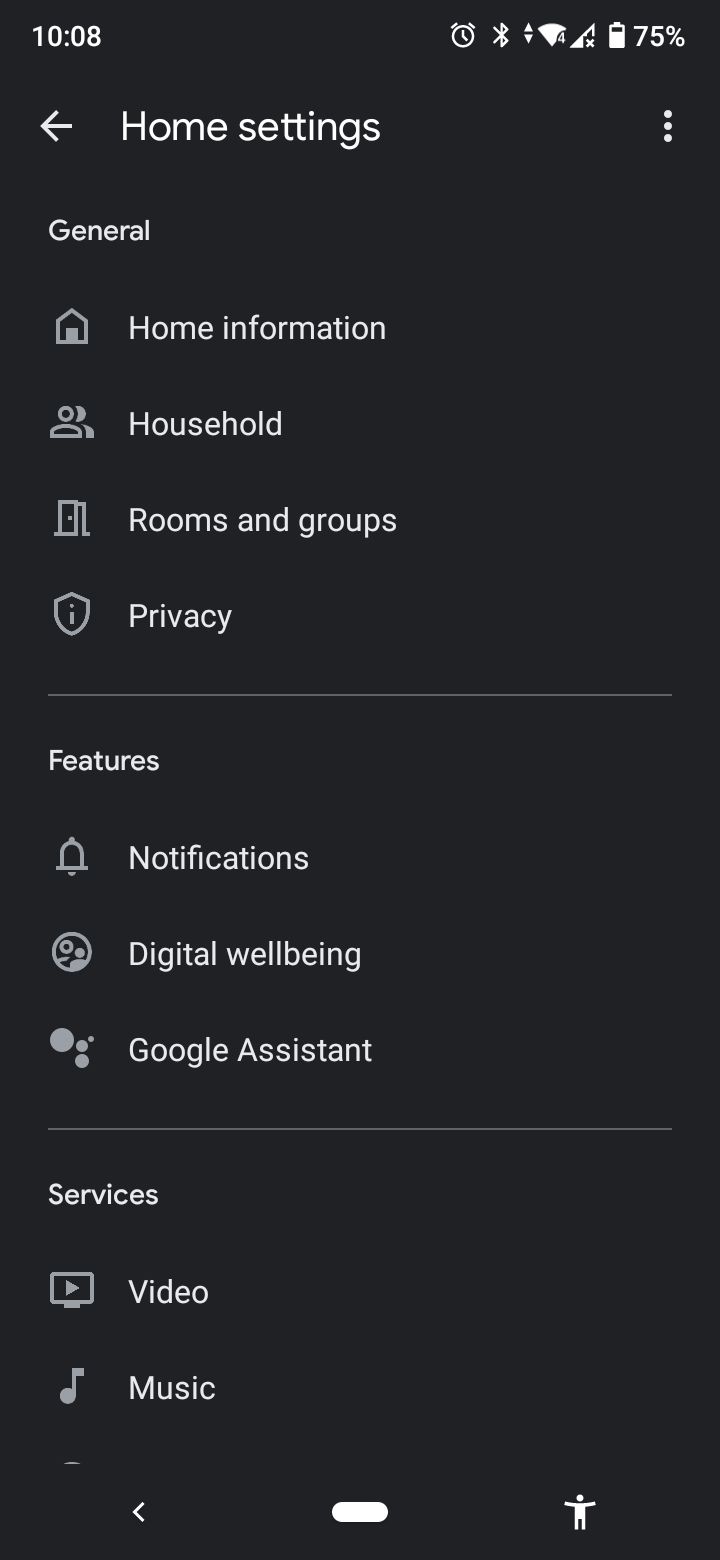
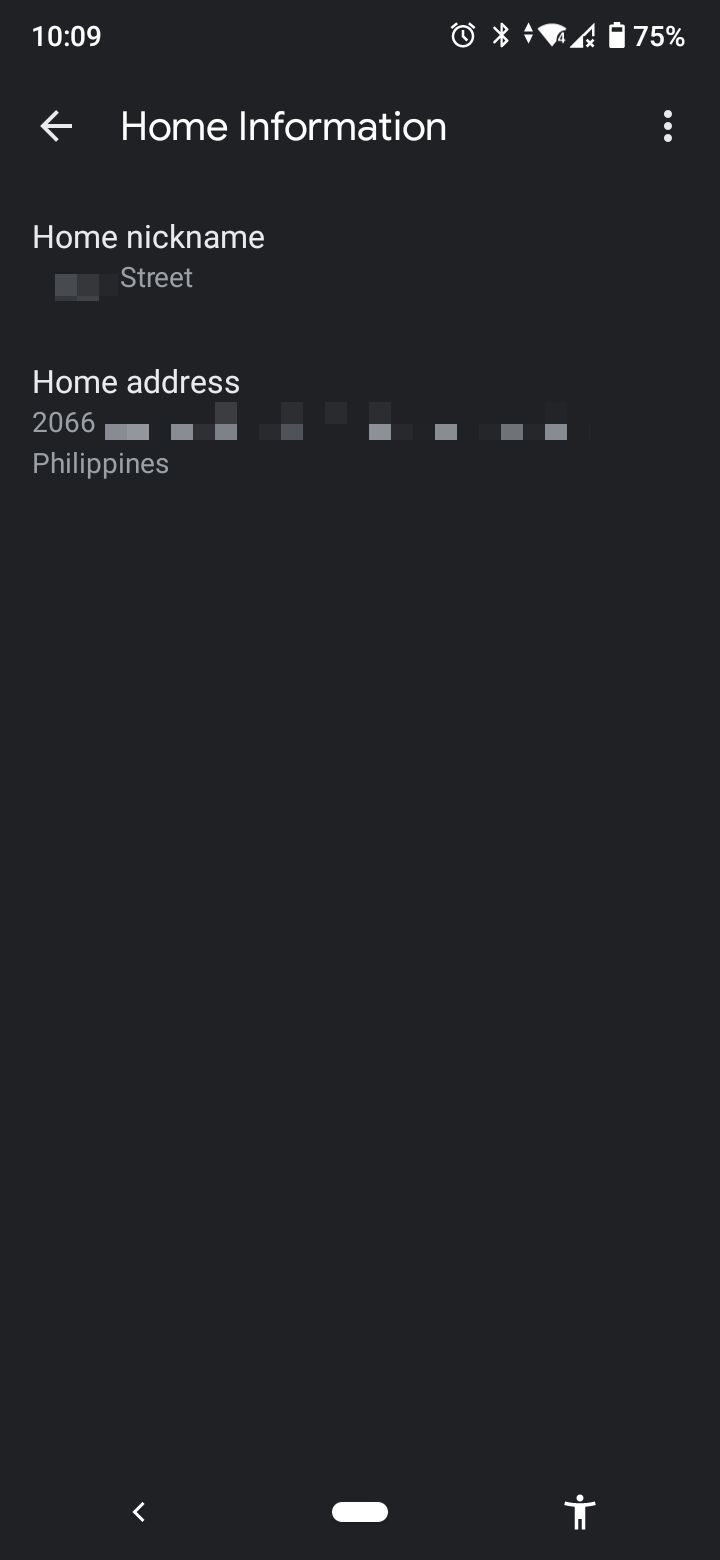
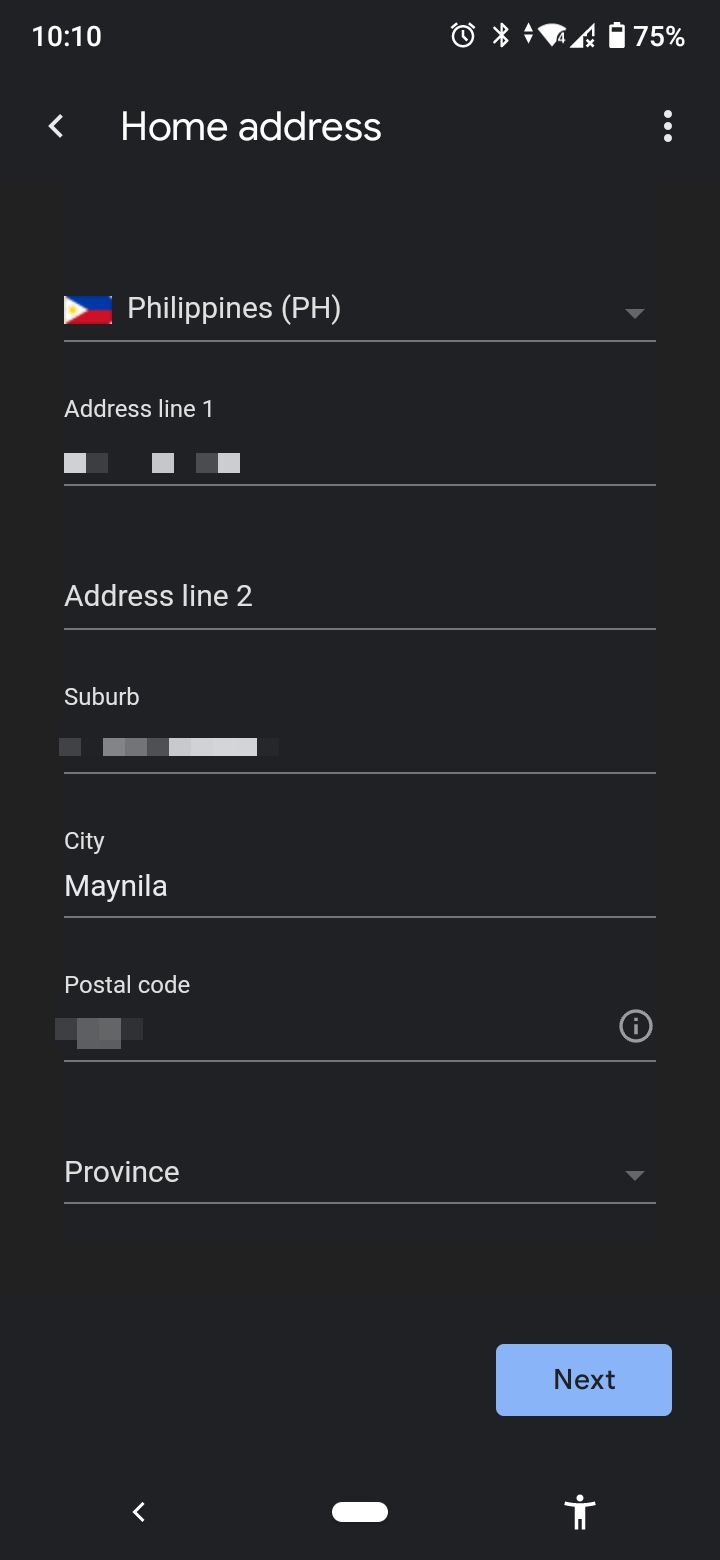
5. Google Home App Doesn’t Work
If you're a first-time Google Home owner, you're probably not aware what the Google Home app is for. This is where you'll do most of the setup for your device, and it's useful for personalizing your speaker later on. If you can't open the app, here are a few things you can try:
- Update your app. Updates are rolled out regularly, and your phone might not have auto-update on. It's a good idea to check if a new version has recently come out.
- Uninstall and reinstall the app. This technique typically solves any app problems, so it's always worth trying.
- Clear app cache. Go to your phone's Settings app and find Google Home in the applications section. Then, look for the Clear cache button.
- Reboot your phone. It might not be an issue with the Google Home app itself, and your phone just needs a fresh reboot.
Troubleshoot Your Google Home With Ease
No device is perfect, and you'll inevitably come across issues with it sooner or later. Hopefully, now that you know the common issues with Google Home, you'll know just what to do the next time you experience it yourself.