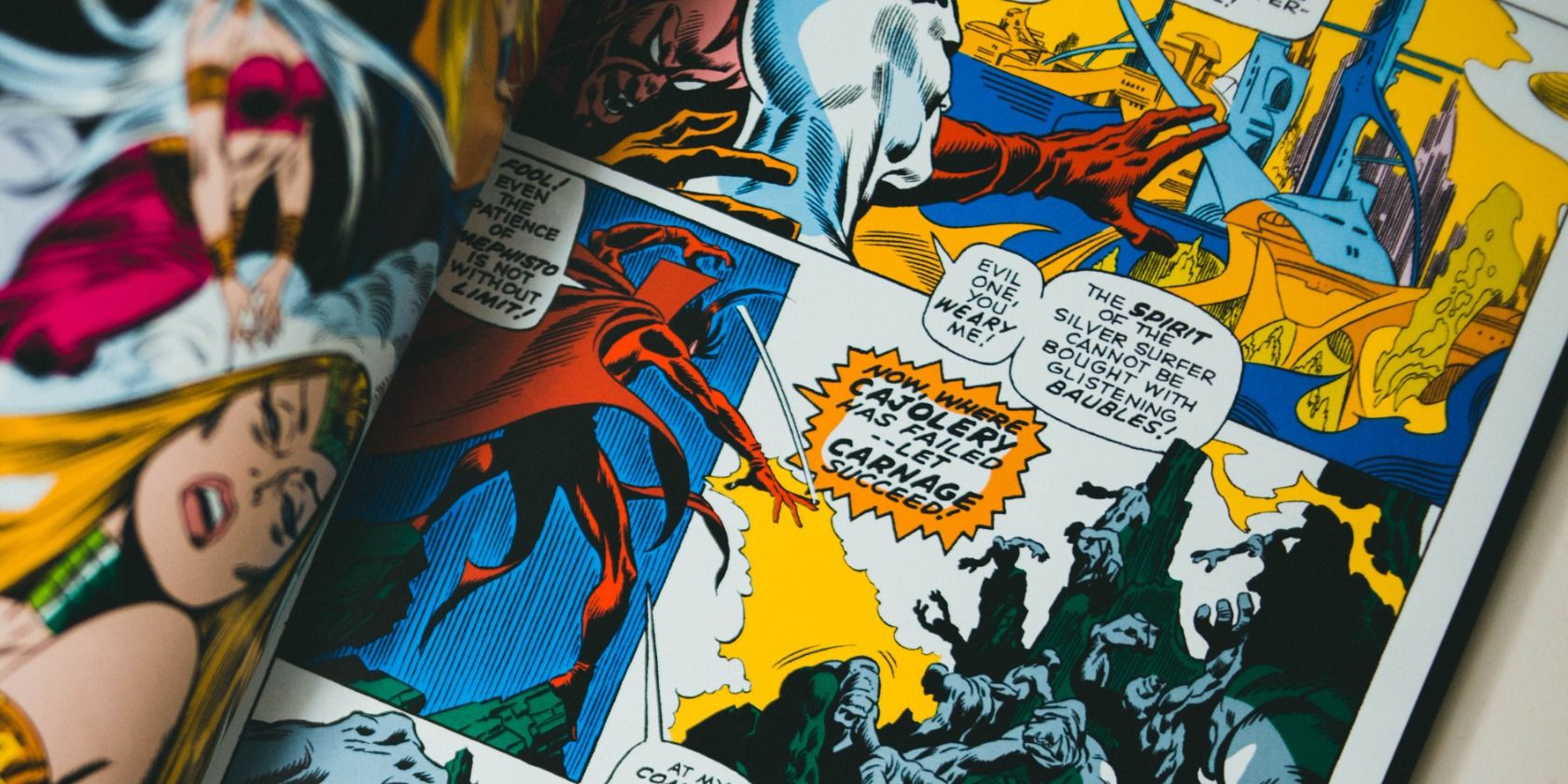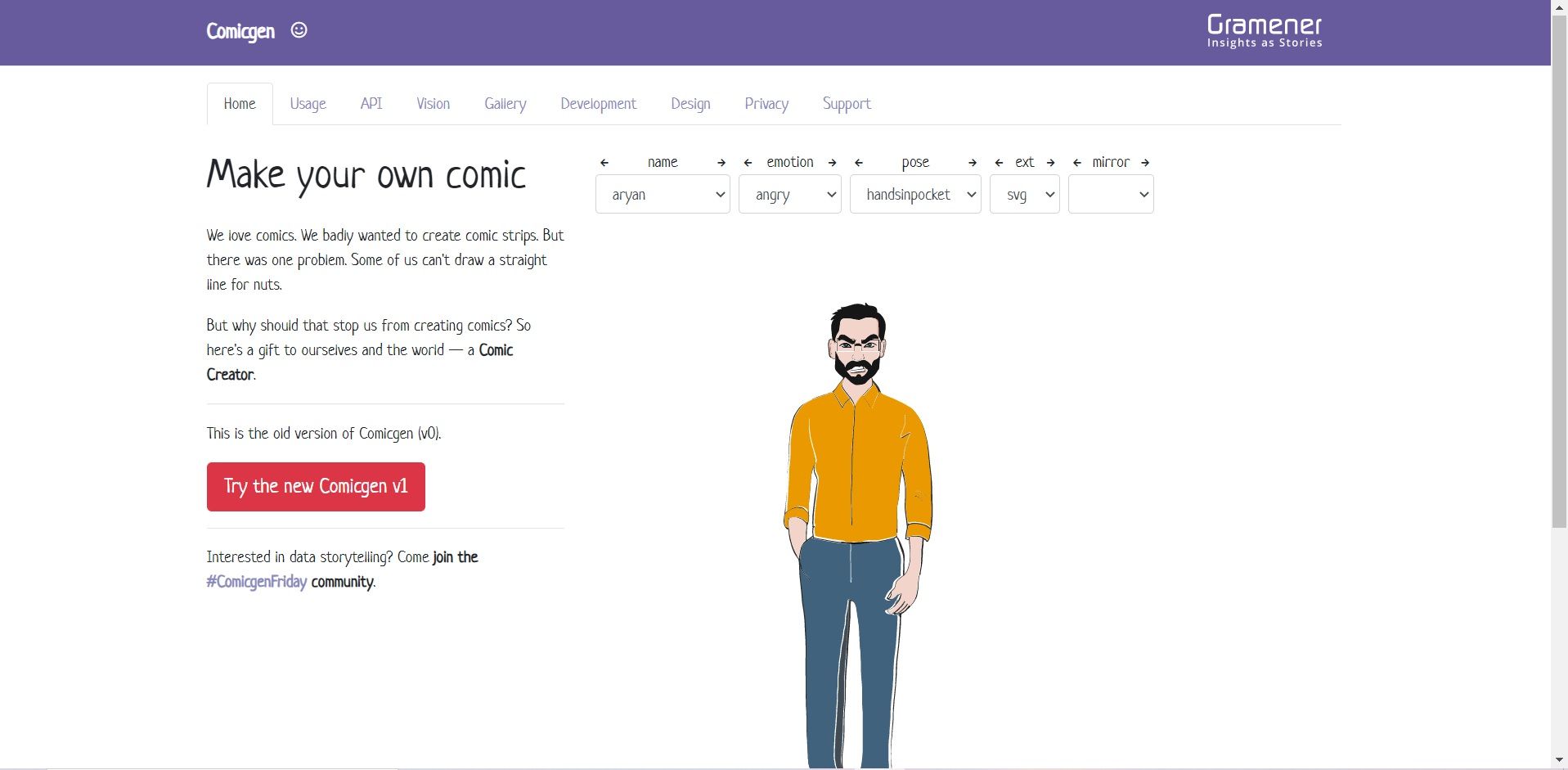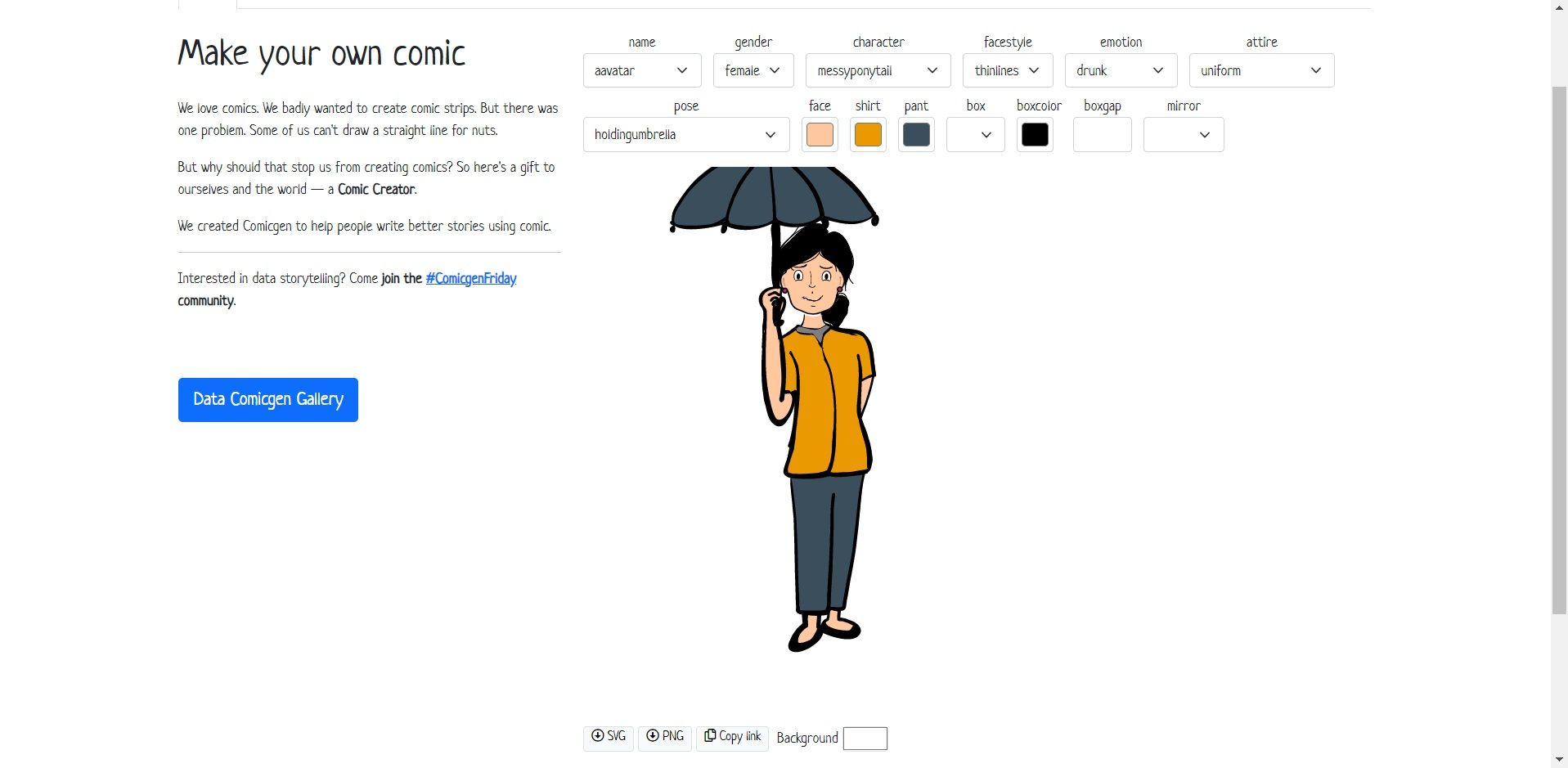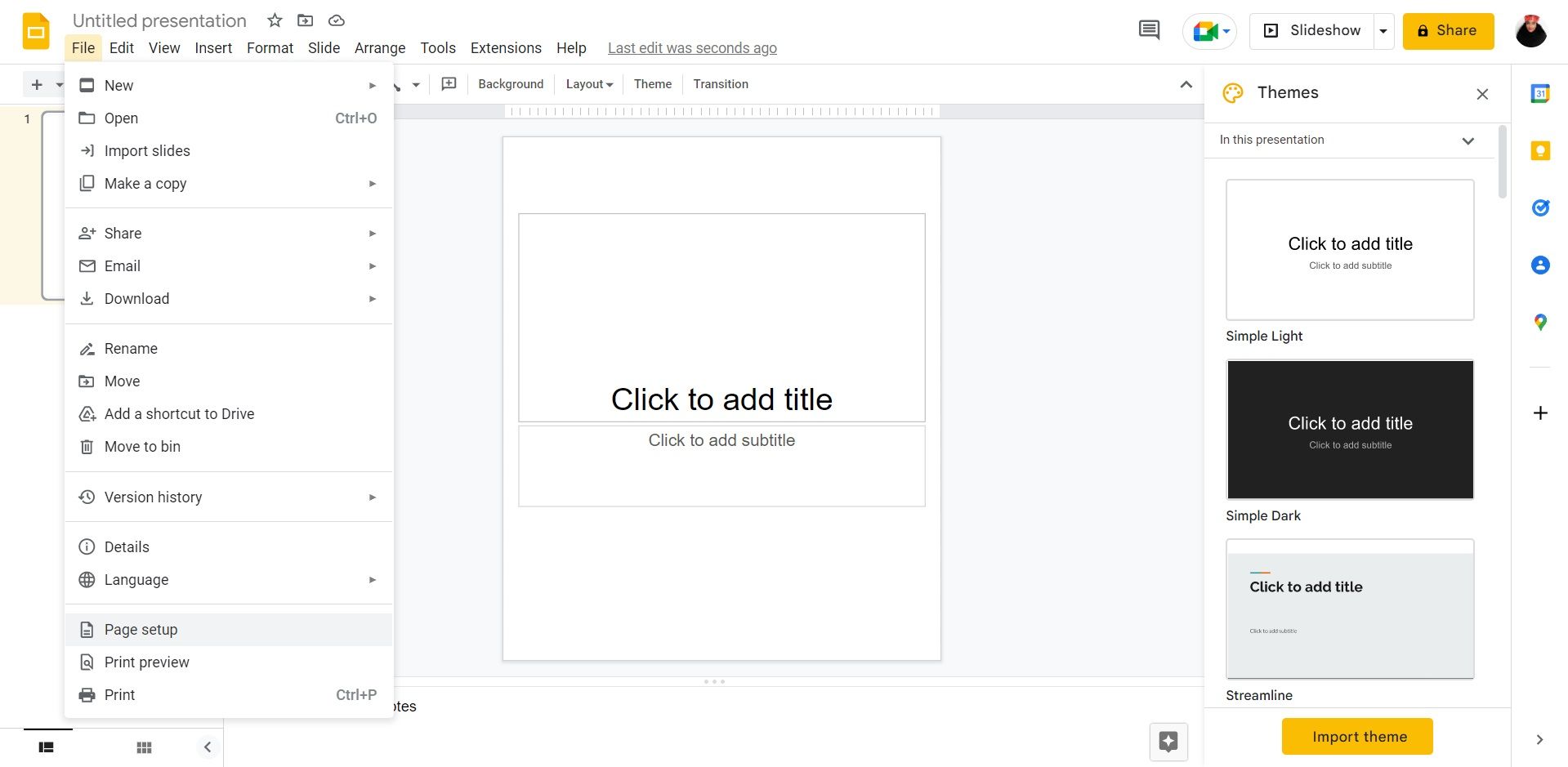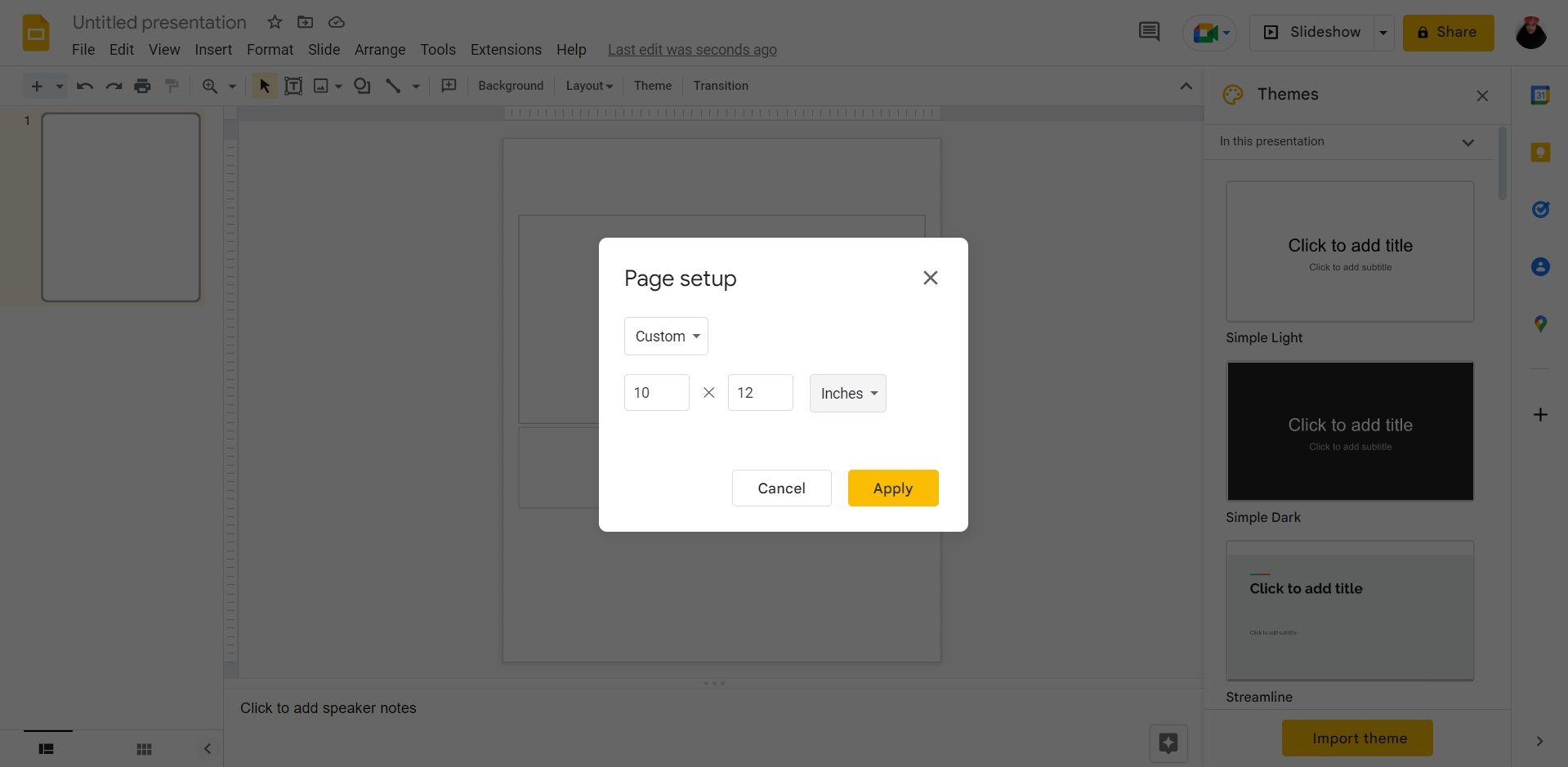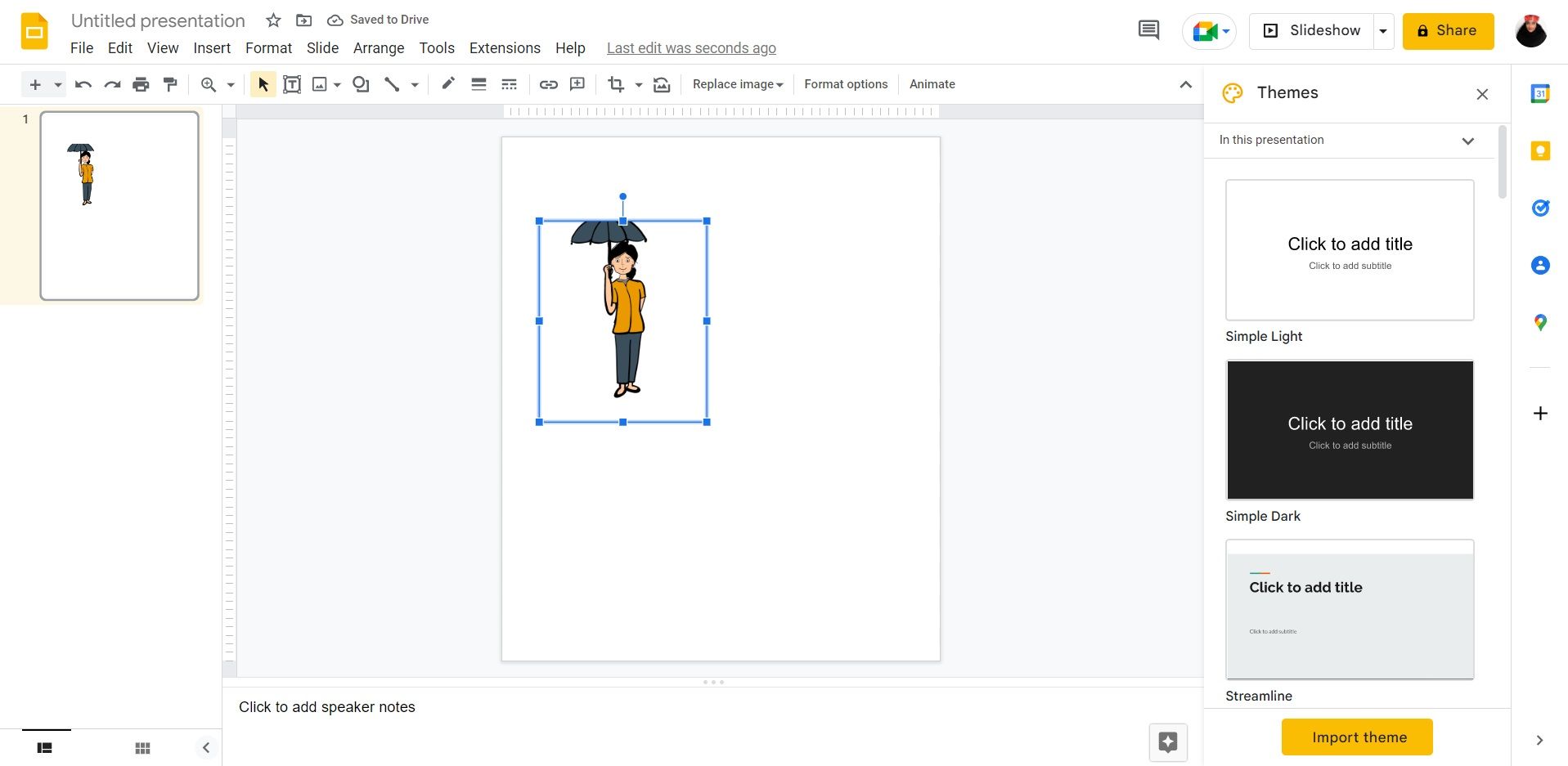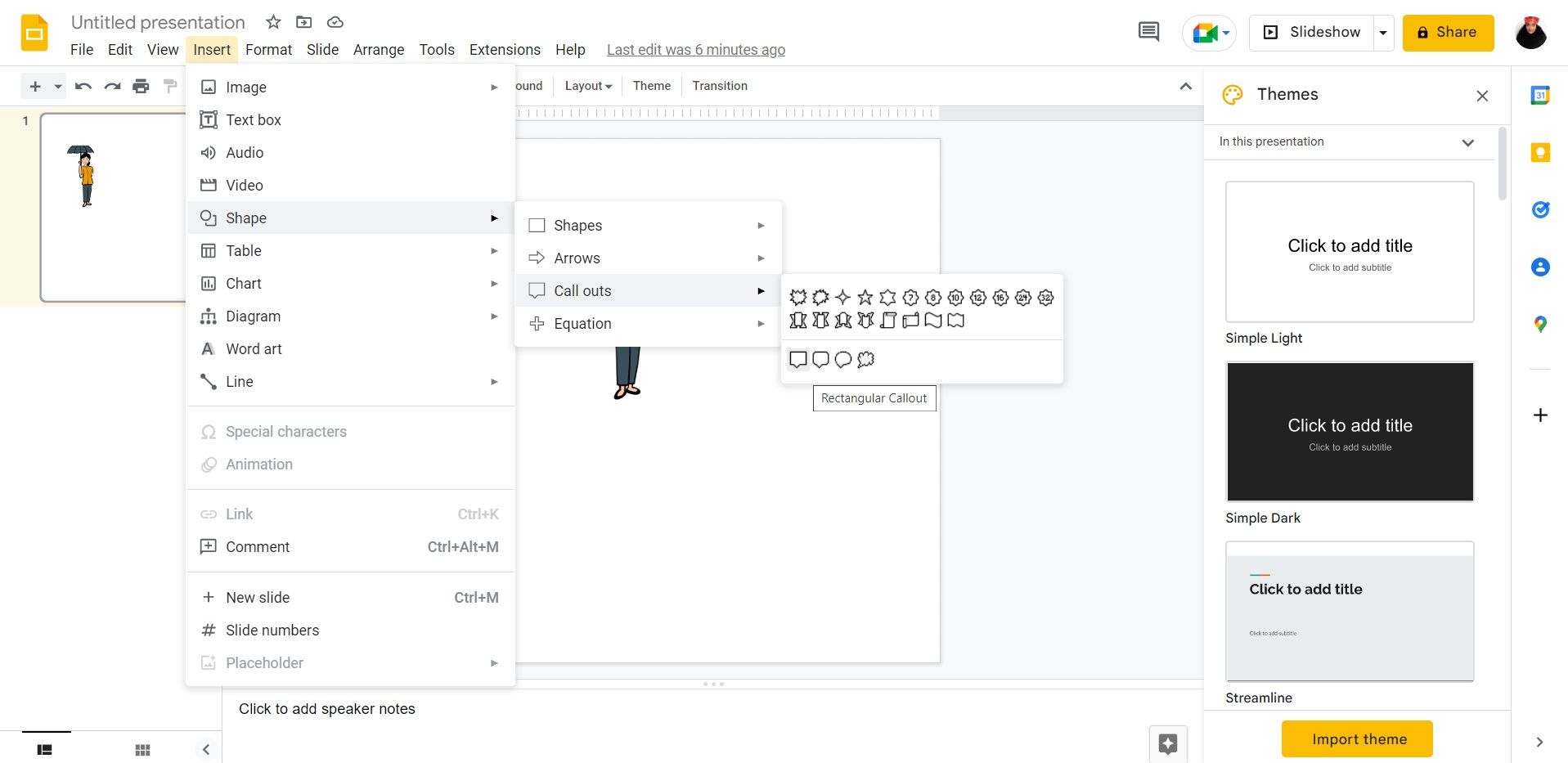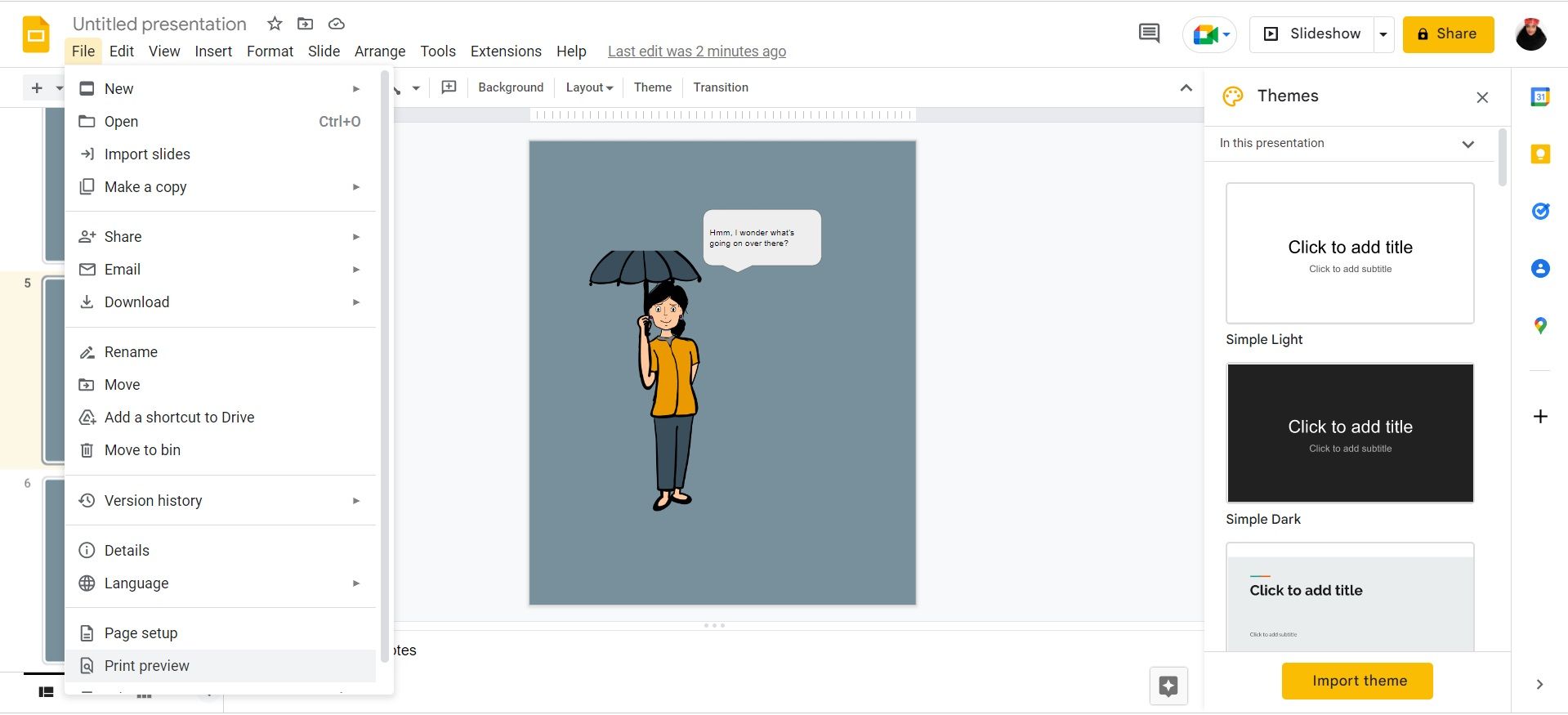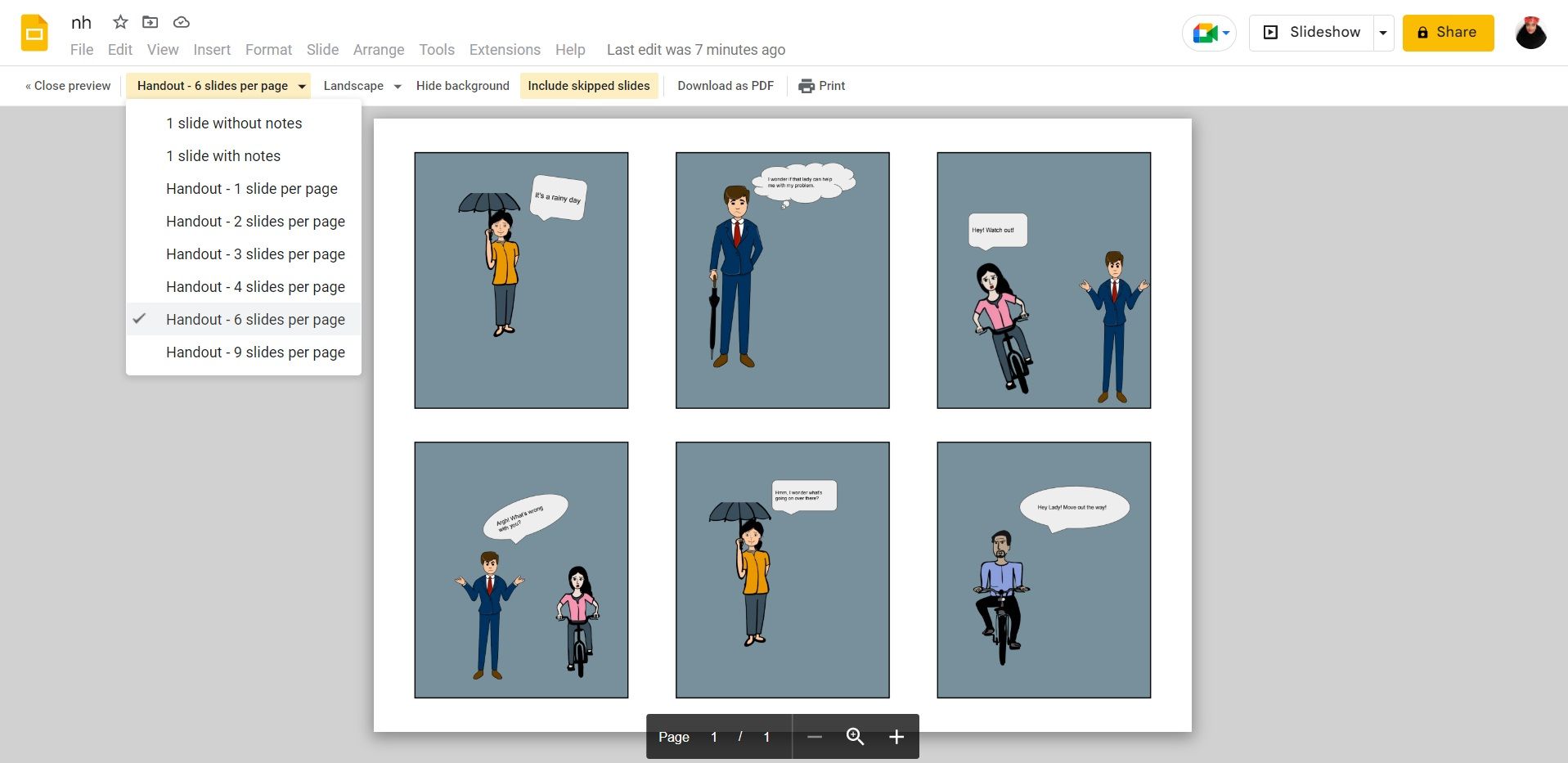Are you a comic fan who’s ready to get in touch with your creative side? Look no further. Gone are the days when comics were only created by comic artists; you can create comics too!
Comicgen is one of the best platforms to use to make comic strips. The website aims to make storytelling through comics easy, even if you have no experience in design. In this article, we’ll give you a detailed guide on how to create a comic strip using Comicgen and Google Slides.
How to Create a Comic Character Using Comicgen
The best way to go about creating your comic strip is to plan your comics and your storyline in advance. To create your comic character, here’s what you have to do:
- Go to Comicgen.
-
Click on the red box that says Try the new Comicgen v1.
-
Choose your character by clicking on the character dropdown.
- Alter your character by clicking the other boxes. Here you can change the name, emotion, gender, face style, attire, pose, skin tone, and the colors of your character's clothing.
- Click on PNG at the bottom of the page to save your comic.
How to Create a Comic Strip Using Comicgen and Google Slides
The best way to create comics using Comicgen is by pairing it with an illustration platform. Once you’ve created your characters on Comicgen, you can use Google Slides to create a comic strip. To do this, follow these steps:
- Open Google Slides and create a Blank presentation.
-
Click on File in the top-left corner.
- Head to Page setup.
-
Customize your page size according to the size you want your comic strip panels to be. For instance, your panels can be 10 x 12 inches.
-
Insert your Comicgen character by dragging the image into the slide, or by clicking Insert in the top bar and selecting Image.
-
To add speech and thought bubbles, click Insert, then select Shape, and click on Callouts.
- Type your text directly inside the callout shape to add context.
- In the following panels, follow the same process by inserting characters, speech bubbles, images, and anything else your comic strip entails. You can also play around with presentation features in Google Slides to bring your comic strip to life.
-
To turn your slides into a comic strip, click on File, then select Print Preview.
-
Head to the handout options and click on the amount of slides you want to view per page.
- Click on Download as PDF, or Print.
If you don’t want your entire comic strip to have comics from Comicgen, you can spice it up by incorporating images from sites with free stock photos.
Create Your Own Comics
You don’t need technical skills to create your own comic strips; you can easily make them without any experience or graphic design skills. All you need to do is follow the above-mentioned instructions, and you’re good to go.
Comicgen and Google Slides aren’t the only tools available to help you create comics, you still have other great options to choose from.