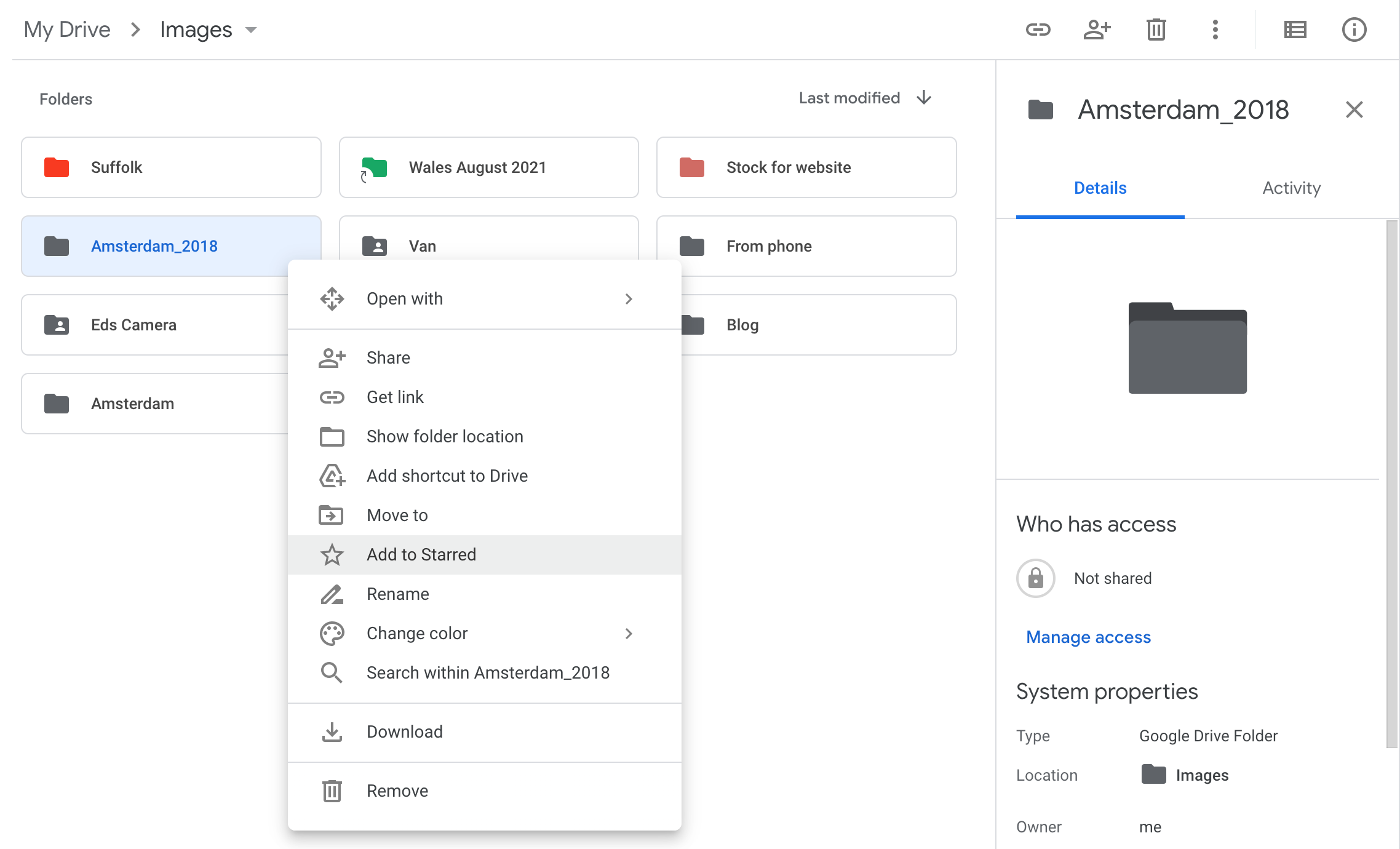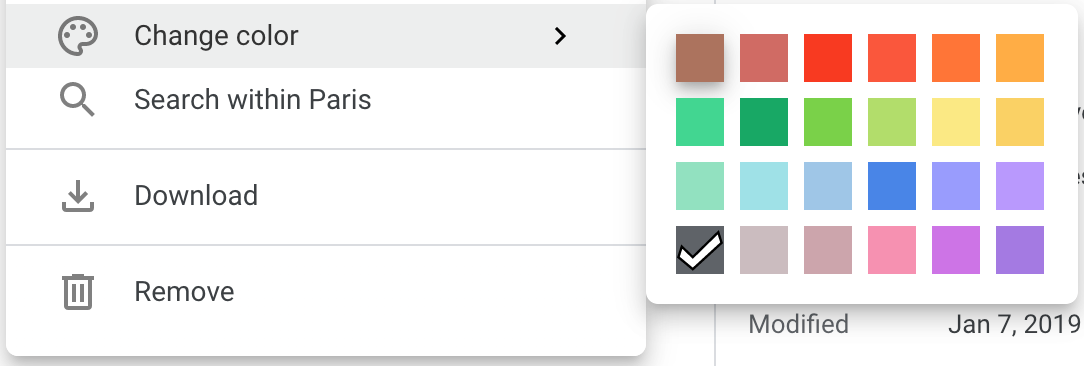It’s hard to imagine a world without cloud storage. The problem is that the more cloud storage you have, the more you use, and if you don’t organize your Google Drive correctly, it can turn into utter chaos.
To help you keep your Google Drive looking neat and tidy, here’s how to assign a color to your Drive folders.
How to Color Code Your Google Drive Folders
To assign a color to one of your Google Drive folders, start by right-clicking your chosen folder. Hover over Change Color in the options list, and then select the color for your folder.
If you want to change multiple folders to the same color, then select the folders first and then follow the same process. It’s as simple as that. Once you realize how easy it is to color-code your Google Drive folders, you’ll have a rainbow Drive in no time.
Presently on Google Drive, there are only 24 colors to choose from, but it’s more than enough to start color-coding your folders and organizing your Google Drive like a pro. If you want to go even further, then there are lots of handy Google Drive add-ons to try.
Why Color Code Your Google Drive Folders?
Besides making your Google Drive a bit more colorful, assigning colors to your Google Drive folders is also a great way to organize your storage space visually. Color-coded folders can be found more quickly in a busy Drive and can be used to differentiate between folders of the same name.
If you have folders in your Google Drive with different sharing settings or access levels, these can also be color-coded to make them easily recognizable.
Making the Most of Your Google Drive
Google Drive is quickly becoming a staple in every workplace. It integrates with Slack, can be rapidly expanded, and allows for effortless collaboration between team members. To make sure you’re getting the most from Google Drive, check out some of our other Google Drive tips.

.jpg)