It's not too uncommon to see people carrying two separate phones, perhaps one for work and one for personal use. While that might be a good hack for maintaining your work-life balance, it's also really inconvenient to carry two phones at once for obvious reasons.
Luckily, you can use the Dual Messenger feature on your Samsung phone to clone apps. This way, you can sign in to a second account on the cloned app and keep the original app intact, essentially imitating the benefit of carrying two phones. Let's see how this works.
How to Clone Apps With Samsung Dual Messenger
App cloning, or Dual Messenger as Samsung calls it, is a feature that lets you create a copy of an app on your phone. It lets you sign in to the second copy using a different account and use both apps (the original and the copy) independently.
On Samsung phones, this feature is limited to messaging and social apps such as WhatsApp, Discord, Messenger, Snapchat, Facebook, Skype, Telegram, and more.
We're using a Samsung phone running One UI 5 for this demo. If the feature is not available on your Samsung phone yet, go to Settings > Software Update > Download and install to check for any pending software updates.
Follow the steps below to create an app clone:
- Go to Settings > Advanced features > Dual Messenger.
- You'll see a list of apps that support app cloning. Toggle on the one that you want to clone, and tap Install on the pop-up window that appears. If you see a disclaimer, tap Confirm to proceed.
- Wait for the cloned app to be installed; once done, you'll see it appear under the Dual Messenger apps heading.
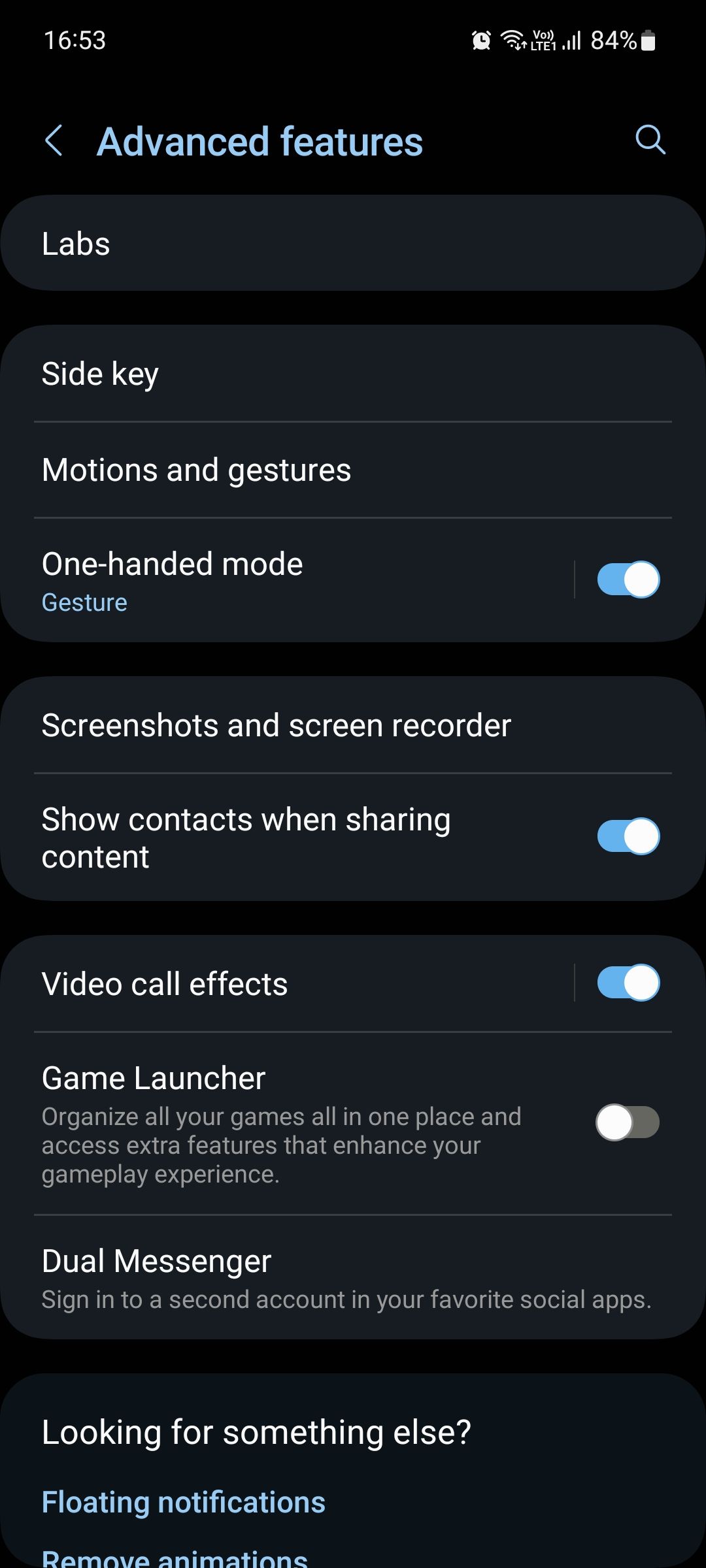
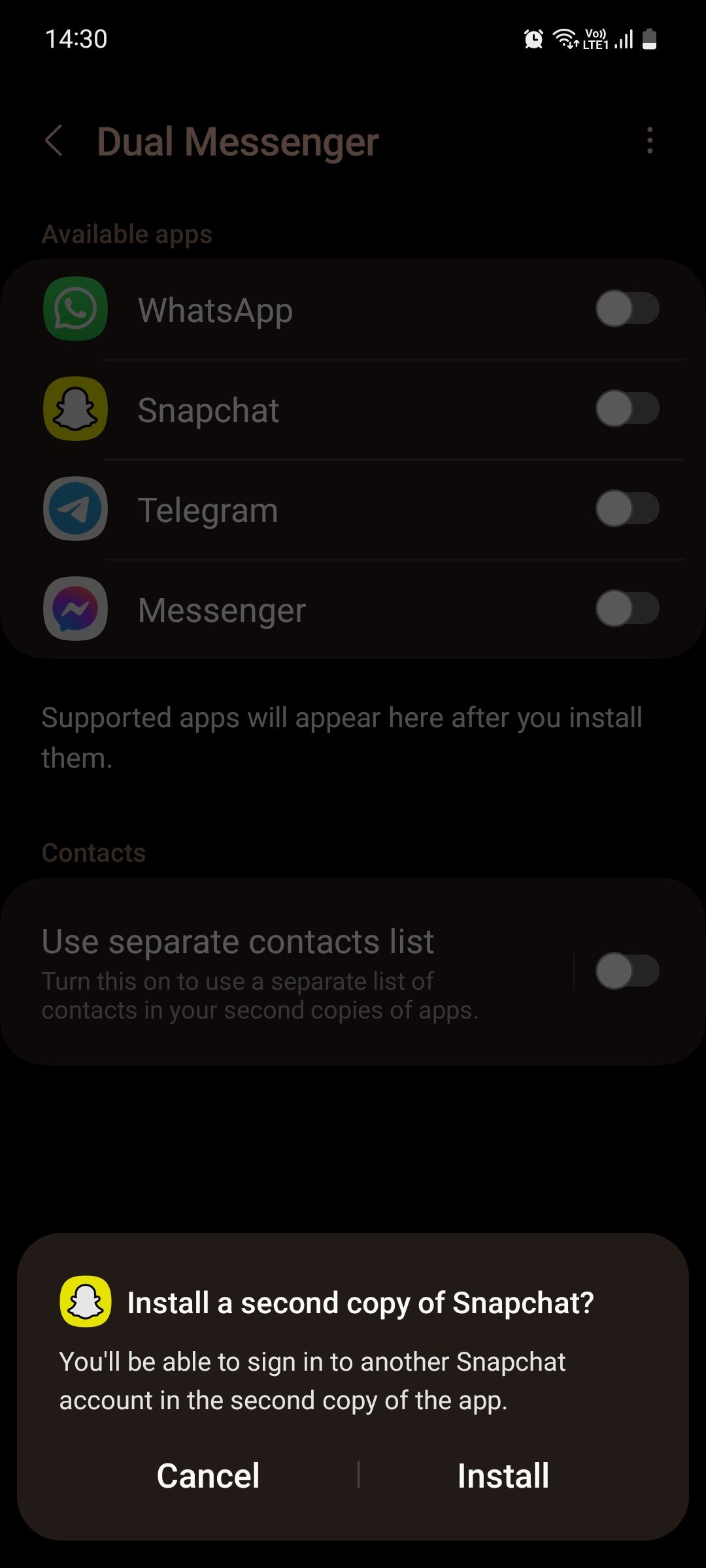
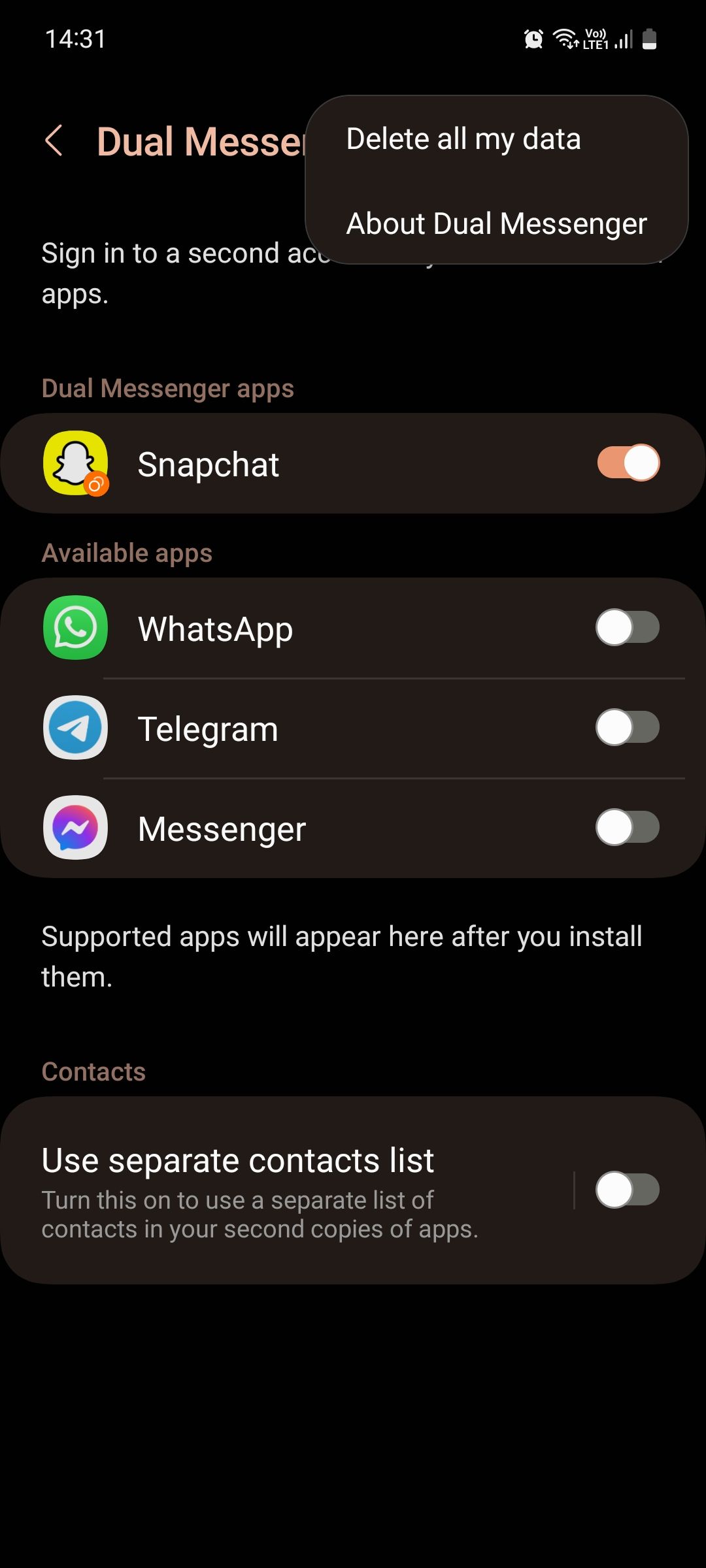
Once the cloned app has been installed, you can limit its access to some of your contacts if you want to.
- Toggle on Use separate contacts list and select your desired contacts from the list. This is useful if you, say, want the cloned app to only have access to your work contacts but not friends and family.
- Once done, head back over to your Home screen and pull up the app drawer. You'll see the second app with an orange badge to differentiate it from the original one. Launch the cloned app and set it up using your second account.
You can uninstall a cloned app anytime you want to delete all the data inside it. Just go to the same menu and toggle it off and hit Uninstall. If you've set up multiple cloned apps and want to delete all of them at once, tap the three-dots menu and select Delete all my data to wipe out all data from all the cloned apps.
You can create app clones on any Android phone, not just Samsung Galaxy phones. On OnePlus phones, for example, the feature is called Parallel Apps. And on Xiaomi phones, it's called Dual Apps. If for some reason the feature is not present on your Android phone, you can easily find apps on Google Play Store that replicate the same functionality.
You can also add apps to the Secure Folder on your Samsung phone to create their clones. App clones inside the Secure Folder work the same, but enjoy more protection from hacking and malware, so it's a great place to store sensitive files and content.
Clone Apps to Sign In to Your Second Account
App cloning is a simple, useful feature that lets you sign in to two accounts on a single app. Some apps such as Instagram allow signing in to multiple accounts natively, so you don't need to clone them.
Other apps such as WhatsApp don't allow this, so you have no choice but to clone them if you want to use two accounts on the same app at once. The process is really simple, and it only takes about a minute or so to set up the cloned app.

