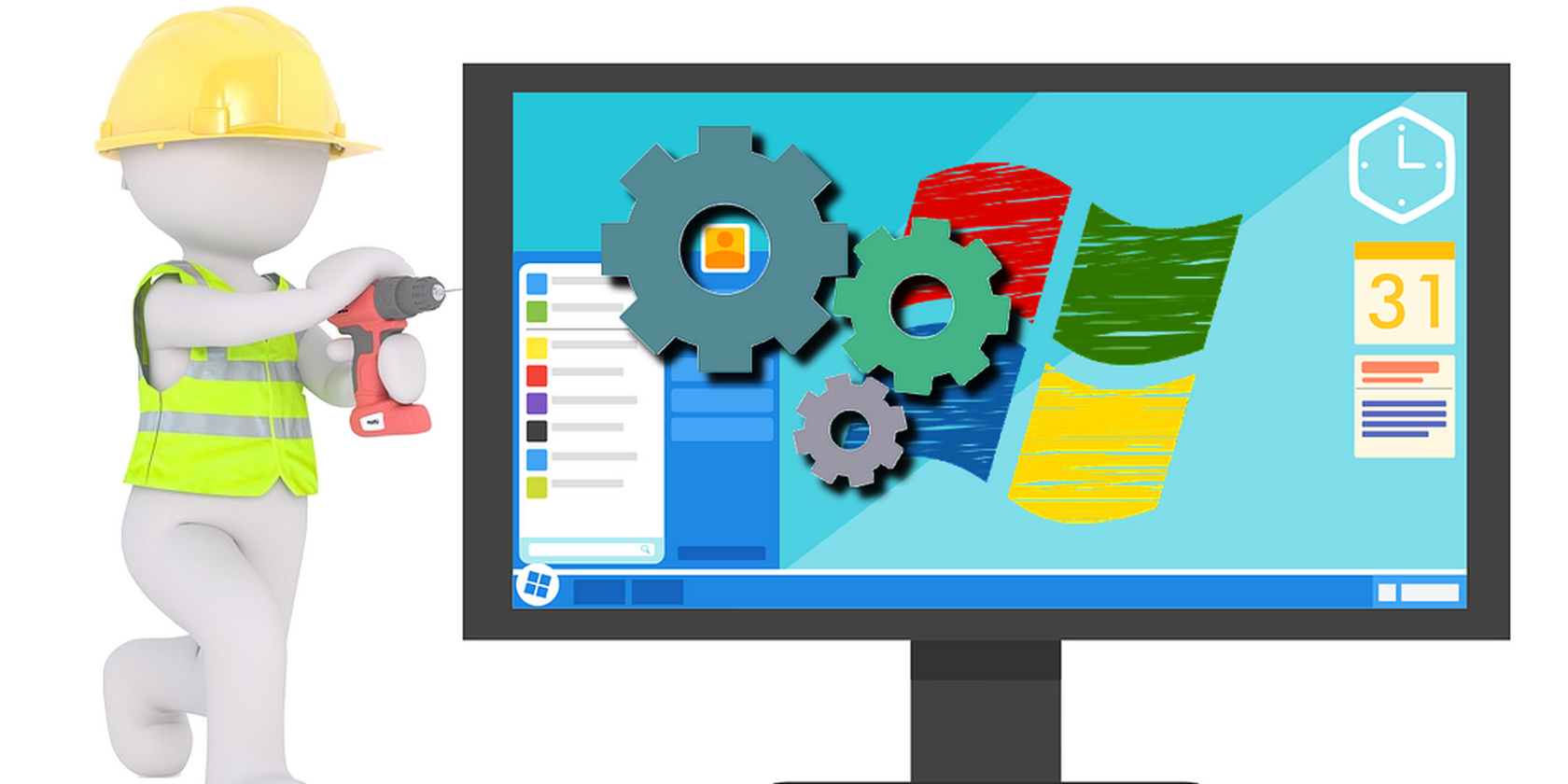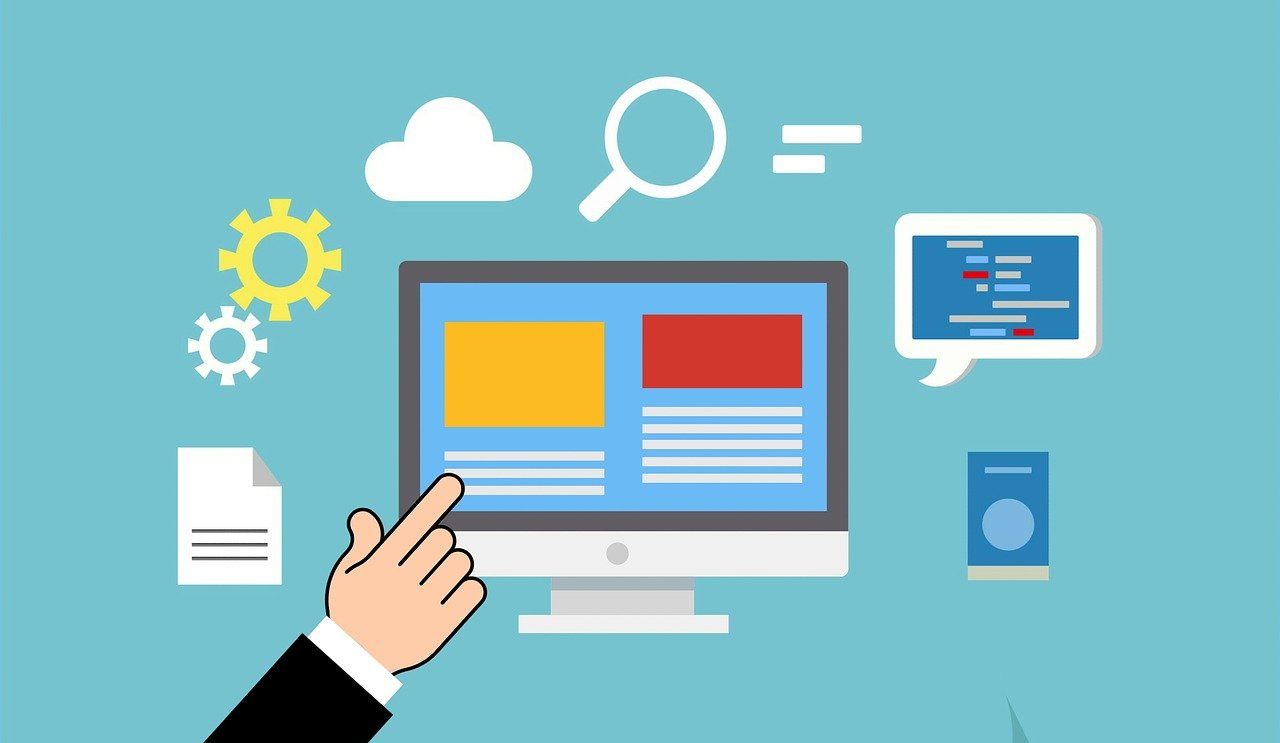Windows is a combination of first-party programs, services, and routines, and third-party tools. This combination ensures that you have a stable operating system to install and run programs.
But due to the presence of a large number of programs and services, there is always a risk of software or hardware conflicts.
Safe mode and clean boot are two OS modes that you can use to resolve these conflicts.
What Is Clean Boot?
Clean boot, as the name suggests, starts your computer up in a state free from any third-party tools or services. Thus, your computer boots up with only essential Microsoft services running in the background.
Essentially, when you perform a clean boot, you are disabling all non-Microsoft services to see which third-party service is causing conflicts. Booting in this state allows you to narrow down potential conflict-causing programs.
Windows won’t help you to launch into a clean boot environment. You have to disable all the third-party services manually.
What Is Safe Mode?
Safe mode is a native Windows feature that allows the OS to boot without non-essential services and drivers. When you boot your OS into safe mode, you are telling Windows to disable all those services and hardware drivers that aren’t necessary for Windows to work.
When you boot into safe mode you may be surprised at how slow it is. This is because safe mode also disables all speed enhancements like hardware acceleration. So, if you want to use safe mode, prepare yourself for an unpolished and barebones experience.
Difference Between Clean Boot and Safe Mode
On the surface, clean boot and safe mode sound pretty similar. Both disable third-party services. Both modes only run Microsoft services. And both modes are used to find and resolve conflicts. So, are they one and the same?
No: safe mode and clean boot are two distinct modes that create different Windows environments.
Safe mode is a built-in feature. In other words, you don’t need to tweak things manually. All you have to do is toggle safe mode and Windows will do the rest.
For safe mode, Windows has a set of pre-programmed instructions about what services and routines to disable. So, it will disable every non-essential driver, service, and routine, including those that come directly from Microsoft. This means that safe mode will target both first-party and third-party services.
Clean boot, on the other hand, only targets non-Microsoft services. In this mode, you manually disable every third-party service.
The result is an environment that is free from any third-party tweaks but all of the Microsoft services will be available.
So, where safe mode is void of any tweaks that sit on top of essential drivers, even the ones Microsoft developed, clean boot only gets rid of third-party services. So, all the Microsoft tweaks like hardware acceleration are absent in the former and present in the latter.
Next up, safe mode is for finding and tweaking conflicts and issues caused by hardware components. This is why only the most basic hardware drivers run in safe mode.
Safe mode also limits your ability to install programs. So, you can't install some programs.
Contrarily, clean boot is meant to determine and fix software conflicts. So, all the hardware drivers are available. You can also install any program when you are in a clean boot environment.
Clean Boot or Safe Mode: The Choice is Yours
Clean boot is not the same as safe mode. So, which one you use will depend on your needs. If you want to iron out software issues, use clean boot. If you want to fix hardware issues, use Windows safe mode.
Finally, remember that these modes will not resemble your average Windows experience. There will be a lot of things missing. Once you have done what you needed to do, boot Windows in the normal mode.