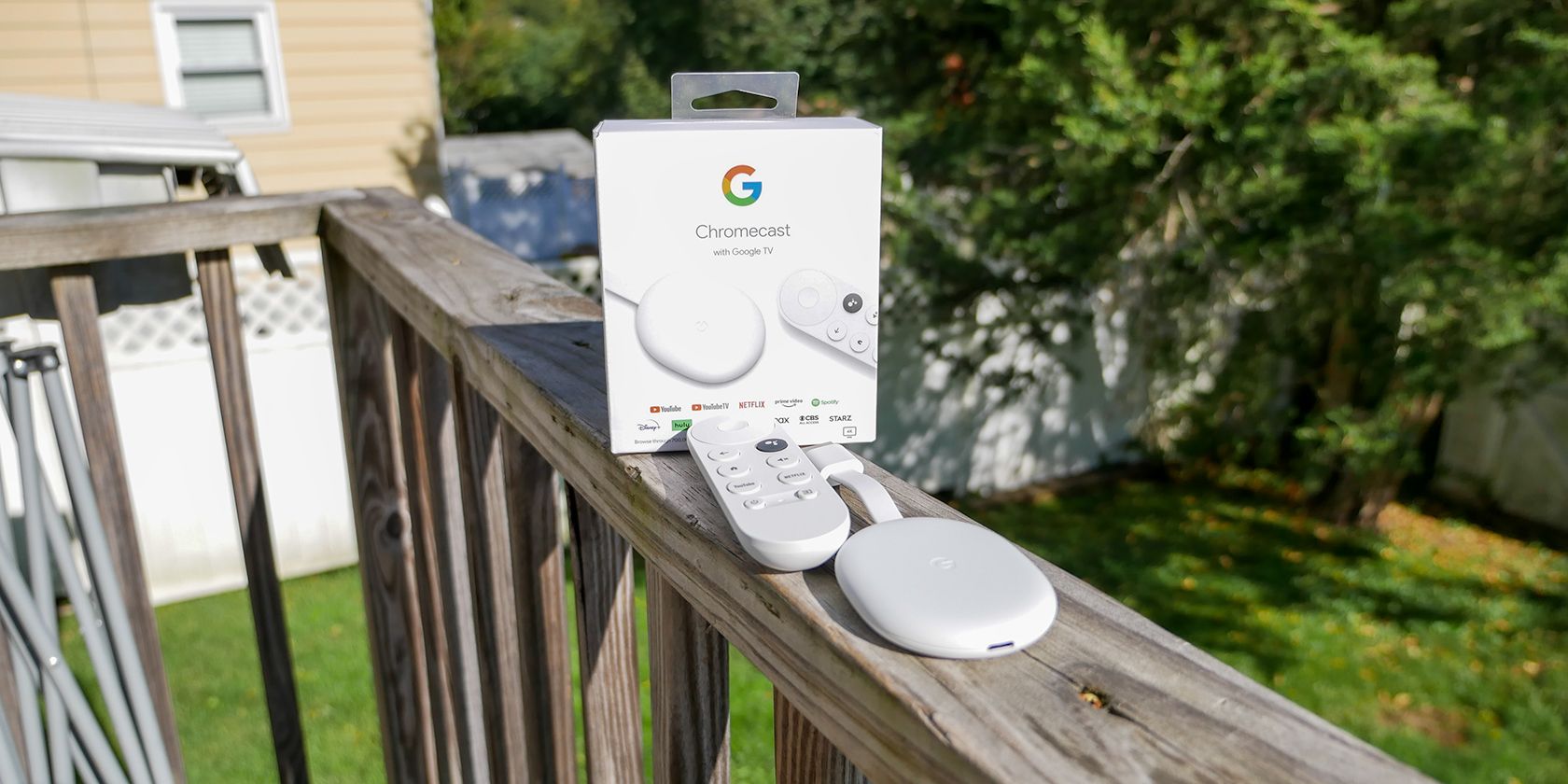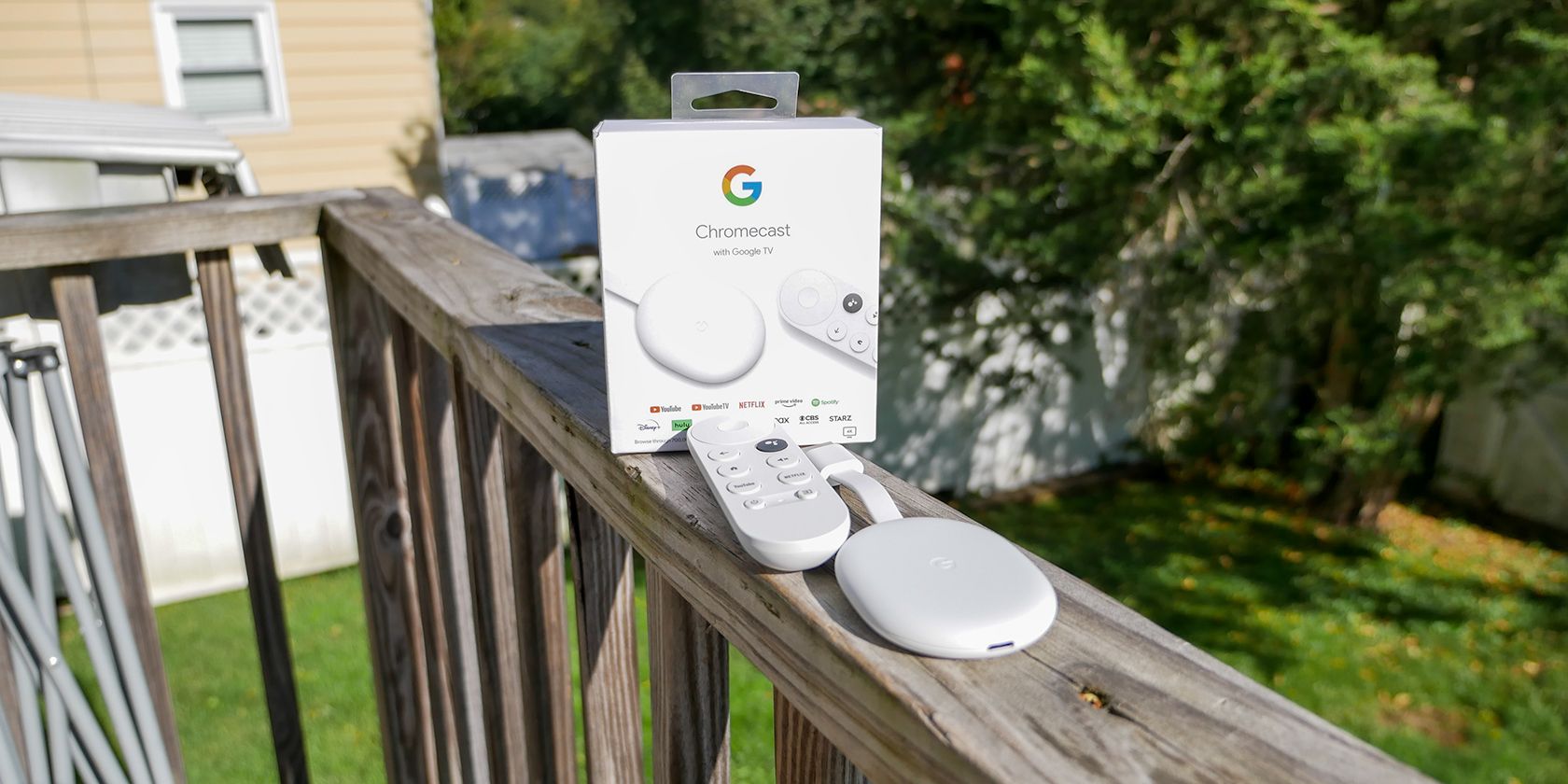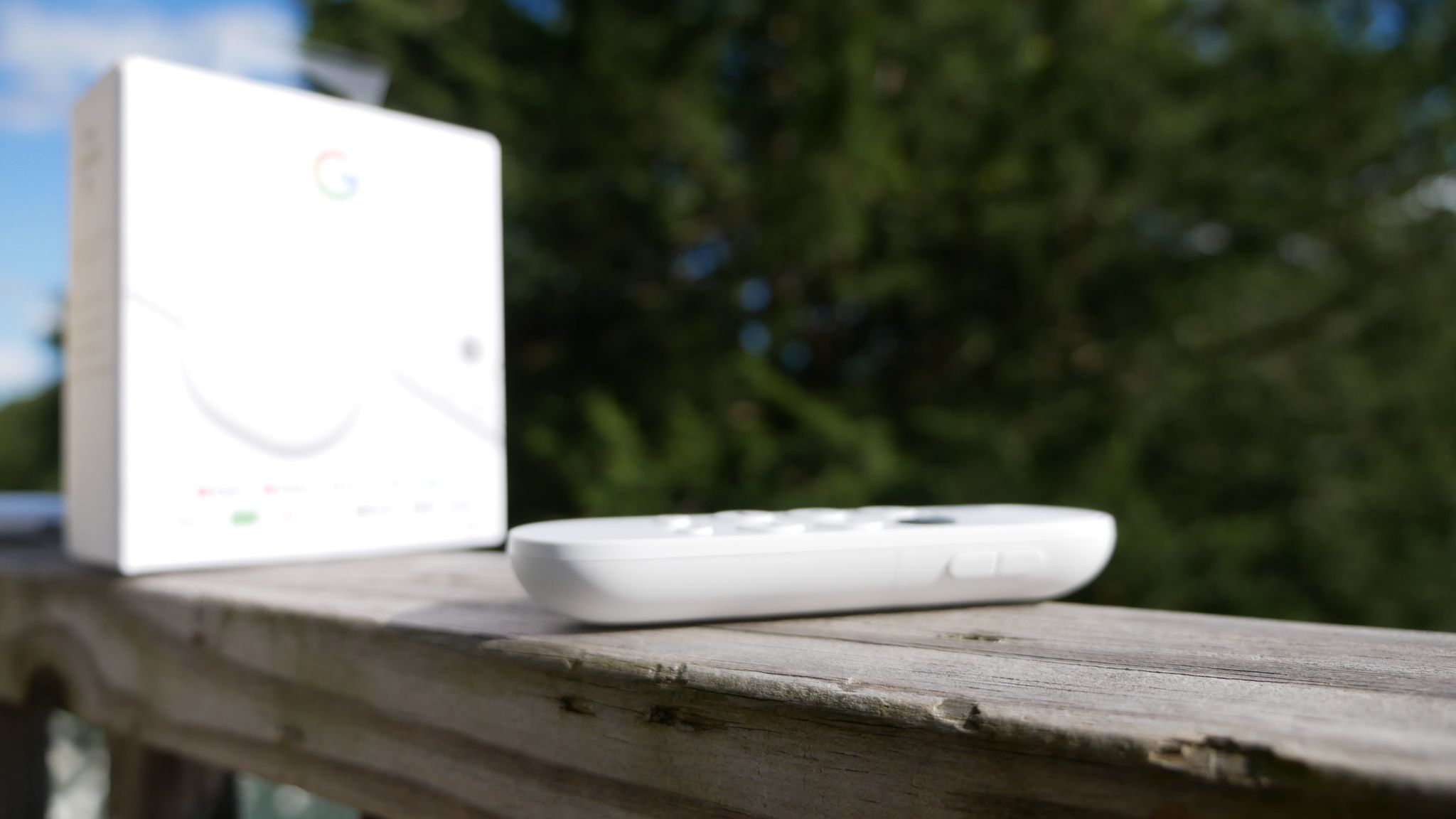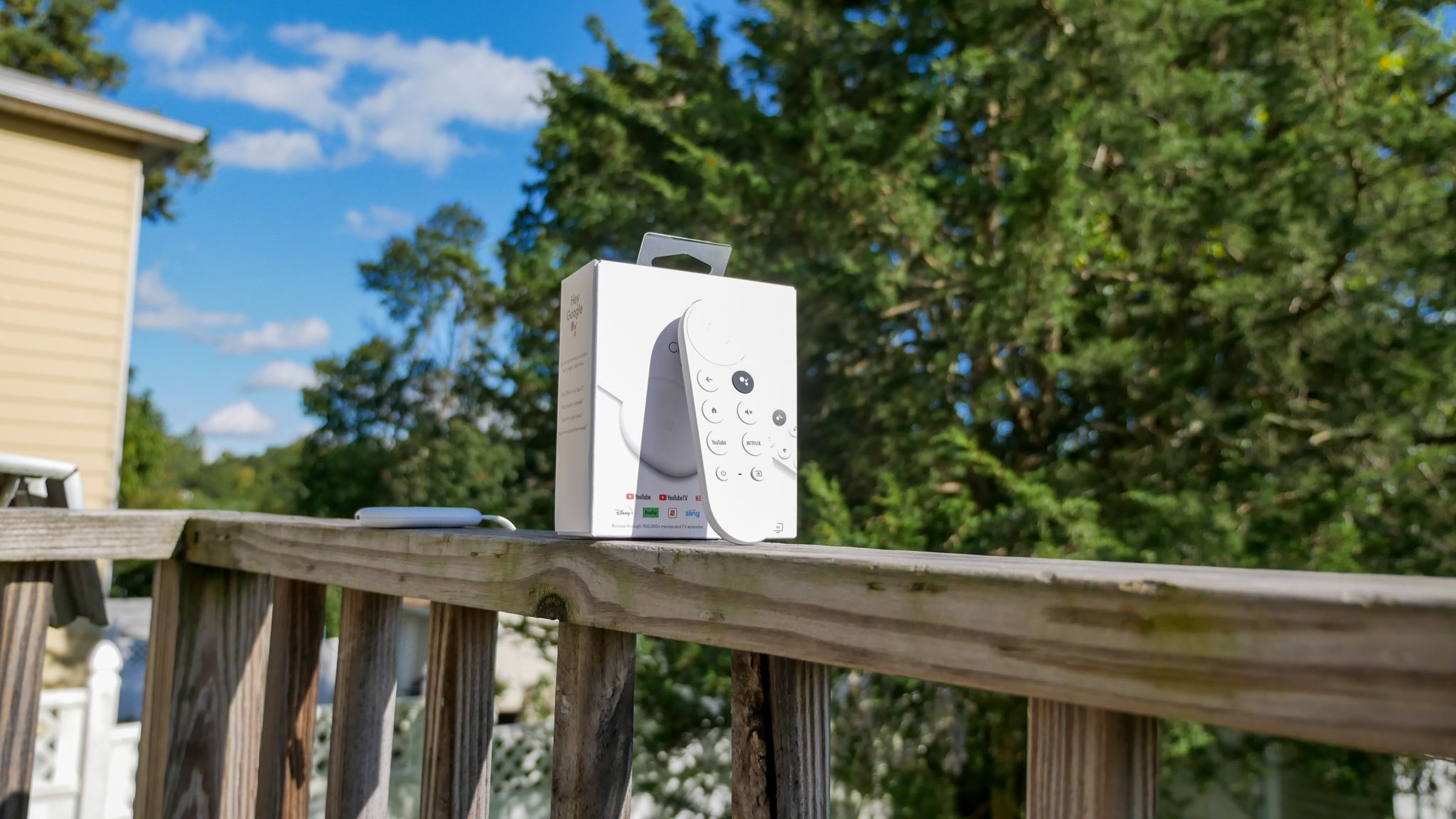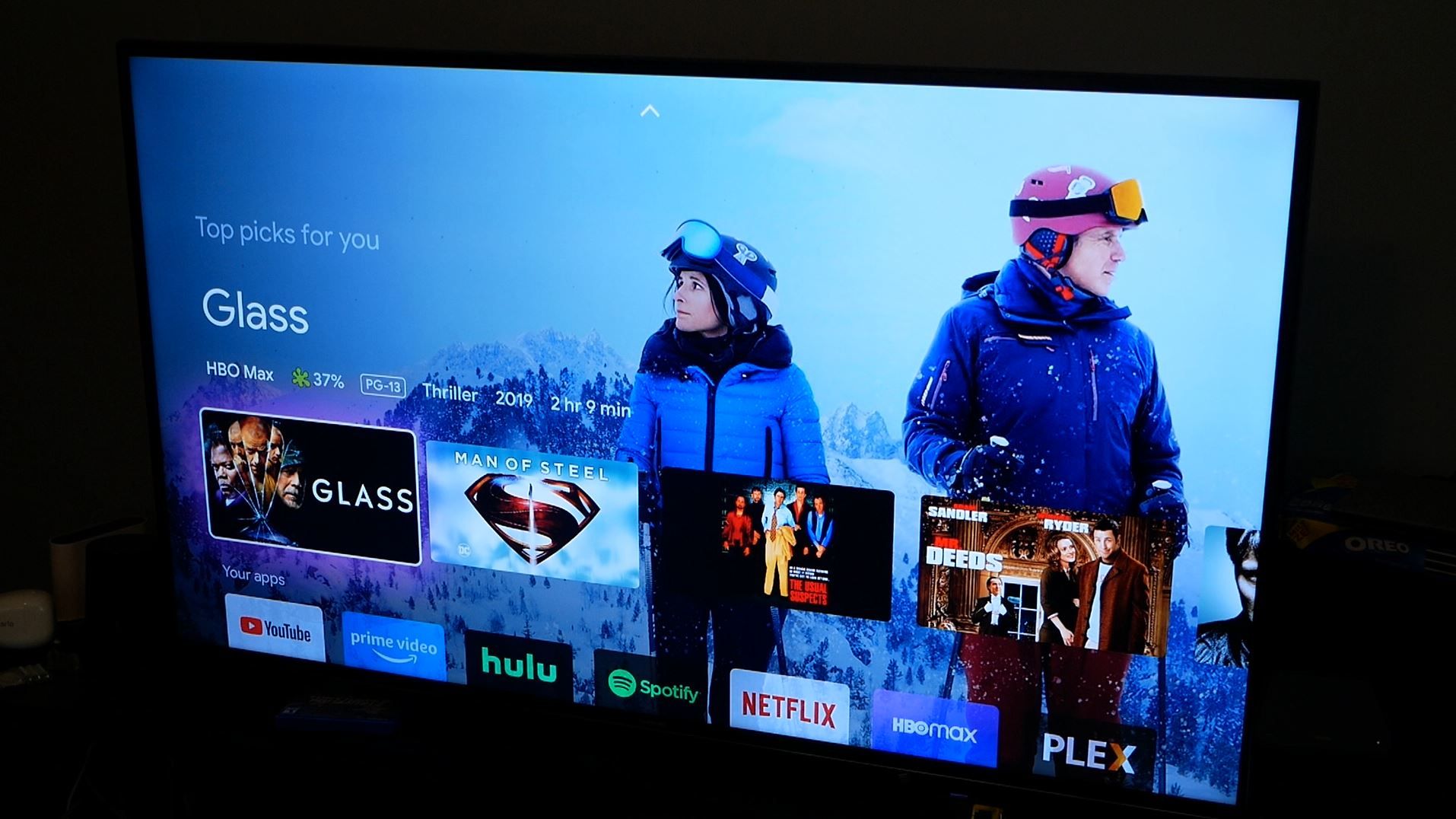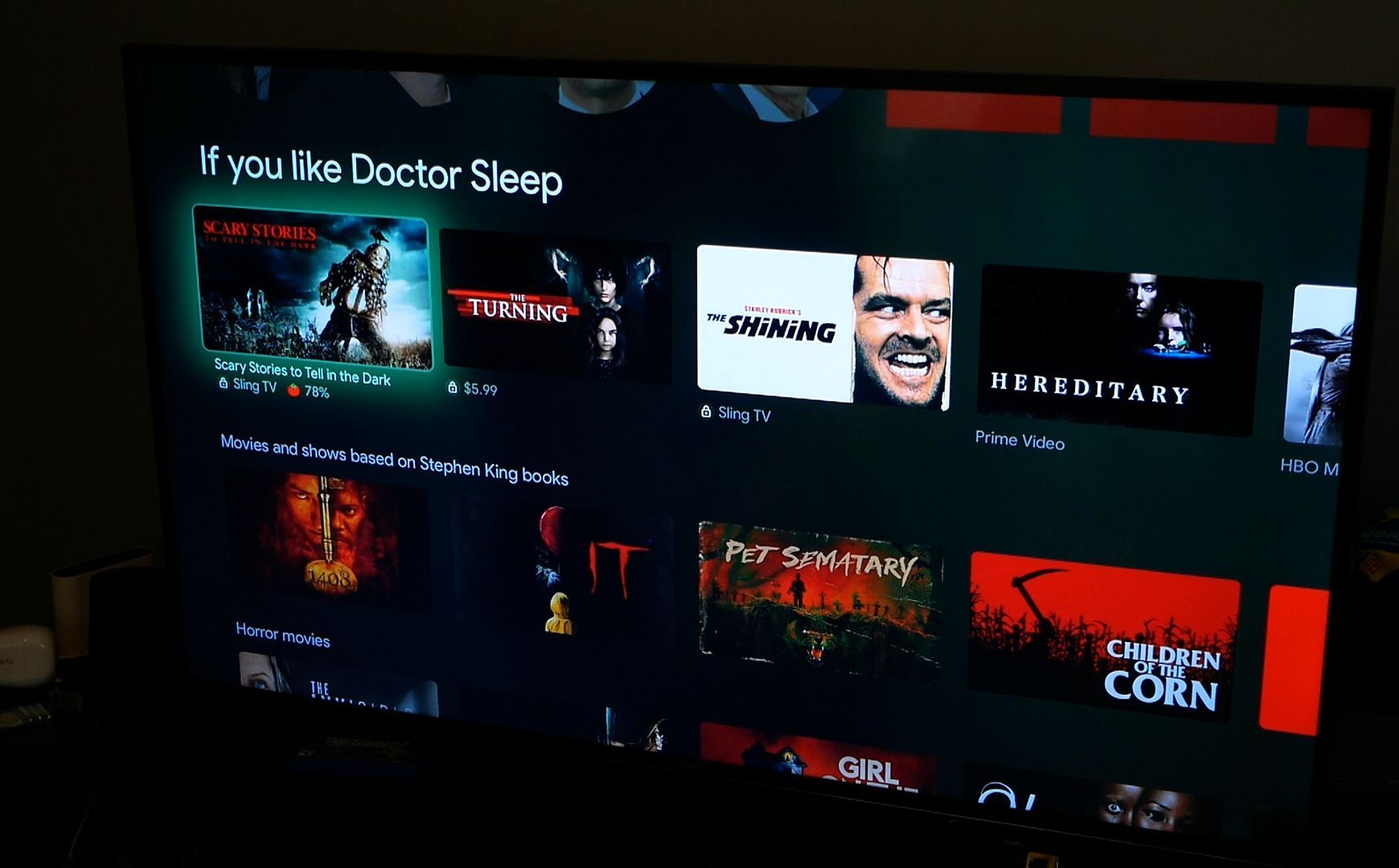This little streaming device does everything the original Chromecast could, but with Google TV OS on top.
Chromecast with Google TV
This little streaming device does everything the original Chromecast could, but with Google TV OS on top, and a remote. Unless you absolutely despise Google, there's no reason not to snag the Chromecast with Google TV, as it truly is a fantastic video streaming device.
- Brand: Google
- Operating System: Google TV
- Downloadable Apps: 6500+
- Resolution: 4K
- Ports: USB-C
- Audio codecs: Doly Atmos passthrough (not decode)
- Includes Google Assistant-toting remote
- Google TV OS makes finding new content easy
- Support for 4K, HDR, Dolby Vision, and Dolby Atmos
- Does everything the original Chromecast could
- $50 price
- No support for Stadia day 1
- Heavily reliant on Google ecosystem
- No Apple TV+
There's a new streaming dongle on the block, and it comes from Google. The Chromecast with Google TV keeps the main feature that makes a Chromecast a Chromecast, but it also completely shakes things up by adding the Google TV operating system.
Rather than using a phone, tablet, or computer to cast media to the device, Google included a fully-featured operating system. This takes the Chromecast from its own niche device and puts it squarely into competition with devices like the Roku Streaming Stick+ and the Amazon Fire TV Stick 4K.
Which brings us to the big question: is Google a worthy competitor, or should the company stick with the casting devices for which it's known?
What’s In The Box?
When you first bring your shiny new Chromecast with Google TV home, you're going to find a compact box with everything you need.
First, there's the Chromecast with Google TV dongle in the color of your choosing. It's available in Snow (white), Sunrise (pink), and Sky (blue). You might not think the color choice matters for a dongle that'll sit behind the TV, but Google is hiding a colorful game-changer in the box that'll make your color selection important in the remote.
There's also a USB-C cable, a 7.5-watt power brick, documentation, and the game-changing remote. That's right, the Chromecast with Google TV actually comes with its own remote. Two AAA batteries are responsible for keeping the remote running.
It's a solid little package that comes with everything you need to start watching your favorite shows and movies. But nice-looking hardware and a remote can only carry the device so far. The software is what needs to bring it across the finish line.
Chromecast with Google TV Design
Google stuck with a design that's reminiscent of the most recent line of Chromecast devices. The dongle is hanging off of an HDMI cable that connects to the TV. There's a USB-C port on the bottom of the Chromecast that is used for powering the device.
Speaking of power, depending on your TV, you'll need to plug the Chromecast into an outlet instead of the USB port on your TV. Some televisions will power the Chromecast with limited features, but your best bet is to plug it into the included USB plug to be safe.
The dongle is 6.4 inches long, 2.4 inches wide, and 0.5 inches deep. It tips the scales at 1.9 oz. It's small enough to fit behind just about any television, regardless of how tight your setup is.
Outside of the dongle itself, Google also included a remote, which really is what makes this device stand out from previous iterations of the Chromecast. Sure, you can still use apps on your phone to control the device, but you can also use a remote to navigate all of the apps you have installed on your dongle.
The remote comes with all of the buttons you need to control your apps and media. On the side of the remote are volume buttons, which you can use to control either a TV or home theater system. Starting from the bottom, there's a power button and an input button, which are used to turn the TV on and off and change to other inputs, respectively. Above those are buttons for YouTube and Netflix, then home and mute, and finally a back button and the all-important Google Assistant button.
Google decided to make the Google Assistant button a different color from the others on the remote, making it stand out when you're looking at it in your peripheral vision.
Rounding out the remote is a four-way directional pad with a button in the center. This is how you'll do most of the navigating around the operating system and controlling your media.
The remote is quite small, but it feels comfortable in the palm of your hand. All of the buttons are easily accessible without moving your hand around. Additionally, even though the remote is small, it's thick, which means you should be able to keep track of it easily.
Chromecast with Google TV Features
The Chromecast with Google TV has many features that make it stand out from the crowd in the video streaming space. There's the aforementioned remote, which brings full support for Google Assistant. That means that not only can you use it to control your media, but you can do anything else Google Assistant can do. For example, I have a pair of smart window air conditioners, and I can hold down the button on the remote to adjust the temperature.
While those features are cool, the reason you're buying a Google TV with Chromecast is to consume media, and the device has all the features you could ever need to do that.
Google says that it has access to over 6,500 apps, so if there's something you want to do with your Chromecast with Google TV, you can probably do it. On top of that, you can freely sideload any other app, so you literally can do anything with it.
The hardware itself supports 4K, HDR, Dolby Vision, and Dolby Atmos, though actual support for any of those will come down to whether the content you want to watch is available with those features.
Outside of all the apps, there's the traditional casting, which allows you to beam content from your phone, laptop, or tablet directly to the big screen.
Setting Up The Chromecast with Google TV
The setup process is speedy and painless. Google guides you through everything. All you need to do is plug the dongle into the TV, plug the USB-C cable into the power adapter, put batteries in the remote (they're included), and wait for the Chromecast to boot up.
From there, you'll be instructed to use the Google Home app to complete the rest of the setup process. You can choose to do it on the remote, but you'll probably find that typing everything with the remote is a little tedious.
Once you've made your way through the setup process, you'll be ready to start setting up your apps and services. By default, Google has a few apps installed, but you can freely remove them if you don't actually use those services. You can hit the apps section to download the apps for services you regularly use (for example, you may want to download Plex, which isn't installed by default).
When you finish getting your apps up and running, you'll be ready to start enjoying the stellar experience Google has created with Google TV.
Using The Chromecast with Google TV
Using the Chromecast with Google TV is really enjoyable, and there are almost no flaws in the experience. Google has decided to create a unified home screen filled with recommendations from across all of your installed apps. That means you'll see your Netflix and Hulu movies and TV shows side-by-side in perfect harmony.
There's also a section that'll show you what's popular around Google. This will show you items that aren't part of your subscriptions, but it might inspire you to try out a new service if there's something you really want to see.
Navigating the content within Google TV is fairly streamlined, though it can be a little cumbersome at times. Google elected to go with a horizontal scroll, and for categories that have a lot of movies or shows, it can take a little while to scroll through them. It's not a huge deal, and if you're looking for something specific, you'll probably want to use the search functionality anyway.
Once you actually click on a movie or show, you'll see an intelligently designed screen that shows you a preview of the trailer, information about the movie, the cast, and so on. You'll see buttons showing you places to watch, the ability to watch the whole trailer, a place to mark a show or movie as watched, and so on. There's a lot of information and options packed on this screen, but it's incredibly well-designed, and it's beneficial.
Actually watching content is a fantastic experience with the Chromecast with Google TV. Whether you choose Hulu, Netflix, YouTube, or whatever else, the content plays smoothly in HD (or 4K if available), and it looks great.
There are tons of settings to play with on the Chromecast with Google TV. Outside of the basic settings, you can enable developer mode and mess with just about anything. You can sideload apps that aren't available, so the possibilities are really limited to your imagination.
Speaking of imagination, you can use the Chromecast with Google TV to play games with a Bluetooth controller, though Google's own streaming service Stadia isn't officially supported at launch. You can sideload Stadia onto the device, and it works, but it would have been nice to see Google offer the service from day one.
One slight issue I had came when casting from my phone to the Chromecast with Google TV. Sometimes, the device wouldn't show up in the list of available devices, so I'd have to grab the remote and wake the Chromecast up to cast. This didn't happen all the time, and I turned off the sleep setting, so I'm not sure what the problem was. It's not a deal-breaker, as the device really is designed to use with the remote anyway, but if you're a big caster, it may be something that holds you back.
Another problem, and one that Google has said it intends to address, is how it works with live TV services that aren't YouTube TV. I use Hulu with Live TV, and it's not integrated into the Live section, nor does it work with voice. I can't use commands like "Hey Google, turn on the Yankees game" with Hulu. Instead, I have to open Hulu and then choose the channel where the game is airing. If I were on YouTube TV, these commands would work. Hopefully, Google puts out a software update that integrates live TV from other services better soon because it'll make the experience much better.
All in all, I couldn't be happier with the Chromecast with Google TV. I've already discovered many new things to watch, and it's doing a great job of learning my tastes and showing me things that interest me. While it's not a perfect device, for a first attempt, it's excellent. Knowing Google can issue software updates to improve the minor problems is a good thing as well.
Should You Buy The Chromecast With Google TV
I can say with absolute certainty that the Chromecast with Google TV is worth buying. For $50, you get all the casting goodness you're used to with the original Chromecast, but you also get a well-designed interface that brings together all of your favorite streaming services in one place. You get 4K, HDR, a handy voice remote, and so much more.
Unless you absolutely despise Google, there's no reason not to snag the Chromecast with Google TV, as it truly is a fantastic video streaming device.