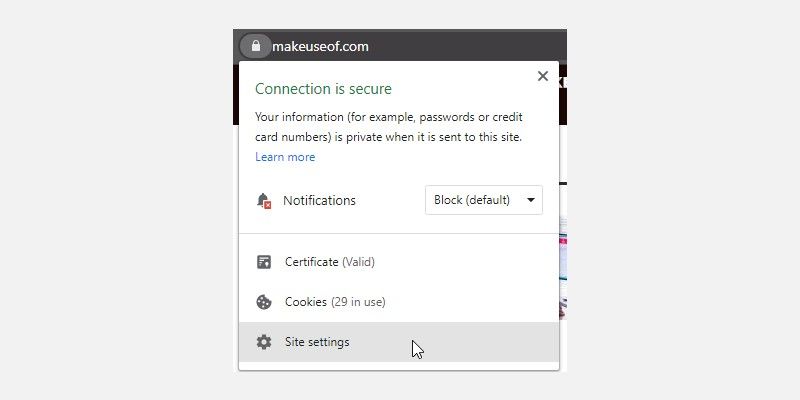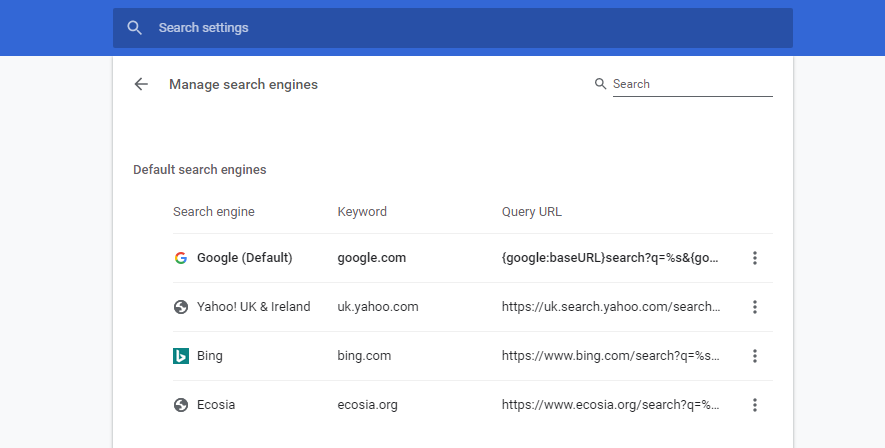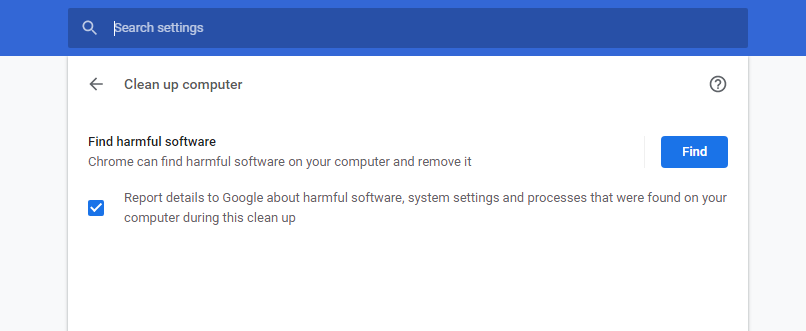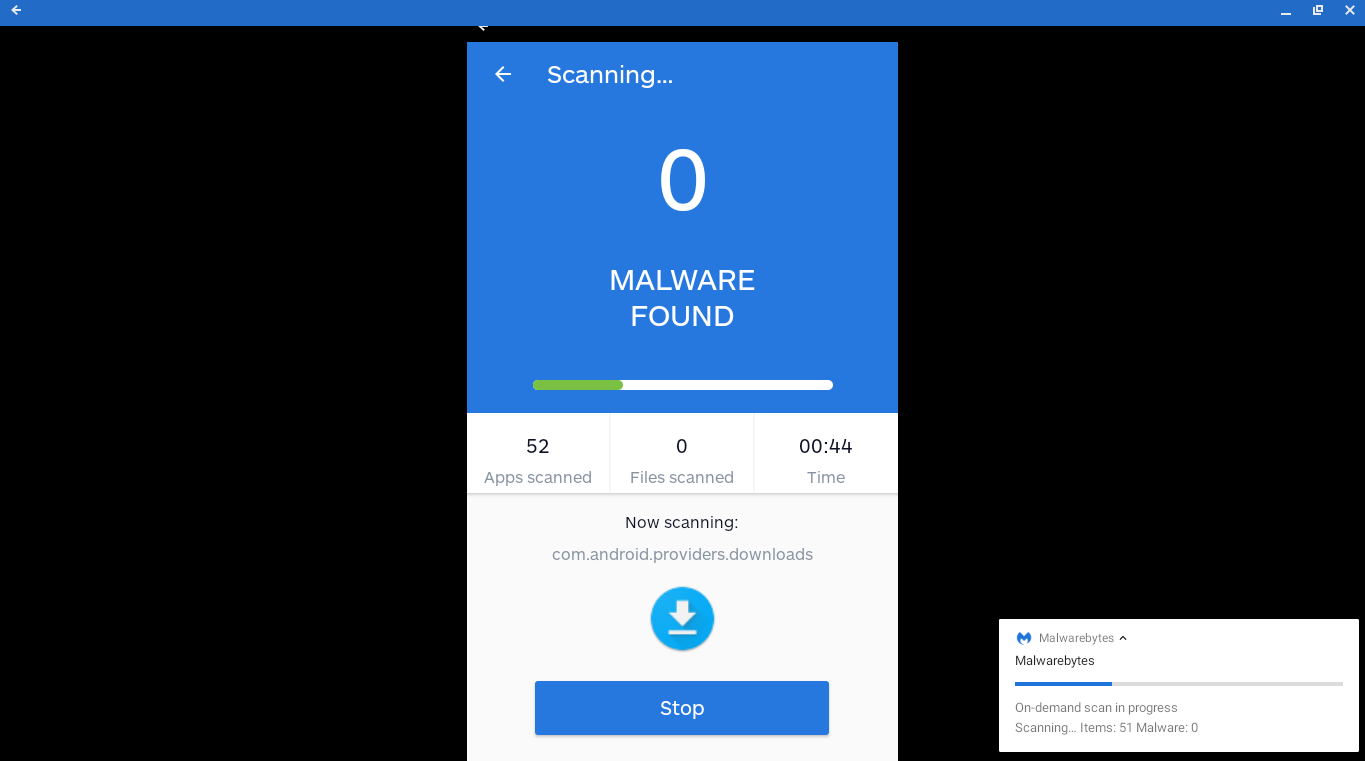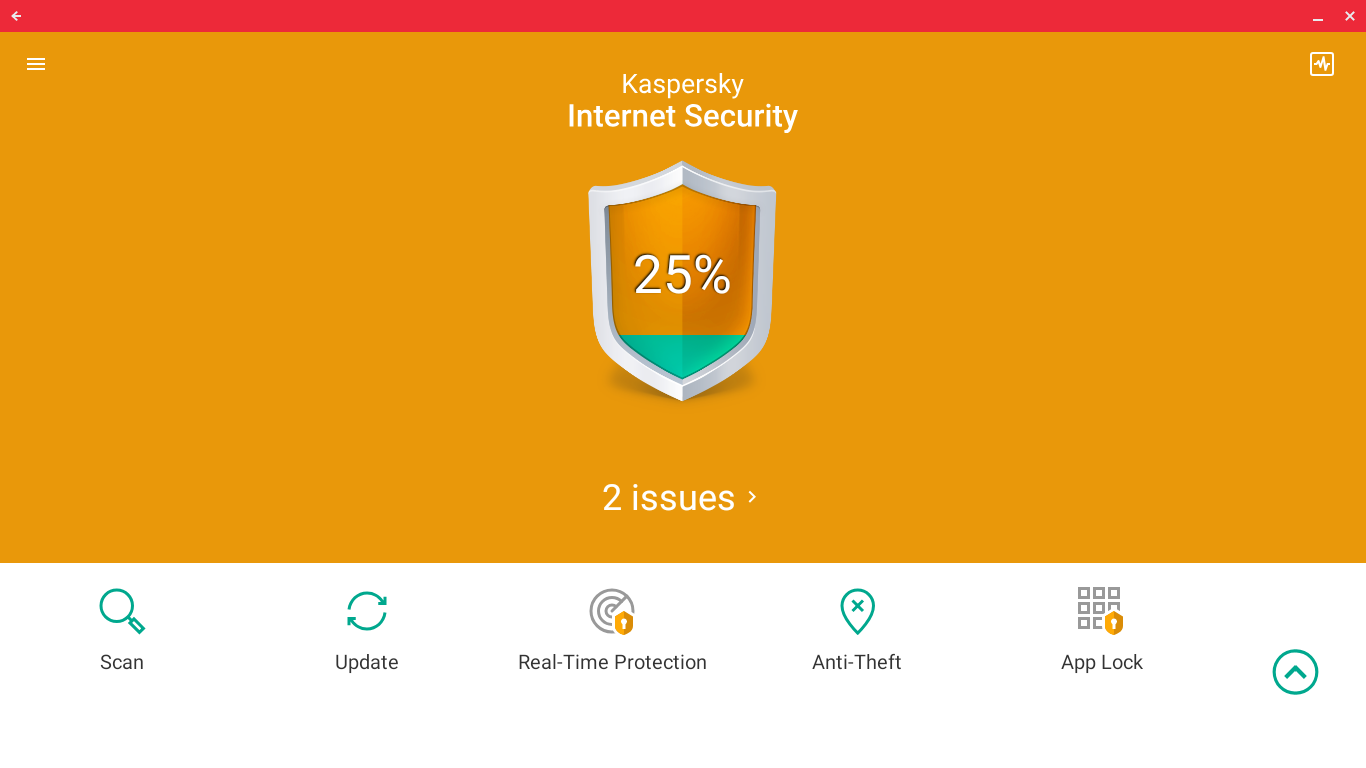One of the most frequently touted positives of a Chromebook is security. A Chromebook is an excellent device for a wide range of computer competency levels because it protects users. Chrome OS comes with enough integrated security that you don't have to worry about viruses, and you won't have to spend time fixing computers for grandma, either.
So, even with those protections, does a Chromebook require antivirus?
How Does Chromebook Security Work?
Your Chromebook uses a range of security features to protect you from malware, viruses, and other threats. There are five main areas of protection:
- Automatic Updates: Chrome OS (the operating system on your Chromebook) updates automatically. The automatic updates install security patches and features without bothering you, keeping your machine secure.
- Sandboxing: On a Chromebook, each webpage and web app opens within a sandbox environment, isolated from everything else on the system. If the webpage you are using attempts to download something malicious and succeeds, it won't spread to the rest of the Chromebook.
- Verified Boot: If malware does manage to escape a sandbox, which can happen, your Chromebook is equipped with "Verified Boot." Each time you switch on your Chromebook, it checks that the operating system is as it should be, free from modification or tampering. If Verified Boot finds that the operating system is corrupt, it will repair itself automatically.
- Data Encryption: Another Chromebook security feature uses encryption to protect your data. Your Chromebook automatically encrypts important files, such as your browser cookies, browser cache, downloads, files, and more. If malware did manage to break into your computer, many of your most important files would be out of reach.
- Recovery Mode: Finally, if everything goes really horribly wrong, there is always Chromebook Recovery Mode. From Recovery Mode, you can restore Chrome OS to the last known good configuration, or even reinstall the operating system completely.
The combination of these security features makes your Chromebook one of the safest computers around.
Furthermore, Chrome OS is based upon Linux. In comparison to Windows, Linux-based operating systems are much safer. As such, Chrome OS inherits some of the features that help keep Linux distros secure, too.
Can A Chromebook Get a Virus?
It is extremely unlikely. Chromebooks are virus-free for the overwhelming majority. Even when people think they have a virus, most of the time, it is attributed to something else. Here are three prime examples of Chromebook behavior that looks like a virus and how to fix them.
Chromebook Website Permissions
For example, websites ask for permission to send notifications, abuse the process, and send hundreds. It appears to be a virus or malware but is, in fact, an issue with website permissions.
To fix the issue:
- Click the lock icon in the address bar, then selecting Site Settings. Scroll down and switch Notifications to Block.
- Now, click the three-dot icon in the top right corner and select Settings. Type notifications in the search bar. Change the Notifications option to Blocked, which will ensure no site bothers you any longer.
- If there are some sites you do want notifications from, you can set individual access using the Site Settings > Notifications method above.
Chromebook Browser Extensions
Another common issue is for a poorly configured or broken browser extension to act maliciously. Just because your favorite browser extension was secure doesn't mean it will stay that way. Furthermore, some browser extensions have great reviews---but those reviews were bought to disguise malicious activity.
For example, before Facebook introduced a native dark mode option, many people opted for browser extensions to do the job. A small number of developers took this opportunity to create a browser extension that switched Facebook into a dark mode, but also hijacked search engine results for redirection to a completely different site.
If your Chromebook starts playing up out of the blue, check the last few browser extensions installed for the culprit.
To fix the issue:
- First, remove any browser extensions installed recently.
- Head to Settings > Advanced, then scroll down and select Restore settings to their original defaults.
- Now, restart your Chromebook.
Chromebook Browser Redirect
Similarly, sometimes an extension will swap your browser's default search option. Your search redirects to a different website or inputs a different search term each time, which is incredibly frustrating.
To fix the issue:
- Head to Settings > Search Engine, and make sure the default search engine is set to Google (or an alternative of your choice).
- Now, select Manage search engines and check the list of default search engines. To remove any suspicious or unexpected items, click the three-dot menu and select Remove from list.
- Restart your Chromebook, then check if the browser redirect issue is resolved. If not, Head to Settings > Advanced, then scroll down and select Restore settings to their original defaults.
- Now, restart your Chromebook.
Chrome OS Has a Built-In Malware Scanner
If you want to scan your Chromebook quickly, you could opt for the integrated scanner included with Chrome OS. Copy and paste chrome://settings/cleanup into your address bar, then select Find.
Does a Chromebook Need Antivirus?
Now, it might look as though your Chromebook requires an antivirus program, what with the browser redirects and malicious browser extensions. The reality is that your Chromebook and Chrome OS, in general, do not require a persistent antivirus program, as you would install on Windows or macOS.
The built-in protections mean your Chromebook is one of the safest computers around.
That said, your Chromebook isn't 100 percent safe. No computer is.
If you follow links to a phishing site from a scam email, Chrome OS might not pick up the threat, and you could enter compromising data. For those Chromebooks that can install Android apps from Google Play, you can still download a malicious app. In short, you must check what you click and consider what you download to your Chromebook.
Two Chromebook Antivirus Apps to Protect Your System
If you want the peace of mind that an extra layer of security brings, there are options for you to consider. Many of the best traditional antivirus and antimalware developers provide a Chromebook option, too.
1. Malwarebytes for Chromebook
One of the best options for Chromebook antimalware is the tried and tested Malwarebytes. Malwarebytes for Android works exactly the same on Chromebooks, will scan your system in a few minutes and remove any nasties.
The Malwarebytes for Chromebook variant includes a Security Audit and a Privacy Audit, helping you weed out any insecure or invasive apps. The Malwarebytes for Android app also features in our guide to removing malware from an Android device, too.
2. Kaspersky Antivirus
The Kaspersky Antivirus app is a little step up from the Malwarebytes option, providing better overall security and protection against malware and other threats. Again, this is an Android app running on Chromebook, but you still get the full range of scanning and real-time protection.
Oh, and the other thing is that the Kaspersky Antivirus scan is rapid. It took less than a minute to scan my entire Chromebook (with an upgraded 256GB hard drive).
Keep Your Chromebook Safe!
Keeping safe while using your Chromebook is easier than with most other computers. You have less chance of viruses, malware, and other attacks reaching you. Then, the built-in protections of Chrome OS help repel anything that begins to get close.
But it would be best if you didn't become complacent with the additional protections, which means double-checking before committing to a link, download, or otherwise.