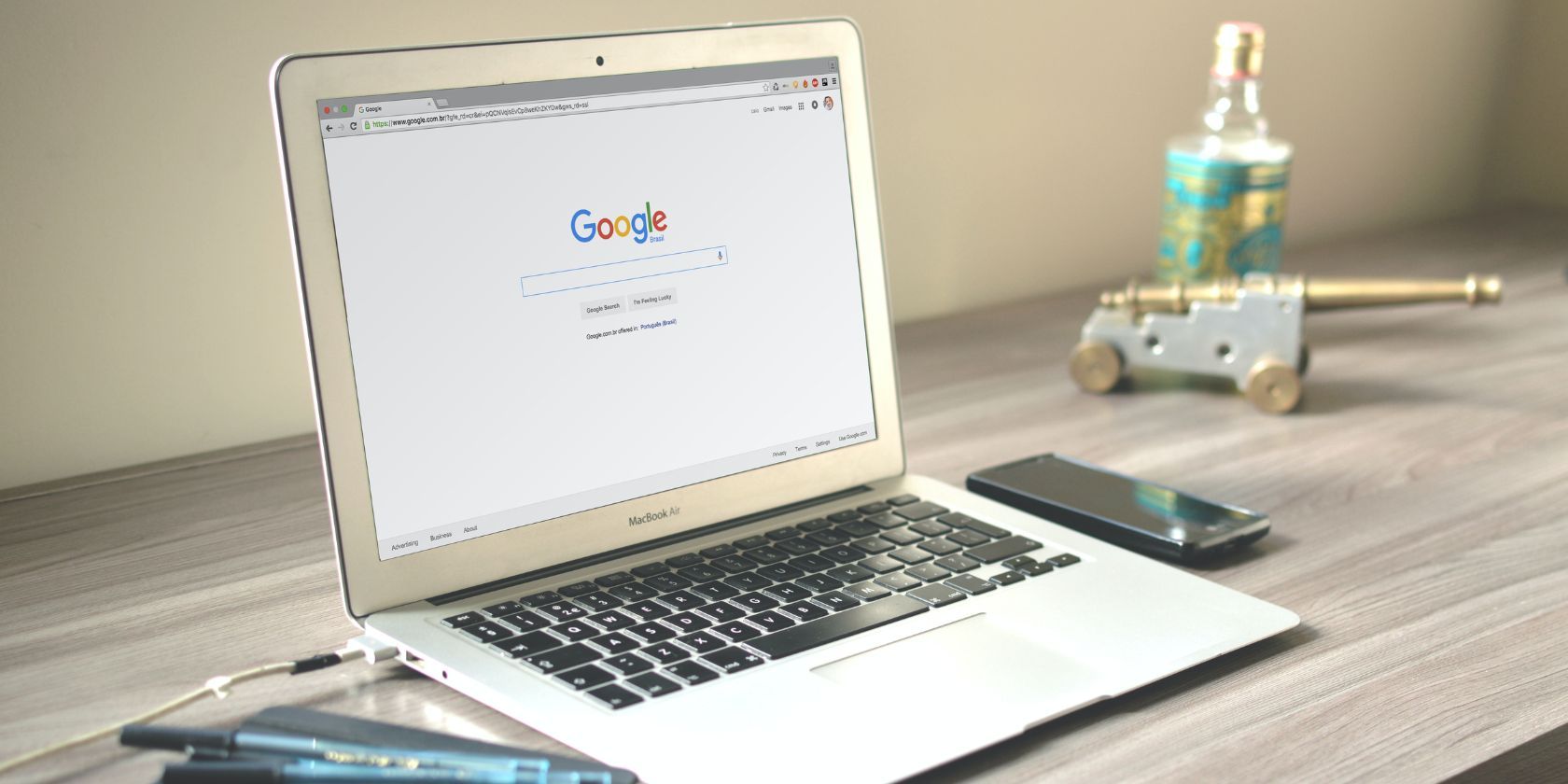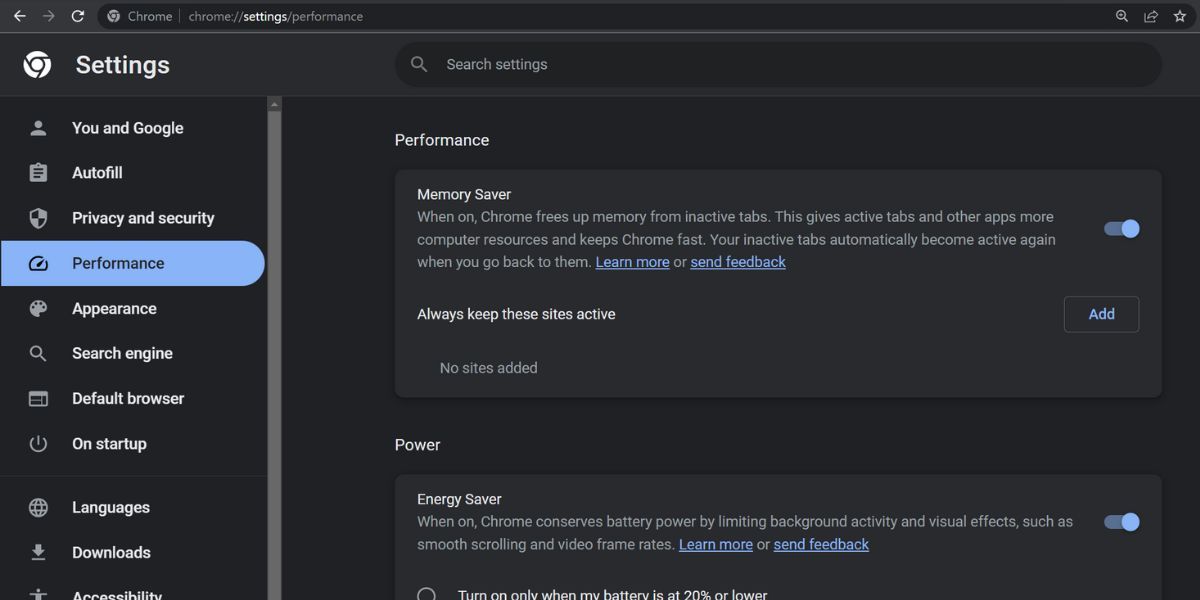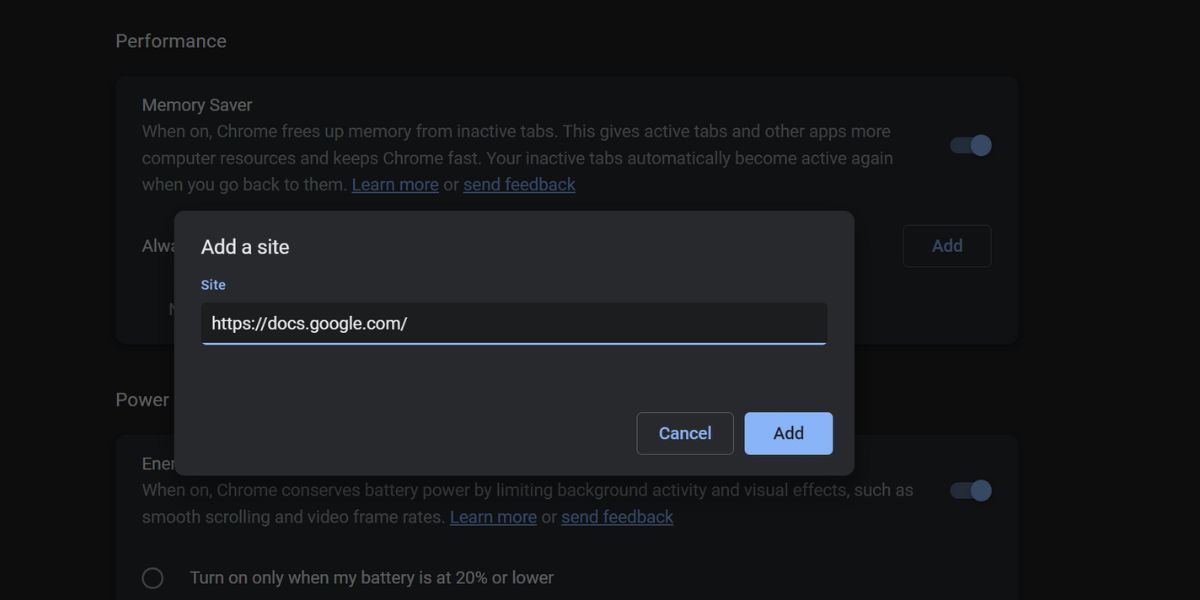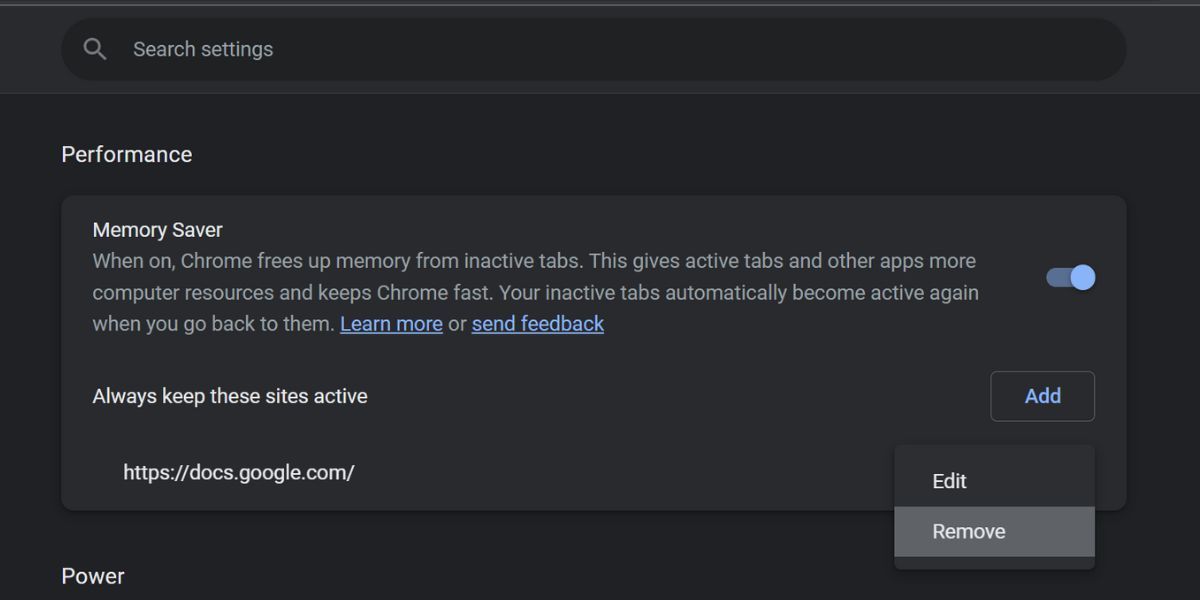Google Chrome captures the lion's share of the browser industry. Despite its dominant position, the browser is infamous for being a memory hog. Google released a RAM-saving feature in 2020 via an update, but still, it needs a few features to handle RAM more judiciously. Microsoft Edge, built on the same Chromium engine, already has a "Sleeping tabs" feature which essentially means suspending them from memory.
Google was testing a similar memory-saver feature in the "Canary" channel. Now, that feature is available in the Stable channel for all users. Curious about how to enable and use the feature? Let's begin.
What Is the Performance Setting in Chrome?
Google Chrome added a Performance section which acts as a central hub to manage its memory and power consumption. It contains two new features: Memory Saver and Energy Saver. These settings are slightly customizable and offer some respite against aggressive memory and power usage.
Chrome's Memory Saver feature automatically suspends inactive tabs to free up memory. So, the browser and system can utilize this free memory. Google doesn't specify the exact time duration it considers to flag a tab as inactive.
The Energy Saver feature is only relevant for laptops. When enabled, it will limit the background activity and visual effects. The video playback inside the browser will appear choppy. But it isn't a massive tradeoff when you cannot charge the battery, and must finish work.
Both of these features are available in Chrome version 110 and onwards. So, if you don't see the Performance section in the settings, manually update the Chrome browser to the latest version.
How to Save Memory While Using Chrome
You must enable and configure the Memory Saver mode to save memory while using Chrome. Here's how to do it:
- Press Ctrl + T to open a new tab in Chrome.
- Type chrome://settings/performance in the address bar.
- Press the Enter key to open the Performance section. Alternatively, you can open Chrome Settings, and navigate to the Performance section using the left-hand side menu.
-
Navigate to the right-hand side section. Click on the toggle next to the Memory Saver option to enable it.
- Once enabled, Memory Saver will suspend all inactive tabs. If you want to exclude a specific website, click on the Add button.
-
Now, type the site URL and click on the Add button. The excluded website URL will appear under the Always keep these sites active section.
-
To remove a site from the excluded list, click on the menu button next to the site URL. Then select the Remove option.
How to Save Power While Using Chrome
The Energy Saver feature conserves power by reducing the background activity and visual effects. You can enable the Energy Saver in Chrome by visiting the Performance section. It isn't highly customizable and only offers two options to trigger the feature.
Do You Need Third-Party Extensions to Suspend Tabs?
Before Chrome's management features, many Chrome tab management extensions offered similar functionality–offering comparable or even better features. But do you still need to use them?
You have no control over the duration after which Chrome's Memory Saver kicks in. However, Edge has had a similar tab sleeping feature. It allows adjusting the time after which it suspends a tab to free up memory.
Still, a built-in feature is far safer than a third-party extension. Extensions also consume memory and continue to run unless you close the browser. You can use the Memory Saver feature in Chrome if you want it to suspend tabs automatically. We'd suggest you switch to a memory management extension like Tiny Suspender only if you crave customization.
Exercise Better Memory Management in Chrome
The memory management and energy saver features were long due in Chrome. Despite being very late to the party, it is good that you won't need any third-party extensions for essential memory management. The customization aspect is subpar, but that could improve in future builds of Chrome.
Moreover, you can find the exact system resources currently in use, and take manual action to reduce them.