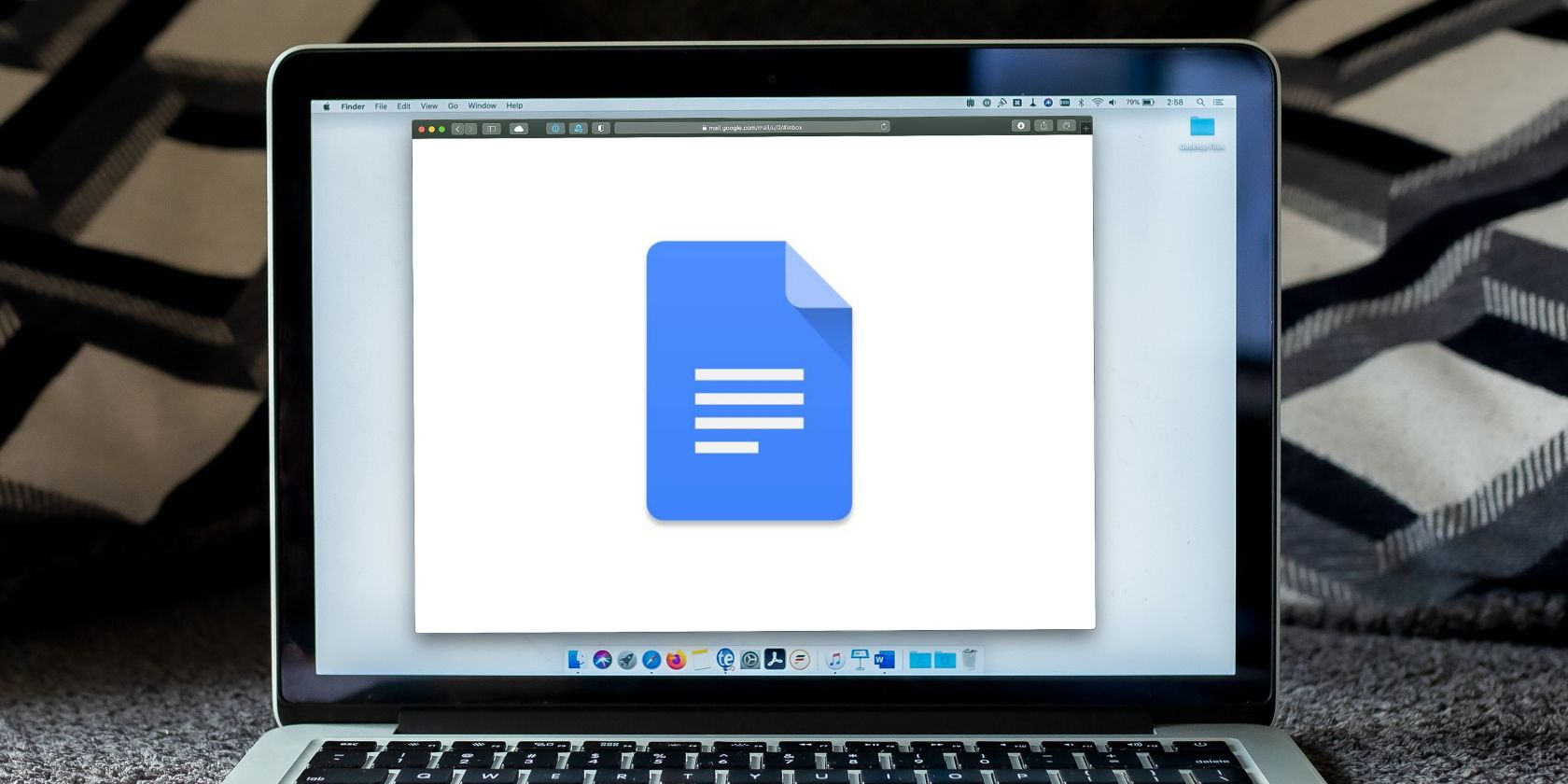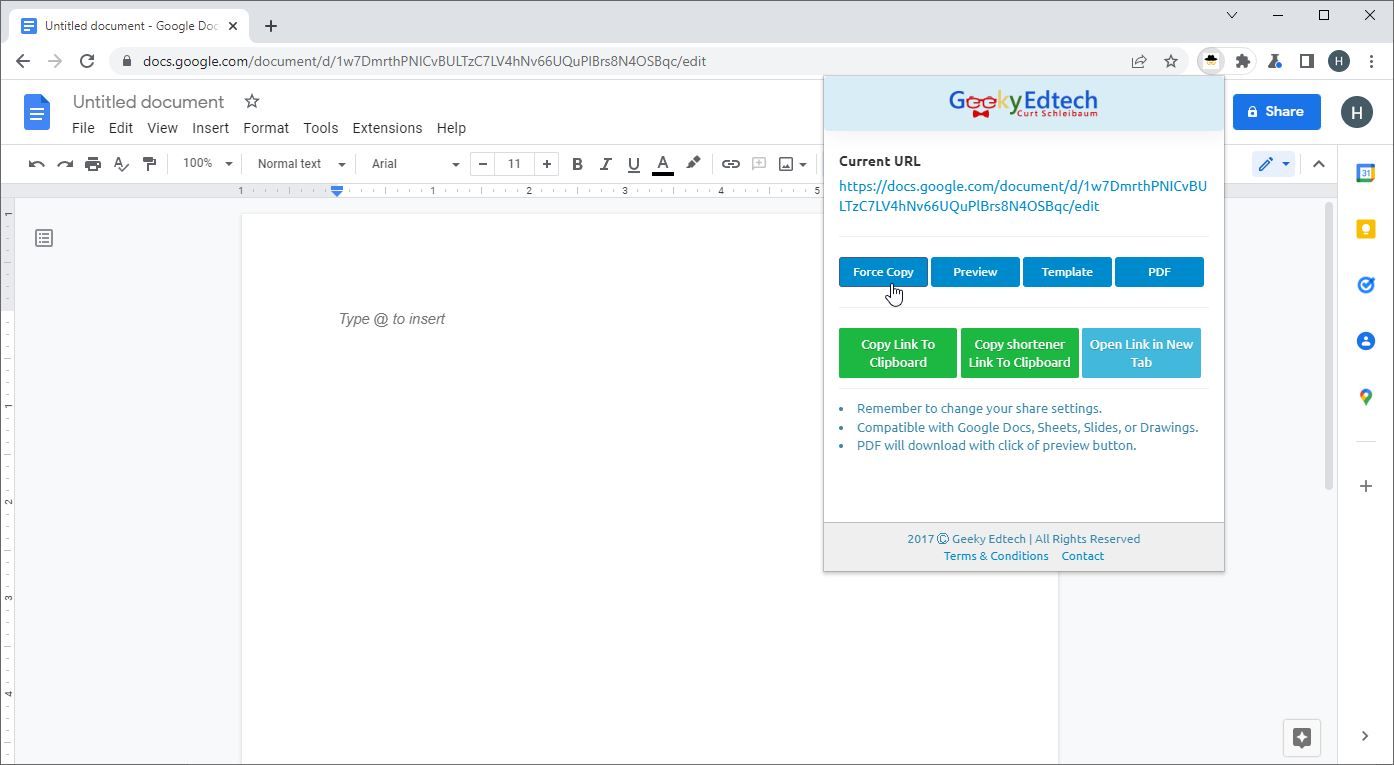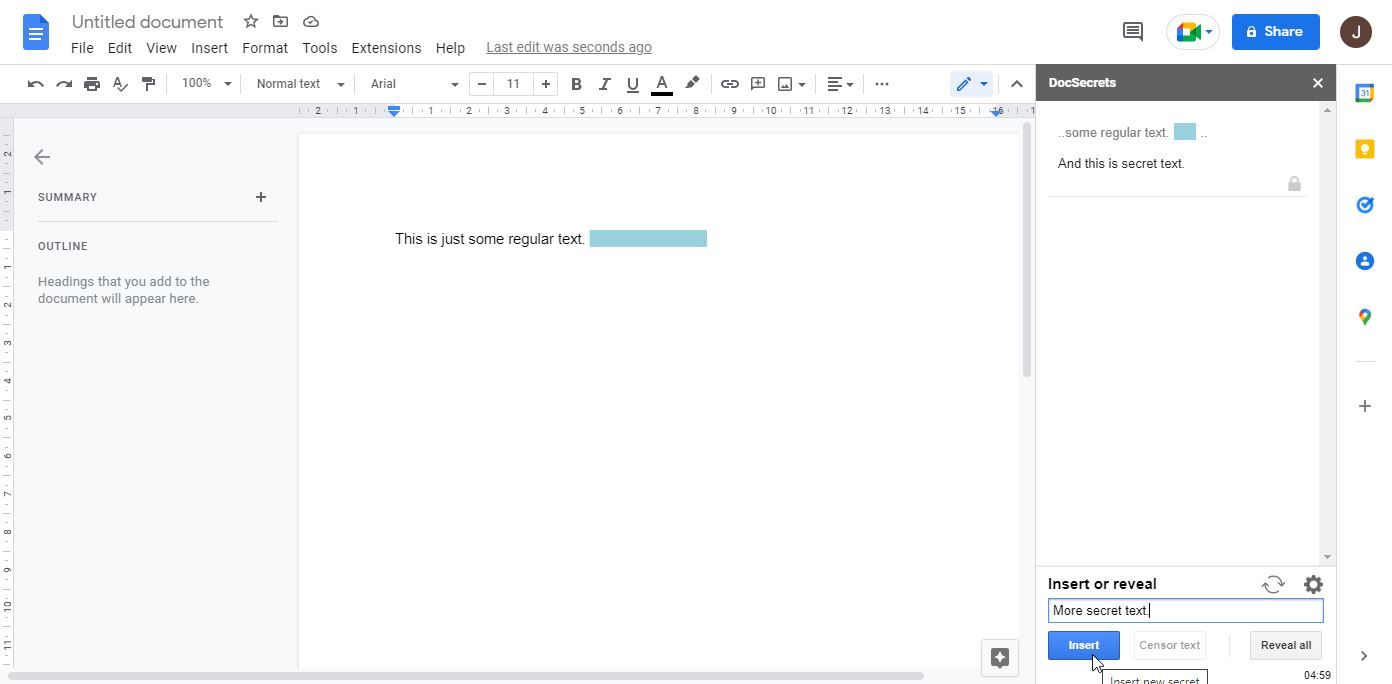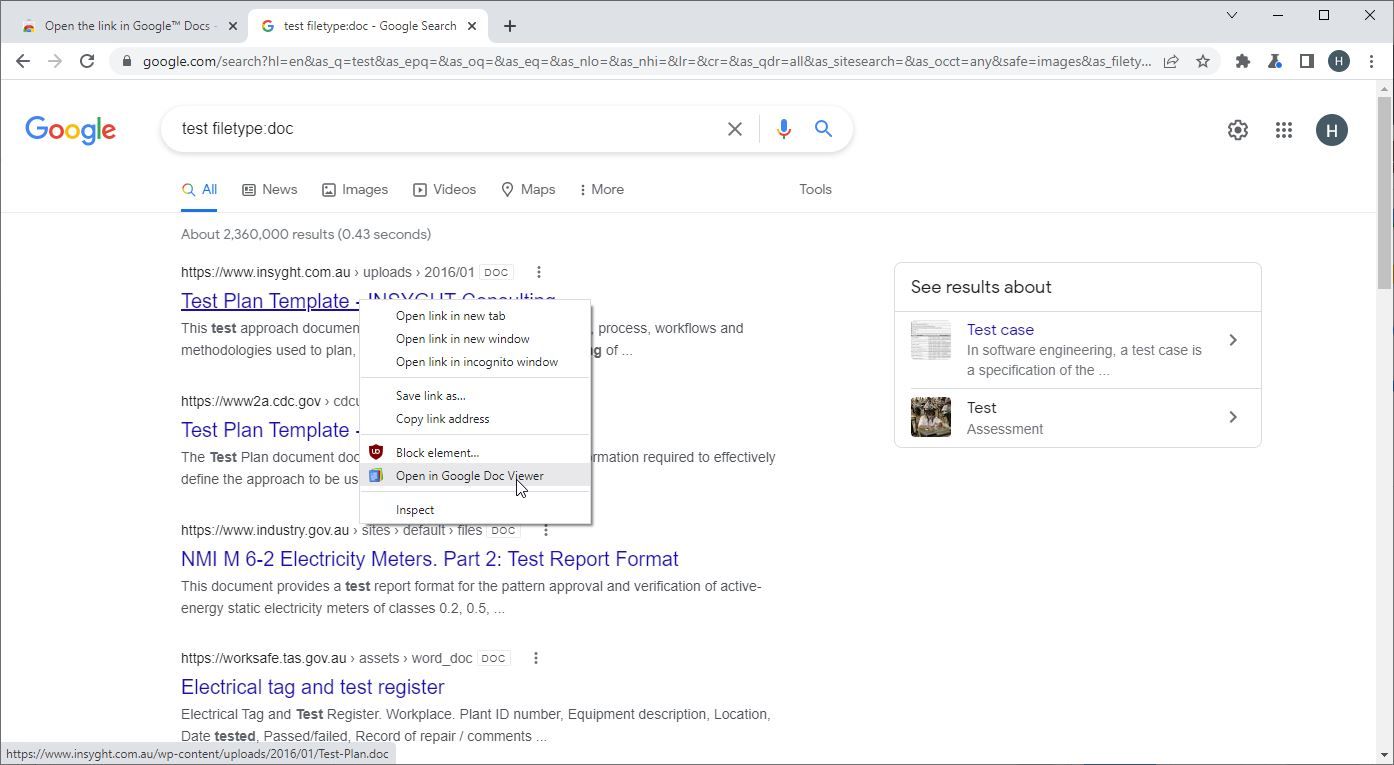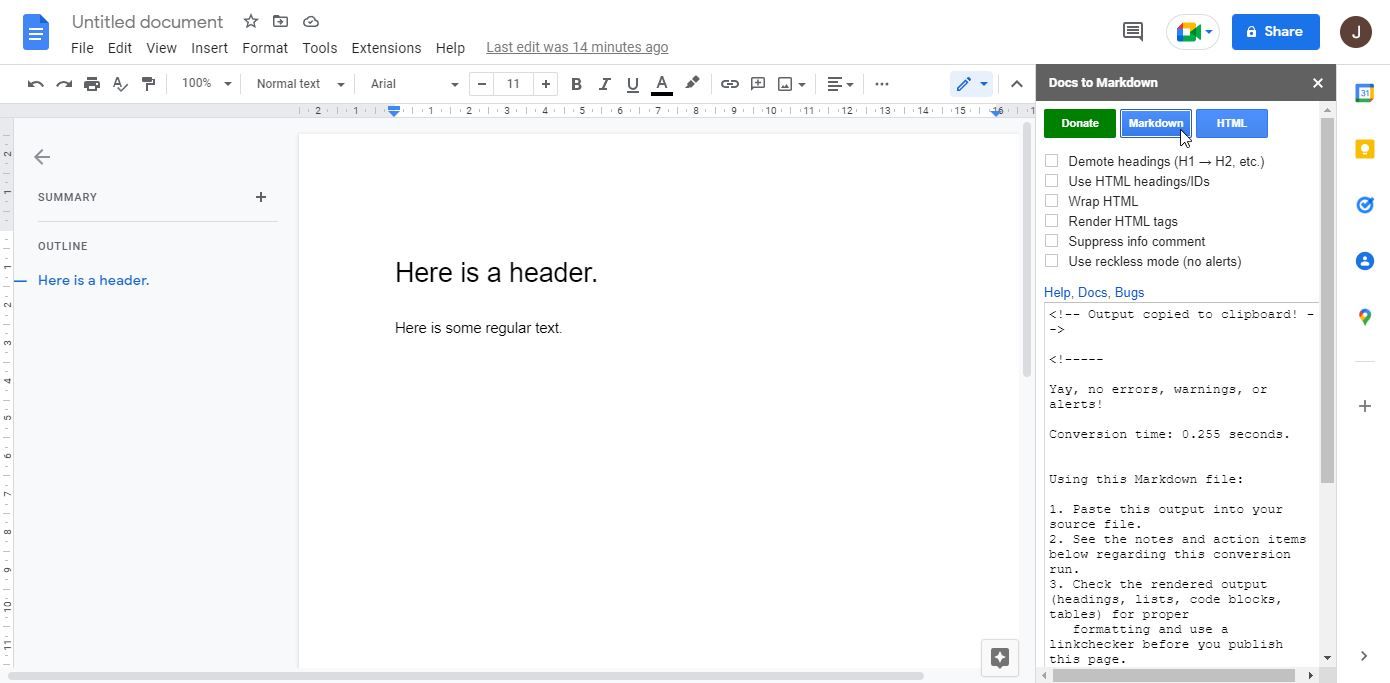If you use Google Docs frequently, then you’re no doubt aware of the problems that you might face when you try to share Google Docs.
The baseline functionality is fine, sure, but if you’re sharing a lot of documents or find yourself wanting something more specific than what Google Docs gives you, then you might begin to struggle. Luckily, there are a huge number of different extensions out there to help. Here are four of the best.
1. Sir Links-a-Lot
First on this list comes Sir Links-a-Lot. If you’re the type of person who frequently finds themselves sharing Google Docs, then this extension can help you to streamline and simplify this process.
Sir Links-a-Lot is an extension for Google Chrome that allows you to quickly and easily access better sharing tools for any Google Doc that you have open.
All you have to do to use Sir Links-a-Lot is to navigate to a Google Doc that you want to share. Take a document that you’ve just made, for example, and then click on the Sir Links-a-Lot button in your extensions bar.
This will give you a pop-up with a bunch of different options. You can choose to change the URL that you’re sharing from the default one, which anybody can edit, to one of four different options.
You can choose to have the link you share create a copy of your original document, be a preview of your document, function as a template, and even export it as a PDF to those that you give the link to. These are great tools if you've just learned how to make documents pageless in Google Docs, for example.
If you’re bothered by how long the URL can become when you do this, then you can also choose to have Sir Links-a-Lot shorten the link when you copy it to your clipboard. This automatically produces a bit.ly link for you to use.
What’s great about Sir Links-a-Lot is that it doesn’t just work with Google Docs. It also works for Google Sheets, Slides, and Drawings. If you’re the type of person who is plugged into Google’s entire suite of programs, then Sir Links-a-Lot will likely be of great benefit to you.
2. DocSecrets
Next up on this list is DocSecrets. If you’re ever worried about the privacy of Google Docs or simply want to be able to store important information without having to worry about unwanted eyes potentially seeing it, then DocSecrets might just be what you’re looking for.
DocSecrets is an add-on for Google Docs, which means that once you install it, you’ll be able to find it in the Extensions tab of Google Docs as opposed to in your Chrome browser.
Once you open up DocSecrets you’ll be asked to create a passphrase, which is what the extension uses to encrypt and protect the information that you put into your Google Docs. Once you’ve created this passphrase, you’ll be good to go.
Using DocSecrets is pretty simple. All you have to do is select a space on your Google Docs like you normally would, except instead of typing in the Doc itself, you type into the DocSecrets menu.
The resulting hidden text is automatically pushed into the document where your cursor was. You can edit it from the DocSecrets menu, including the color used to show its position. You can also reveal it if you decide the secret isn’t worth keeping any longer.
One of the biggest appeals with DocSecrets is that you can share it with others. All you have to do is give them your passphrase, and they’ll be able to access, view, and edit your secrets. If the passphrase you chose is too revealing or confusing, you can always edit it before you do so.
3. Open the link in Google™ Docs
If you’re looking for a Chrome extension that is easy, lightweight, and incredibly useful, then Open the link in Google™ Docs is a great extension to do just that. As you can imagine from the name, Open the link in Google™ Docs is a pretty straightforward Chrome extension that does exactly as advertised.
If you frequently download documents and PDF files, then you’re no doubt aware of how annoying it can be to download these documents onto your computer only to then upload them to Google Docs for sharing or editing.
Open the link in Google™ Docs cuts out the majority of this complicated process by allowing you to open document, PDF, and image links directly into Google Docs. If you've just learned how to get Google Docs to read to you, then this is a great thing to combine so that you can easily listen to any document you find online.
The way it does this is pretty simple. Whenever you left-click on a link, Open the link in Google™ Docs will add an extra option to open in Google Docs. This will only work with the supported file types, so you can open just any website in Google Docs, but for documents and the like, this is invaluable.
4. Docs to Markdown
Finally, we have Docs to Markdown. If you’re the type of person who works frequently with markdown or HTML for your job or as a hobby, then Docs to Markdown is a must-have extension.
Like DocSecrets, Docs to Markdown is actually an add-on for Google Docs, meaning that you won’t be accessing it from your browser, but rather, from within Google Docs itself. Doing so is easy. All you have to do is open up the Docs to Markdown menu from within the Extensions tab in Google Docs, and you’ll be good to go.
At its core, Docs to Markdown is really simple to get started with, but it comes with a lot of customizability, which is great for big documents or if you want to fine-tune your output.
Initially, all you have to do is select from either markdown or HTML at the top of the extensions pop-out menu. The process is pretty quick, and automatically copies the output into your clipboard directly. This means that all you have to do is paste it where you want it to go.
If there are any errors with the output, or any warnings, Docs to Markdown will warn you. Otherwise, if you’re picky about how you want your output to look, then you can always adjust the extension’s settings as well.
There are options here such as demoting headings or wrapping HTML, which are small quality of life features that can come in handy when you need them.
Do More With Google Docs
As you can see, Google Docs sharing is one aspect of how you can use Google Docs that can be readily improved by extensions. Whether you’re trying to simplify the way you share Google Docs with links, or sharing your work in HTML code, there are plenty of extensions out there to help.