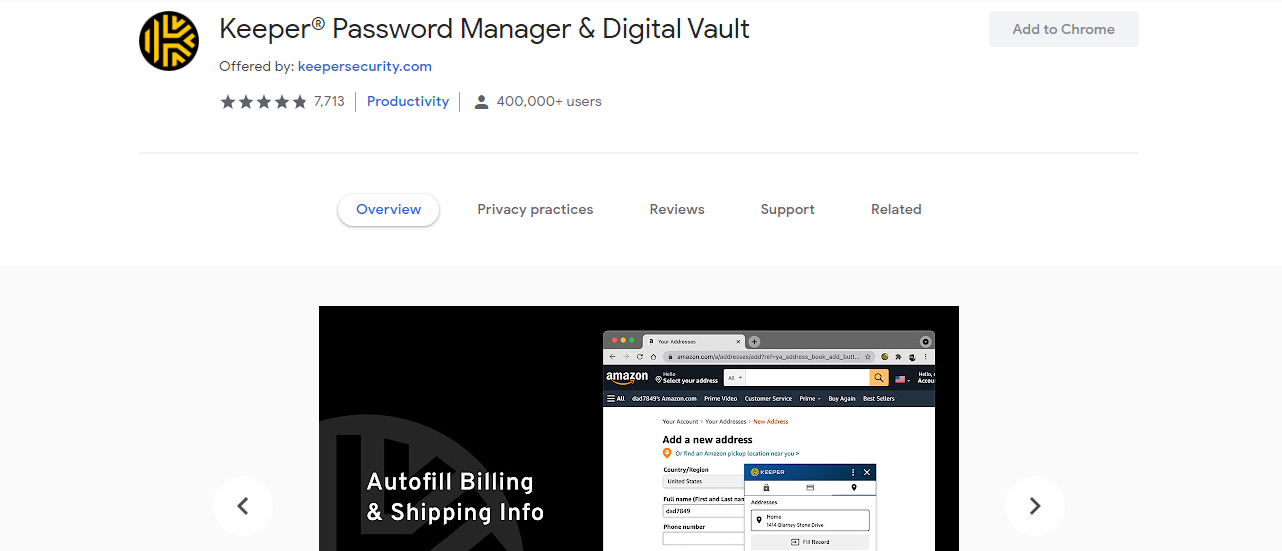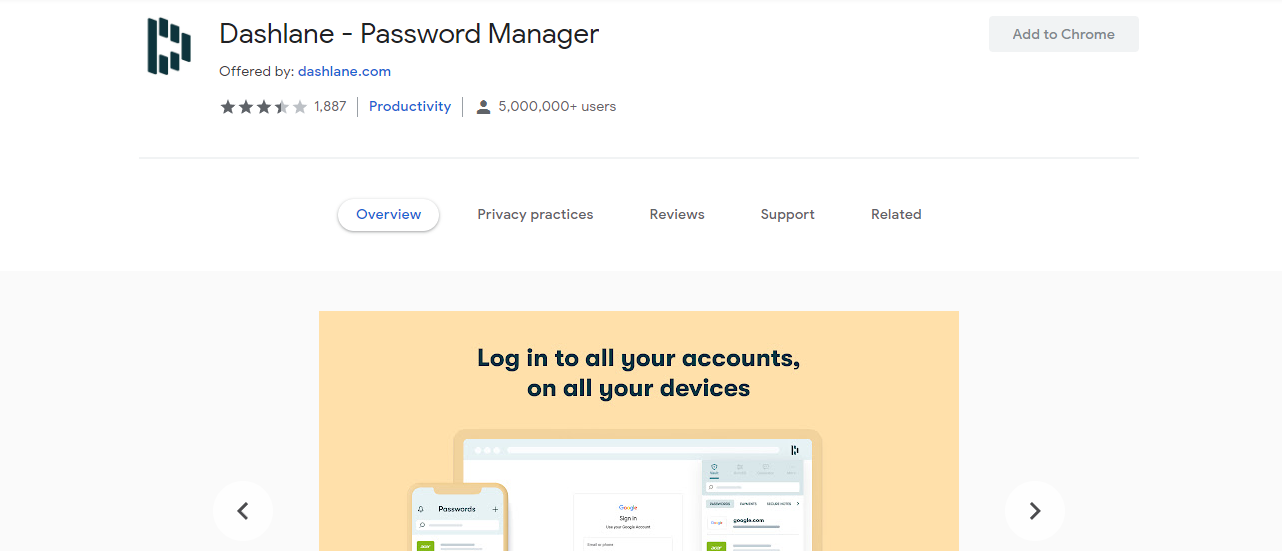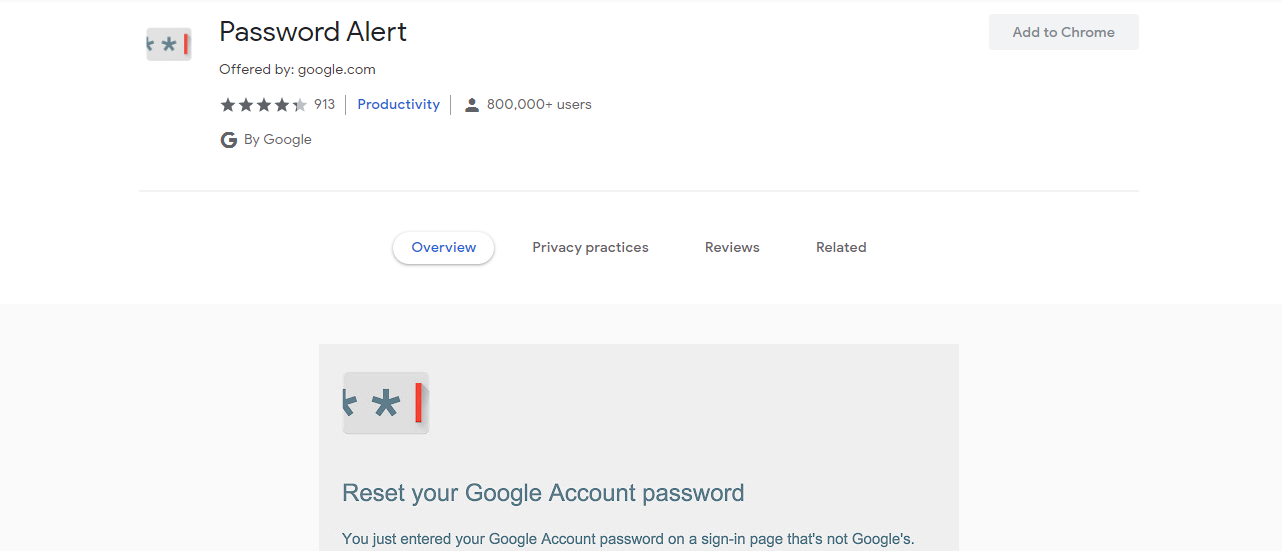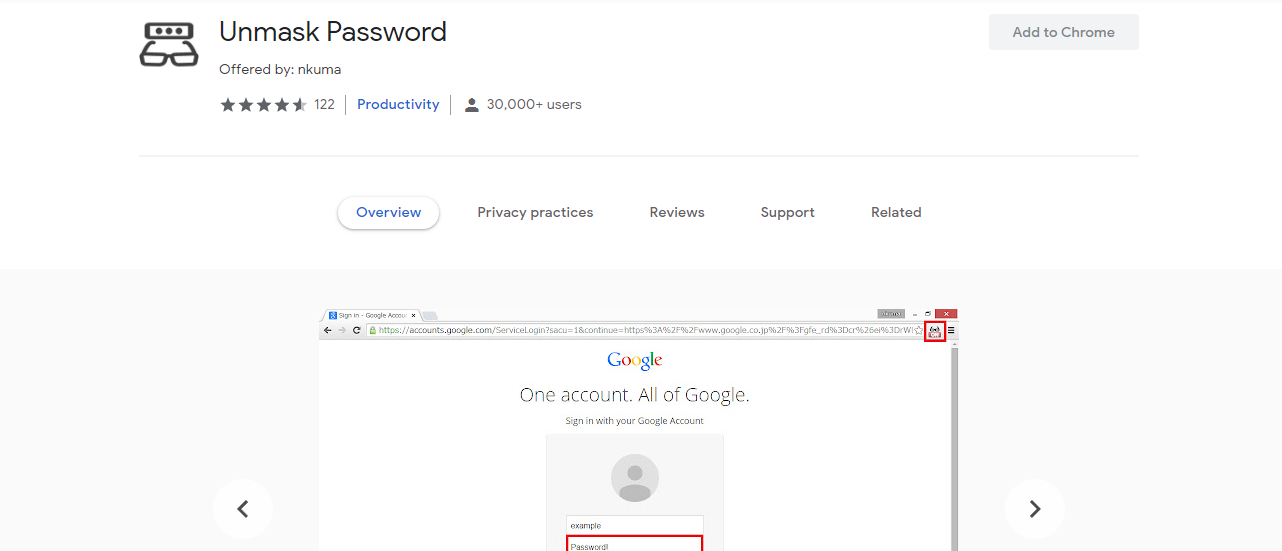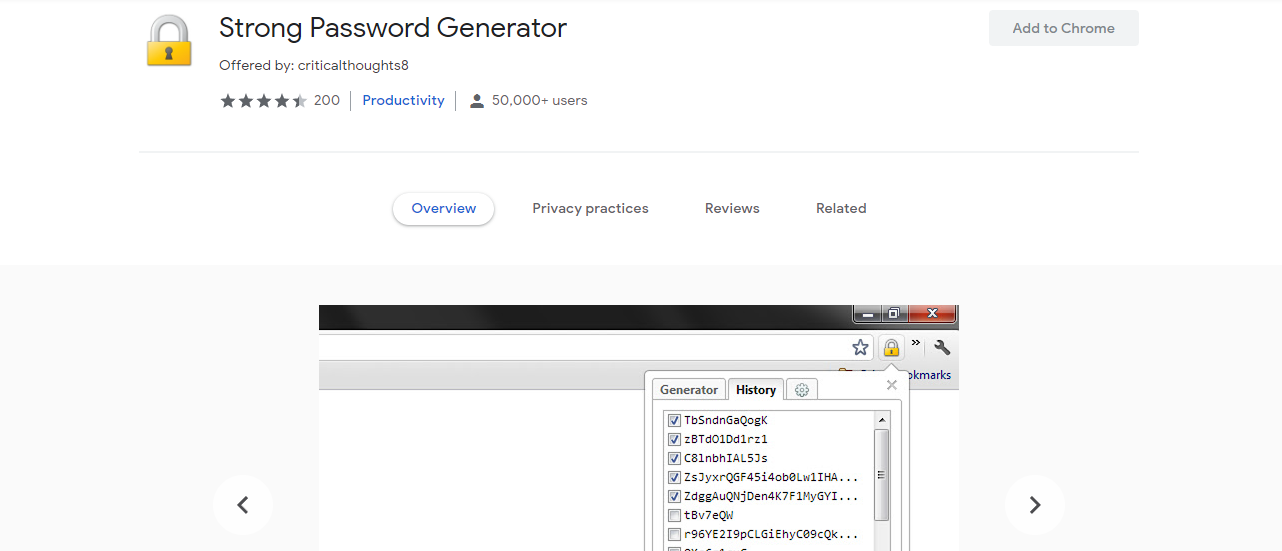With all the different requirements for passwords, it’s more difficult than ever to keep a track of all of them in your head. But writing them down in a book or scrap of paper is a great way to lose your passwords and be forced to reset your account or lose it entirely.
Fortunately, there are a wide variety of solutions to just about any problem you might be facing, and all are available from the comfort of your browser. All you need to do is add one of these five free extensions to Chrome, and you’ll never have to worry again.
1. Keeper Password Manager
First on this list, we have Keeper Password Manager, a completely secure password manager and digital vault which you can add to Chrome with just the click of a button.
Keeper lets you store any of your passwords within the extension, as well as allowing you to generate and autofill strong passwords that will be much harder for hackers to crack than something that you’d make yourself.
Because Keeper stores an unlimited number of these passwords, you won’t have to worry about them being too complicated for you to remember, the extension does all the work for you.
You can even manage these passwords across multiple devices. As long as you have the extension installed and running across all of your devices, you’ll be able to access all the passwords that you use every day. This means that you’ll be safer than ever without even having to remember your passwords in the first place.
Keeper Password Manager even stores your billing, shipping, and payment information as well, which it keeps safely secured in its digital vault. This makes purchases easier than ever, while making sure that this information doesn’t fall into the wrong hands.
2. Dashlane Password Manager
If you’re looking for a different password manager, however, Dashlane is another choice that might be more suited to your tastes.
Where Keeper is the new kid on the block, Dashlane has been around for a long time, and with over five million users it’s easy to see why.
Dashlane covers all the basic functionality that you might expect from a password manager. Any password you enter or generate with Dashlane will end up securely stored by the extension. Plus, you can add it to just about any platform or device to make sure that you’re able to log in anywhere that you might want to.
You can store an unlimited number of passwords and usernames, and Dashlane can store your personal information as well, if you so wish. Dashlane can also securely store your name, address, email, and phone number to make delivery and payments as easy as possible.
Moreover, Dashlane puts privacy first. If you’re worried about phishing attacks or compromised credentials, Dashlane has you covered there as well.
Dashlane can track compromised passwords and alert you if you’re using any of them. With just one click, Dashlane will change that password to a new, generated password for you. The extension even lets you check on the health of your passwords to see if any are weak, reused, or compromised.
3. Password Alert
Regardless of how securely you store your passwords, no amount of encryption can protect you from user error. If you’re worried about phishing attacks compromising your passwords, then Password Alert might just be a good addition to your browser.
Password Alert is a Chrome extension which alerts you whenever you enter your Google Account password into any website that is not an official Google login.
The extension will then alert you so that you know about the mistake that you’ve just made and so you can rectify it accordingly. Most of the time, this simply means changing your Google Account password.
Password Alert is an official extension by Google, and doesn’t store any information about your password or keystrokes. Instead, it keeps a secure thumbnail of your password, which it compares against a thumbnail of your recent Chrome keystrokes.
The extension doesn’t send out any actual data, just an alert to you about what you’ve done, and doesn’t work for any passwords that aren’t part of the Google ecosystem.
4. Unmask Password
If you’re looking for a simple extension which can make a world of difference, then consider adding Unmask Password to your Chrome browser.
Unmask Password does more or less what you might expect from its name. It allows you to better visualize your passwords by removing the automatic masking which occurs by default in most browsers.
You can toggle this functionality pretty easily by clicking on the extension at the end of your toolbar, which will cause your password to swap between masked and plaint text.
Many websites already support this functionality, in which case the extension adds little, but many still don’t. Unmask Password is most useful on these websites.
5. Strong Password Generator
If you’re worried about creating weak passwords but don’t trust a password manager or digital vault to store them for you, then Strong Password Generator might serve as a comfortable middle-ground for you.
Strong Password Generator does exactly what it says on the tin. This extension lets you generate a strong password whenever you might need it.
You can specify just how you want it to generate to meet any website’s requirements by choosing if it includes uppercase or lowercase letters, numbers, or custom symbols. You can also choose just how long you want the generated passwords to be.
Once you’ve chosen your parameters, Strong Password Generator will create a list of random passwords all meeting these criteria for you to choose from.
You’ll want to store these passwords somewhere else (or remember them, if you can) because even though Strong Password Generator does remember a history of your generated passwords, it does so in plain text, which is notoriously insecure.
Extensions Can Do a Lot
You can achieve a lot with extensions, and hopefully somewhere on this list, you’ve found a couple that will help to alleviate the worst of your password woes. Regardless of how you do it, though, you may not always have access to a browser with extensions available.
For those times, you may have no choice but to create your own passwords and remember them yourself. When that happens, it’s best to know just how to go about it, instead of just hoping for the best. Security has no price, after all.