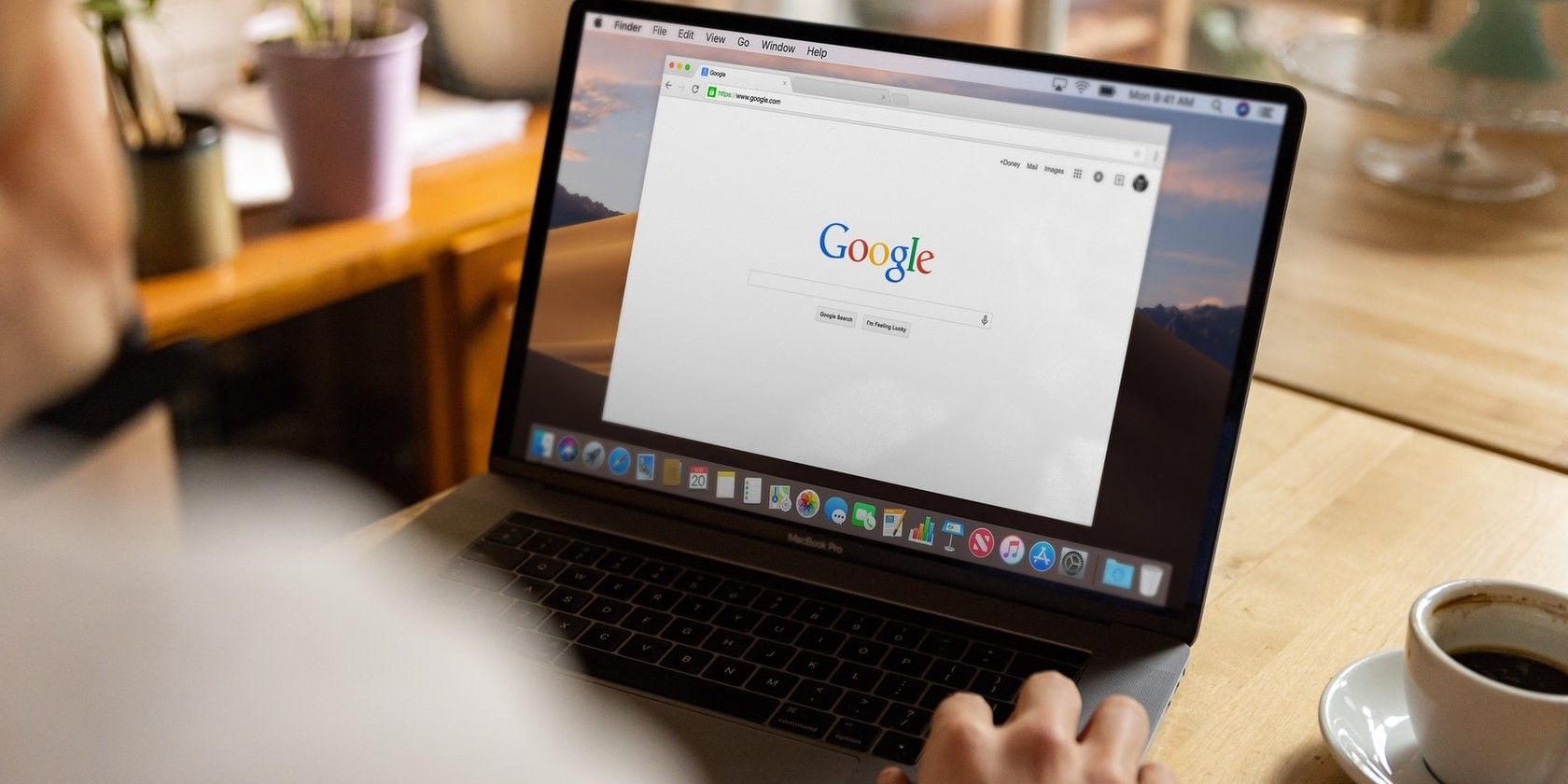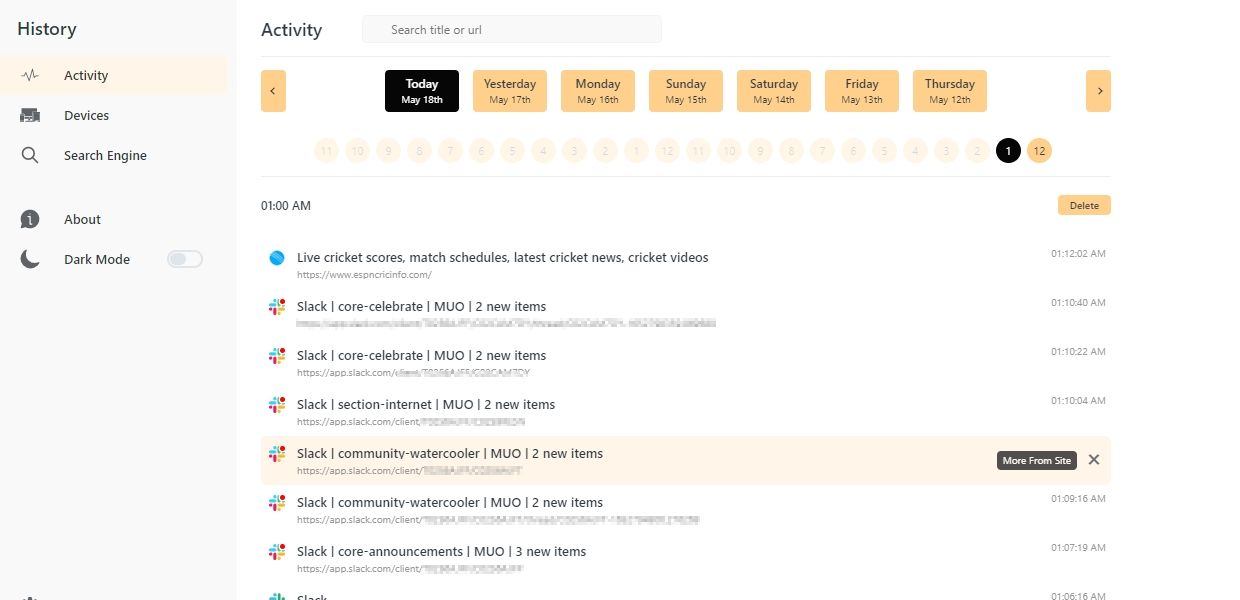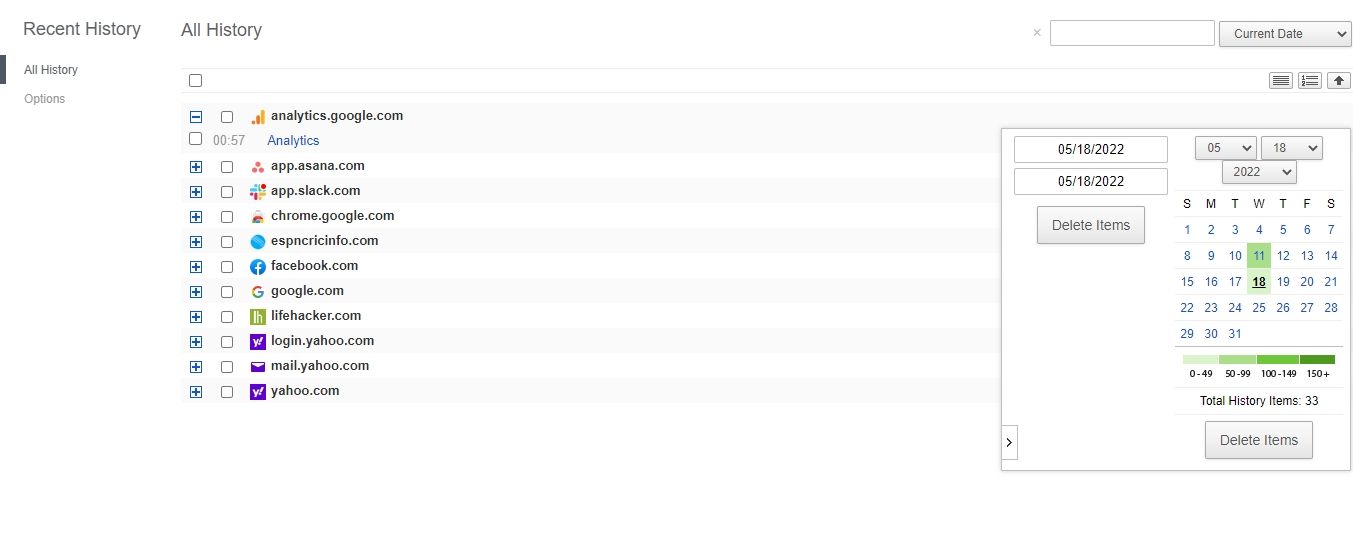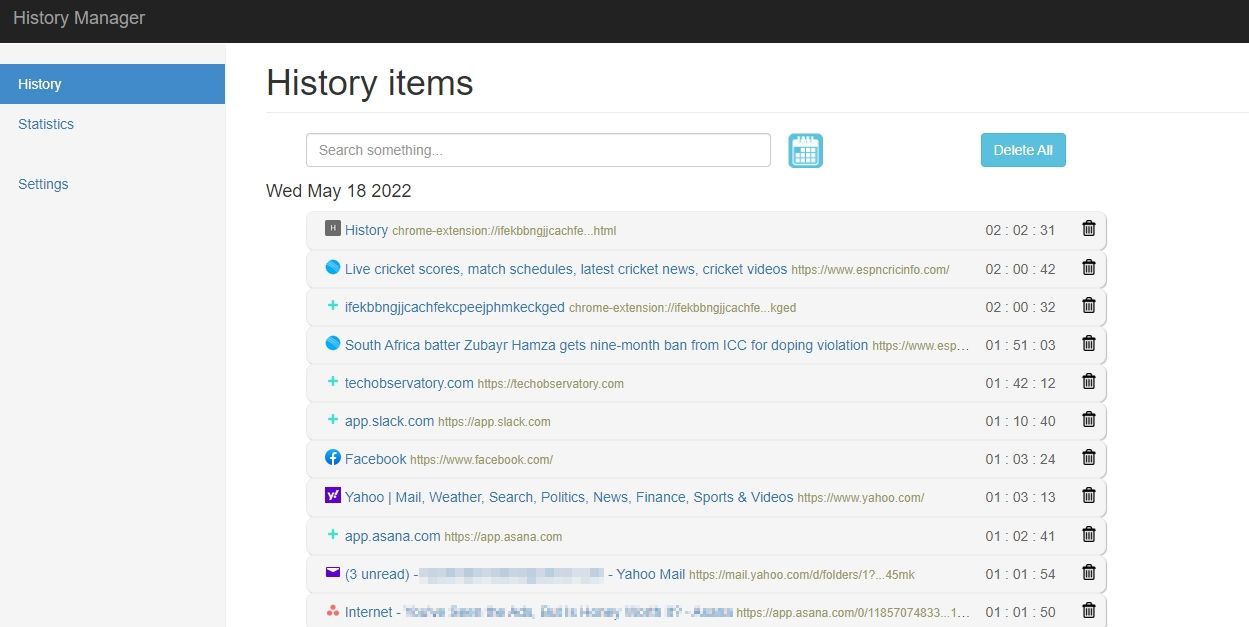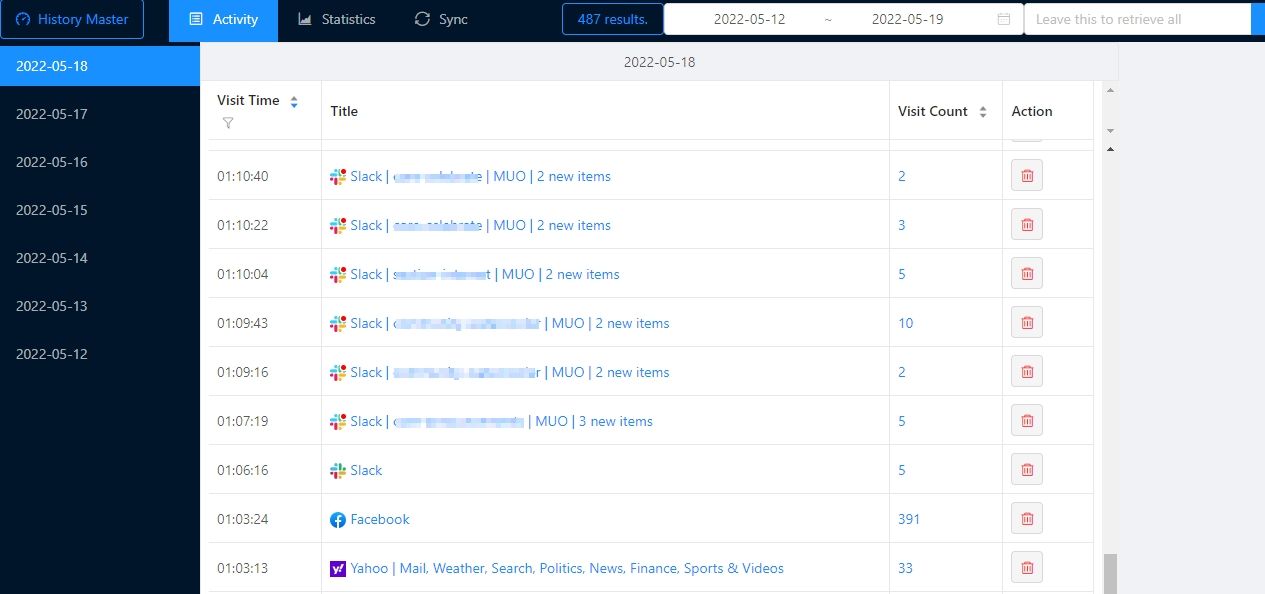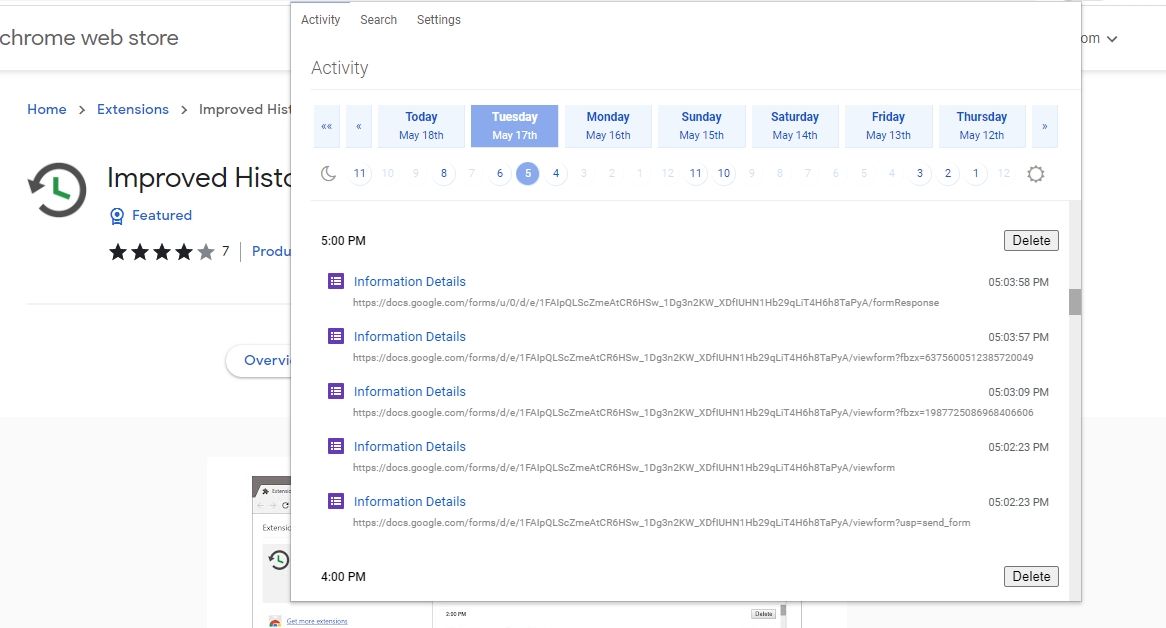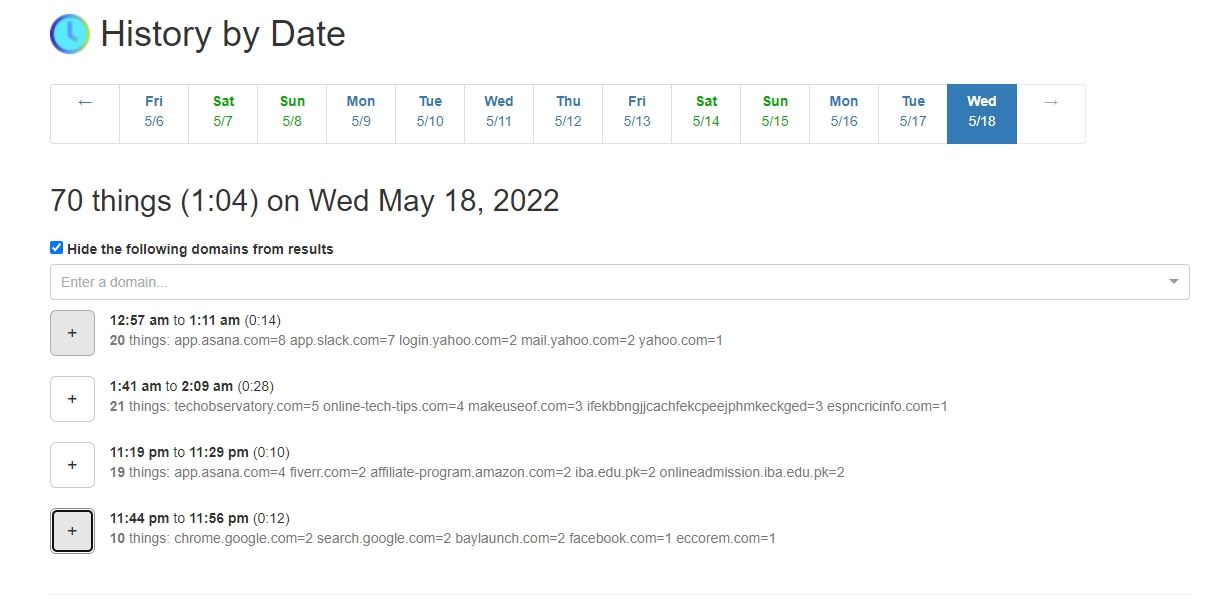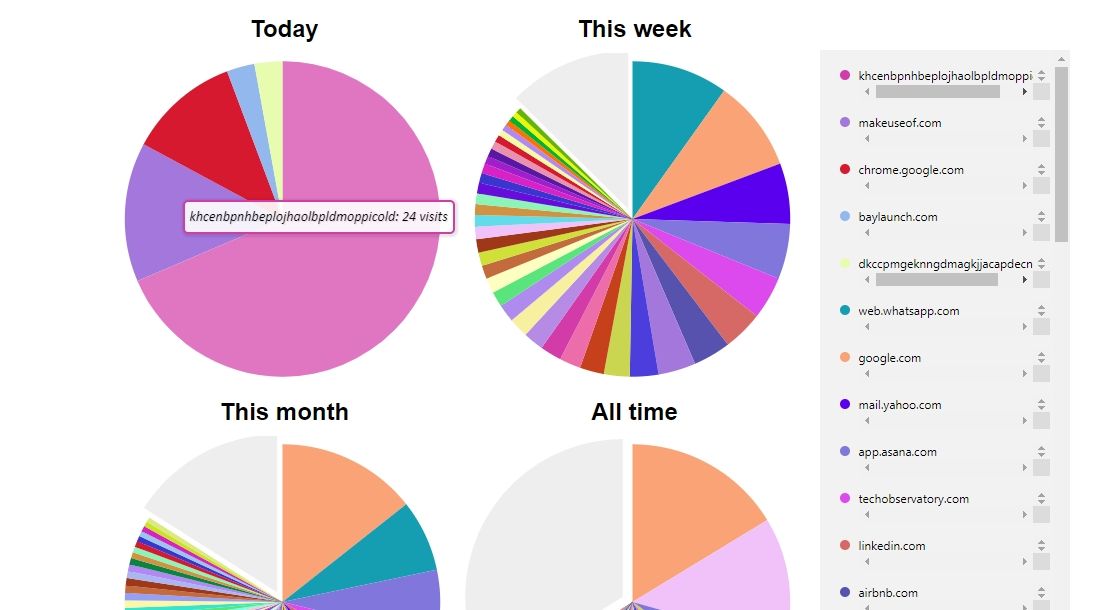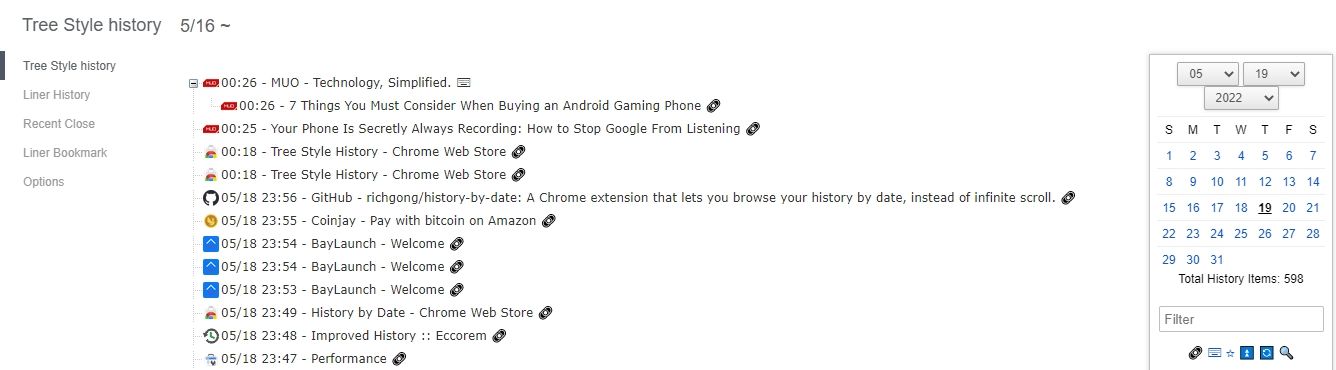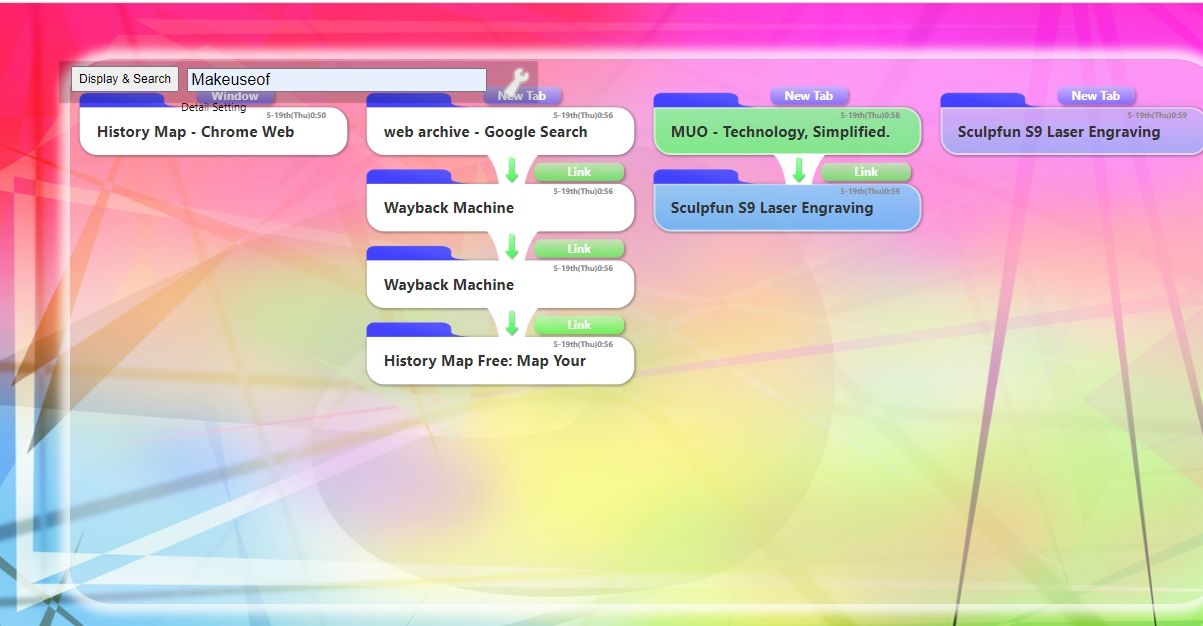Google Chrome does a great job at saving your browsing history and storing it for a sufficiently long time. But searching for a particular webpage you visited can be a bit tricky. There’s no option to jump to any specific date, and infinite scrolling only makes things worse.
If you frequently need to revisit webpages, it can be a good idea to try out these Chrome extensions. They organize your browsing history and let you view it easily.
1. Better History
As the name suggests, Better History provides a much better view of your browsing history. It has a clean interface and multiple options to find history items.
As this extension organizes your browsing history by devices, day, and hours, finding any page from your browsing history is quite easy, if you know when you visited the site. Hover over any history item and click on More From Site to view your other visits to the website.
It has a handy search bar where you can search for your website visits and downloads. Through the right-click context menu, you can view the history of visits to the website you are currently on.
Deleting history is simple, too. You can do so either individually or remove the entire hour of browsing from your history. With over 60,000 downloads, it’s surely a popular extension for organizing Chrome history.
Download: Better History for Google Chrome (Free)
2. Recent History
When you click on its icon, Recent History opens a little pop-up on the side, displaying your recently-visited webpages. You can choose Show all History to open the detailed but simple view of all your browsing history.
Recent History lets you arrange history in both chronological and reverse chronological order. Similarly, you can choose whether to see all the visited webpages or just website names.
It features a search bar too. You can filter and delete the history items by date. The extension is quite customizable, so you can tweak the appearance and the behavior to your liking. For instance, you can set domains that you don’t want to be included in your history.
Recent History enjoys a Featured badge from the Chrome Web Store, and has 40,000 downloads.
Download: Recent History for Google Chrome (Free)
3. History Manager
History Manager is a no-frills add-on to search and organize your browsing history by date. You can search for keywords to find the visited sites. Alternatively, you can specify the starting and ending dates, and it shows all the sites you visited during this period.
In the Statistics tab, you can view your website-wise browsing time as a donut chart. Moreover, it shows a hit rate graph which shows the websites you clicked the most.
To prevent certain websites from showing up in the history, you can add domains to the invisible items list. It enables you to delete items individually or by searching for a particular keyword and clearing all the results that appear. Similarly, you can delete the entire Google Chrome history by clicking Delete All.
Download: History Manager for Google Chrome (Free)
4. History Master
History Master provides a tabular account of your history, organizing the visited websites by the date and time. By default, it allows you to see the history of the last seven days through the sidebar. But you can use the date filters on the top to access the previous history.
It counts your visits to each website, letting you know which websites you visit the most. It enables you to search for certain items in history and delete them. You can delete the entire day's history together.
The Statistics tab is full of interesting insights. It shows a graph for the total number of pages you visited on any day. You can adjust the time range of this graph to view your browsing habits. Likewise, you can view the top ten websites with the most visits.
Best of all, it lets you export and import your Chrome history.
Download: History Master for Google Chrome (Free)
5. Improved History
Improved History is a Featured extension and shows your browsing history through the toolbar pop-up.
Clicking on the extension icon opens the recent history. You can jump to any specific date and time. Like almost all extensions, it has a search bar and the option to delete history either hour-wise or individually.
Being a simple extension, it doesn’t offer any unique feature, but does provide a better interface for viewing your Chrome history.
Download: Improved History for Google Chrome (Free)
6. History by Date
History by Date does exactly what it says on the tin—lets you view the browsing history by date. Even better, it organizes your history based on continuous browsing sessions.
Say you browse from 1 pm to 2:30 pm and then 4 pm to 6 pm on 10th May. When you jump to that date, it will display the time and number of pages visited in each of the two browsing sessions.
Clicking on the Plus icon expands the history, and here you can see the sites you visited. You can filter out specific domains by typing or selecting them from the dropdown. Moreover, this extension tracks your time on the web and shows the total time spent browsing each day.
If you’re looking for an open-source add-on, this is a good choice.
Download: History by Date for Google Chrome (Free)
7. Chrome Visual History
For those who want to visualize their browsing history, Chrome Visual History is a sound choice. This simple extension displays four pie charts. These charts show the websites visited today, this week, this month, and all time.
Hovering over any specific part of the chart shows the total number of visits to that domain. Besides this, it shows the URL of the visited pages on the right side.
Download: Chrome Visual History for Google Chrome (Free)
8. Tree Style History
Tree Style History takes a different approach to organizing your history. It displays an expandable tree-style history.
By default, the website name is shown. When you expand the history by clicking the plus icon, the individual pages are displayed. On the right side, there’s an option to filter history by date.
Thanks to these two features, you can easily access your browsing history. Besides this, it even displays your bookmarks. There are several customization options you can try out.
Download: Tree Style History for Google Chrome (Free)
9. History Map
If you want to trace a page without getting lost in your browsing history, History Map is a great extension. It maps your history in the order of visited pages.
For every new tab, it starts a new map and shows the subsequently-visited pages. Although it is a bit unique, it can come in handy in certain cases. But finding older history might be a bit difficult. There’s a search box, so you can try searching by keyword.
Download: History Map for Google Chrome (Free)
Resume Your Interrupted Browsing Sessions
Whether you just need a clean interface or more options to find visited webpages, these extensions work great. They can visualize your history in the form of charts, maps, and trees.
However, most of the extensions organize your browsing history based on time and date, which makes it easy to resume the interrupted browsing sessions in case Chrome Journeys doesn’t work for you.