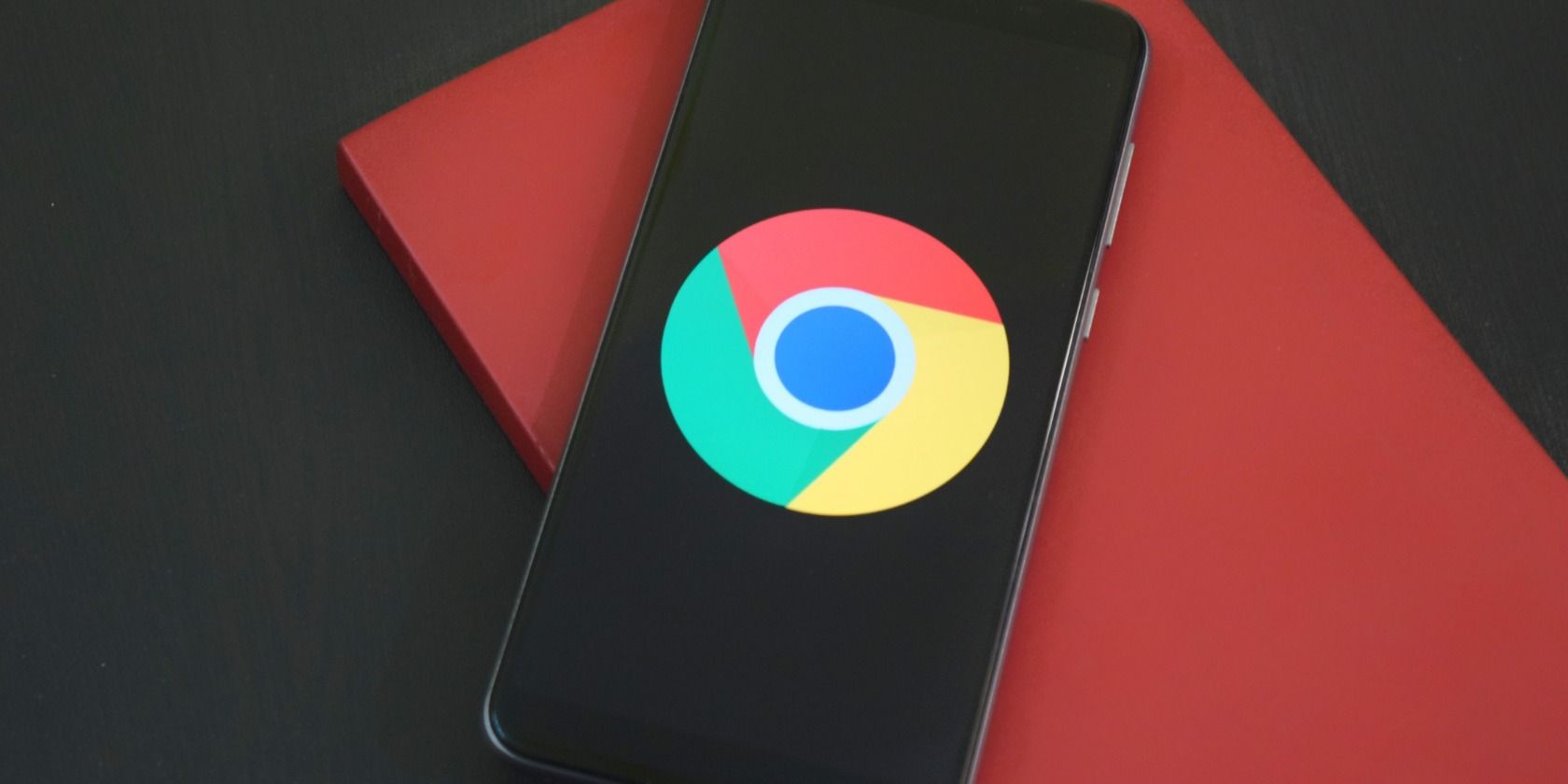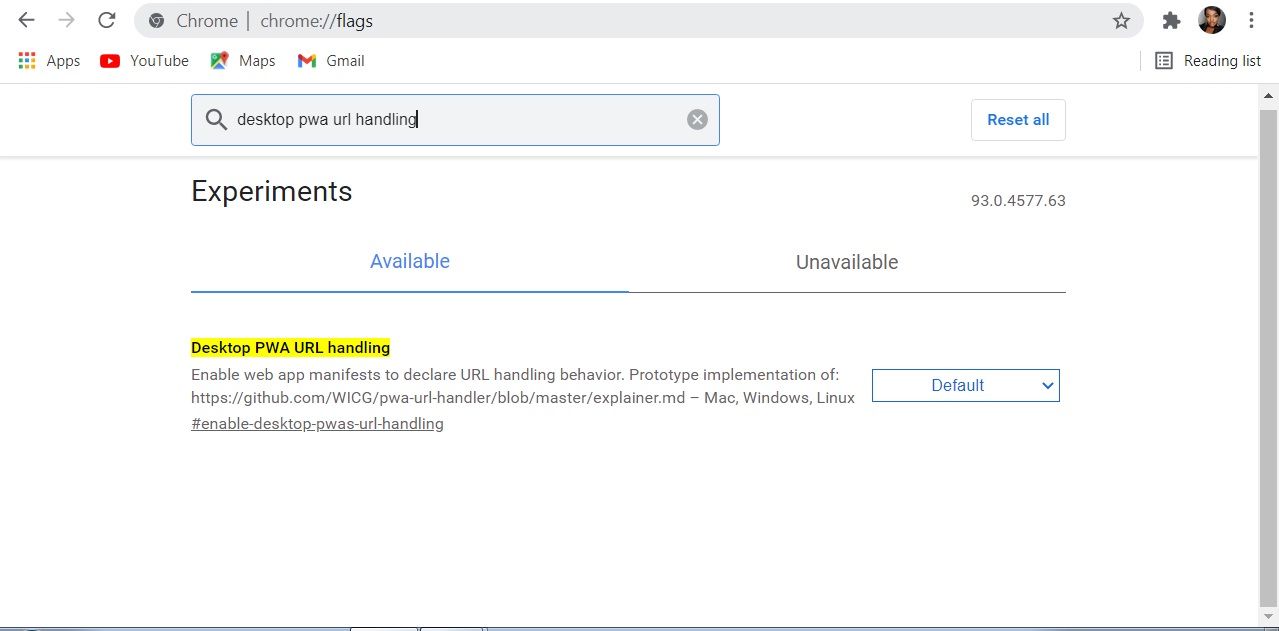Google Chrome 93 is now available on the stable desktop channel, which means all users will be getting the update. This update offers some great features to give you a more convenient online experience.
Here, we'll take a look at four of the best new features in Chrome 93.
1. Desktop Progressive Web Apps URL Handling
Chrome 93 introduces a more convenient way to open URL links. If you have Progressive Web Apps (PWAs) saved on your device, Chrome will now open these web apps directly through a URL link. For example, if you click on a YouTube hyperlink, the video will be opened in the YouTube web app rather than a new tab.
To activate this feature, follow these steps:
- Go to chrome://flags/.
- Search “desktop-PWA-URL-handling”.
- Change the Default setting to Enabled.
- Select Relaunch Chrome.
Although this feature is active in the Chrome 93 update, most PWAs don't yet support this feature. Developers will need to update these web apps to add the extra functionality.
2. Improved Multi-Screen Support for Web Apps
The Multi-Screen Window Placement API allows apps to place windows in specific places on multiple screens. Once developers have implemented this feature, you'll be able to use multiple windows much more easily.
One example of this is presenting slideshows in Google Slides. Slides will appear full screen on a presenting display such as a projector, and speaker notes will appear on the other display, such as a laptop.
3. Two-Factor Authentication Across Devices
Chrome will now automatically recognize and sync SMS login codes for two-factor authentication. This means that one-time passwords will automatically be detected on your phone and filled in on Chrome on desktop.
This feature requires you to be signed in to your Google account in Chrome on both your phone and desktop. At the moment, this feature is still in its early stages and there aren’t many websites that support this feature.
4. Google Continuous Search
Continuous search navigation allows you to view your Google Search results in a continuous strip below the address bar. This creates a more convenient search experience, as you don't need to go back a page to open another result.
When you tap a result, you'll notice an additional top bar with alternative search results below your address bar. You can scroll horizontally through these results whilst remaining on the initial page you visited.
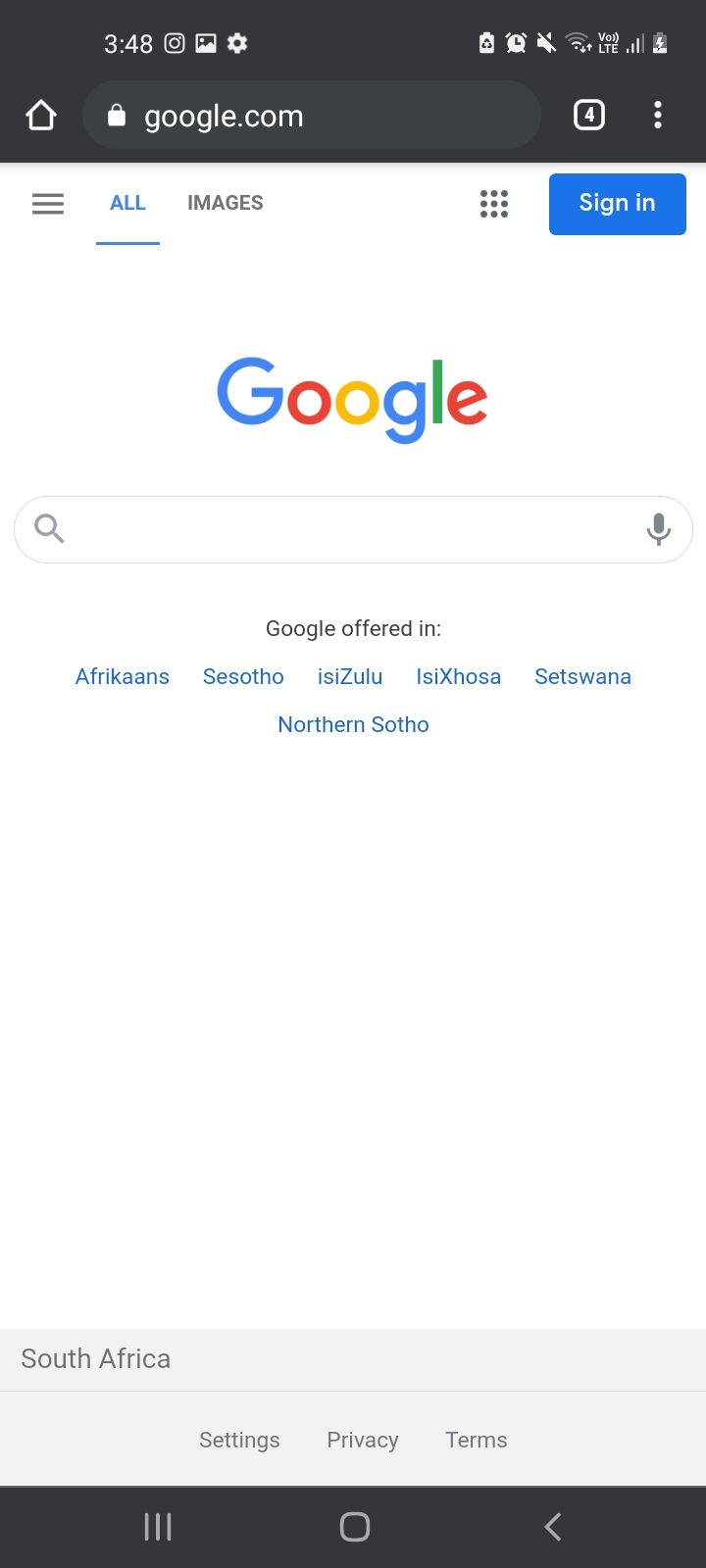
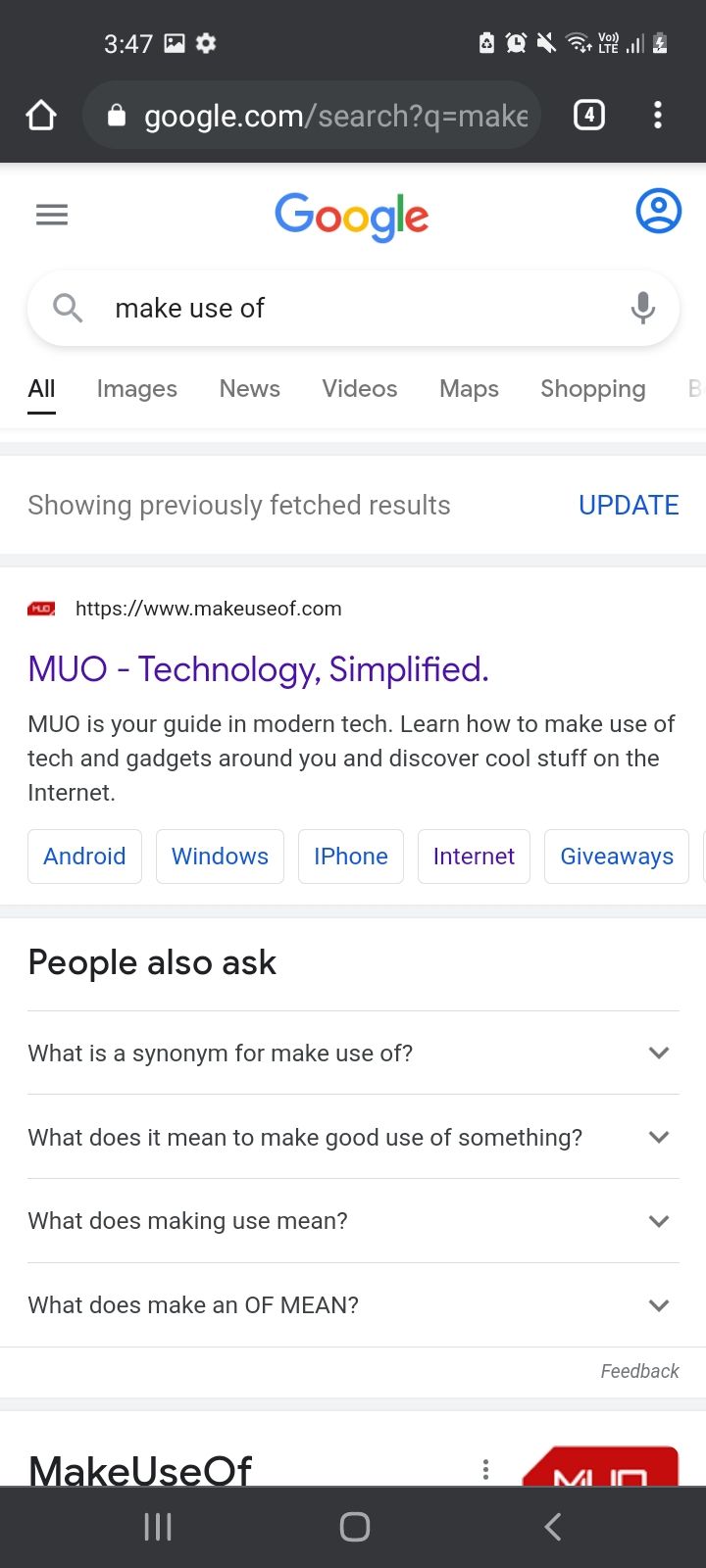
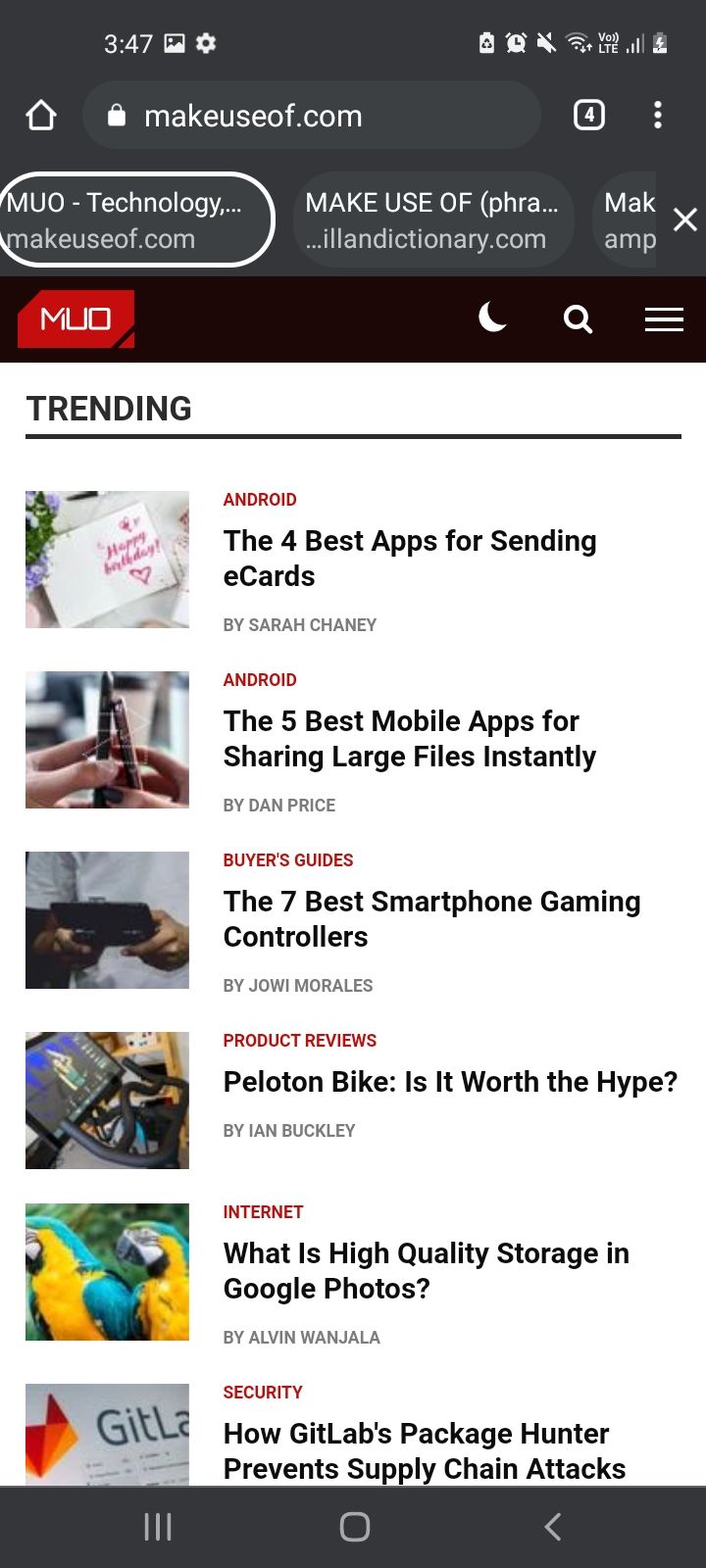
To switch to another website, you can tap into one of the results. Or to get back to the result overview, you can tap the Google icon on the left of the results bar.
To access this feature, follow these steps:
- Go to chrome://flags/.
- Type “continuous-search” into the search bar.
- Change the Default setting to Enabled.
- Select Relaunch Chrome.
Control Your Chrome Updates
In many cases, Chrome updates bring much-needed changes. But you might want more control over your Chrome and choose to update manually, at your own time.
While Google warns against disabling your updates as you may miss out on important security features, there is nothing that restricts you. Fortunately, the decision is still yours to make and there are ways for you to stop automatic updates.